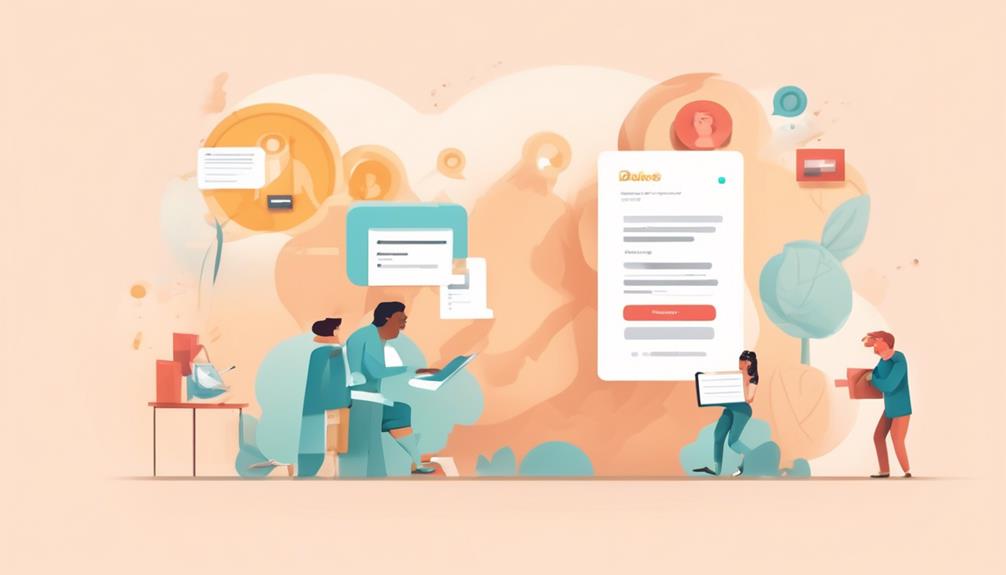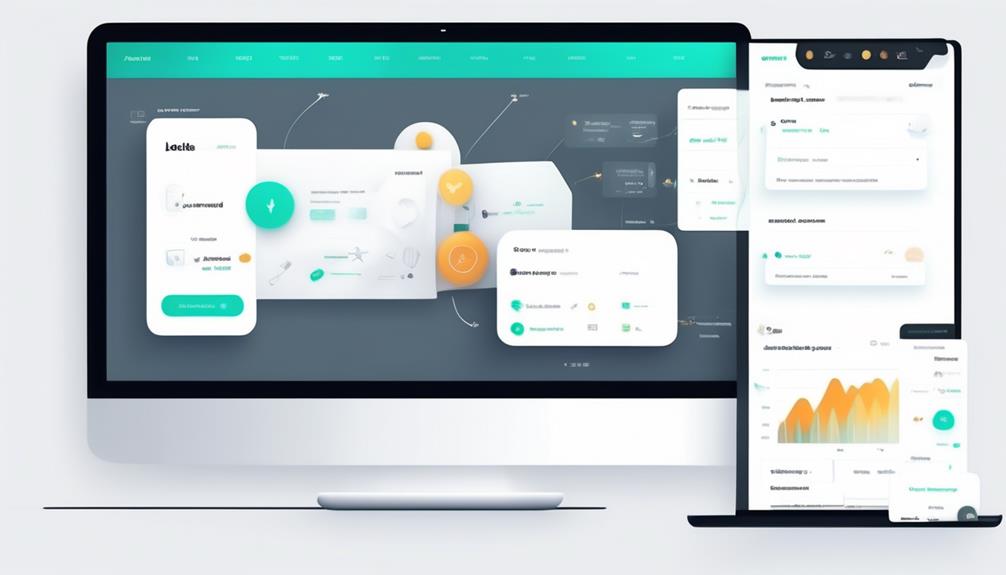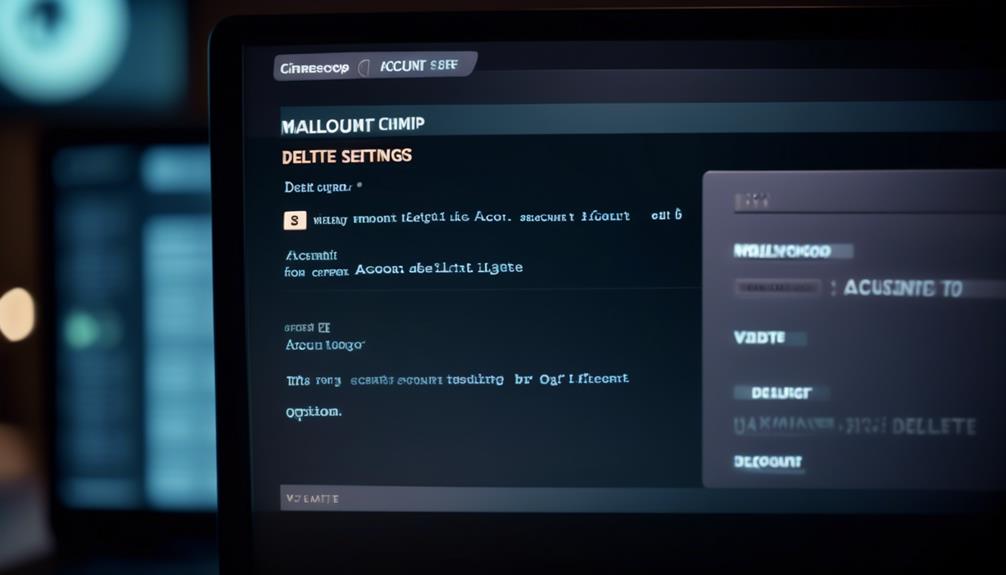Removing campaigns in Mailchimp might seem daunting at times, particularly if you have a messy dashboard. However, do not worry, as we have discovered a simple method to assist you in efficiently cleaning up your campaign list.
With just a few simple clicks, you'll be able to bid farewell to outdated or irrelevant campaigns, making room for new and more impactful content.
So, let's dive into the step-by-step guide and reclaim some digital real estate.
Key Takeaways
- Campaign deletion in Mailchimp is a process that allows users to permanently remove campaigns from their account.
- Deleting a campaign has implications as it cannot be undone, and all associated data and analytics will be lost.
- Different types of campaigns, such as email campaigns, social media posts, and ad campaigns, can be deleted in Mailchimp.
- Before confirming the deletion, users should double-check the campaign details and be certain about their decision, as the deletion is permanent.
Understanding Mailchimp Campaign Deletion
When deleting campaigns in Mailchimp, it's important to understand the process and implications of campaign deletion.
To delete a campaign in Mailchimp, start by accessing the list of sent campaigns and clicking on 'Campaigns' on the left-hand side of the screen. Then, hover over the campaign name, click the checkbox, and click 'Delete' to confirm the deletion.
It's crucial to note that once the campaign is deleted, it can't be recovered. Therefore, it's essential to carefully consider the decision before proceeding.
Additionally, Mailchimp provides technical support options for users who may need assistance with campaign deletion or have questions about the process.
Understanding campaign deletion eligibility and the specific process for deleting campaigns is key. It encompasses the types of campaigns that can be canceled, eligibility requirements, and the actual steps involved in the cancellation process.
Accessing Campaign Deletion Options
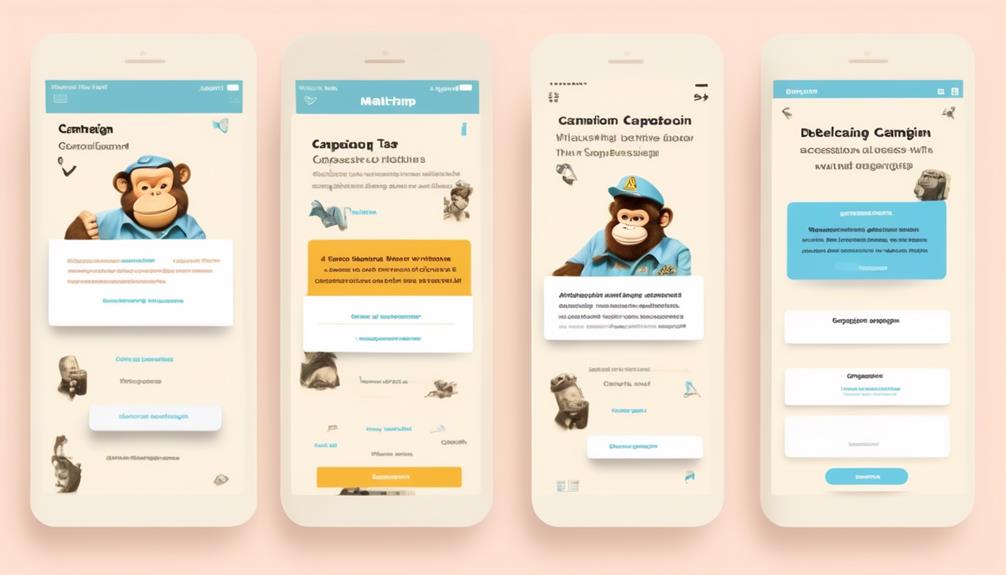
To access campaign deletion options in Mailchimp, follow these steps:
- Navigate to the 'Campaigns' tab located on the left side of the platform.
- Once in the 'Campaigns' tab, you'll see a list of all your campaigns.
- Hover over the campaign name that you want to delete.
- A checkbox will appear next to the campaign name. Click the checkbox to select the campaign.
- Click the 'Delete' button that appears at the top of the list.
- A confirmation prompt will appear to ensure that you have selected the correct campaign for deletion.
- After confirming the details, click on the 'Delete' button to initiate the deletion process.
- Follow any additional prompts to complete the deletion and wait for the process to finish.
- Once the campaign has been successfully deleted, you'll receive a confirmation message.
It's important to note that deleting a campaign is irreversible, so ensure that you're certain about deleting it from your Mailchimp account.
Initiating Campaign Deletion Process
After confirming the details, click on the 'Delete' button to initiate the deletion process for the selected campaign in Mailchimp.
Once you have navigated to the 'Campaigns' tab and located the specific campaign you wish to delete, look for the 'Delete' button or option associated with the chosen campaign.
When you have found the 'Delete' button, click on it to confirm your decision to delete the campaign permanently.
Mailchimp will then prompt you to confirm the deletion, ensuring that you want to proceed with this action.
Once you have confirmed the deletion, Mailchimp will begin the process of permanently deleting the selected campaign. Please note that this action can't be undone, and all associated data will be permanently removed.
After initiating the deletion process, await confirmation from Mailchimp that the campaign has been successfully deleted. This step ensures that the deletion has been processed and completed within the Mailchimp platform.
Confirming Campaign Deletion
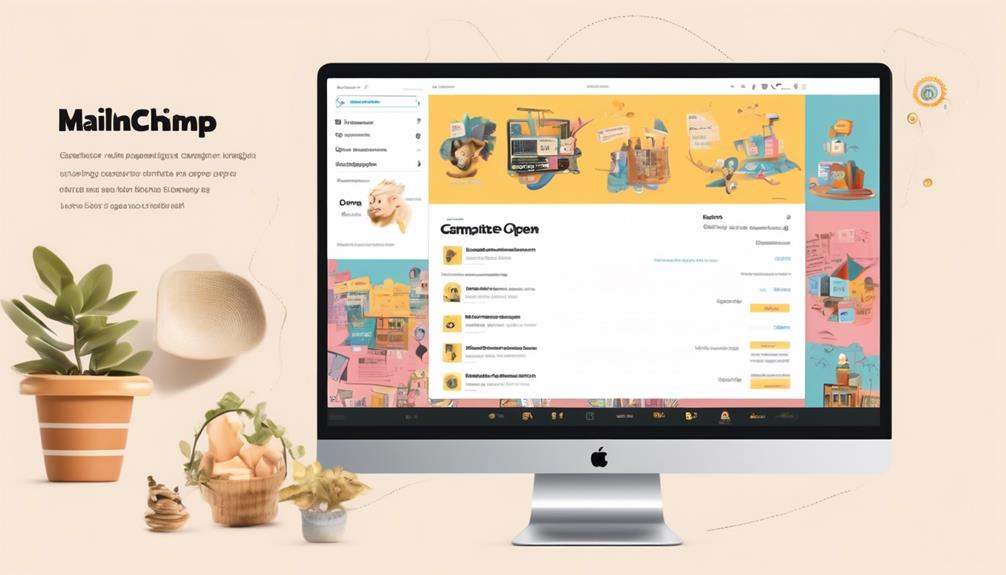
As users, we should carefully review our selected campaign to ensure it's the correct one before proceeding with the deletion confirmation. Once we're certain that we want to delete the campaign permanently, we can follow these steps to confirm the deletion:
- Double-check: Before confirming the deletion, carefully review the campaign details and verify that it's the campaign you intend to delete.
- Permanence: Understand that the deletion action is permanent, and there's no way to recover a deleted campaign in Mailchimp.
- Follow Prompts: Follow the on-screen prompts to confirm the deletion of the selected campaign.
- Confirmation: After completing the deletion process, wait for the system to confirm that the campaign has been successfully deleted.
It's important to proceed with caution and ensure that the selected campaign is no longer needed before confirming its deletion. Once the confirmation is completed, the campaign will be permanently removed from the Mailchimp account, so it's crucial to be certain about the decision to delete the campaign.
Ensuring Successful Campaign Deletion
Before confirming the deletion, carefully review the campaign details and verify that it is the campaign you intend to delete. Ensuring successful campaign deletion involves a few key steps to prevent accidental deletion and confirm the permanent removal of the selected campaign. Below is a table summarizing the essential steps to ensure successful campaign deletion in Mailchimp.
| Step | Description |
|---|---|
| 1. | Double-check the campaign details to ensure it is the correct one for deletion. |
| 2. | Confirm the decision to delete the campaign permanently. |
| 3. | Wait for the deletion process to finish and receive confirmation of successful deletion. |
Frequently Asked Questions
Can You Cancel a Mailchimp Campaign?
Yes, we can cancel a Mailchimp campaign.
To do so, we need to follow these steps:
- Access the 'Campaigns' tab.
- Hover over the campaign name.
- Click the checkbox.
- Click 'Delete' to confirm.
It is important to note that only Regular and Plain-Text Campaigns with at least 10,000 recipients can be canceled.
The cancellation option is available while the campaign is sending, and a confirmation email is sent after cancellation with the final number of recipients.
However, it is crucial to remember that once a campaign is deleted in Mailchimp, it cannot be recovered.
How Do I Unpublish a Campaign in Mailchimp?
To unpublish a campaign in Mailchimp, follow these steps:
- Access the campaign details.
- Click on 'Pause' to stop the delivery.
- Then, click on 'Unschedule' to remove the delivery schedule.
- Confirm the changes and the campaign will be unpublished.
How Do I Delete a Draft Campaign?
To delete a draft campaign in Mailchimp, follow these steps:
- Go to the 'Campaigns' section.
- Locate the draft campaign.
- Hover over the campaign name to reveal a checkbox.
- Click the checkbox next to the draft campaign.
- Click 'Delete' to confirm.
- Once deleted, you'll receive a confirmation.
Please note that this process permanently removes the draft campaign from your Mailchimp account.
How Do I Delete Draft Emails in Mailchimp?
When we delete draft emails in Mailchimp, we navigate to the 'Campaigns' section and select 'Drafts.'
Then, we hover over the draft email, click the checkbox, and choose 'Delete' to confirm.
This action permanently removes the draft email from our account.
It's essential to be cautious when deleting drafts to avoid accidental deletions.
Always double-check the selection before confirming the deletion to ensure the right draft is removed.
Can the process of deleting an audience in Mailchimp be applied to deleting campaigns as well?
Conclusion
So there you have it! Deleting campaigns in Mailchimp is a breeze. Just remember to double-check before you delete, and you'll be good to go.
Deleting campaigns is like clearing out old clutter, making room for new and exciting opportunities.
Happy campaigning!