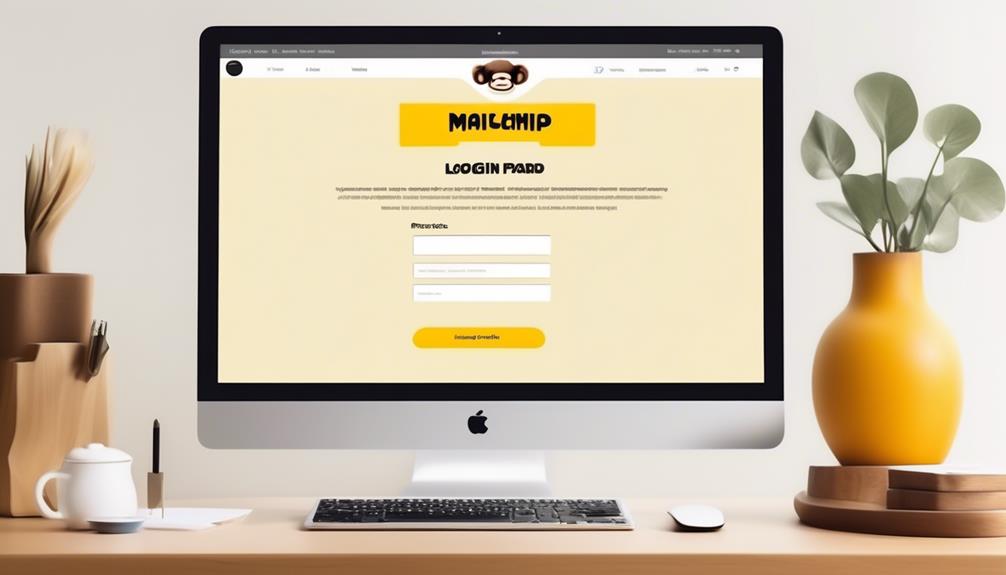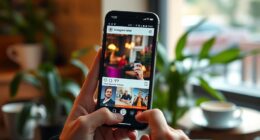Cleaning up our email lists requires us to separate the important contacts from the unnecessary ones, much like separating the wheat from the chaff.
Deleting contacts on Mailchimp can be a tricky task, but fear not, we've got you covered.
Whether you're looking to remove a few outdated contacts or overhaul your entire audience, there are several methods to achieve this.
So, let's navigate through the intricacies of contact deletion on Mailchimp and ensure our lists are as pristine as possible.
Key Takeaways
- Deleting contacts on Mailchimp should be carefully considered, as it has implications such as permanently removing them from email campaigns and anonymizing their information in reports.
- It is important to have a backup of contact information before deleting contacts.
- Mailchimp provides a data management tool and the option to delete contacts individually or in bulk.
- Additional options for managing contacts include archiving, unarchiving, and deleting entire audiences.
Before You Start
Before we dive into deleting contacts on Mailchimp, it's important to consider a few key points to ensure the process is carried out effectively.
When it comes to managing your audience in Mailchimp, it's crucial to have a clear understanding of the implications of deleting contacts. Before making any deletions, it's essential to have a backup of the contact information to be removed. This can be done by exporting the audience or saving a copy of the contact details.
It's also important to review any related help articles or resources provided by Mailchimp to understand the potential impact of deleting contacts on your audience.
When you're ready to proceed, you can choose from several methods to remove contacts, including using the data management tool or deleting contacts from the profile page. It's crucial to click cautiously and confirm each deletion to avoid any unintended removals.
How It Works

To delete a contact on Mailchimp, utilize the data management tool to remove them in bulk and ensure their personal information is erased and anonymized in reports.
When a contact is permanently removed from your audience, they won't be able to access email campaigns, and their information will be anonymized in all reports.
It's important to note that a deleted contact can't be added back to the audience unless they rejoin through a Mailchimp signup form.
If you encounter any issues or have questions about deleting contacts, you can access email support, chat with a representative, or refer to help articles to resolve the issue.
Additionally, archiving contacts is recommended for outdated or inactive contacts, as this action is reversible.
If a contact requests complete removal for GDPR purposes, Mailchimp will notify you via email.
Remember to use the data management tool's bulk actions to efficiently delete contacts and ensure compliance with data privacy regulations.
Delete Contacts
We recommend using the data management tool to efficiently delete contacts in bulk under the Audience tab. This method allows for the permanent removal of contacts from your Mailchimp account. To help you understand the options available for managing contacts, we have provided the following table:
| Method | Description |
|---|---|
| Data Management Tool | Allows bulk deletion of contacts from the Audience tab. |
| Profile Page | Contacts can be permanently deleted individually from the profile page by selecting 'Permanently delete' from the dropdown menu. |
When using the data management tool, you can select specific criteria to remove contacts based on their activity or other factors. It's important to note that once contacts are deleted, their information is permanently removed from your account and cannot be recovered. If you wish to remove contacts in bulk, we recommend using the data management tool under the Audience tab. For individual deletions, the profile page offers the option to permanently delete contacts. Understanding these methods will help you efficiently manage your audience in Mailchimp.
Related Options

Considering the various management tools available in Mailchimp, archiving contacts offers an alternative method to reduce contact count without losing data. When exploring related options for managing contacts in Mailchimp, the following features and actions can be helpful:
- Archiving Contacts: Utilize the 'Archive' option in the audience drop-down menu to remove one or multiple contacts from the active contact list without permanently removing their data. This can help resolve issues with contacts that may need to be temporarily removed from the active list.
- Unarchiving Contacts: If a previously archived contact needs to be reinstated, the 'Unarchive' option allows for their restoration to the active contact list.
- Deleting a Mailchimp Audience: In cases where an entire audience needs to be permanently removed, the option to delete a Mailchimp audience can be accessed through the audience settings.
- Permanently Removing Contacts: When a contact needs to be permanently removed, the 'delete contact' option allows for their personal information to be permanently removed from the audience.
- Resolving GDPR Issues: Mailchimp provides a 30-day window to delete contacts from all audiences and integrations in response to GDPR deletion requests to ensure compliance with data protection regulations.
These related options offer flexibility in managing contacts in Mailchimp while maintaining data integrity and compliance with privacy regulations.
Drawbacks of Audience Deletion
When exploring the drawbacks of audience deletion in Mailchimp, it becomes evident that permanent loss of audience history and contact activity is a significant concern. Deleting contacts permanently removes valuable data such as email addresses, specific audience links, and system tags. Additionally, after audience deletion, any previous conversations with contacts become inaccessible.
The loss of reporting data, excluding website reports, further compounds the drawbacks. Without bounce and unsubscribe information, there's a risk of potential abuse complaints.
It's important to note that resolving this issue isn't as simple as deleting and recovering contacts. While help articles can provide some guidance, it may be necessary to contact Support for more specific assistance. Mailchimp's support services, including email and chat, can be accessed to address any concerns related to audience deletion.
When attempting to delete a contact, using the 'Remove' option from the audience drop-down menu should be approached with caution, considering the permanent consequences of this action.
Frequently Asked Questions
How Can I Delete Contacts in Mailchimp?
Sure, we can delete contacts in Mailchimp by using the data management tool to delete contacts in bulk or by opening the contact's profile and selecting 'Permanently delete.'
It's important to remember that deletions are permanent, so it's a good idea to export your audience first. Also, consider archiving contacts to reduce contact count without losing data.
Deleting a contact erases their personal information and anonymizes their data in reports.
Can You Delete an Audience in Mailchimp?
Sure, we can delete an audience in Mailchimp. It's a reversible method to reduce contact count without data loss.
Exporting the audience before performing any bulk actions is recommended to avoid permanent data loss.
We can navigate through the Audience and All contacts tabs to use the data management tool for bulk deletion.
Also, individual contacts can be permanently deleted from their profile page.
How Do I Delete a Contact List?
We can delete a contact list in Mailchimp by accessing the Audience dashboard. From there, we can select the specific audience we want to delete and then choose the 'Delete' option.
It's important to note that this action is irreversible, so we should carefully review our decision before proceeding.
Additionally, we may want to consider exporting the list for safekeeping before deletion.
It's always wise to double-check that we're deleting the correct list to avoid any unintended data loss.
How Do I Delete a User From Mailchimp?
We've got the solution! Deleting a user from Mailchimp is easy. Just head to the user's profile page, click 'Remove', and select 'Permanently delete'.
This ensures their personal info and data are gone for good.
If you're handling multiple deletion requests, consider using Mine's PrivacyOps platform for a simple, automated process. With just a few clicks, you'll have privacy management mastered.
Can I Use the Same Method to Delete Contacts on Mailchimp as I Use to Archive Unsubscribed Contacts?
Yes, you can use the same method for archiving unsubscribed contacts from Mailchimp as you do to delete contacts. When you archive a contact, it is essentially the same as deleting them, but it allows you to keep a record of them in case you need to reference them in the future.
Conclusion
In conclusion, deleting contacts on Mailchimp is like hitting the reset button on your social life – except it's for your email list. It's a powerful tool to clean up your audience and keep things organized, but use it wisely.
Once those contacts are gone, they're gone for good. So, make sure you're absolutely sure before taking the plunge and permanently erasing someone from your list.