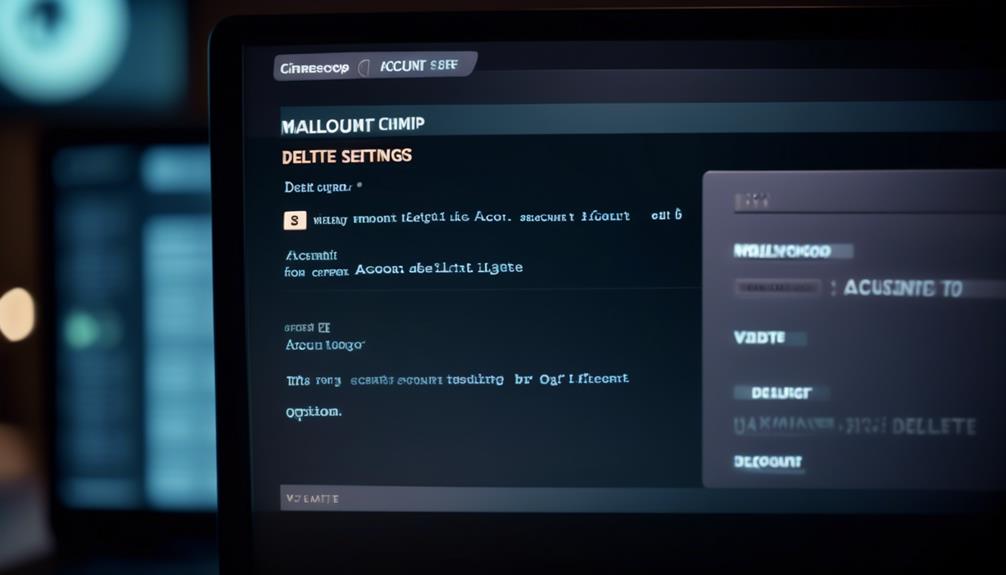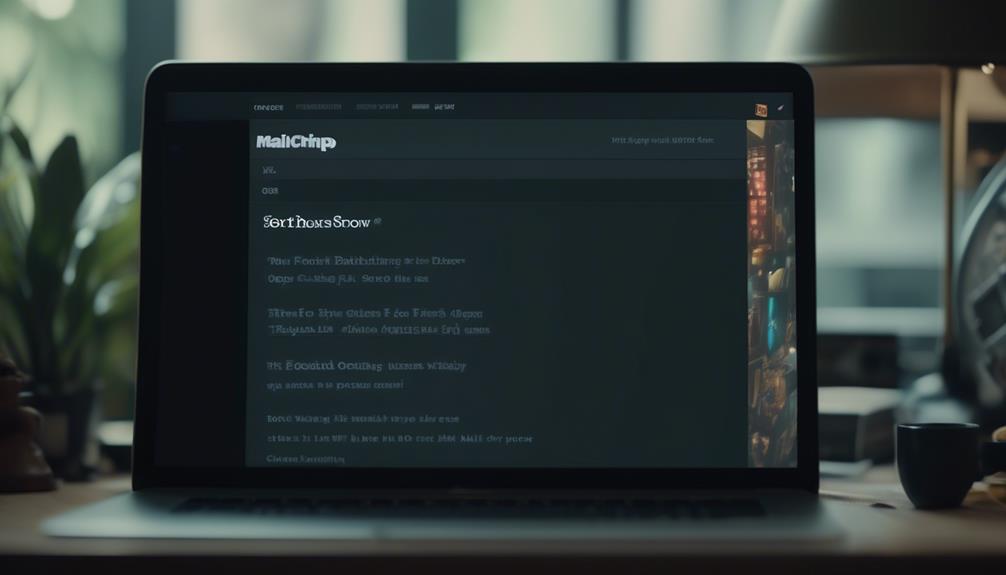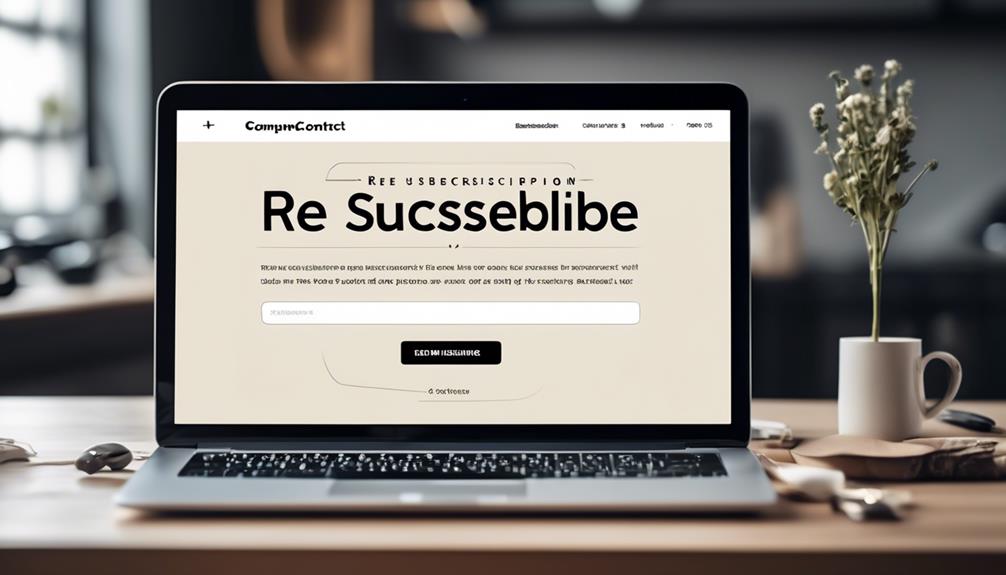We’ve all experienced it – an inbox crammed full of promotional messages and newsletters we didn’t even subscribe to initially. Now is the moment to regain authority and declutter our online environment.
But how do we go about deleting our Mailchimp account? The process may seem daunting, but fear not, for we have a step-by-step guide to walk you through the process.
Stick with us as we navigate the intricate steps to liberate ourselves from the clutches of unwanted emails and unnecessary clutter.
Key Takeaways
- Before deleting your Mailchimp account, make sure to back up all important data, including reports, campaigns, and audience information.
- Pay any outstanding balance and download any necessary data before initiating the deletion process.
- Follow the steps provided by Mailchimp to pause or delete your account, including filling out the exit survey.
- Once you confirm the deletion, all associated data will be permanently removed and the account cannot be reactivated.
Account Preparation
Before canceling the Mailchimp account, it's crucial to back up all data and information stored on the platform. This ensures that essential information isn't lost during the deletion process.
It's important to pay any outstanding balance, especially if the monthly payment plan was recently changed to a higher billing level. This step prevents any potential issues that could arise from unpaid dues.
To prepare for account deletion, take necessary steps to download reports, campaign archives, and audience data. Double-check that all important data is safely stored before proceeding to delete the account.
When ready, follow the steps to cancel your MailChimp subscription. After confirming your password, click 'Permanently Delete' to close the account.
Taking the time to adequately prepare your account for deletion ensures that all critical information is retained and any outstanding matters are settled before permanently closing the account.
Logging In
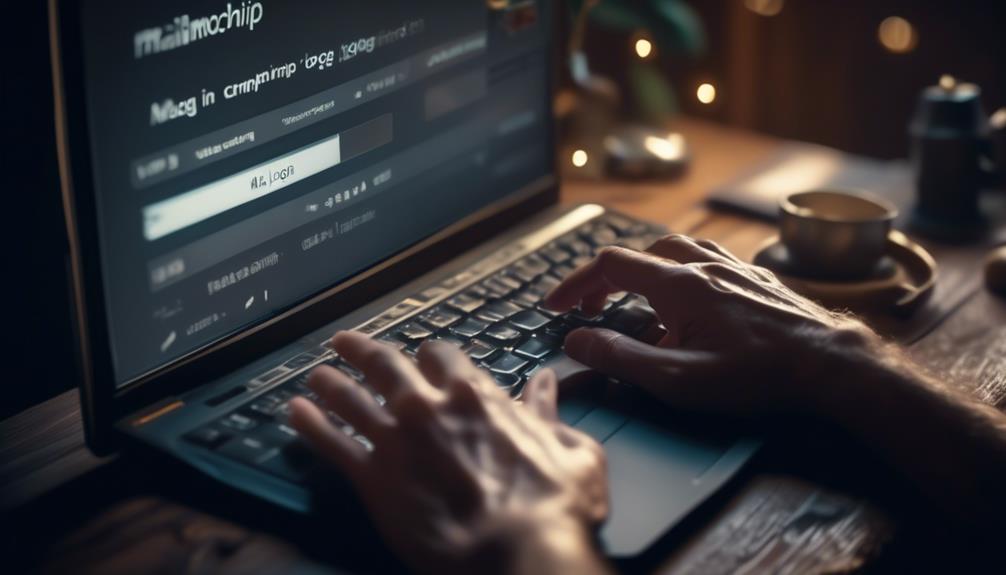
To access your MailChimp account, simply visit the MailChimp website and enter your username and password. Once logged in, click on your profile name to expand the Account Panel and select 'Account.'
From the Account page, navigate to the Settings drop-down menu and choose the option for 'Pause or delete account.' Under the 'Permanently delete my account' section, click on 'Delete my account.' After this, you'll be prompted to fill out an exit survey.
Once completed, click 'Permanently Delete Account' to initiate the account deletion process. It's important to note that after clicking this button, your account will be immediately deactivated, and all your data will be scheduled for permanent deletion. You'll receive a confirmation once the account deletion process is complete.
When canceling your account, it's crucial to follow these steps meticulously to ensure that your MailChimp account is deleted securely and permanently. By navigating through the Account and Settings options as outlined, you can confidently proceed with the deletion process, knowing that all necessary steps have been taken to delete your account.
Account Deletion
After taking the necessary steps to access the Account Panel and select the option to permanently delete the account, it's important to ensure that all associated data, including reports and audiences, will be permanently deleted and can't be restored.
Once you click on your profile icon and choose to permanently close your MailChimp account, you'll be directed to fill out an exit survey before confirming the deletion by clicking 'Permanently Delete Account.'
It's crucial to note that this action is irreversible, and all data, reports, and audiences will be permanently removed from the MailChimp system. Before proceeding, it's advisable to back up any essential information, download reports, campaign archives, and audience data to prevent any loss.
If you encounter any challenges during the deletion process, reaching out to MailChimp support for assistance is recommended.
Permanently Deleting Account
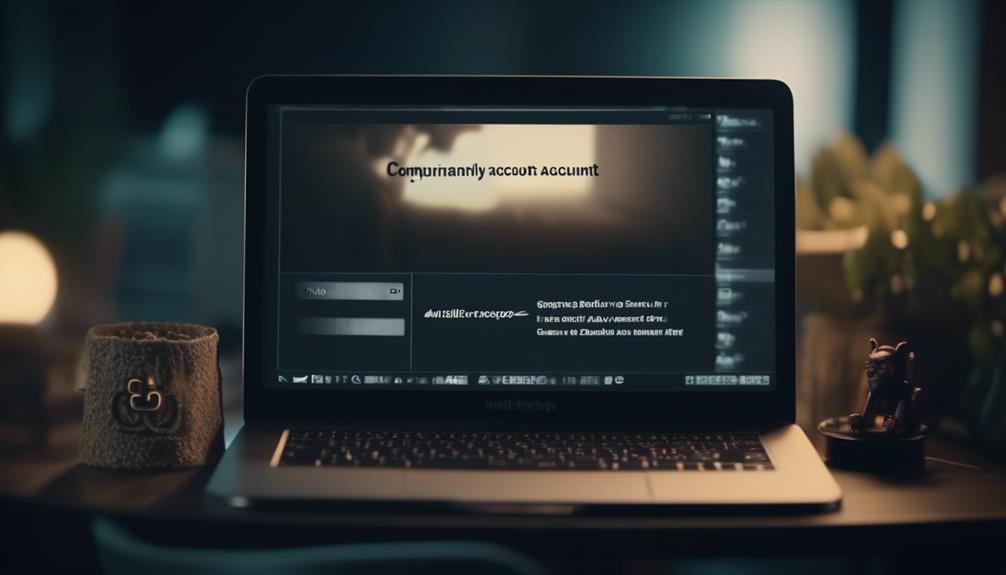
Upon logging into your Mailchimp account and accessing your profile settings, navigate to the option for permanently deleting the account. Follow these steps to permanently delete your Mailchimp account:
- Click on the Settings drop-down menu and select the option to Pause or Delete your account.
- Under the 'Permanently delete my account' section, click on 'Delete my account.'
- Complete the exit survey and confirm the deletion by clicking 'Permanently Delete Account.'
Once you have completed these steps, your Mailchimp account will be permanently deleted, and you'll no longer have access to it. Remember to back up any essential data before closing the account, as all associated data will be irreversibly deleted.
Upon successful deletion, you'll receive a confirmation message indicating the successful deletion of your Mailchimp account. If you ever need to transfer your Mailchimp web ID to another user, you can also use the 'XFER MAILCHIMP WEB ID' or 'INST XFER MAILCHIMP WEB' feature before permanently deleting your account.
Confirmation and Closing
Upon confirming the deletion of our Mailchimp account, we received a confirmation message indicating the successful closure of our account. This process permanently removes all data associated with the account, including the ability to create, access, or send emails through Mailchimp. It's important to note that once an account is deleted, it cannot be reactivated. Before choosing to delete the account, ensure that all necessary data and information are backed up or saved elsewhere. Below is a table summarizing the actions that can be taken after the confirmation of account deletion:
| Action | Availability After Account Deletion |
|---|---|
| Create Email | Not available |
| Access Email | Not available |
| MAILCHIMP MANDRILL.COM | No longer accessible |
Confirming the deletion of a Mailchimp account is a permanent action. Once the confirmation is completed, the account will be closed, and all associated data will be removed from the Mailchimp system. It's essential to ensure that all necessary information and data are backed up before proceeding with the deletion process.
Frequently Asked Questions
How Do I Delete a User in Mailchimp?
To delete a user in Mailchimp, we follow these steps:
- Log in to the Mailchimp account.
- Click on the profile name.
- Select Account.
- Choose Pause or Delete account from the Settings drop-down menu.
- Under 'Permanently delete my account,' click on 'Delete my account.'
- Complete the exit survey.
- Click 'Permanently Delete Account.'
This process ensures the deletion of the user from the Mailchimp account.
Does Mailchimp Close Accounts?
Yes, Mailchimp does close accounts. When an account is closed, all associated data, including reports, campaign archives, and audiences, can't be restored.
It's crucial to back up essential data before taking this step to prevent data loss.
Additionally, Mailchimp offers the option to pause an account if frequent use isn't required, allowing users to pause their account twice a year.
For further assistance, contacting Mailchimp support or reaching out through their contact page is recommended.
How Do I Cancel Mailchimp Email?
To cancel Mailchimp emails, follow these steps:
- Log in to your Mailchimp account.
- Go to your profile in the Account Panel.
- Choose Settings.
- Click on Pause or Delete account.
- Under Permanently delete my account, click Delete my account.
- Fill out the exit survey.
- Enter your password.
- Select Permanently Delete Account.
Before canceling your account, it is important to:
- Back up any important data.
- Pay any outstanding balance.
- Download reports and audience data.
If you encounter any issues or need assistance during the cancellation process, do not hesitate to reach out to Mailchimp support.
How Do I Delete Mailchimp Data?
To delete Mailchimp data, we first need to log in and access the Account Panel. From there, we select Account and choose Pause or Delete account.
Under the Settings drop-down menu, we select Permanently delete my account and follow the prompts to confirm the deletion.
Before doing so, it's crucial to back up all important data, reports, and audience information to prevent any loss.
Once the account is closed, all associated data will be permanently deleted and inaccessible.
Conclusion
In conclusion, deleting your Mailchimp account is a straightforward process that requires careful consideration. It's important to back up any important data before taking the plunge.
Once you've completed the necessary steps and filled out the exit survey, you can say 'goodbye' to your Mailchimp account for good.
Remember, 'out of sight, out of mind' – so make sure you're ready to let go before hitting that delete button.