Have you ever considered the best way to gather potential customer contacts on your WordPress site through Mailchimp?
It’s often said that implementing a Mailchimp popup can significantly boost subscriber numbers, but the process can seem daunting.
We’ve recently discovered a straightforward method to create a Mailchimp popup in WordPress that is not only easy to set up but also customizable to fit your specific branding and messaging needs.
Join us as we explore the step-by-step process of making a Mailchimp popup in WordPress, including customizing the form, generating the necessary code, and seamlessly integrating it into your website.
You won’t want to miss the potential this simple yet powerful tool holds for expanding your subscriber base.
Key Takeaways
- Setting up a Mailchimp account is the first step in creating a popup form in WordPress.
- Customizing the popup form to match the branding of the website is important for a cohesive user experience.
- Using a time delay for the popup form can be effective in capturing visitors’ attention at the right moment.
- Integrating Mailchimp with WordPress can be done using a plugin, which allows for easy management of the popup form and customization options.
Setting up Mailchimp Account
To set up your Mailchimp account, we’ll begin by navigating to the Mailchimp website and clicking on the ‘Sign Up’ button.
Once on the site, you can easily create signup forms using Mailchimp’s form builder. Mailchimp offers various types of forms, including the Pop-Up Signup Form, Embedded Signup Form, and more. These forms can be customized to match your site’s branding and can be set to appear automatically for visitors.
After signing up for a Mailchimp account, you can start building your email list and creating your audience. Mailchimp provides a pop-up form builder that allows you to design and customize how the pop-up will appear on your site. By using the pop-up form, you can control when and how the pop-up appears to your visitors, making it less intrusive.
Additionally, Mailchimp allows you to automatically create signup forms for your audience, making the process of collecting email addresses seamless.
Once your Mailchimp account is set up, you’ll be ready to integrate the signup forms into your website and start growing your email list.
Creating the Popup Form
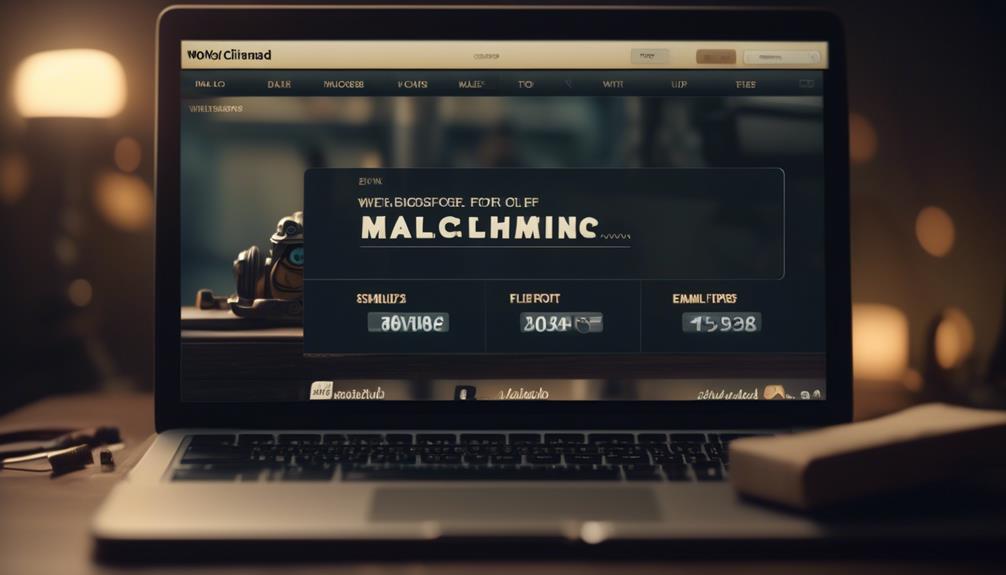
When creating the Mailchimp popup form, consider using a time delay to ensure it appears at an opportune moment for visitors. Adding a time delay before the pop-up form appears can help prevent it from interrupting the user experience.
In WordPress, Mailchimp provides an easy way to embed subscriber pop-up forms on your website. To create the pop-up form, go to the Mailchimp dashboard, navigate to the ‘Audience’ tab, and select ‘Signup Forms’. Then, choose the ‘Subscriber pop-up’ form type and customize it to match your website’s branding. You can also set the time delay for when the pop-up form should appear, ensuring it doesn’t immediately disrupt the visitor’s browsing experience.
Additionally, the design, form fields, and trigger settings can be personalized to help maximize the effectiveness of the pop-up form. By creating and customizing a Mailchimp pop-up form with a time delay, you can help ensure that it provides value to visitors and encourages them to subscribe without being intrusive.
Generating Popup Code
Using a suitable plugin or Mailchimp blocks, the pop-up code can be easily generated for your website.
To make a Mailchimp pop-up form, start by logging into your Mailchimp account and navigating to the ‘Audience’ tab. Then, click on ‘Signup forms’ and select ‘Subscriber pop-up’.
Next, customize the form fields and design to ensure the pop-up signup form works best for your website. Mailchimp provides a guide to help you edit the form and tailor it to your specific needs.
Once you’re satisfied with the design and settings, Mailchimp will generate the code for your pop-up form. For websites with plugin support, the Insert Headers and Footers plugin is recommended to embed the signup form code into the website’s head section.
If your website doesn’t support plugins, Mailchimp blocks can be used to incorporate the pop-up form. Remember to set the pop-up to appear after a certain time, as recommended, and utilize the help articles provided by Mailchimp for further assistance in generating and customizing the pop-up code.
Adding Code to WordPress
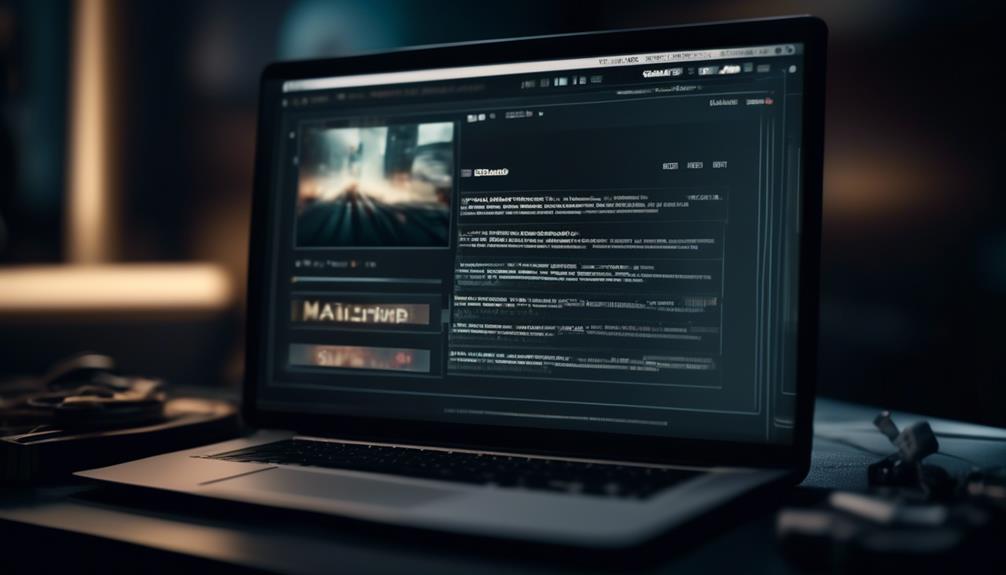
After generating the code for your Mailchimp pop-up form, the next step is to seamlessly add it to your WordPress website using a suitable plugin or Mailchimp blocks.
When adding the code to WordPress, consider the following steps:
- Utilize a WordPress Plugin: Look for a reliable WordPress plugin that supports Mailchimp integration. Install and activate the plugin, then follow the plugin’s instructions to connect your site to Mailchimp and add the pop-up signup form.
- Use Mailchimp Blocks: If your website doesn’t support plugins, you can utilize Mailchimp blocks to add the pop-up form. Simply navigate to the Integrations page on Mailchimp, connect your site, and use the Mailchimp block to add the embedded signup form directly within your WordPress editor.
- Customize the Appearance: After adding the pop-up form, ensure it appears at the desired time to enhance user experience. Additionally, customize the form’s appearance and behavior directly within Mailchimp without the need to edit the code again.
Customizing Popup Display
To customize the popup display, adjust the timing and frequency to ensure it appears after a specific period, rather than immediately. This allows the audience to engage with your website before the popup appears, increasing the likelihood of subscription. In addition, customizing the form design and content, including fonts, colors, and layout, is essential for aligning with your website’s branding and capturing the audience’s attention. Utilize triggers such as scrolling, exit intent, or specific actions to control when the popup form displays, ensuring it appears at the most opportune moments. Implement A/B testing to optimize the performance of the popup form, enabling you to determine the most effective design and messaging for your audience. Lastly, utilize analytics tools to track the effectiveness of the popup form and make data-driven decisions for continuous improvements.
| Customizing Popup Display | ||
|---|---|---|
| Adjust timing and frequency | Customize form design and content | Utilize triggers |
| Implement A/B testing | Utilize analytics tools |
Frequently Asked Questions
How Do I Add a Mailchimp Pop-Up to My WordPress Site?
We can add a Mailchimp pop-up to our WordPress site by using a plugin like OptinMonster or Sumo, which allows for easy integration and customization.
We should also consider using Formidable Forms to enhance the pop-up forms with powerful customization options and subscriber segmentation.
Additionally, it’s important to configure the pop-up to appear after a certain time to improve the user experience.
How Do I Create a Mailchimp Popup?
We create a Mailchimp popup by following these steps:
- Access our Mailchimp account and navigate to the Audience dashboard.
- Select the Signup forms and choose the Form builder option.
- Customize the popup’s design and settings to fit our website’s branding and user experience needs.
- Save the changes.
- Embed the popup code into our WordPress site to make it live.
Why Is My Mailchimp Popup Not Showing WordPress?
Well, turns out our Mailchimp popup wasn’t showing on WordPress because we’d the site set to private or Coming Soon mode. Once we fixed that, it displayed just fine.
Also, we learned to set the popup to appear after a certain time, not immediately, for better user experience.
Plus, we made sure our browser’s cookie storage wasn’t preventing repeated displays.
Now it’s working like a charm!
How Do I Embed a Mailchimp Newsletter in WordPress?
We embed a Mailchimp newsletter in WordPress by utilizing the Mailchimp block.
First, we ensure the website supports plugins or use the Mailchimp block for non-plugin sites.
Then, we customize the pop-up to appear after a specific time. This enhances the signup form’s design and functionality, ensuring seamless integration with our website and compatibility with third-party platforms.
This approach captures visitor attention, encourages email sign-ups, and drives conversions effectively.
Conclusion
So, there you have it! By following these simple steps, we’ve successfully set up a Mailchimp popup on our WordPress site.
Now, whenever visitors come to our website, they’ll be greeted with a stylish and effective popup form that will help us capture more leads and grow our email list.
With Mailchimp, it’s easy to create eye-catching popups that will engage our audience and drive more conversions.
Let’s watch our email list grow!









