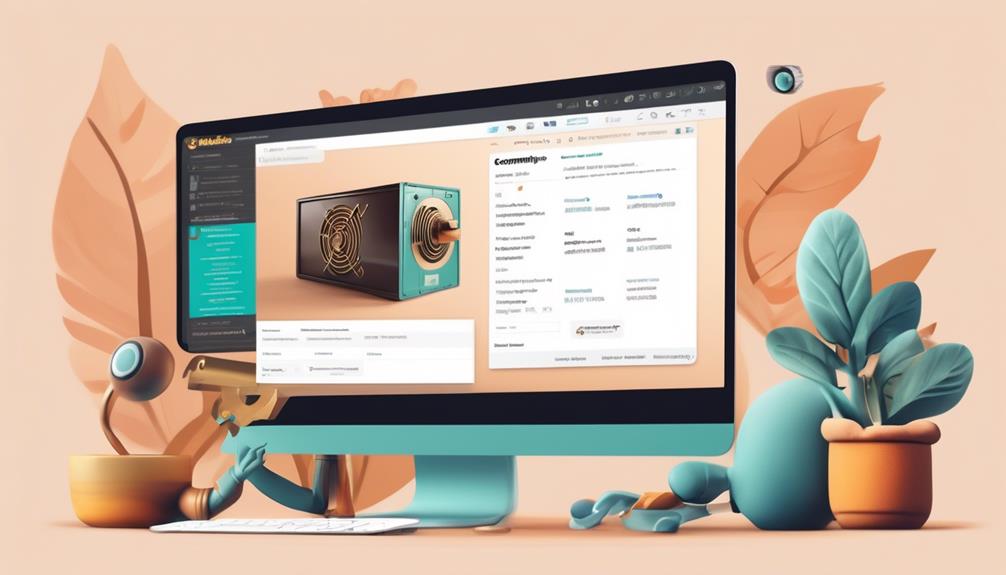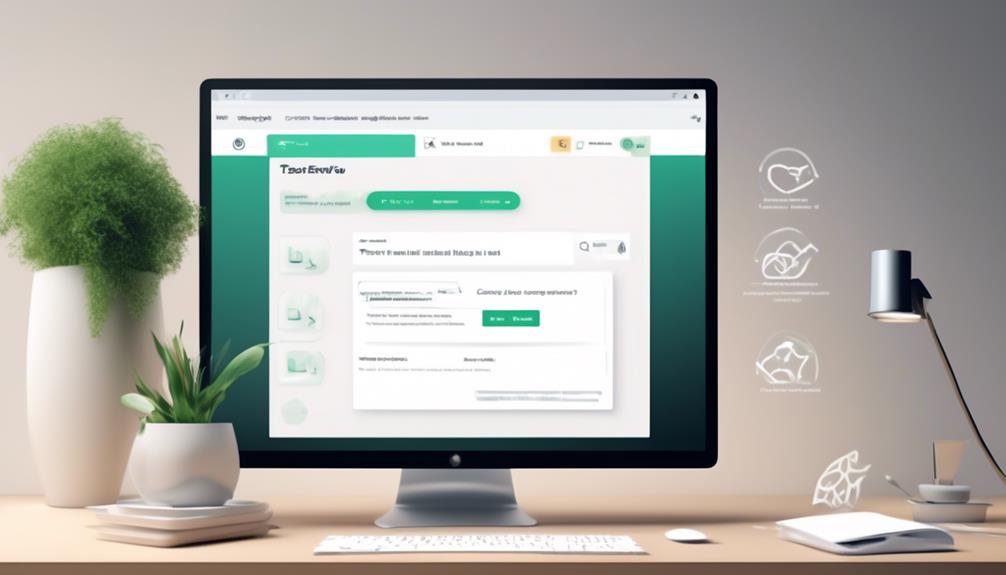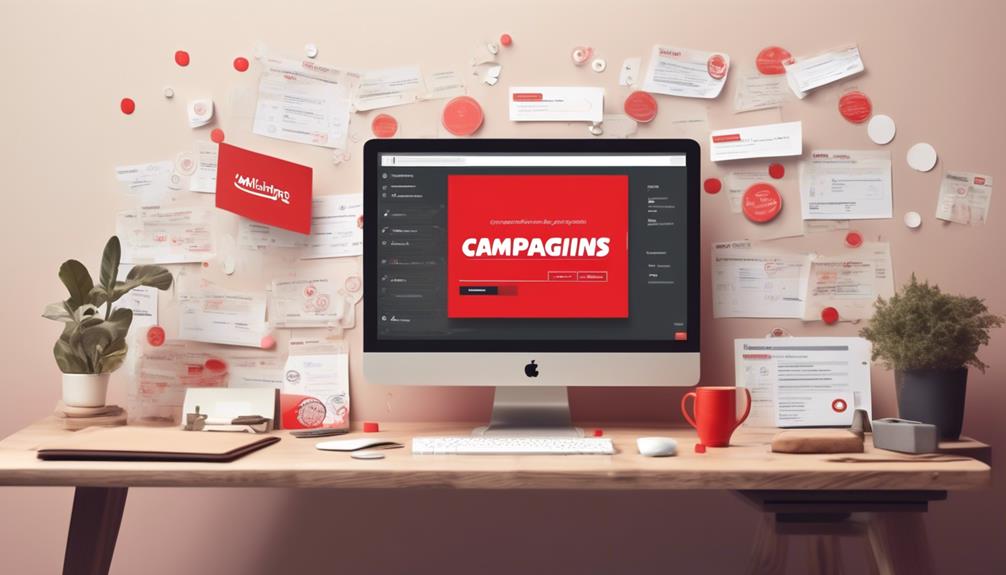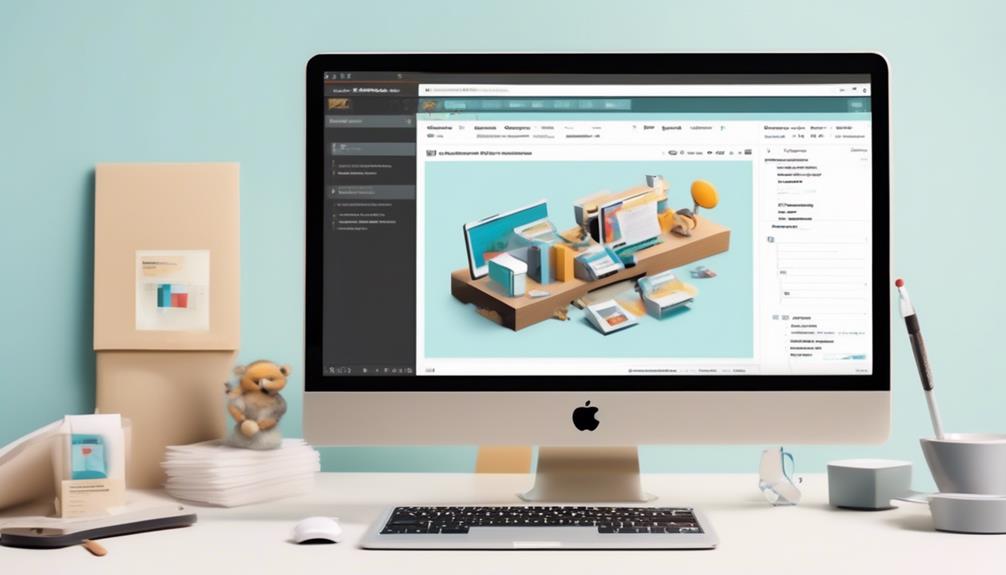So, you’ve reached the stage where you think your Mailchimp account could use a pause. Perhaps you’re reassessing your marketing approach, or maybe you simply need a moment to gather your thoughts. Regardless of the motive, taking a break from your Mailchimp account can be a tactical decision.
But how exactly do you go about doing that? Well, let's just say it's not as daunting as it may seem at first glance. There's a straightforward process to follow, and it might just be the solution you're looking for.
Key Takeaways
- Pausing a Mailchimp Legacy Plan allows for temporary suspension of billing and services without data or settings loss.
- Managing a Mailchimp Pro Subscription can be done through the Account Panel, with options for plan adjustments and upgrades.
- Temporarily halting billing can be achieved by removing the Mailchimp Pro subscription and accessing the Settings drop-down menu.
- Closing a Mailchimp account is an irreversible action that deletes all associated data, but backup or transfer options are available beforehand.
Pausing a Mailchimp Legacy Plan
Pausing a Mailchimp Legacy Plan allows for temporary suspension of billing and services for legacy plans. When you choose to pause your account, it halts all billing and service activities. This is useful if you need to take a break from your Mailchimp activities without losing your data or settings.
To pause your Mailchimp Legacy Plan, go to your account settings and select the 'Pause or delete this account' option. From there, choose the 'Pause' option and confirm your choice.
It's important to note that if your subscriber count increases while the account is paused, you'll need to purchase the appropriate plan to accommodate the higher contact count. Additionally, it's crucial to remember that there's no option to return to a legacy plan if you switch to a new plan.
Moreover, charges for Mailchimp Pro still apply when billing is paused, but you can remove Mailchimp Pro to prevent charges. Lastly, the legacy monthly plan automatically adjusts the billing tier based on the contact count, so keep this in mind when considering pausing your plan.
Managing Mailchimp Pro Subscription
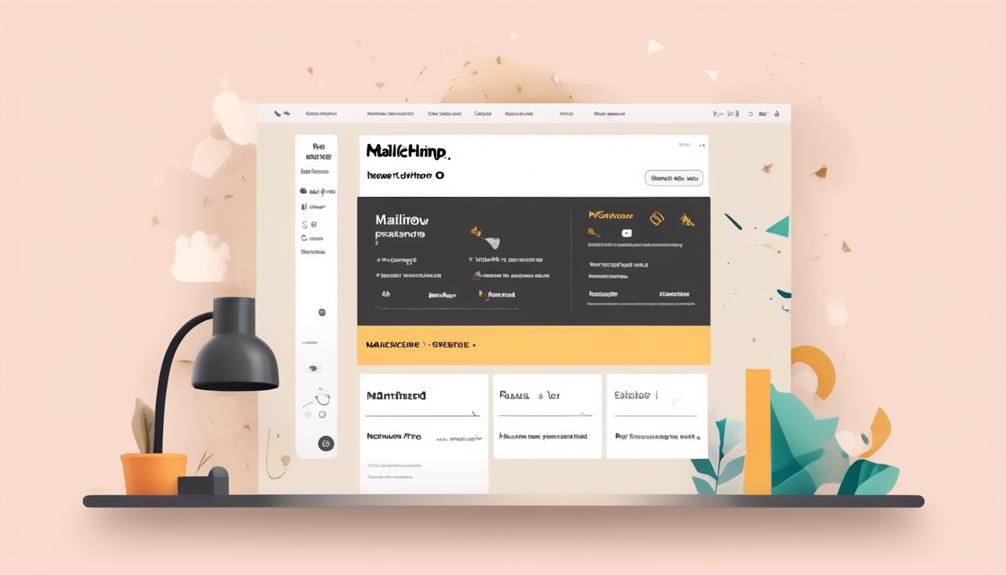
When managing a Mailchimp Pro subscription, users have various options for making plan adjustments and upgrades, including legacy plan modifications and prorated upgrades.
To manage your Mailchimp Pro subscription, log in to your account and access the Account Panel. From there, navigate to the settings drop-down menu to find the option to change or pause your monthly plan. If you wish to stop monthly billing, you can click on the option to confirm the account deletion pop-up. However, if you encounter any challenges or need assistance, it's advisable to contact support to resolve any issues.
It's important to note that once you click 'permanently delete,' your account will be deleted, so ensure that this is the action you truly want to take.
Additionally, the help articles in Mailchimp provide clear and concise answers, facilitating quick information retrieval for mastery in managing your Mailchimp Pro subscription.
Temporarily Halting Billing
To temporarily halt billing for your Mailchimp account, consider removing the Mailchimp Pro subscription to prevent any additional charges. Here's how you can do it:
- Log in to your Mailchimp account and navigate to the Settings drop-down menu.
- Select the option to pause or delete your account to temporarily stop billing.
- Once the process is complete, you'll receive a success message confirming that billing has been paused.
It's important to note that while your billing is paused, Mailchimp Pro charges may still apply. If you're on a legacy Pay As You Go plan and switch to a new plan, you won't be able to return to the legacy plan, and downgrading results in the loss of remaining credits. Additionally, upgrading to a new plan while your account is paused means you can't return to a legacy plan. And if you switch back to a legacy plan, you won't have the option to upgrade to a new plan.
Make sure to consider these factors when making changes to your billing to ensure a smooth transition and continued access to the features you need.
Closing Your Mailchimp Account
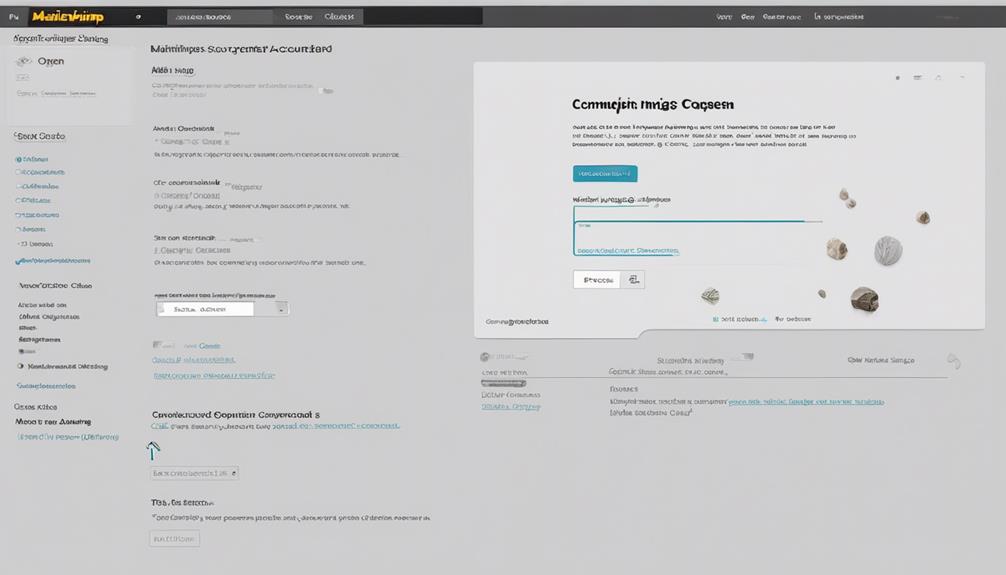
Before permanently closing your Mailchimp account, ensure all associated data, including audiences, campaign archives, and reports, are securely backed up or transferred.
To permanently close your Mailchimp account, follow these steps:
- Access your profile icon
- Select Account
- Choose the Settings drop-down menu
- Click on 'Pause or delete account'
From there, select the option to permanently close your account. Please note that this action is irreversible, and all associated data will be deleted.
If you decide to go ahead with this, you'll be prompted to complete an exit survey, including the option to chat with support if cost is a reason for closing.
You'll then need to confirm your password and type DELETE in the confirmation pop-up to finalize the closure.
If you need assistance during this process, you can access email and chat support as paid users. We encourage you to provide feedback to help us improve our services.
If you're considering this step, we recommend scanning a help article or watching a video that showed how to permanently close your Mailchimp account. Our help articles are easy to understand and have helped many users.
Scheduling and Pausing Email Campaigns
Exploring Scheduling and Pausing Email Campaigns can provide valuable insights into optimizing our marketing strategies. When it comes to managing our MailChimp account, it's essential to understand how to effectively schedule and pause email campaigns. Here's what we've learned:
- Pausing your account twice a year is a viable alternative to permanently closing it, giving you the flexibility to halt billing temporarily.
- If you want to cancel your MailChimp subscription, it's crucial to complete the Account Deletion pop-up modal and settle any outstanding balance for a paid monthly plan.
- After pausing or deleting your account, MailChimp will display a success message to let you know that your action has been completed.
I found that help articles don't always make it easy to find the information I need. However, utilizing a help article to find the necessary steps to resolve my issue with pausing or canceling my account was beneficial. Understanding how to effectively schedule and pause email campaigns can significantly impact our marketing efforts and overall success.
Frequently Asked Questions
What Does Paused Mean on Mailchimp?
Paused on Mailchimp means that the account has been temporarily stopped from sending campaigns and accessing certain features. However, we can still log in and view data. This action doesn't impact our billing tier or contact count, and we're allowed to pause our account twice a year.
To pause the Mailchimp account, we need to follow these steps:
- Go to the profile icon.
- Select Account.
- Choose the Settings drop-down menu.
- Click on Pause or delete account.
How Do I Pause an Ongoing Campaign in Mailchimp?
To pause an ongoing campaign in Mailchimp, we follow these steps:
- Log in to Mailchimp.
- Click the profile icon.
- Select 'Account.'
- Choose 'Settings.'
- Under 'Settings,' select 'Pause or delete account.'
- Click 'Pause.'
This will stop the campaign temporarily.
To reactivate a paused campaign, we can simply follow these steps:
- Log in to Mailchimp.
- Click the profile icon.
- Select 'Account.'
- Choose 'Settings.'
- Under 'Settings,' select 'Pause or delete account.'
- Click 'Resume.'
If there's any confusion or need for assistance, we can always contact Mailchimp support.
How Do I Disable Mailchimp?
To disable Mailchimp, follow these steps:
- Log in to your Mailchimp account.
- Go to your profile and select Account.
- Access the Settings drop-down menu.
- Choose to pause or delete your account.
By pausing or deleting your account, you will stop billing but still keep your account accessible for reactivation later. If you have a paid plan, it is important to clear any outstanding balance before closing the account.
To reactivate your account, simply log in and choose to unpause your account.
Can I Cancel Mailchimp at Any Time?
Absolutely, you can cancel your Mailchimp subscription at any time. Just remember that once you delete your account, all data will be lost forever.
Before pulling the plug, make sure to settle any outstanding balance. If you don't need to use Mailchimp frequently, consider pausing your account instead.
To cancel your subscription, log in, go to Account, select Settings, and choose Pause or Delete account.
Conclusion
In conclusion, pausing your Mailchimp account is like hitting the snooze button on your email marketing efforts. It gives you a break from monthly billing while still keeping the door open for a comeback.
So, if you need a breather or want to take a step back, pausing your account is the way to go. It's like pressing pause on a movie – you can always hit play again when you're ready.