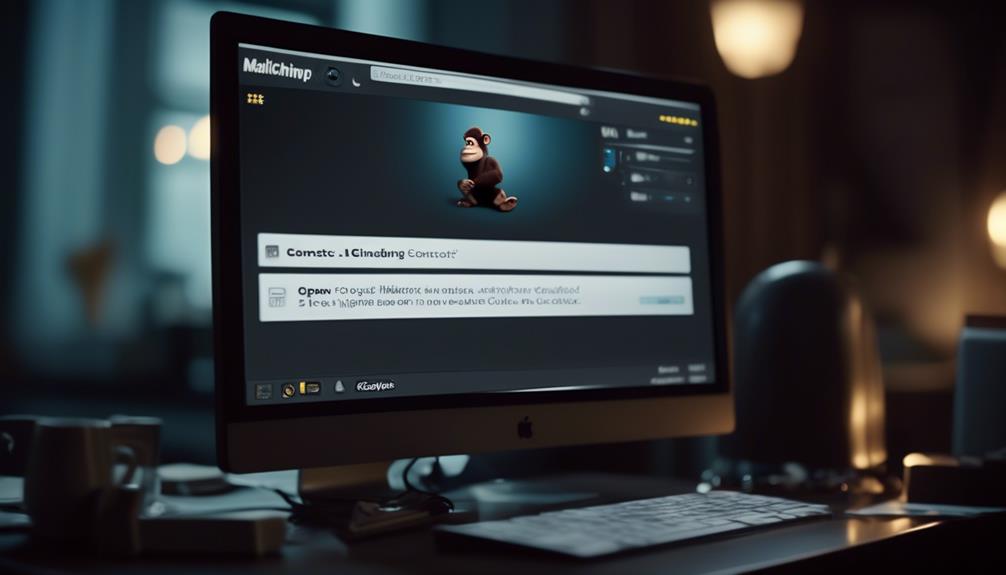In the process of cleaning your Mailchimp contacts, it’s akin to distinguishing the valuable from the worthless. After pinpointing and clearing out the unengaged contacts, the subsequent action is to completely delete them from your list.
This process is crucial for maintaining a healthy and responsive contact list, and it’s not as complicated as it may seem. Let’s walk through the steps to remove those cleaned contacts and ensure your email campaigns are reaching the right audience.
Key Takeaways
- Removing cleaned contacts is crucial for maintaining a healthy and responsive contact list.
- Understanding the difference between hard bounces and soft bounces is essential.
- Regularly removing cleaned contacts enhances email campaign performance and deliverability rates.
- The Data Management Tool in Mailchimp allows easy access to preview and permanently delete cleaned contacts.
Understanding Cleaned Contacts in Mailchimp
Understanding cleaned contacts in Mailchimp is essential for maintaining a healthy and effective email marketing strategy. Cleaned contacts are email addresses that have either hard bounced or repeatedly soft bounced, rendering them invalid in your Mailchimp account.
It’s crucial to grasp the difference between hard bounces (permanent delivery failures) and soft bounces (temporary delivery issues) to identify cleaned contacts accurately. These contacts don’t incur any charges in Mailchimp and can’t be archived like unsubscribed contacts.
To permanently delete cleaned contacts, you’ll need to access the Data Management Tool in the Audience tab. Once in the Data Management Tool, select the ‘cleaned contacts’ option, and then you can proceed to delete them.
Regularly removing cleaned contacts is paramount for maintaining optimal email campaign performance and deliverability rates. By understanding how cleaned contacts function in your Mailchimp account and utilizing the delete option when necessary, you can ensure that your email list remains free of invalid addresses, ultimately enhancing the effectiveness of your email marketing efforts.
Accessing the Data Management Tool

To access the Data Management Tool in Mailchimp, navigate to the Audience tab and select ‘All Contacts’. This will take you to the Data Management Tool where you can identify and delete cleaned email addresses. Follow these steps to efficiently manage your contacts:
| Steps | Actions | ||
|---|---|---|---|
| 1. | Navigate to the Audience tab and select ‘All Contacts’ to access the Data Management Tool. | ||
| 2. | Create a new segment in the Data Management Tool with the condition ‘Email Marketing Status | is | Cleaned’ to identify cleaned contacts. |
| 3. | Preview the segment to see the contacts and select the ones you want to delete. | ||
| 4. | Choose the ‘Permanently delete’ option and confirm the deletion to remove cleaned contacts from Mailchimp. | ||
| 5. | Regularly use the Data Management Tool to manage and remove cleaned contacts from your audience. |
Creating a New Segment
When creating a new segment in Mailchimp, consider using specific criteria to accurately target cleaned contacts for removal from your audience. To create a segment, access the Data Management Tool in the Audience tab and select ‘All Contacts.’ Then, define the segmenting condition by choosing ‘Email Marketing Status | is | Cleaned.’ This will help you target cleaned addresses for removal.
It’s crucial to preview the segment to ensure the selected contacts match your criteria before proceeding. Once you’ve verified the segment, select the contacts you want to remove and proceed to choose the ‘Permanently delete’ option to remove them from your Mailchimp audience. After selecting this option, confirm the deletion to complete the process of removing cleaned contacts from Mailchimp.
Creating a segment with the specific criteria of ‘Email Marketing Status | is | Cleaned’ allows you to accurately target and delete cleaned addresses from your audience, ensuring that your contact list remains up to date and relevant.
Previewing and Selecting Cleaned Contacts
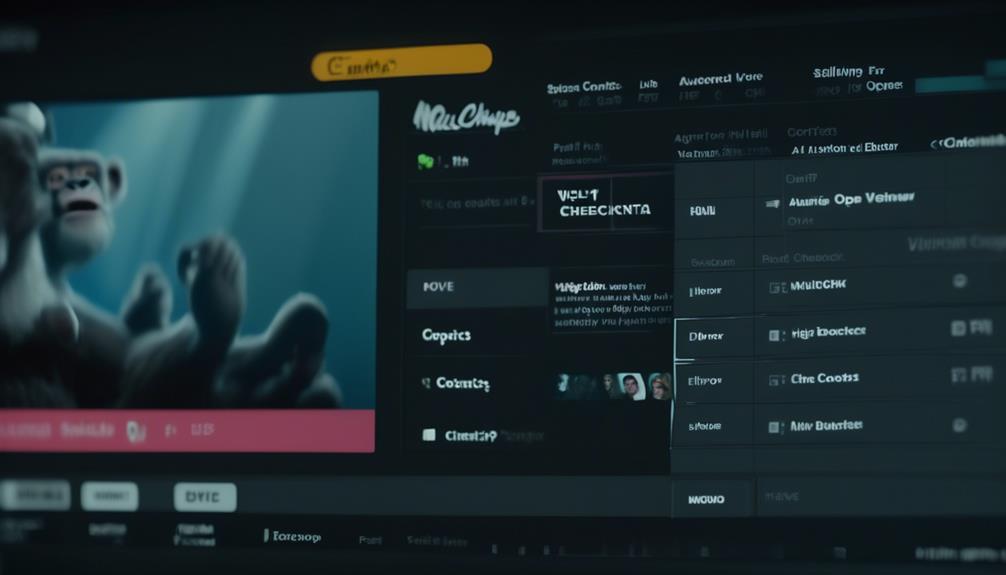
After previewing cleaned contacts by creating a segment with the condition ‘Email Marketing Status | is | Cleaned’ in the Data Management Tool, proceed to select the cleaned contacts you want to remove from your audience. Here’s how to do it:
- Navigate to the segment you created to preview the cleaned contacts.
- Check the box next to each cleaned contact you want to remove from your audience.
- Once you have selected all the cleaned contacts you want to remove, click on the ‘Permanently delete’ option and confirm the deletion.
Permanently Deleting Cleaned Contacts
We can permanently delete cleaned contacts from Mailchimp by accessing the Data Management Tool in the Audience tab and creating a new segment with the segmenting condition ‘Email Marketing Status | is | Cleaned.’ After the segment is created, we can preview it to ensure that the correct cleaned contacts are included. Then, we can select the contacts we want to permanently delete and choose the ‘Permanently delete’ option. It’s important to note that this action is irreversible, so it’s crucial to double-check the selection before confirming the deletion.
Here’s a step-by-step guide to permanently deleting cleaned contacts from Mailchimp:
| Step | Action | ||
|---|---|---|---|
| 1. | Access the Data Management Tool in the Audience tab. | ||
| 2. | Create a new segment with the segmenting condition ‘Email Marketing Status | is | Cleaned.’ |
| 3. | Preview the segment to ensure the correct contacts are included. | ||
| 4. | Select the contacts to be permanently deleted. | ||
| 5. | Choose the ‘Permanently delete’ option and confirm the deletion. |
Regularly removing cleaned contacts is essential for maintaining a healthy and engaged audience for email campaigns, as cleaned contacts do not count toward audience limits and cannot be archived like unsubscribed contacts in Mailchimp.
Frequently Asked Questions
Can You Delete Cleaned Contacts in Mailchimp?
Yes, we can delete cleaned contacts in Mailchimp. However, it’s important to note that deleting cleaned contacts is a permanent action.
To do this, access the Data Management Tool in the Audience tab and create a new segment with the segmenting condition ‘Email Marketing Status | is | Cleaned.’
Then, select the cleaned contacts and choose to delete them.
Remember to double-check before deleting, and consider keeping them in your audience to avoid bounces.
How to Change a Contact From Cleaned to Subscribed in Mailchimp?
To change a contact from ‘cleaned’ to ‘subscribed’ in Mailchimp, follow these steps:
- Click on the ‘Audience’ tab.
- Select ‘All contacts.’
- Find the cleaned contact.
- Click the checkbox next to their name.
- Select ‘Subscribe’ from the ‘Actions’ drop-down menu.
- Confirm the action.
- The contact will be changed to ‘subscribed.’
Keep in mind that cleaned contacts are typically invalid or unreachable, so it’s important to verify their information before subscribing them again.
What Does It Mean When an Email Address Is Cleaned in Mailchimp?
When an email address is cleaned in Mailchimp, it means that it has either hard bounced or repeatedly soft bounced, making it invalid for future communication.
Hard bounces result from permanent delivery failures, such as non-existent email addresses, while soft bounces occur due to temporary issues like a full mailbox.
Cleaned contacts negatively impact email campaign performance, so it’s crucial to regularly remove them from contact lists to maintain high deliverability rates.
How Do I Delete Inactive Contacts in Mailchimp?
We’ll navigate to the Audience tab.
Then, we’ll use the Data Management Tool to create a new segment with the condition ‘Email Marketing Status | is | Cleaned.’
After previewing the segment, we’ll select the contacts we want to remove.
Next, we’ll choose ‘Permanently delete’ and confirm the deletion.
Regularly reviewing and updating tags is vital to maintain accurate audience segmentation.
This process ensures our Mailchimp contacts remain active and engaged.
Conclusion
So there you have it! By following these simple steps, you can easily remove cleaned contacts from Mailchimp and ensure that your email campaigns are reaching the right audience.
Don’t let those pesky cleaned contacts drag down your deliverability rates any longer – take control of your contact list and watch your email performance soar to new heights!