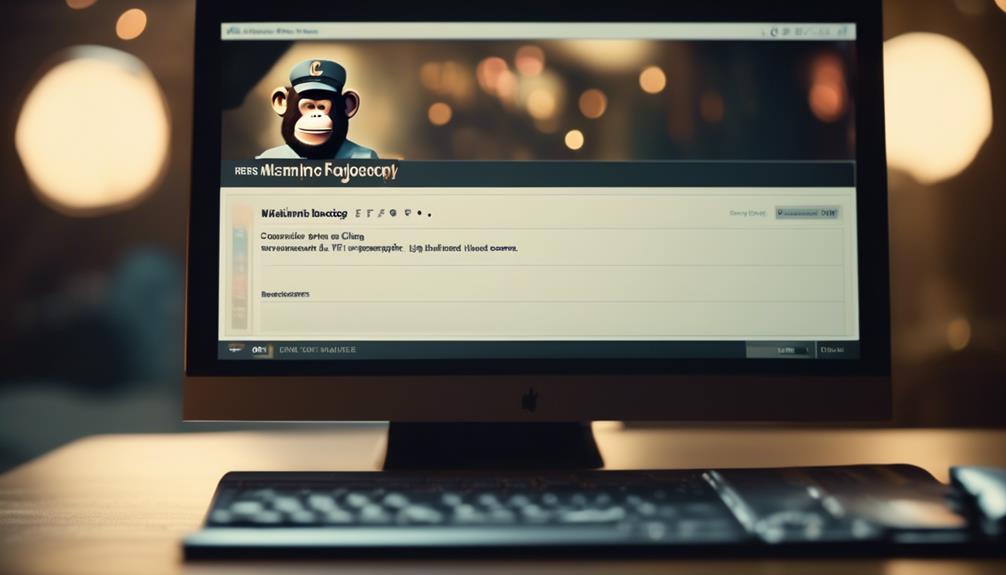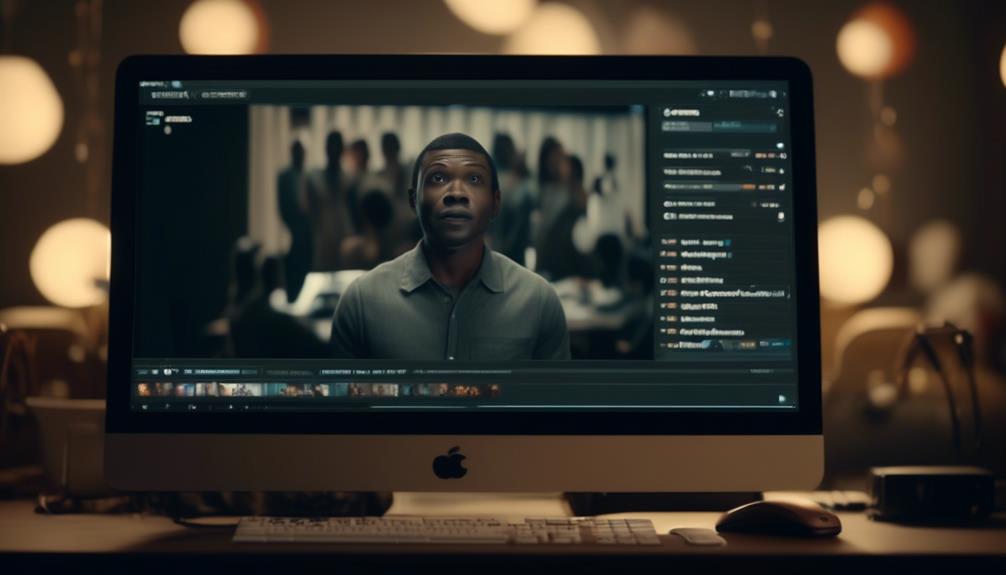Sending a Mailchimp campaign again gives your message a fresh boost. Many of us have wondered about the best approach to resend a campaign without bombarding our subscribers.
The process of successfully executing a resend can be tricky, but fear not, as we’ll walk you through the steps to ensure your message reaches those who missed it the first time around.
So, let’s explore the intricacies of understanding when, why, and how to effectively resend your Mailchimp campaigns, and the impact it can have on your email marketing strategy.
Key Takeaways
- Resending an email campaign can help re-engage unresponsive subscribers.
- Timing and frequency should be monitored to avoid negative consequences.
- Resending within 13 days of the original email can increase open rates.
- Tracking the performance of the resent campaign is crucial for understanding effectiveness and making informed decisions.
Understanding Campaign Resends
When considering campaign resends, it’s important to understand the potential impact on engagement and subscriber behavior. Resending an email campaign can be a strategic tool to re-engage unresponsive subscribers. However, it’s crucial to be mindful of the timing and frequency of resends to avoid potential negative consequences.
To resend an unopened email campaign using Mailchimp, replicate the original campaign and adjust the recipients to target unengaged subscribers. This can help in reaching out to contacts who may have missed the initial send. It’s important to note that resending an email campaign after two or more days can lead to an increase in unsubscribes and complaints. Therefore, monitoring the Reports page to evaluate the impact of your email campaign resend on engagement is crucial.
Additionally, considering a re-engagement campaign for long-term inactive subscribers can be beneficial in the long run. The best time to resend an email campaign depends on the type of communication and time-sensitive offers, and it’s advisable to avoid contradicting the content of the original email when choosing to resend.
Reasons to Resend a Campaign

How can resending a campaign benefit subscriber engagement and open rates?
Resending a campaign can benefit subscriber engagement and open rates in several ways:
- Increased Reach: Resending an email gives you another opportunity to reach subscribers who didn’t open the original email. This can potentially lead to higher open rates and increased engagement with your content.
- Non-Intrusive Engagement: Factors like being busy or getting distracted can contribute to low open rates. Resending the email provides a non-intrusive way to engage with subscribers who may have missed the original email.
- Quick Execution: While some subscribers may still not open the resent email, the process of resending takes only a few minutes to execute. This quick action can potentially lead to improved open rates and click rates.
Resending a campaign within 13 days of the original email can help increase the overall open rate and is a good practice to consider. However, it’s important to limit resending to once per campaign to avoid being perceived as spammy and to effectively measure the impact of the resend on engagement.
Resending can also be beneficial in reaching new subscribers who may not have received the original email.
Steps for Resending a Campaign
To resend a campaign using Mailchimp, follow these steps:
- Log in to your account and navigate to the Campaigns section.
- Locate the specific campaign you want to resend.
- Replicate the campaign by selecting the ‘Replicate’ option.
- Edit the name of the new version to indicate that it’s a resend.
- Choose the segment of subscribers who didn’t open the original email.
- This ensures that the resend is targeted specifically towards non-openers.
- After editing the recipients, save the changes.
- You can then proceed to send or schedule the resend to ensure it reaches your audience at an optimal time.
- Additionally, consider the option of changing the subject line to grab attention before resending the campaign.
- This can help improve the open rate for the resent campaign.
Following these steps will allow you to effectively resend a campaign to your contacts who didn’t open the original, giving you another opportunity to engage with your audience.
Timing and Frequency of Resends
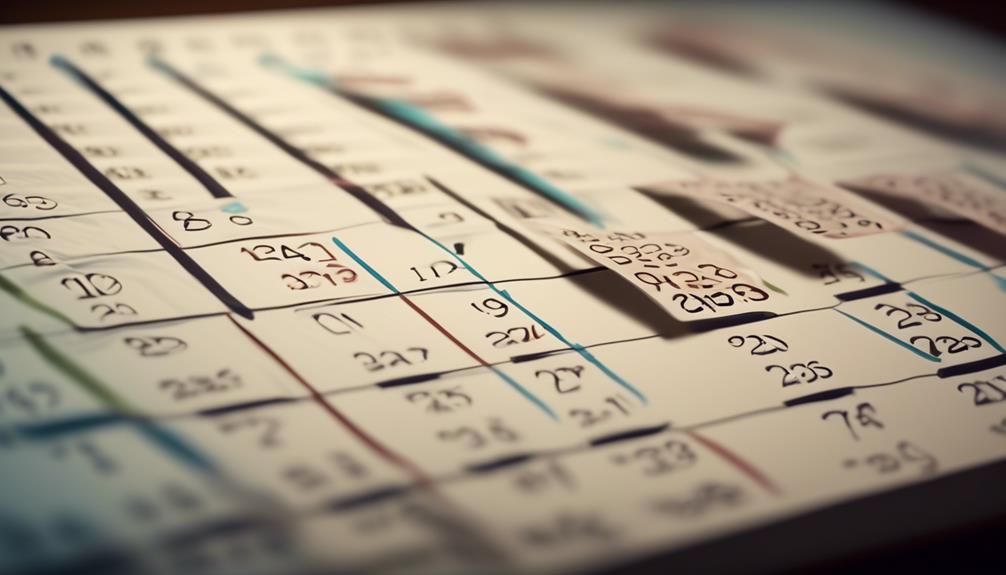
Considering the timing and frequency of resends, it’s crucial to assess the impact of your email campaign before deciding to resend it. Here are three essential factors to consider when determining the timing and frequency of resending your Mailchimp campaign:
- Open Rates and Engagement: Analyze the open rates and engagement metrics of your regular email campaigns to identify trends in your audience’s behavior. This can help you determine the best time to resend an email campaign for optimal engagement.
- Select Email Interaction: Use Mailchimp’s ‘Resend an Unopened’ feature to target contacts who didn’t open the initial email. By selecting this option, you can create a new campaign specifically for contacts who didn’t engage with the first email, ensuring that they’ve another opportunity to see your content.
- Send or Schedule Within a Day: When deciding on the timing of a resend, aim to send or schedule the campaign within a day of the original send. Waiting too long can lead to decreased engagement, while resending too frequently may result in higher unsubscribe rates.
Tracking Resent Campaign Performance
After evaluating the impact of resending our Mailchimp campaign, we can now shift our focus to tracking the performance of the resent campaign.
To effectively track the performance, we need to monitor the combined open rate of the original email and the resent campaign. This will provide insight into the overall engagement of our subscribers. Additionally, it’s crucial to evaluate the unsubscribe rate after resending the campaign to measure its effect on subscriber retention.
For non-openers of the original send time, tracking the performance of the resent campaign is essential to assess its impact on re-engaging this segment of subscribers. This can be done by utilizing Mailchimp’s Reports page, which provides comprehensive data on the performance and engagement metrics of the resent campaign. We can analyze the effectiveness of the resent campaign in increasing overall open rates and engagement with our subscribers.
Furthermore, it’s important to consider implementing a re-engagement campaign to win back inactive subscribers after resending the campaign. This step will help maximize the impact of the resent campaign and improve overall subscriber engagement.
Tracking the performance of the resent campaign is crucial in understanding its effectiveness and making informed decisions for future email campaigns.
Frequently Asked Questions
Can I Resend a Campaign on Mailchimp?
Yes, we can resend a campaign on Mailchimp. It’s important to consider the timing and potential impact on unsubscribes and complaints.
Mailchimp’s blog offers research on resending campaigns. We can resend unopened regular, plain-text, A/B testing, or multivariate campaigns on a web browser.
Additionally, regular email campaigns can be resent to non-openers using the mobile app. For more details on resending with the mobile app, check out the article ‘Resend to Non-Openers with the Mobile App.’
Can You Send a Mailchimp Campaign More Than Once?
Yes, you can send a Mailchimp campaign more than once to unresponsive subscribers.
However, it’s important to consider the potential impact on unsubscribes and complaints.
To do this, replicate the original campaign and edit the recipients to target non-openers.
Use the Campaign Builder on a web browser or the mobile app to resend regular, plain-text, A/B testing, or multivariate campaigns.
This approach helps engage unresponsive subscribers without overwhelming them.
How Do I Resend a Campaign in Campaign Monitor?
To resend a campaign in Campaign Monitor, follow these steps:
- Replicate the original campaign by selecting the ‘Replicate’ option from the drop-down menu in the Campaigns section.
- Edit recipients to target non-openers by creating a new segment in the Campaign Builder. Use the ‘Edit Recipients’ option to target unresponsive subscribers.
- Monitor the Reports page to track the performance of your resent campaign. This will help you evaluate the success and make any necessary adjustments.
- Plan re-engagement campaigns to further engage with your non-responsive subscribers. This can help improve open rates and overall campaign effectiveness.
- If you encounter any technical issues or need assistance, access technical support provided by Campaign Monitor.
It’s important to note that resending campaigns is a manual process and the timing for resending will depend on the communication type and any special offers or time-sensitive content included in the campaign.
What Is Resend Confirmation in Mailchimp?
Resend confirmation in Mailchimp is a feature that allows us to verify the resend settings before proceeding. It’s like double-checking our plans before execution.
Once we’ve made sure everything is set up correctly, we can confidently proceed with the campaign resend. This feature ensures that we’ve the chance to review and confirm our decisions, helping to prevent any accidental or premature resends.
Conclusion
So, next time you’re considering resending a campaign, remember that on average, resending a campaign to non-openers can increase your open rate by 30%. That’s a significant boost in engagement and potential conversions!
By following the simple steps outlined in this article, you can effectively reach more of your subscribers and maximize the impact of your email marketing efforts.
Don’t miss out on the opportunity to reconnect with those who may have missed your initial message!