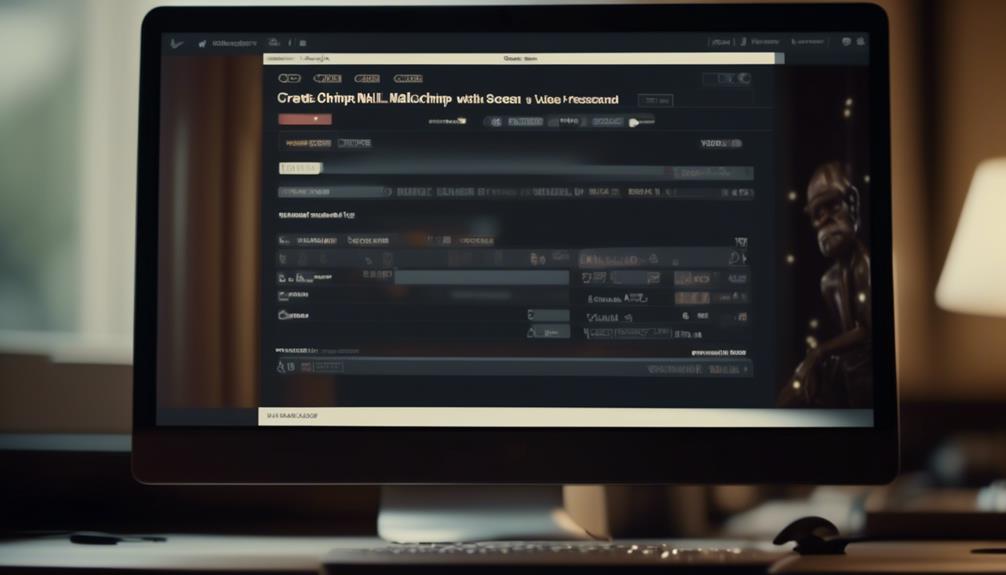When I initially began utilizing Mailchimp, I discovered that resubscribing someone felt like trying to force a square peg into a round hole. It appeared to be an impossible undertaking, but with a few easy steps, it’s actually quite feasible.
Whether you're trying to reconnect with lapsed subscribers or managing suppression lists effectively, resubscribing users on Mailchimp can be a game-changer for your email marketing strategy.
However, there are some key considerations and best practices to keep in mind when attempting to resubscribe someone. So, let's dive into the intricacies of Mailchimp resubscriptions and uncover the most effective methods for bringing back those valuable contacts.
Key Takeaways
- Resubscribing a contact on Mailchimp can be done through the Audience tab by selecting 'Resubscribe' in their profile.
- Contacts who previously unsubscribed need to go through the signup form to resubscribe.
- Contacts who manually unsubscribed can be resubscribed with their authorization.
- Mailchimp's resubscription process is in accordance with GDPR regulations.
Understanding Mailchimp Unsubscribe Options
When managing your Mailchimp audience, we can easily resubscribe a contact by navigating to the Audience tab and selecting the desired audience. From there, we can view the contacts, select the recipient's name, and check their subscription status. If the contact has previously unsubscribed, they'll need to resubscribe through the signup form. However, if we've previously unsubscribed them ourselves, we can manually resubscribe them with their authorization.
It's important to note that Mailchimp's resubscription process aligns with GDPR regulations, requiring user consent for email marketing campaigns.
To ensure compliance and respect the autonomy of our contacts, Mailchimp provides them with a confirmation email upon signup, allowing them to confirm their subscription. Conversely, when a contact wishes to unsubscribe, the confirmation email also includes an unsubscribe link. Additionally, Mailchimp maintains a suppression list to prevent accidentally emailing contacts who've unsubscribed.
Understanding these Mailchimp unsubscribe options is crucial for effectively managing our audience and respecting their preferences.
Reconnecting With Lapsed Subscribers

To reconnect with lapsed subscribers, we can utilize targeted email campaigns and personalized content to reignite their interest in our offerings. Here are three effective strategies for reconnecting with lapsed subscribers:
- Targeted Email Campaigns: Craft compelling and personalized emails that speak directly to the interests and needs of lapsed subscribers. Highlight any new products, services, or updates that might pique their interest. Utilize the power of email marketing to deliver valuable content that encourages them to re-engage with your brand.
- Optimized Signup Forms: Make it easy for lapsed subscribers to rejoin your mailing list by optimizing your signup forms. Ensure the process is seamless and hassle-free, allowing them to effortlessly re-subscribe if they'd accidentally unsubscribed or were manually unsubscribed. Consider providing incentives or exclusive offers to entice them to rejoin.
- Reactivation Campaigns: Implement reactivation campaigns specifically targeted at lapsed subscribers. These campaigns can include special offers, personalized messages, and reminders of the value they'll receive by re-engaging with your brand. Use the data from archived contacts in Mailchimp to tailor these campaigns to the specific interests and preferences of lapsed subscribers, increasing the likelihood of a successful reconnection.
Resubscribing Users on Mailchimp
Resubscribing users on Mailchimp involves navigating to the subscriber's profile and selecting the option to resubscribe them to the mailing list. Once a user has been unsubscribed, they can be resubscribed manually through their profile or in bulk using a CSV file. To resubscribe a single contact, follow these steps:
| Step | Instructions |
|---|---|
| Navigate to the Mailchimp audience | Click on the 'Audience' drop-down menu and select 'All contacts' |
| Search for the contact | Use the search bar to find the unsubscribed contact |
| Access the contact's profile | Click on the contact's name to open their profile |
| Resubscribe the contact to the email list | In the contact's profile, click 'Resubscribe' to add them back to the list |
For resubscribing multiple contacts at once using a CSV file, navigate to the audience, select 'All contacts', click on 'Import' and follow the prompts to upload the CSV file containing the unsubscribed contacts. This process allows for efficiently resubscribing multiple contacts simultaneously.
Managing Suppression Lists Effectively

Effectively managing suppression lists is crucial for maintaining a high standard of email marketing practices. When it comes to resubscribing someone to Mailchimp, it's essential to handle suppression lists with care to ensure compliance and respect for your contacts.
Here's how to manage suppression lists effectively:
- Regular Review and Update: Regularly review and update your suppression lists to ensure they accurately reflect the contacts who shouldn't receive your emails. This helps in maintaining a clean and updated list of suppressed contacts.
- Double-Check New Email Addresses: Double-check any new email addresses against your suppression list before sending out campaigns to avoid inadvertently contacting suppressed contacts. This can prevent unintentional violations and maintain trust with your audience.
- Record Reasons for Suppression: Keep a record of the reasons why each contact is on the suppression list to maintain transparency and compliance with regulations. This documentation ensures that you have a clear understanding of why certain contacts are suppressed.
Troubleshooting Mailchimp Resubscribe Issues
We encountered a few hiccups while attempting to resubscribe contacts in Mailchimp. Despite following the steps outlined in the previous section, we faced some challenges. Below is a troubleshooting guide to address common issues encountered when trying to resubscribe contacts in Mailchimp.
| Problem | Solution |
|---|---|
| Contacts not appearing in the audience drop-down | Ensure that you are selecting the correct audience from the drop-down menu. If the contact is still not visible, check if they are in the "unsubscribed" or "cleaned" segments. |
| Unable to choose the one to resubscribe | If you can't select a specific contact to resubscribe, try refreshing the page or logging out and back in. If the issue persists, contact Mailchimp support for further assistance. |
| Authorization required for resubscription | If you're unable to resubscribe a contact due to authorization issues, reach out to the individual directly and obtain their consent. You can also guide them to resubscribe through the signup form on your website. |
| Need help with troubleshooting | If you encounter persistent issues while attempting to resubscribe contacts, reach out to Mailchimp's support team for specific guidance and assistance. |
| Can't resubscribe contacts for email campaigns | In the event that you are unable to resubscribe contacts for your email campaigns, ensure that the contacts have not been permanently deleted from your audience. If they have been deleted, you will need to re-import them into your audience. |
Frequently Asked Questions
How Do I Resubscribe a Customer in Mailchimp?
Sure, we can help with that.
To resubscribe a customer in Mailchimp, you can utilize the 'Re-Subscribe' option within the contact's profile. This will allow you to manually resubscribe a contact who's been previously unsubscribed.
Simply locate the contact, navigate to their profile, and click on the 'Re-Subscribe' button to reinstate their subscription.
This process will enable the customer to receive your email communications again.
How Do I Resubscribe Permanently Deleted Contacts From Mailchimp?
We can resubscribe permanently deleted contacts from Mailchimp by following these steps:
- Navigate to the Audience tab.
- Select the audience.
- View the contacts.
- Obtain the person's authorization.
- Check the box next to their name.
- Scroll over to Email Marketing.
- Click 'Action' followed by 'Resubscribe'.
It's important to follow proper authorization procedures before resubscribing any contacts in Mailchimp.
How Do I Resubscribe a Cleaned Email in Mailchimp?
To resubscribe a cleaned email in Mailchimp, follow these steps:
- Navigate to the Audience tab.
- Select the desired audience.
- Find the recipient's name.
- Click on 'Action'.
- Choose 'Resubscribe'.
If the contact unsubscribed themselves, they can resubscribe through the signup form.
For manually unsubscribed contacts, the account holder can resubscribe them by following these steps:
- Check their name.
- Click 'Action'.
- Choose 'Resubscribe'.
Always ensure to obtain the person's authorization to comply with consent regulations like GDPR.
What Happens When Someone Unsubscribes From Mailchimp?
When someone unsubscribes from Mailchimp, their email address is automatically added to the 'Unsubscribed' list in our audience.
If we manually unsubscribed someone, we can resubscribe them by navigating to our audience, selecting the contact, and choosing to 'Resubscribe' from the action menu.
Contacts who unsubscribed themselves must resubscribe through the signup form to receive our emails again.
Mailchimp requires user consent for resubscriptions, and confirmation emails are sent after a successful resubscription.
Can I Use the Resubscribe Feature in Mailchimp to Re-engage Subscribers for My Newsletter?
If you’re looking to re-engage subscribers for your newsletter, the resubscribe feature in Mailchimp can help. By following a Mailchimp newsletter setup tutorial, you can learn how to effectively use this feature to reconnect with inactive subscribers and boost your email engagement.
Conclusion
In conclusion, resubscribing someone on Mailchimp is a simple process that can help you re-engage with lapsed subscribers.
Did you know that 45% of email subscribers are likely to open emails from a brand they're familiar with?
By resubscribing someone, you have the opportunity to reconnect with them and build a stronger relationship through email marketing.