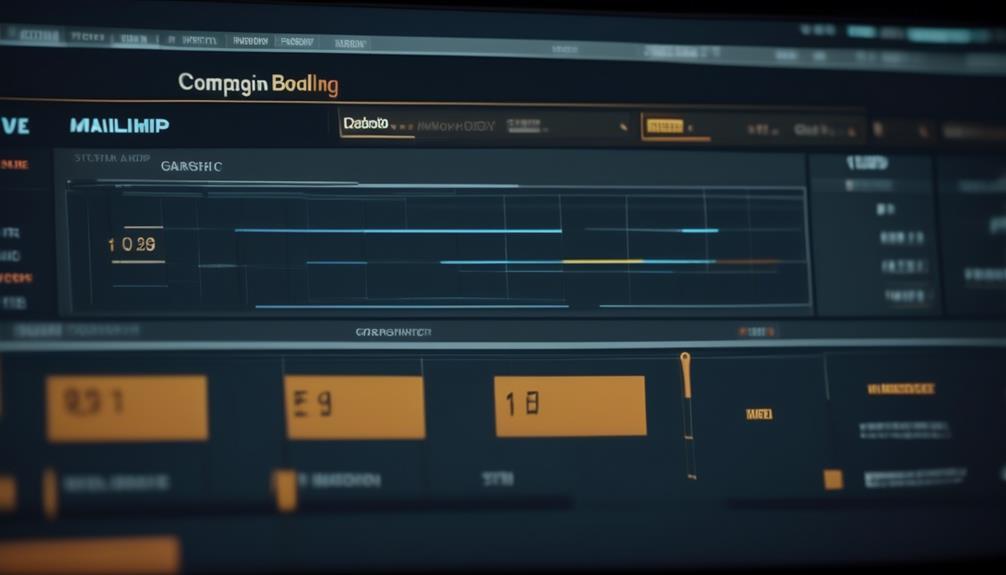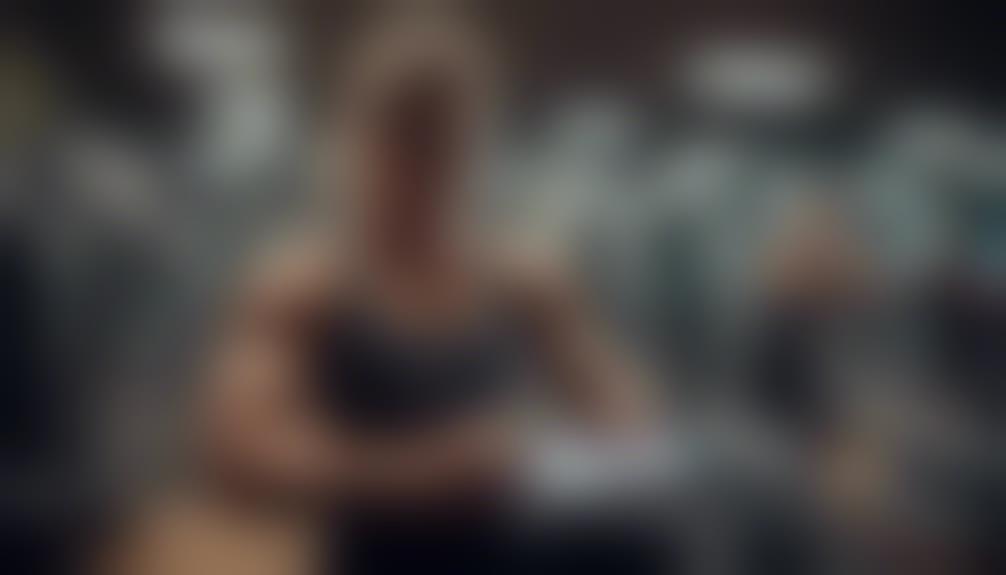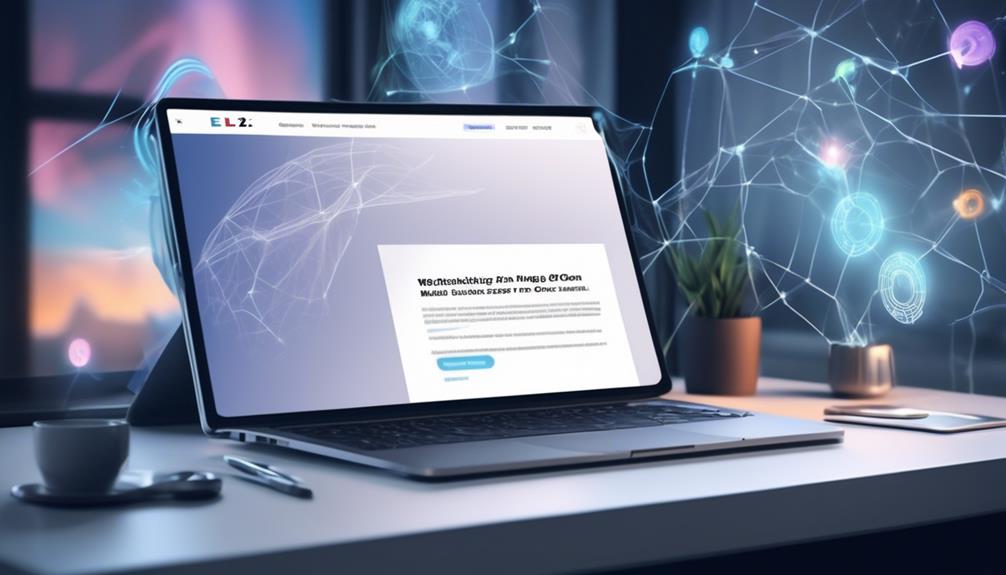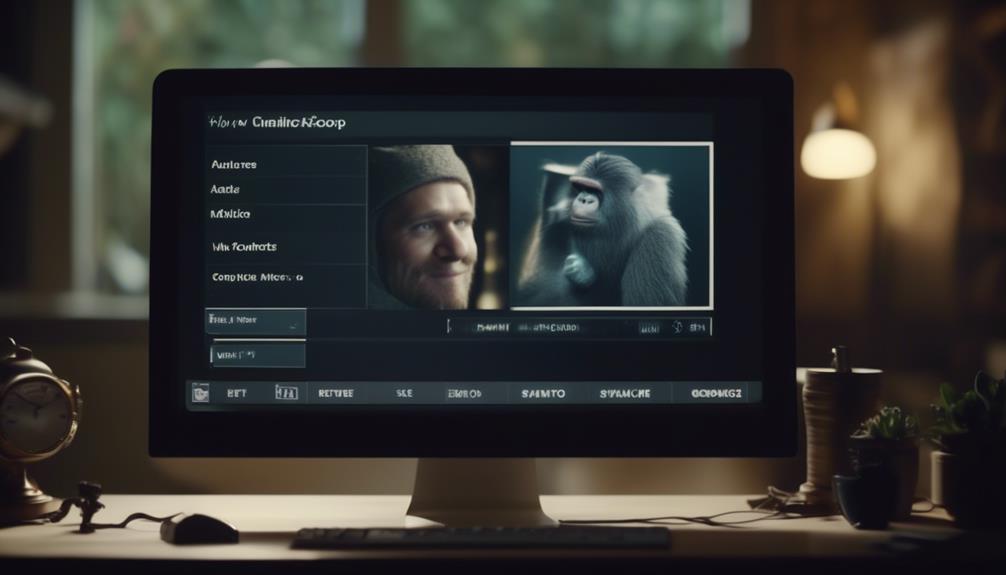Regarding the timing of Mailchimp campaign deployments, were you aware that the specific timing of your emails could markedly influence their open rates?
It's important to carefully plan the delivery of your email campaigns to maximize their effectiveness.
But with the multitude of options available, it can be overwhelming to navigate the scheduling process.
That's why understanding the steps involved and utilizing advanced features can make a significant difference in the success of your campaigns.
So, let's explore the best practices and handy tips for scheduling your Mailchimp campaigns to ensure optimal engagement and response rates.
Key Takeaways
- Scheduling emails at the right time can significantly impact open rates.
- Careful planning of campaign delivery maximizes effectiveness.
- Premium accounts offer advanced features for better campaign scheduling.
- Adjustments can be made by pausing and rescheduling the campaign.
Scheduling a Mailchimp Campaign
To schedule a Mailchimp campaign, we recommend setting your account to your local time zone to ensure campaigns are sent at appropriate times. Using the date picker and delivery time drop-down, specify the exact delivery date and time. This precision is crucial in reaching your audience when they're most likely to engage with your content.
If you have a premium account, take advantage of options such as sending campaigns in batches or utilizing Send Time Optimization for optimal delivery. It's important to carefully consider the time and date to maximize the impact of your campaign.
If adjustments are needed, simply click 'Pause And Edit' for the scheduled campaign in the Campaigns section to make the desired changes. It's essential to have the necessary permissions and access before scheduling a campaign to avoid any issues.
For further guidance, helpful articles are available on the Mailchimp website to ensure that you're leveraging the scheduling features effectively. Mastering the art of scheduling campaigns will greatly enhance your marketing efforts and engagement with your audience.
Pause and Reschedule Options
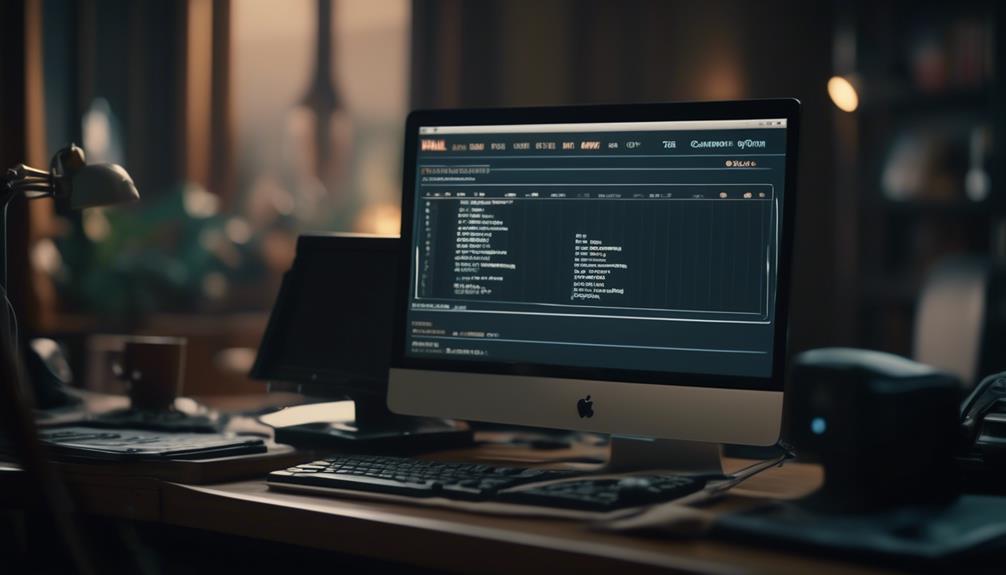
Transitioning from the discussion on scheduling a Mailchimp campaign, we'll now explore the functionalities of the 'Pause and Reschedule Options'.
When it comes to managing the timing of your Mailchimp campaigns, the Pause and Reschedule Options can be incredibly useful. Here's how you can effectively utilize this feature:
- Pause a Campaign: If you need to make changes to a scheduled campaign, simply go to Campaigns, click All campaigns, and select the Pause And Edit button next to the campaign. This will temporarily halt the campaign, allowing you to make any necessary adjustments.
- Make Changes and Resume: After pausing the campaign, proceed with making the desired changes. Once you're ready to reschedule the campaign, click 'Resume Campaign' to initiate the process.
- Set a New Delivery Time: When rescheduling the campaign, use the Schedule Your Campaign pop-up to specify a new delivery date and time. This ensures that your campaign reaches your audience at an optimal time for engagement.
- Account Time Zone: Always ensure that your account is set to the correct local time zone to prevent campaigns from being sent at inconvenient hours. If your local time zone isn't listed in Mailchimp, manually adjust your account time zone in Account Details.
Advanced Scheduling Features
When considering advanced scheduling features in Mailchimp, users can leverage additional tools and options to tailor their campaign delivery for maximum impact. Mailchimp offers several advanced scheduling features, including Send Time Optimization, Timewarp, and Batch Delivery, available with Standard and Premium plans. These features allow users to optimize the delivery of their campaigns based on the behavior and preferences of their subscribers. With Send Time Optimization, Mailchimp analyzes the engagement patterns of subscribers to determine the best time to send the campaign. Timewarp enables users to send campaigns at the same local time across different time zones, ensuring timely delivery. Additionally, Batch Delivery allows users to send campaigns in smaller batches, which can be beneficial for managing high volumes of emails and maintaining deliverability. Premium accounts offer these advanced scheduling features, providing users with the flexibility to customize their campaign delivery based on their audience's preferences and behaviors.
| Advanced Scheduling Features | Description |
|---|---|
| Send Time Optimization | Analyzes subscriber engagement patterns to determine the best time to send the campaign. |
| Timewarp | Enables sending campaigns at the same local time across different time zones. |
| Batch Delivery | Allows sending campaigns in smaller batches for better manageability and deliverability. |
Mailchimp API Reference for Campaigns
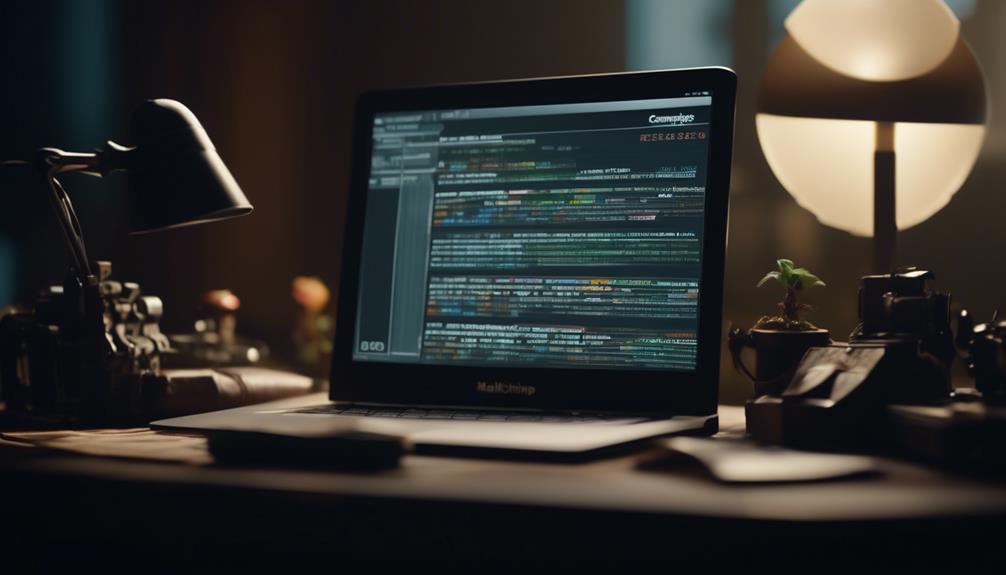
As we navigate into the realm of Mailchimp API Reference for Campaigns, our focus shifts to the technical intricacies of managing and scheduling campaigns through API integration, building upon the advanced scheduling features previously explored.
The Mailchimp API Reference for Campaigns offers comprehensive resources for integrating campaign scheduling and management into custom applications and workflows. Here are some key aspects of the Mailchimp API for campaign scheduling:
- Flexible Scheduling: The API allows users to schedule campaigns and set delivery date and time, providing the flexibility to align with specific send times or time zones.
- Advanced Features: Users can leverage advanced scheduling features such as Send Time Optimization and Timewarp to enhance the effectiveness of their campaigns.
- Campaign Management: With the API, users can pause and reschedule campaigns, enabling seamless adjustments to the send times based on evolving requirements.
- Batch Delivery Scheduling: The API Reference includes information about batch delivery scheduling, enabling users to control website traffic and server strain by staggering the delivery of campaign emails.
Understanding the Mailchimp API for campaigns is particularly valuable for businesses using the platform for automated email campaigns, customer journey builder, and e-commerce store integrations, empowering them to optimize their campaign scheduling and management processes.
Automated Email Campaign Creation
In automated email campaign creation, our focus lies in implementing efficient scheduling processes to ensure timely and targeted delivery of campaigns. When using Mailchimp for automated email campaign creation, it's crucial to choose the right scheduling options and time zone settings to prevent odd-hour deliveries and reach the audience at the most effective time.
Premium accounts offer advanced features like Send Time Optimization, Timewarp, and Batch Delivery, which provide additional control and customization for campaign scheduling. To schedule a campaign, navigate to the Campaigns section, design the email, select settings, click 'Schedule', set the delivery date and time, review, and confirm.
If adjustments are needed, pausing and rescheduling a campaign involves accessing the Campaigns section, clicking 'Pause And Edit', making changes, and then rescheduling using the Schedule Your Campaign pop-up.
Additionally, technical support is available for paid users, offering assistance through email and chat support, feedback submission, and help articles.
Frequently Asked Questions
Can I Schedule a Mailchimp Campaign?
Yes, we can schedule a Mailchimp campaign.
We simply need to set our account to the local time zone to ensure the campaign sends at an appropriate hour.
Then, we can use the date picker and delivery time drop-down in the 'Schedule Your Campaign' pop-up to schedule the campaign.
Additionally, we have access to features like Send Time Optimization and Batch Delivery with our Standard and Premium plans. These features allow for advanced scheduling and delivery options.
How Do I Set the Time on My Mailchimp Campaign?
We set the time on our Mailchimp campaign by using the date picker and delivery time drop-down in the Schedule Your Campaign pop-up.
It's crucial to align the delivery time with our audience's time zone to ensure optimal engagement.
By leveraging the premium features like batch delivery and Send Time Optimization, we maximize the impact of our campaigns.
Once scheduled, the email appears as 'Scheduled' in Campaigns, ready to reach our audience at the perfect time.
Where Is the Schedule Button on Mailchimp?
The schedule button on Mailchimp can be found within the campaign creation process. After creating your campaign and completing all the necessary steps, you'll see the 'Schedule' button at the bottom of the page.
Click on it, and you can choose the date and time for your campaign to be sent out. This feature allows for precise timing and strategic scheduling to ensure your campaign reaches your audience at the optimal time.
How Do I Automate an Email Campaign in Mailchimp?
Automating an email campaign in Mailchimp is a breeze! We simply design the campaign, click 'Schedule', and use the pop-up to set the delivery date and time.
For premium accounts, we can even send campaigns in batches or utilize Send Time Optimization for maximum impact.
If we need to pause and reschedule, it's as simple as clicking 'Pause And Edit' next to the scheduled campaign in the Campaigns section.
Conclusion
In conclusion, scheduling a Mailchimp campaign is a straightforward process that allows for precise control over delivery timing.
With options to pause and reschedule, as well as advanced features like Send Time Optimization, Mailchimp provides the tools needed to ensure your campaign reaches your audience at the right time.
So, don't let your campaign get lost in the shuffle – schedule with Mailchimp and make sure your message hits the bullseye.