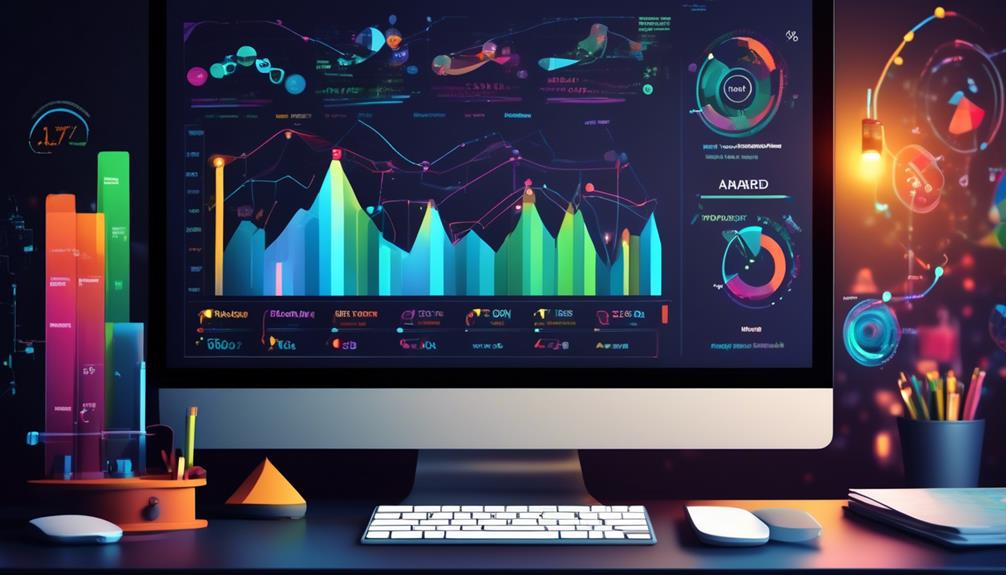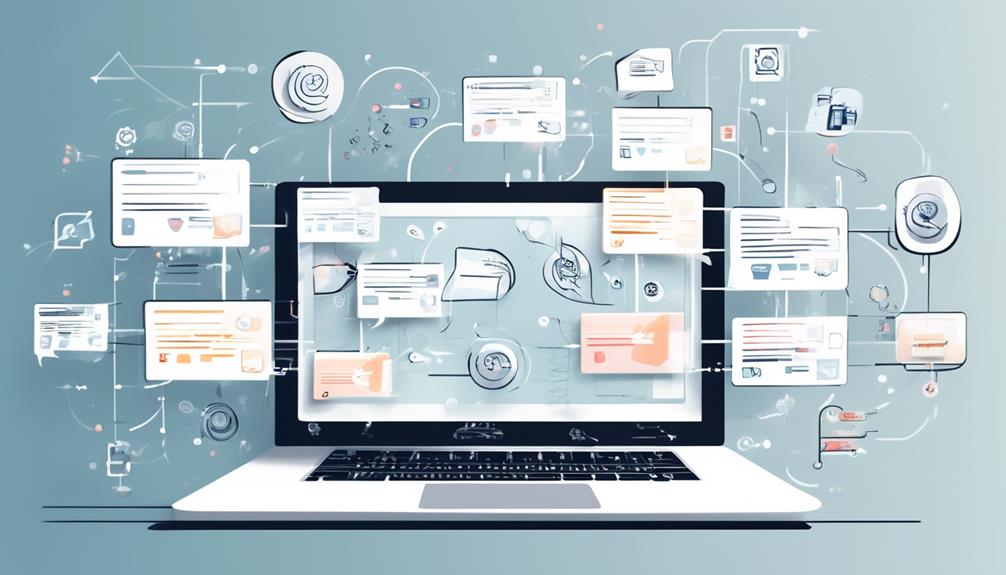When it comes to printing a Mailchimp newsletter, we’ve all heard the saying, ‘The devil is in the details.’ Have you ever wondered how to ensure your beautifully crafted newsletter looks just as impressive in print as it does on screen?
Well, there's a method to it that can make your printed version stand out just as much. Join us as we uncover the steps to transform your digital masterpiece into a tangible piece of art that will leave a lasting impression.
Key Takeaways
- Access archived campaigns in Mailchimp to easily view and save past newsletters.
- Customize your newsletter for printing by disabling headers and footers.
- Remove unwanted elements and optimize print quality for a professional-looking document.
- Use print settings to disable headers and footers and save as a PDF for better printing results.
Accessing Archived Mailchimp Campaign

To view archived Mailchimp campaigns, navigate to the 'Campaigns' tab and select 'Archives' to access your past newsletters easily. Once on the 'Archives' page, you can see a list of all your previously sent campaigns. This feature is especially useful when you need to retrieve an old email or reference a previous campaign for insights or inspiration.
When you locate the specific campaign you want to access, click on it to open the details. From there, you can choose to view the web version of the email or save a copy for future reference.
The ability to access archived campaigns ensures that your email history is readily available for your perusal.
Customizing Newsletter for Printing

Let's enhance the printability of your newsletter by customizing its layout for easier viewing and sharing.
When customizing your newsletter for printing, consider the following:
- Update Your Browser: Ensure your web browser is up-to-date to optimize the print options.
- Disable Header and Footer: Remove the webpage header and footer to tailor the newsletter specifically for printing.
- Access Sent Campaigns: Follow the steps in the 'Find Your Sent Email Campaigns' article to locate successful campaigns.
- Print and Save: Use the print function in your browser (CTRL+P or CMD+P) to print the customized Mailchimp newsletter.
- Save in Preferred Format: Save the email campaign as a PDF or in your desired file format for easy access and future reference.
Removing Unwanted Elements
By inspecting your Mailchimp newsletter using your browser's tool, you can easily identify and eliminate any unwanted elements to enhance the overall print quality.
When preparing to print your MailChimp campaign, it's crucial to ensure that the final version is free of distractions. One common element that can clutter your printout is the webpage header. Make sure to remove the webpage header before printing to create a clean and professional-looking document.
Additionally, MailChimp automatically adds an Archive bar to archived email campaigns. To maintain a polished appearance, turn off the Archive feature before printing to avoid unnecessary elements on your final copy.
To further refine your printed MailChimp campaign, set your print preferences to exclude any unwanted footers. By customizing the print settings, you can control what appears on the printed page, ensuring a sleek and focused layout.
Printing Your Mailchimp Newsletter

When preparing to print your Mailchimp newsletter, ensure a clean and professional look by eliminating unwanted elements such as headers and footers.
To successfully print your newsletter, follow these steps:
- Open your archived Mailchimp campaign in a web browser.
- Turn off the archive bar and any unwanted headers and footers.
- Use the print function (CTRL+P or CMD+P) to open the print options.
- Set the print settings to disable the header and footer.
- Click 'Print' to print your Mailchimp newsletter.
Quick Tips for Printing Success

For optimal results when printing your Mailchimp newsletter, consider adjusting the print settings to ensure a polished and professional appearance. To help you achieve printing success, here are some quick tips:
| Quick Printing Tips | Actions | Benefits |
|---|---|---|
| Save Your Email | Save your email as a PDF instead of physically printing it. | Ensures a digital copy for future reference. |
| Activate the Archive | Open the archived version of your Mailchimp campaign in a browser. | Access a clean version for printing. |
| Add a Header | Remove webpage headers and footers in your print settings. | Creates a professional-looking printout. |
Frequently Asked Questions
Can Mailchimp Newsletters Be Printed?
Yes, Mailchimp newsletters can definitely be printed. It's a great feature that allows you to share your content in a tangible format or keep a hard copy for your records.
Printing your Mailchimp newsletter is simple – just follow a few easy steps to access the print function and customize your print settings as needed. Once you're happy with the options, hit 'Print' and you're all set to go!
How Do I Print a Mailchimp Newsletter as a Pdf?
Printing a Mailchimp newsletter as a PDF is a breeze. We just need to open the archived version in a web browser, hit CTRL+P or CMD+P for printing options, adjust settings, and click 'Print'.
To save it as a PDF, just select the save options in the browser and choose the PDF format.
With these simple steps, you'll have your Mailchimp newsletter in PDF format ready to go!
How Do I Save a Newsletter as a Template in Mailchimp?
How can we save a newsletter as a template in Mailchimp?
To save a newsletter as a template in Mailchimp, follow these steps:
- Open the campaign you want to save.
- Click on the 'More options' menu.
- Select 'Save as Template.'
- Give the template a name.
- It will be saved in your account for future use.
This feature is handy for creating consistent layouts and designs across multiple campaigns.
Can You Download an Email Template From Mailchimp?
Yes, we can download email templates from Mailchimp.
It's a convenient feature that allows us to access professionally designed templates for our campaigns.
By following a few simple steps, we can easily download and customize these templates to suit our brand and message.
Utilizing Mailchimp's templates can help us create visually appealing and engaging emails that will resonate with our audience.
Can I Print and Share My Mailchimp Newsletter?
Yes, you can print and share your Mailchimp newsletter. The process is simple and user-friendly. Follow the step-by-step instructions in the newsletter on Mailchimp tutorial to learn how to properly print and share your content with ease.
Conclusion
So there you have it, printing your Mailchimp newsletter is as easy as pie! With a few simple tweaks and adjustments, you can have your beautifully designed campaign in hand in no time.
Just remember to dance through the print settings like a graceful swan, removing any unwanted elements with finesse.
Get ready to watch your newsletter come to life on paper, a masterpiece ready to be shared with the world!