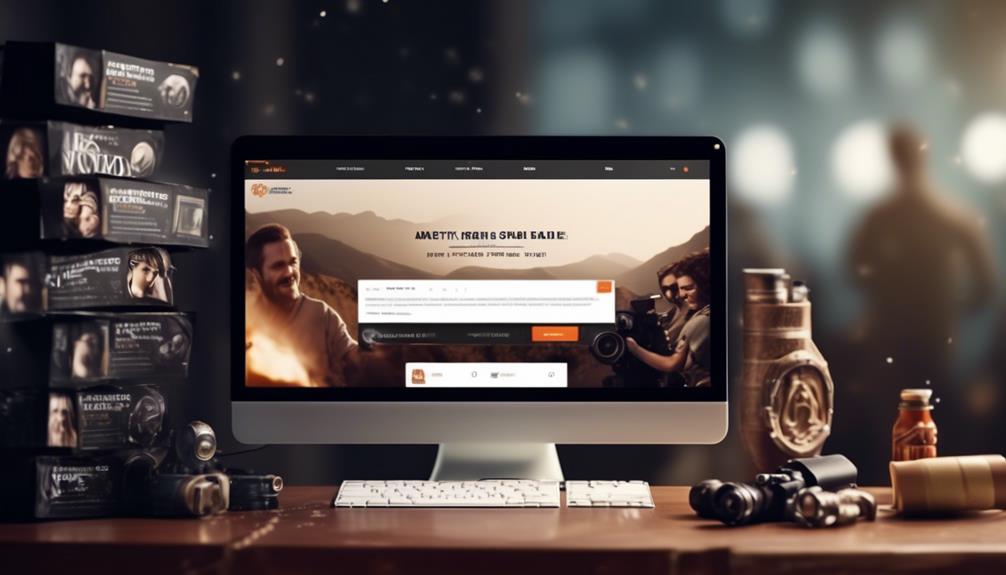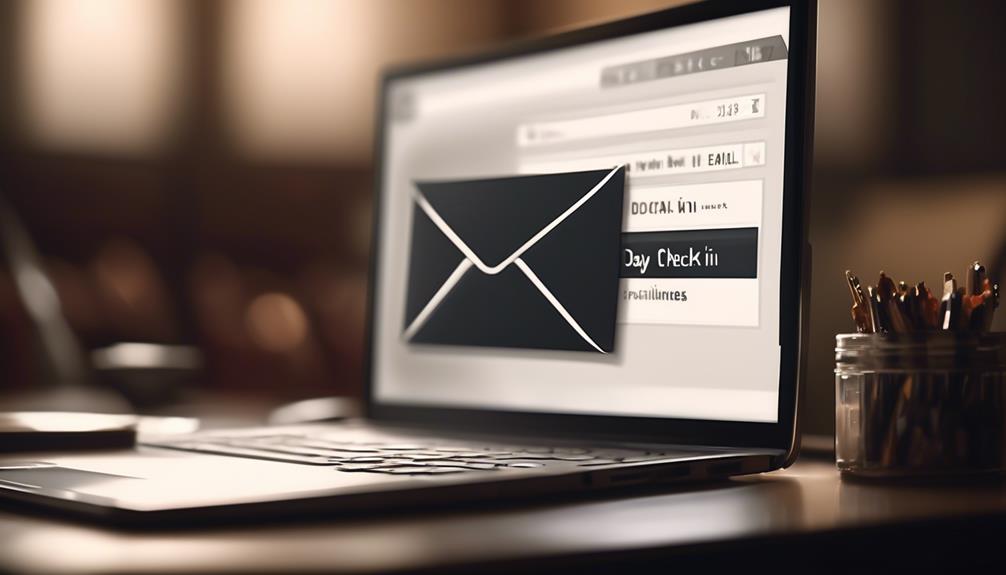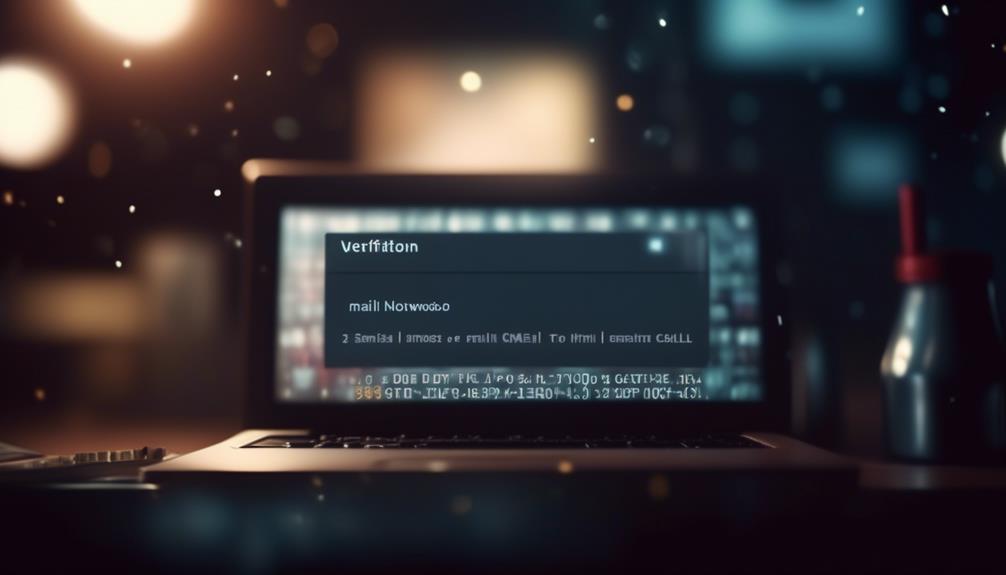Magento Email Templates act as the digital embodiment of our web presence, serving as an online representation of our brand’s essence and leaving a memorable impact on our clientele. Through their visual design and customized content, these templates are pivotal in defining our interaction with our audience.
But how can we ensure that our Magento Email Templates not only reflect our brand but also captivate our customers? Let's explore the intricate art of customizing Magento Email Templates to create impactful and engaging communication that resonates with our audience on a deeper level.
Key Takeaways
- Magento allows for theme-based customizations of email templates, including creating new templates, overriding specific templates with custom designs, and maintaining integration with the theme's layout, CSS, and HTML.
- Admin-based customizations are also possible, allowing users to customize email templates within the Magento Admin Panel, select default templates or create new ones, edit content, subject, and styles, and configure template usage without editing theme files.
- Inline styles are important for consistent rendering of email templates, and Magento provides the ability to incorporate necessary inline styles for sender name, logo, subject, and HTML tags. Non-inline styles can be encapsulated within a style tag, and the Emogrifier library can be leveraged for a streamlined styling process.
- Including an email logo enhances the visual appeal and brand identity of emails. The logo can be added through the Admin interface or the theme, and it has an impact on the professional appearance and brand recognition. The email template layout can be customized to include the logo.
Theme-Based Customizations
We can easily customize Magento email templates according to our theme by creating new templates in a custom theme directory. This allows us to tailor the email templates to match the design and style of our Magento 2 store.
By following the pattern 'theme_dir/ModuleVendorName_ModuleName/email', we can override specific email templates with our custom designs. For instance, if we want to modify the New Order email template, we simply create a template named order_new.html in the theme_dir/Magento_Sales/email directory. This approach ensures that our custom email templates seamlessly integrate with our theme layout, CSS, and HTML.
Additionally, we can utilize custom variables to dynamically populate the email content with relevant information. It's important to note that while theme-based customizations are powerful, admin-based customizations take precedence over default or theme-based templates. These can be conveniently managed through the Admin interface under MARKETING > Communications > Email Templates.
With the flexibility offered by theme-based customizations, we can maintain a cohesive brand identity across all customer communications.
Admin-Based Customizations
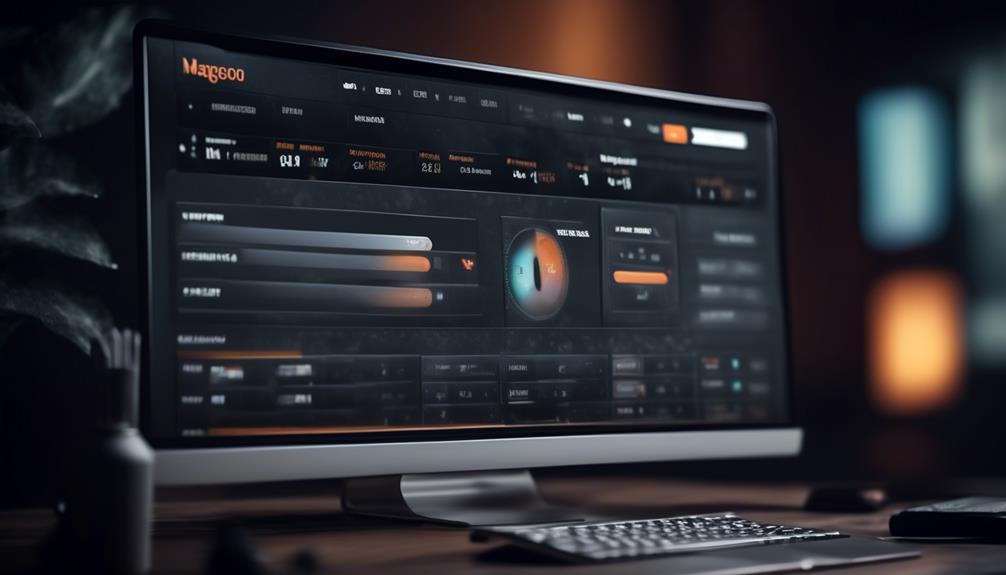
When shifting our focus to admin-based customizations, our priority shifts to directly customizing email templates within the Magento Admin Panel. This approach allows for easy and efficient customization of email templates without the need to delve into theme files. To get started with creating a new email template or editing an existing one, navigate to MARKETING > Communications > Email Templates in the Magento Admin Panel. From there, you can select a default template as a starting point, if desired, and proceed to customize the content, subject, and styles according to your specific requirements. After customizing the template, be sure to save your changes and configure the template to be used in the Sales Emails section of the Configuration.
Below is a table outlining the basic steps for customizing email templates within the Magento Admin Panel:
| Step | Description |
|---|---|
| Navigate to Email Templates | Access the Email Templates section within the Magento Admin Panel. |
| Select a Default Template | Choose a default template to customize or create a new one from scratch. |
| Customize Template | Edit the content, subject, and styles of the selected template. |
| Save Template | Save the customized template to apply the changes. |
| Configure for Use | Configure the template to be used in the Sales Emails section of the Configuration. |
Admin-based customizations offer a straightforward way to tailor email templates to your specific needs directly within the Magento Admin Panel.
Styles for Email Templates
Exploring the nuances of crafting compelling email templates, one must pay careful attention to the application of inline styles, essential for ensuring consistent rendering across various email clients. When customizing Magento 2 email templates, inline CSS plays a pivotal role in dictating the template layout and design.
To add custom styles, the inline styles directive {{inlinecss file=css/email-inline.css}} can be utilized. It's crucial to incorporate the necessary inline styles for elements such as the sender name and sender, logo image field, template subject, and HTML tags, ensuring a cohesive and polished appearance across email clients.
Additionally, non-inline styles, including global and template-specific styles, must be encapsulated within a style tag to cater to elements like media queries or pseudo styles. Leveraging the Emogrifier library can streamline the process of applying inline styling for email templates, enhancing the overall customization and rendering process.
Email Logo

To enhance the visual appeal and brand identity of your emails, consider incorporating an email logo, which can be added through the Admin interface or included in the theme. When customizing the default Magento 2 email templates for transactional emails, incorporating an email logo can significantly impact the professional appearance and brand recognition of your communications.
To add a new email logo, go to the Admin interface and navigate to the Content section. From there, select the Configuration option and choose the Adobe Commerce tab. Under the Design tab, you can customize the header and footer templates, including the option to upload your logo. It's important to note that while vector-based formats like SVG aren't supported for email logos, using JPG, GIF, or PNG formats is recommended.
When uploading your logo, ensure that it's at least three times the size of the desired display size to maintain a high resolution. By customizing the email template layout to include your logo, you can reinforce your brand identity and create a cohesive brand experience across various mail clients.
Contact Information
Considering the significance of providing accessible and reliable contact information, it's essential to ensure that your Magento email templates incorporate clear and easily locatable store contact details.
When customizing the default Magento 2 email templates, it's crucial to pay attention to the contact information section. In the 'edit' or 'new' email template section, navigate to the template dropdown and select the default Magento 2 email template.
Within the configuration settings, locate the 'Name and Sender Email' fields and ensure that they accurately reflect your store's contact information. It's important to update these details to ensure that recipients can easily identify and reach out to your store if needed.
Additionally, take advantage of the available store contact information variables to automatically populate this section with the relevant details. By customizing this aspect of the email template, you can enhance the professionalism and reliability of your store's communication with customers.
Remember to use server-side redirects and update internal links to ensure a seamless user experience when making these customizations.
Frequently Asked Questions
How Do I Create an Email Template in Magento?
We create an email template in Magento by following a theme-based customization approach.
Utilizing the Admin interface to configure and personalize templates.
Customizing header and footer for branding consistency.
Incorporating custom and system variables for dynamic data.
Employing inline CSS styles for compatibility across email clients and devices.
This approach enhances customer interaction and ensures a visually appealing and consistent email communication experience.
Where Are Email Templates in Magento 2?
Email templates in Magento 2 are located in the module_dir/view/frontend/email directory.
Custom email templates can be created by overriding default templates in a new directory in the custom theme.
The Admin panel in Magento 2 allows for customizing email templates, with the ability to add new templates and configure their content, subject, and styles.
Each frontend email template includes a header and footer template, and these can be customized using theme or admin customization methods.
How Do I Change My Magento 2 Email Template?
To change your Magento 2 email template, we've got you covered. It's a common concern, and we understand the frustration. We've mastered the process, and we're here to share our expertise.
With theme-based or admin-based customizations, you can easily override the default templates. Plus, custom variables and inline styles provide additional customization options.
Trust us, you'll be a pro at customizing email templates in no time.
How Do I Send a Custom Email in Magento 2?
We send custom emails in Magento 2 by creating email templates in our custom theme directory or through the admin interface.
We tailor the template content, subject, and styles via MARKETING > Communications > Email Templates in the Admin.
It's important to ensure that our email templates are visually appealing and compatible with various platforms and devices.
Can I Use a Yahoo Email Template on Magento?
Yes, you can use a Yahoo email design template on Magento. By customizing the HTML and CSS code, you can easily integrate a Yahoo email design template into your Magento platform to create professional and visually appealing email marketing campaigns.
Conclusion
In conclusion, customizing Magento Email Templates is like giving your emails a superhero makeover!
With theme-based and admin-based customizations, stylish designs, and logo and contact information additions, your emails will be unstoppable.
So, go ahead and unleash the power of personalized and visually appealing emails to impress your customers and elevate your brand to new heights!