Email Template
Effective Day 30 Check Email Template Guide
Navigating the first crucial month at a new job? Uncover the essential elements of a compelling 30-day check-in email template.
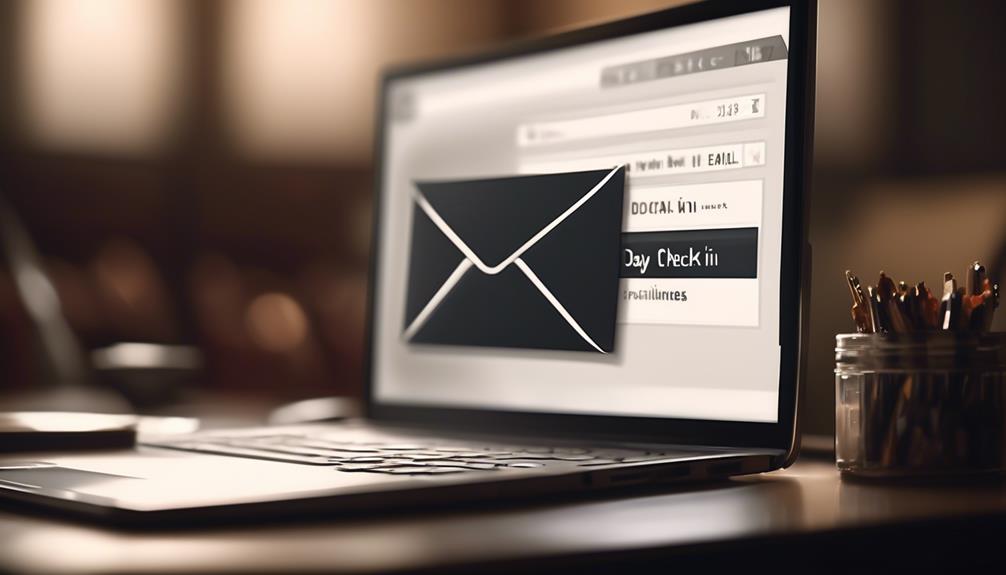
In the HR realm, the adage “a stitch in time saves nine” has never been more applicable than with the 30-day check-in email template. It’s widely understood that the inaugural month on the job holds significant importance, which is why how we handle this key milestone is absolutely critical.
But what exactly goes into crafting a comprehensive and effective 30-day check-in email? Well, let's just say it's not just about ticking a box. Join me as we explore the key elements and strategies that can elevate this routine communication into a meaningful and supportive touchpoint for both the employee and the company.
Key Takeaways
- 30-Day check-ins are important for fostering ongoing communication and shaping the onboarding experience.
- Crafting a perfect email template for 30-day check-ins involves personalization, clarity, visual appeal, and a compelling subject line.
- Customization and personalization tips include tailoring content to the recipient's job title, using personalized questions for feedback, addressing unique challenges and successes for remote teams, utilizing data and analytics for personalization, and creating impactful experiences.
- Key elements for effective follow-up in 30-day check-ins include timely communication, personalization, clear purpose, two-way communication, and value addition.
Importance of 30-Day Check-ins
At our company, we firmly believe in the importance of 30-day check-ins for fostering ongoing communication and ensuring that our team members are set up for success. The onboarding process for new hires is a critical period, and 30-day check-ins play a pivotal role in shaping their onboarding experience. These check-ins provide an opportunity for new employees to share their initial experiences, seek clarification on any aspects of their roles, and provide valuable onboarding feedback.
By incorporating 30-day check-in email templates as part of the onboarding process, we can ensure that new hires feel supported and valued from the outset. In the era of virtual onboarding, these check-ins are even more crucial for establishing a strong connection with our new team members. It's an ideal platform to address any challenges they may be facing, offer guidance, and celebrate their early successes. Additionally, these check-ins demonstrate our commitment to their development and integration into the company culture.
Ultimately, the importance of 30-day check-ins can't be overstated; they serve as a foundation for open communication, employee satisfaction, and long-term success within the organization.
Crafting the Perfect Email Template
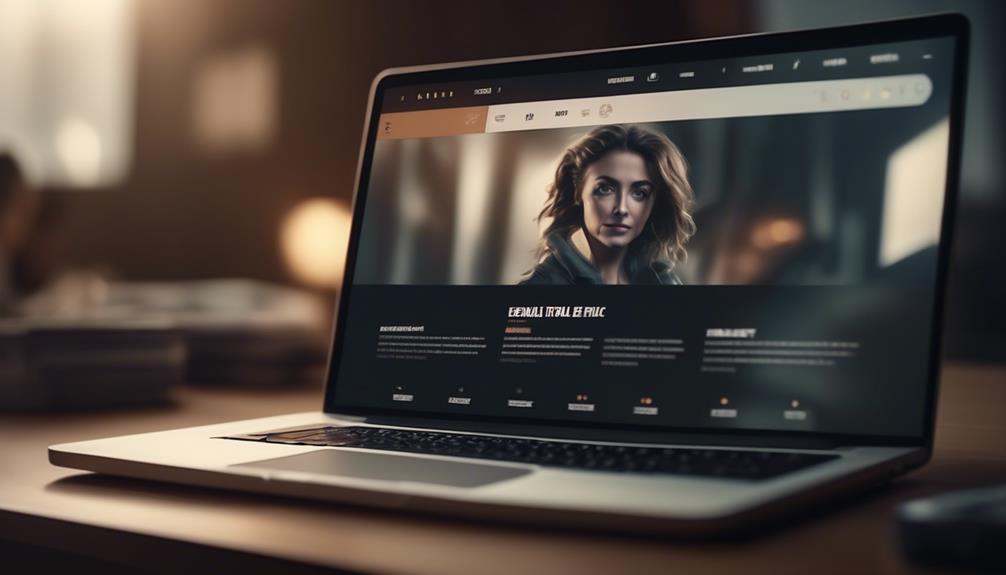
Crafting a perfect email template requires careful attention to personalization, clarity, and visual appeal to effectively engage the recipient. When crafting the perfect email template, consider the following key elements:
- Personalization: Tailor the content to the recipient's specific needs, preferences, and previous interactions with the company.
- Clarity and conciseness: Ensure that the email is easy to read and understand by using clear and straightforward language. Avoid unnecessary information that may overwhelm the recipient.
- Visual appeal: Use a well-structured layout, eye-catching visuals, and appropriate formatting to enhance the overall look and feel of the email.
- Compelling subject line: Create a subject line that captures the recipient's attention and clearly conveys the purpose of the email.
- Follow best practices: Keep in mind the best practices for professional emails, such as using a friendly yet professional tone, providing valuable content, and making it easy for the recipient to provide feedback or take action.
Customization and Personalization Tips
When aiming to enhance customer experiences, incorporating customization and personalization tips can significantly elevate engagement and foster stronger connections with the brand. In the context of a 30-day check-in email template, customization and personalization play a crucial role in creating meaningful interactions.
One effective tip is to tailor the email content based on the recipient's job title, ensuring that the information provided is relevant and valuable to their specific role within the company. HR managers can use personalized questions to gather feedback on the onboarding process, company culture, and overall experience, fostering a sense of individual importance and inclusion.
For remote teams, customization can involve acknowledging the unique challenges and successes that come with working in a virtual environment. By addressing these specific aspects, the email can resonate more deeply with remote team members, leading to higher engagement and a stronger sense of connection to the company.
Utilizing data and analytics to personalize content based on past interactions and preferences can also enhance the effectiveness of the email. By incorporating these customization and personalization tips, businesses can create more impactful and memorable experiences for their recipients, ultimately leading to stronger customer loyalty and satisfaction.
Key Elements for Effective Follow-Up

As we strive to enhance our follow-up interactions with customers, incorporating key elements for effective follow-up can significantly elevate engagement and foster stronger connections with our brand.
To ensure successful follow-up, we should consider the following key elements:
- Timely Communication: Following up promptly after a recent meeting or event demonstrates ongoing interest and support, keeping the momentum alive.
- Personalization: Tailoring our follow-up to address specific concerns or topics discussed during the previous interaction shows that we value and remember individual conversations.
- Clear Purpose: Communicating the reason for the follow-up and clearly outlining any required actions from the recipient helps maintain clarity and focus.
- Two-Way Communication: Encouraging dialogue by asking for feedback or questions during the follow-up fosters a sense of collaboration and engagement.
- Value Addition: Offering additional resources, assistance, or information that aligns with the recipient's needs or interests adds value to the interaction and demonstrates our commitment to providing support.
Incorporating these key elements into our follow-up strategy won't only make our 30-day check-in email template more effective but also contribute to building lasting and meaningful relationships with our customers.
Maximizing Engagement and Responses
To maximize engagement and responses in our 30-day check-in email template, we must personalize the content to ensure relevance and connection with each recipient. It's crucial to tailor the message to the individual's situation, making it more likely to resonate with them. Keeping the message brief and clear is important to ensure that the purpose of the email is immediately apparent and to increase the likelihood of the recipient reading the entire email. A polite and professional tone should be maintained throughout the email to foster a positive and respectful interaction. The subject line should be simple and clear, indicating the purpose of the check-in, capturing attention, and setting expectations. Additionally, customizing the content of the templates to the recipient and specific situation is essential to ensure relevance and effectiveness.
In the first week, a warm welcome email can set the tone for the ongoing communication. Encouraging recipients to 'let me know' if they've any questions or concerns can help establish an open line of communication. Furthermore, offering to 'schedule a call' can provide a more personal touch and address any issues that may require a detailed discussion.
In the follow-up email, it's important to 'check in and see' if the recipient needs any further assistance and to convey that they should 'please don't hesitate' to reach out. Finally, expressing that 'we look forward' to their progress and offering assistance in any way necessary can help move this task forward effectively.
Frequently Asked Questions
How Do You Write an Email to Check In?
We write an email to check in by starting with a friendly greeting.
Then, we express our purpose for the check-in.
We keep the message concise and professional, ensuring it's personalized to the recipient and situation.
Our tone is polite and respectful throughout.
This approach maintains a professional yet friendly tone, making the recipient feel valued and appreciated.
It's a simple yet effective way to stay connected and ensure everything is on track.
How Do You Write a Client Check in an Email?
We write a client check-in email to maintain communication, gather feedback, and ensure satisfaction.
It's essential to express gratitude, highlight contributions, and offer flexibility for scheduling a call.
We aim to understand their needs, address any concerns, and foster a positive working relationship.
Our email should reflect professionalism, warmth, and a genuine interest in their well-being.
This approach helps to build trust, enhance client satisfaction, and strengthen the partnership.
How Do You Send a Check in Email for a Job?
We send a check-in email for a job by expressing genuine appreciation for the employee's efforts, acknowledging their contributions, and offering support.
It's vital to ensure the email is personal, encouraging, and inclusive of a clear call-to-action or invitation for a follow-up call.
Our goal is to foster open communication and reinforce a positive working relationship.
This approach sets the stage for ongoing success and fosters a supportive work environment.
How Do You Politely Follow up on an Email?
We politely follow up on emails by sending a friendly reminder, expressing our continued interest and seeking clarification on any outstanding matters.
We strive to maintain professionalism and courtesy in our follow-up, ensuring that our communication is clear and concise.
Our goal is to convey our eagerness to receive a response while respecting the recipient's time and workload.
Can Sendgrid be Used to Send Out 30-Day Check in Emails?
Yes, using SendGrid for emails is a great option for sending out 30-day check-in emails. With its reliable delivery and tracking capabilities, SendGrid can help ensure that your emails reach their recipients and provide valuable insights into open and click rates for your 30-day check-in campaign.
Can the 30-Day Check-in Email Template Improve Email Open Rates?
When it comes to improving email open rates, having an effective strategy is crucial. Utilizing the ultimate email verification template can help ensure that your 30-day check-in email reaches your recipients’ inboxes and encourages them to engage with your content. This template can make a significant impact on your email marketing success.
Conclusion
In conclusion, the 30-day check-in email template is a crucial tool for fostering a positive work culture and ensuring the success of new employees.
Are you ready to take your onboarding process to the next level and show your employees that you're committed to their growth and well-being?
Let's make sure our new team members feel supported and valued every step of the way.
Natali – Editor in Chief (Strategy and Mastery, AI Expert) Natali, our Editor in Chief, is the driving force behind our content’s strategic direction. With a keen eye for detail and a deep understanding of market trends, Natali ensures that our content is top-notch and strategically aligned with our client’s goals. Her expertise in AI helps to seamlessly integrate advanced technology into our marketing strategies, pushing the boundaries of conventional marketing.
Email Template
Crafting an Effective No-Show Email Template
Hone your professional communication skills with a no-show email template that preserves relationships and ensures a graceful response. Want to master this essential tool?
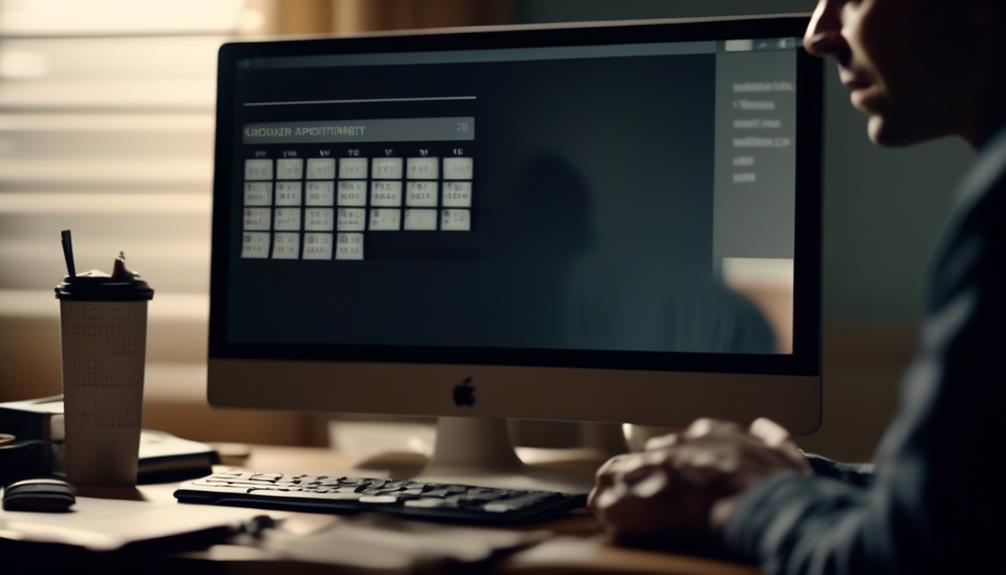
As professionals, we frequently navigate the challenging task of preserving business connections while also honoring our personal time and schedules. It’s a nuanced balance to strike, yet there exists a tool that can facilitate our journey through these complexities with simplicity.
No-show email templates offer a way to handle missed appointments gracefully and efficiently, but there's more to it than just sending a standard message. Interested in learning how to craft the perfect no-show email that maintains professionalism while preserving the business relationship?
Join us as we explore the art of effective communication in the face of a no-show and discover the key elements of a successful no-show email template.
Key Takeaways
- Striking a balance between professionalism and empathy in no-show emails
- Offering clear and convenient options to reschedule in the email
- Using concise subject lines to capture attention in no-show emails
- Sending timely reminders to prevent no-show meetings
Crafting the Perfect No-Show Email
Crafting the Perfect No-Show Email involves striking a balance between professionalism and empathy to effectively re-engage with missed prospects.
When a prospect or customer has missed the meeting time, it's essential to send a no-show email that conveys understanding while also reaffirming the value of the meeting.
Crafting the perfect no-show email requires a strategic approach. It's crucial to acknowledge the missed appointment with empathy, expressing understanding of the prospect's time constraints and the challenges they may face.
Simultaneously, the email should gently remind the prospect of the value they stand to gain from meeting with us. It's important to offer to reschedule the meeting with clear, convenient options, showing flexibility and understanding of their schedule.
Our no-show email template should maintain professionalism, avoid blaming or shaming the prospect, and present a positive, solution-oriented tone.
Tips for Writing an Effective Email
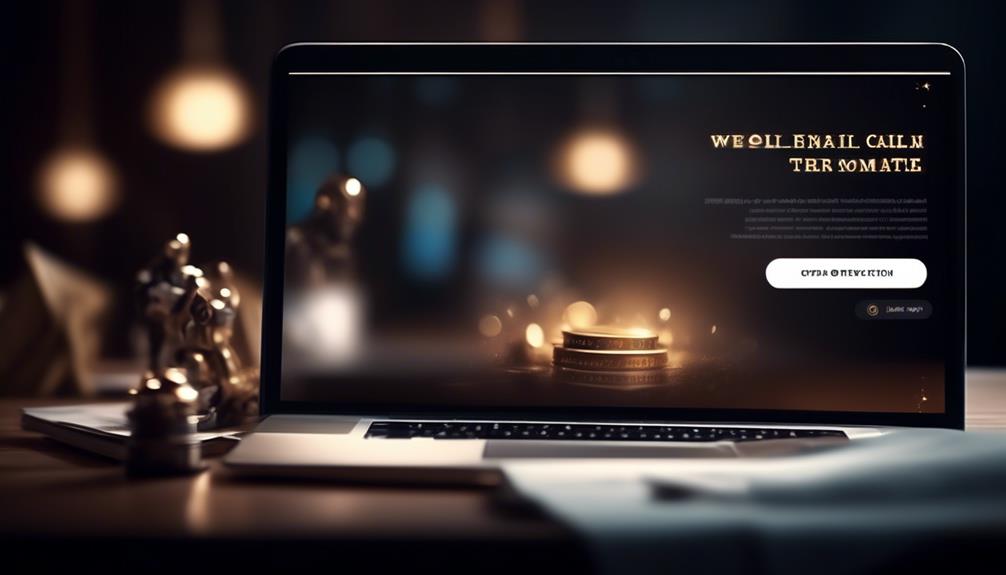
After empathetically acknowledging a missed appointment, the next crucial step is to pivot to the subtopic of 'Tips for Writing an Effective Email' by offering practical guidance on creating impactful and engaging email content.
When crafting an effective email, start with a concise subject line that encapsulates the email's essence. This ensures that the recipient grasps the purpose at first glance.
A professional and friendly greeting sets a positive tone, creating a welcoming atmosphere for the reader. In the opening paragraph, clearly state the purpose of the email to immediately capture the recipient's attention.
Keep the content focused and organized, ensuring easy readability and understanding. Use paragraphs and bullet points to structure the email effectively.
Conclude with a polite and clear call to action, indicating the next steps or expectations. By following these tips, you can create emails that engage your prospects or clients, respect their time, and effectively convey your message.
Incorporating these strategies into your email writing will help you maximize the impact of your communication and ultimately enhance your professional relationships.
No-Show Email Template Examples
We can effectively address missed appointments by utilizing a variety of no-show email templates. These templates include general, missed call, follow-up, reschedule, and value proposition templates.
For the general template, a polite and concise message expressing disappointment about the missed meeting and offering a rescheduling option can be sent.
If a phone call was missed, a missed call template can be used to express concern and provide alternative ways to connect.
A follow-up email can be effective to re-engage with the prospect, providing additional value or information to encourage a response.
The reschedule template can be used to suggest new meeting times and express understanding for the inconvenience caused.
Lastly, a value proposition template can be employed to emphasize the benefits of the appointment and encourage the prospect to reschedule.
These examples showcase the effective use of different templates you can use when a prospect has missed a meeting. It's essential to send one of these templates in a timely manner to maintain communication and increase the likelihood of rescheduling.
How to Automate Email Responses

Automating email responses revolutionizes our communication strategy by enhancing efficiency and maintaining a consistent, personalized approach. By using email automation tools like Text Blaze, we can streamline the process and increase productivity. Customizable variables allow for personalization, ensuring that each automated email feels tailored to individual preferences. This not only saves time and effort but also reduces errors and typos in responses. Here's a comparison of how automated email responses differ from manual ones:
| Automated Email Response | Manual Email Response |
|---|---|
| Saves time and effort | Time-consuming |
| Ensures consistency | Prone to errors |
| Personalized | Generic |
Automating email responses also allows for quick and efficient communication. It's as easy as creating and scheduling templates for various scenarios such as meeting agendas, follow-ups after a phone call, or rescheduling a missed appointment. This ensures that important messages are sent at the right time, without the need for manual intervention. With automation, we can focus on high-value tasks while still maintaining a personalized touch in our email communication.
Preventing No-Show Meetings
To minimize the occurrence of no-show meetings, timely reminders and clear communication are essential for ensuring attendee commitment and engagement. Sending out reminders a day before and an hour prior to the meeting can help attendees prioritize and remember the appointment.
Implementing appointment software like Google Calendar or Calendly can streamline scheduling and reduce no-shows. It's also crucial to establish clear communication regarding the value and purpose of the meeting to emphasize its importance.
Utilizing email templates to professionally follow up with no-shows is essential. These templates should provide options to reschedule and maintain the business relationship, as well as express understanding if there was a legitimate reason for the no-show.
It's also important to consider offering alternative meeting formats, such as video or phone calls, to accommodate diverse preferences and reduce the likelihood of no-shows.
Frequently Asked Questions
How Do You Write an Email for a No-Show Meeting?
We address missed meetings by sending a concise and empathetic email expressing our understanding of the situation. We offer alternative meeting times and emphasize the value of the appointment to the prospect. This approach maintains professionalism and shows our commitment to their needs.
It's crucial to remain calm and understanding, while also stressing the importance of the meeting. This approach helps to foster positive relationships and ensures that prospects feel valued.
How Do You Say No-Show Professionally?
When we address a no-show professionally, we emphasize empathy, offer solutions, and focus on the value of the meeting or appointment.
Our approach maintains a positive and understanding tone, expressing the importance of the engagement and the impact of the absence.
How Do You Email Someone Who Is a No-Show?
When someone doesn't show up, we reach out with a polite and understanding email. We emphasize the missed opportunity to connect and express our willingness to reschedule. This keeps the door open for future interactions and maintains professional relations.
It's important to strike a balance between being courteous and firm to convey the impact of the no-show while leaving the possibility for a future meeting.
How Do You Send a No-Show Message?
We send a no-show message by addressing the situation with empathy, offering alternative options, and emphasizing the value of the missed interaction. It's essential to remain calm, express understanding, and provide clear instructions for next steps. This ensures effective communication with the prospect and increases the likelihood of a positive outcome.
Using templates saves time, maintains consistency, and allows for customization, enhancing productivity and reducing errors.
Conclusion
So there you have it, folks. With the power of no-show email templates, you can turn missed meetings into opportunities. Remember to keep it professional, offer alternatives, and show understanding.
And if all else fails, automate those responses and free up your time for more important things – like catching up on your favorite TV show. Happy emailing!
Natali – Editor in Chief (Strategy and Mastery, AI Expert) Natali, our Editor in Chief, is the driving force behind our content’s strategic direction. With a keen eye for detail and a deep understanding of market trends, Natali ensures that our content is top-notch and strategically aligned with our client’s goals. Her expertise in AI helps to seamlessly integrate advanced technology into our marketing strategies, pushing the boundaries of conventional marketing.
Email Template
Unlock the Secret to Perfect Emails: Mastering Mailchimp Template Sizes Efficiently
Keen to maximize your Mailchimp email templates? Discover the key to creating visually appealing and impactful emails with optimal size and formatting.
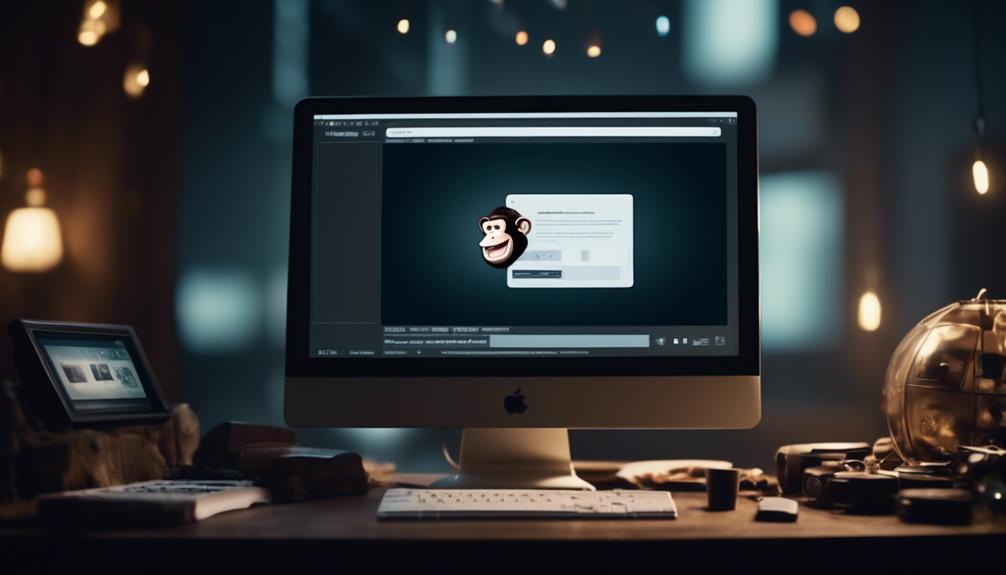
It’s a well-known fact that the average individual receives 121 emails daily. Given this significant influx of emails, it’s essential to make sure your email is noticeable and can be easily opened on various devices and through different email clients.
When it comes to email template size in Mailchimp, there are specific guidelines and best practices that can make or break the success of your email campaigns. Understanding the optimal size and formatting for Mailchimp templates can significantly impact the effectiveness of your email marketing efforts.
So, let’s dive into the world of email template size in Mailchimp and explore the best strategies for creating visually appealing and impactful emails.
Key Takeaways
- Mailchimp’s recommended template size is 600 pixels wide, but it can be stretched by adding a thin image in Text content blocks.
- Testing stretched campaigns in different email clients is essential for optimal display.
- Mobile optimization is important, so images should display correctly on both desktop and mobile devices.
- Mailchimp recommends setting images at double the width of their display size for high-quality display on retina screens and high-resolution devices.
Optimal Email Template Size for Mailchimp
When designing an email template for Mailchimp, it’s essential to consider the optimal size to ensure compatibility with various email clients. In Mailchimp’s Campaign Builder, templates are designed to be 600 pixels wide to ensure that they display correctly across most email platforms. It’s important to note that if you need to stretch a template wider than 600px, adding a thin image in Text content blocks can force the template to stretch accordingly.
However, testing stretched campaigns in various email clients is crucial to ensure optimal display.
In the realm of email marketing, mobile optimization is paramount for reaching a wider audience and providing a seamless user experience. Therefore, when setting image sizes, it’s crucial to ensure that images display correctly on both desktop and mobile devices. Mailchimp recommends setting images at double the width of their display size to ensure high-quality display on retina screens and other high-resolution devices.
Considering these factors when determining the optimal size for your email templates in Mailchimp can significantly impact the success of your email campaigns.
Using Images in Mailchimp Templates

Using images in Mailchimp templates enhances the visual appeal and engagement of your email campaigns.
When incorporating images into your Mailchimp templates, it’s important to consider the recommended width of 600 pixels to ensure compatibility with various email clients.
To stretch a drag-and-drop template, upload an image that’s wider than 600 pixels in each Text content block. However, it’s crucial to test the campaign in multiple email clients after stretching it to a width larger than 600 pixels.
Additionally, understanding how your email behaves on mobile devices is essential. Test your email campaign on different mobile devices and screen sizes to ensure optimal display.
When uploading images to an Image block in Mailchimp, use full-sized images instead of shrinking them to maintain sharpness on devices with retina displays.
Mailchimp Image Size Recommendations
Optimizing your images to adhere to Mailchimp’s recommended width of 600 pixels can significantly impact the visual appeal and compatibility of your email campaigns across various email clients. It’s crucial to ensure that images uploaded to Mailchimp adhere to the recommended image sizes.
The maximum width of 600 pixels is ideal for ensuring that your images display properly across different devices and email clients. When uploading an image, consider doubling the size to accommodate high-resolution Retina displays while keeping in mind that larger images may increase loading time.
Additionally, if you need to stretch a template, uploading an image that’s more than 600 pixels wide in each Text content block can force the template to expand. However, it’s important to test the campaign in various email clients after stretching it beyond the recommended width to ensure compatibility.
Setting Image Sizes in Mailchimp

Adhering to Mailchimp’s recommended image sizes not only enhances the visual appeal of your email campaigns but also ensures compatibility across various email clients and devices.
When setting image sizes in Mailchimp, it’s crucial to keep in mind that templates are designed to be no wider than 600px to accommodate most email clients’ display capabilities. The width of the underlying template code can’t be adjusted through the Campaign Builder.
However, if you need to stretch a drag-and-drop template, you can upload an image wider than 600 pixels within a Text content block to force the template to expand. After stretching the campaign, it’s essential to thoroughly test it in various email clients to ensure optimal display.
Additionally, when adding a new repeatable section with an image, you can specify the width using the image settings pane in Mailchimp, and the height will be automatically calculated.
Troubleshooting Mailchimp Image Issues

Maximizing the visual impact of your email campaigns while overcoming Mailchimp’s 600px template width limitation requires understanding and addressing common image troubleshooting issues.
When troubleshooting Mailchimp image issues, consider the following:
- Image sizes for Mailchimp: Ensure your images are optimized for display within Mailchimp’s 600px width limit.
- Wide images: Use wider images strategically and test for how they display across various email clients.
- Content displays: Pay attention to how your content displays for the best image and text alignment.
- Maximum file size: Optimize your images to meet Mailchimp’s maximum file size recommendations.
Understanding these troubleshooting tips will help ensure that your images display effectively in your Mailchimp emails, maximizing the impact of your email campaigns.
Frequently Asked Questions
What Is the Size of an Email Template?
The size of an email template is crucial for compatibility across various email clients. To ensure proper display, Mailchimp’s templates are designed to be no wider than 600px.
If you need to stretch a template, upload an image wider than 600px in each Text content block. Testing the stretched campaign in different email clients is essential to ensure it displays correctly.
We recommend formatting image files as JPG, GIF, or PNG for compatibility.
What Is the Best Size for Email Graphics?
When it comes to email graphics, the best size is one that strikes the perfect balance between eye-catching and fast-loading.
We prioritize a size that’s visually appealing on all devices and email clients, ensuring a seamless experience for our audience.
Our team meticulously tests and optimizes graphics to guarantee they display flawlessly, maximizing engagement and impact.
It’s all about finding the sweet spot for graphics that captivate and convert.
What Is the Template Limit for Mailchimp?
The template limit for Mailchimp is 600px wide, designed to fit most email clients. We can’t change the width through the Campaign Builder. If we need a wider email, we’ll need custom code or a designer.
To stretch a drag-and-drop template, we can add a Text content block to each section and upload a wide image. After stretching, it’s vital to test it in multiple email clients for compatibility.
What Size File Can You Upload to Mailchimp?
We can upload files up to 10MB in size to Mailchimp, allowing ample space for content like images and documents.
However, it’s important to consider the impact of large file sizes on email deliverability and load times.
Optimizing files for the web, reducing image dimensions, and using compression techniques can help maintain a balance between visual appeal and efficient delivery.
Can I Use Mailchimp Template Sizes for Creating a 30-Day Check In Email Template?
Yes, you can use Mailchimp template sizes for creating a 30-day check-in email template. With the right customization, the 30day checkin template can be added to your Mailchimp account to ensure a smooth and effective communication process with your audience.
Conclusion
In conclusion, crafting the perfect email template size for Mailchimp is like finding the right puzzle piece for your marketing strategy. By following Mailchimp’s recommendations and using images effectively, you can create visually stunning and impactful email campaigns.
Remember to test your templates and make adjustments as needed for optimal display across different email clients. With the right tools and know-how, you can create emails that fit seamlessly into your marketing puzzle.
Happy emailing!
Natali – Editor in Chief (Strategy and Mastery, AI Expert) Natali, our Editor in Chief, is the driving force behind our content’s strategic direction. With a keen eye for detail and a deep understanding of market trends, Natali ensures that our content is top-notch and strategically aligned with our client’s goals. Her expertise in AI helps to seamlessly integrate advanced technology into our marketing strategies, pushing the boundaries of conventional marketing.
Email Template
How to Create a W2 Email Template for Employees
Prepare to streamline W2 distribution with our template, ensuring timely delivery and compliance – a vital step for your employees' financial well-being.
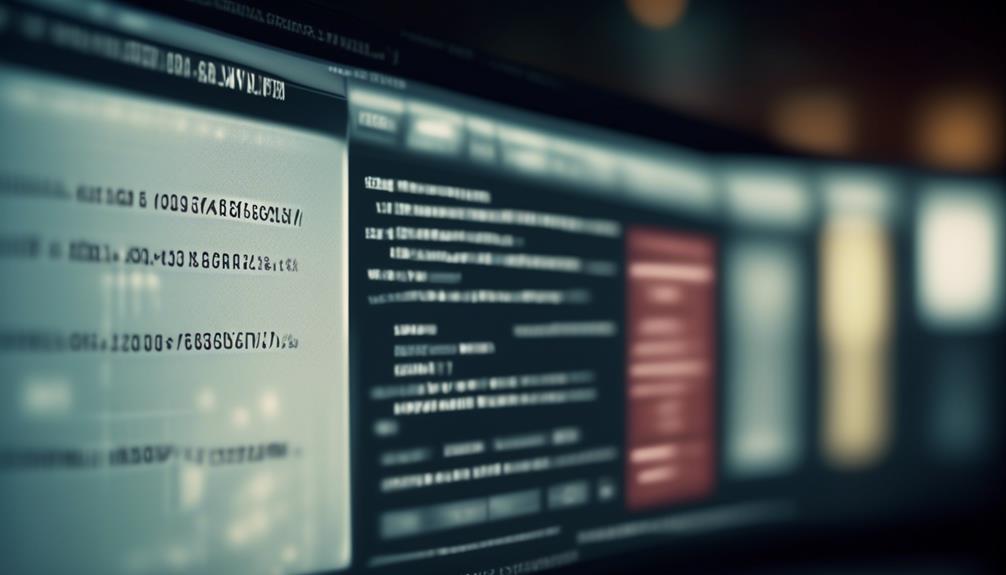
The adage, ‘A penny saved is a penny earned,’ holds true, particularly when distributing W2s to employees. It’s essential to implement a straightforward and efficient communication strategy. Ensuring the financial health of our employees leaves no space for uncertainty or misunderstanding.
Our W2 Email to Employees Template offers a comprehensive guide on how to streamline the process and ensure that every employee receives their W2 in a timely manner.
But there's more to it than just sending an email. Let's explore how this template can not only simplify the distribution process but also enhance employee engagement and compliance with tax regulations.
Key Takeaways
- Timely distribution of W-2 forms is crucial for employees to accurately prepare and file their taxes.
- Email distribution of W-2 forms offers a convenient and efficient way for employees to receive their essential tax documents.
- Customizing the email template to align with the company's branding and effectively communicate the benefits of electronic W-2 statements is important.
- Compliance with tax regulations, including obtaining consent and promptly reporting any changes, is necessary to avoid penalties and legal issues.
Importance of W2 Distribution
Ensuring timely distribution of W-2 forms is crucial for providing employees with access to their essential tax information and ensuring compliance with IRS regulations. Employees rely on receiving their W-2 forms in a timely manner to accurately prepare and file their taxes. By distributing W-2 forms promptly, we demonstrate our commitment to supporting employees in meeting their tax obligations.
Email distribution of W-2 forms offers a convenient and efficient way for employees to receive their essential tax documents. Electronic delivery not only streamlines the process but also aligns with the modern workforce's preference for digital communication. Sending W-2 forms via email ensures that employees promptly receive their tax information, reducing the risk of delays or lost mail.
In addition, providing employees with the option to receive an electronic copy of their W-2 form enhances accessibility. This flexibility empowers employees to access and retain their tax documents securely, promoting a paperless environment while still ensuring that employees have the necessary information for tax preparation and filing.
Key Components of the Email Template
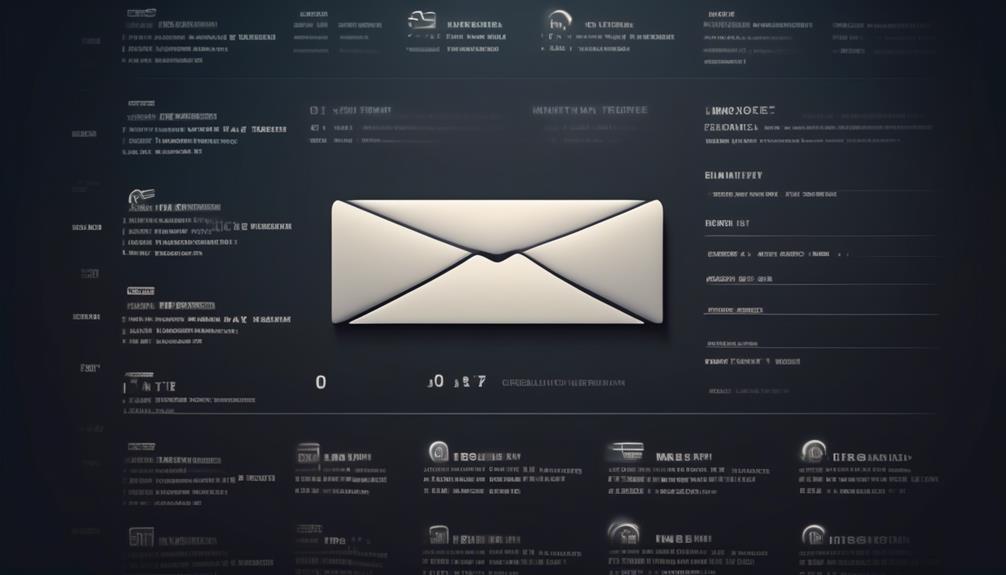
- Clear Introduction and Instructions: The email template should provide a clear introduction to the electronic W-2 feature and its benefits, emphasizing the convenience and security of electronic delivery. It should also include step-by-step instructions on how employees can select the electronic W-2 option and stress the importance of reviewing the consent notice before opting for electronic delivery.
- Notification Process and Access Information: The template must outline the notification process, including how employees will receive an email notification when their electronic W-2 is available. It should also provide clear details on how employees can access their electronic W-2, including the date of availability and download instructions, ensuring that employees can promptly and securely access their tax information.
- Support and Feedback Options: It's essential to include information about support options, such as the availability of accounting assistance and contact information for the support team. Additionally, the template can promote exploration of demos and trials for Patriot's payroll software and services, offering employees the opportunity to learn more about the tools available to them.
Tips for Customizing the Template
After outlining the key components for the email template concerning electronic W-2 distribution in the previous subtopic, it's essential to focus on customizing the template to align with our company's branding and effectively communicate the benefits of electronic W-2 statements to our employees.
When customizing the email template, it's important to ensure that it reflects our company's branding and tone. Adding a personalized message from the CEO or HR department can create a more engaging and personalized experience for our employees. Additionally, including specific instructions for accessing the electronic W-2 feature will help employees navigate the process with ease. We should highlight the benefits of electronic W-2 statements, such as convenient access, reduced environmental impact, and enhanced security.
Furthermore, providing guidance on consent requirements and how to give or withdraw consent for electronic W-2 delivery is crucial. Employees should be informed about the process for opting in or out of electronic delivery, and they should feel empowered to make choices that align with their preferences.
When customizing the email template, consider using a clear and compelling subject line that captures the essence of the message. Lastly, encourage employees to reach out if they need to receive a paper copy or have any questions by including a call-to-action to please contact us, and ensure they know they'll receive a reply promptly.
Ensuring Compliance With Tax Regulations
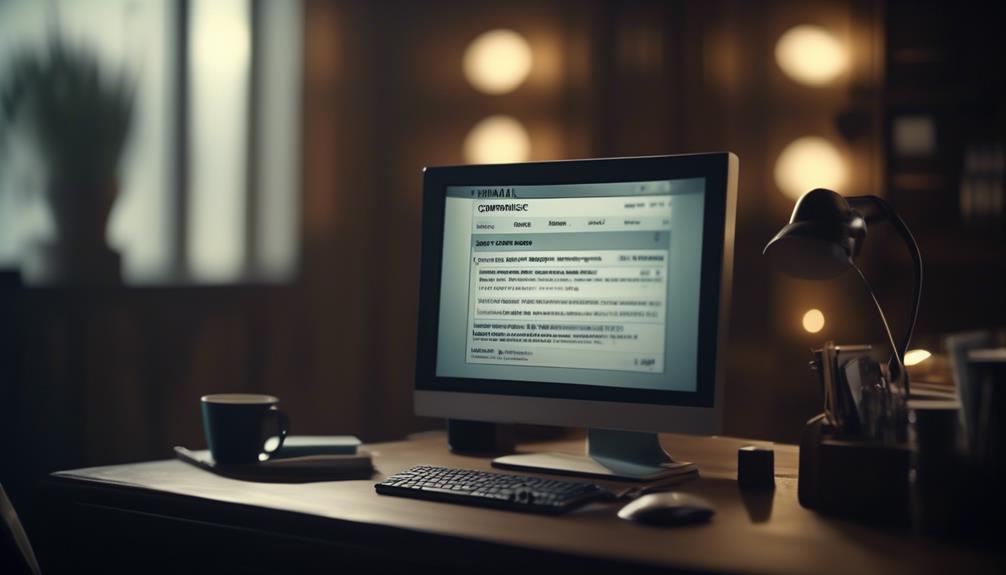
To maintain compliance with tax regulations, we must ensure that our electronic W-2 distribution process aligns with the IRS requirements and incorporates employees' consent for electronic delivery. This is crucial to avoid penalties and legal issues. Here are three key points to consider:
- Obtain Consent: Employees must provide consent to receive an electronic copy of their W-2 instead of a paper form. We'll ensure that the consent process is clear and easily accessible for all employees.
- Manage Withdrawals: Any employee who wishes to withdraw their consent for electronic delivery must follow the formal process, which will be managed and confirmed by the payroll department.
- Update Information: It's important for employees to promptly report any changes in their personal address or status to the HR department. This ensures that tax documents are delivered accurately and on time.
We understand the importance of ensuring compliance with tax regulations and will take all necessary steps to streamline the electronic W-2 distribution process. If you have any questions or concerns regarding the electronic delivery of your W-2, please ensure that your current e-mail address is updated with the HR department.
Best Practices for Employee Communication
As we prioritize compliance with tax regulations by ensuring electronic W-2 distribution aligns with IRS requirements, we also emphasize best practices for employee communication to effectively convey crucial information.
It's essential to communicate clearly and concisely, ensuring that all employees receive important information. Utilizing multiple communication channels, such as email, the company intranet, and team meetings, allows us to reach every employee effectively.
Encouraging feedback and open dialogue is crucial for addressing any questions or concerns promptly, fostering a transparent and supportive environment.
Providing clear instructions and guidance on accessing and utilizing electronic W-2 features is key to ensuring a smooth transition to electronic delivery.
Additionally, maintaining timely and consistent communication regarding any changes, updates, or technical issues related to electronic W-2 delivery is essential for keeping employees informed and engaged.
Frequently Asked Questions
Can You Email W2 Forms to Employees?
Yes, we can email W-2 forms to employees who've given consent to receive electronic copies. Employees must select their preference in the employee portal by the specified deadline.
Once selected, employees will receive email notifications when their W-2s are available for viewing. Electronic W-2 forms are accessible through the employee portal in PDF format.
This process offers convenience and reduces paper waste.
How Do I Send My W-2 to an Employee?
We send W-2 forms to employees electronically through the employee portal, ensuring timely access. Employees' consent is necessary to receive the electronic W-2, with a set deadline for consent.
Once available, an email notification is sent to guide employees on downloading and saving the PDF. We encourage feedback on this feature and offer expert support for any issues.
Our accounting software for business owners highlights easy-to-use payroll solutions and expert support.
Is It a Law to Mail W-2 to Employees?
It isn't a legal requirement for employers to mail W-2 forms to employees. Instead, they can provide electronic W-2 forms through a secure employee portal. However, employees must give consent to receive electronic W-2 forms instead of paper copies, and this consent must be given by a specified deadline.
Once consent is given, employees can access and download their electronic W-2 forms in PDF format.
How Do I Ask for a W-2 Email?
We can request a W-2 email by submitting consent for electronic delivery through the employee portal. The deadline for consent is specified, and employees receive an email notification when their W-2 is available for viewing, typically by January 31st.
This method provides convenient access and helps in reducing paper usage. If there are specific issues or questions, reaching out to the support team for assistance is encouraged.
Can the W2 Email Template be Adapted for Volunteer Recruitment?
The W2 email template can be adapted for volunteer recruitment by adding specific details about the volunteering opportunity. By customizing the template with information about the roles, responsibilities, and impact, it can be turned into an effective volunteer recruitment email template, helping to attract potential volunteers.
Can I Use the W2 Email Template to Communicate Employee Surveys?
Yes, you can use the W2 email template for employee surveys. The template provides a professional format for communicating with employees about surveys, making it easier to gather feedback and important information. Using the email template for employee surveys ensures consistency and clarity in your communications.
Conclusion
Don't miss out on the convenience of electronic W-2s!
Stay tuned for our upcoming email with all the details on how to access your W-2 in just a few clicks.
We're excited to make this process easier for you, so keep an eye on your inbox for more information.
Thank you for choosing electronic W-2s with Patriot Software!
Natali – Editor in Chief (Strategy and Mastery, AI Expert) Natali, our Editor in Chief, is the driving force behind our content’s strategic direction. With a keen eye for detail and a deep understanding of market trends, Natali ensures that our content is top-notch and strategically aligned with our client’s goals. Her expertise in AI helps to seamlessly integrate advanced technology into our marketing strategies, pushing the boundaries of conventional marketing.
-

 Email Automation4 weeks ago
Email Automation4 weeks agoAutomated Email Marketing 101: A Beginner's Tutorial
-

 Email Warmup1 month ago
Email Warmup1 month agoWarm Follow-Up Email
-

 Email Design Hub2 months ago
Email Design Hub2 months ago3 Essential Tools for Email Marketing Design Success
-

 Email Marketing1 month ago
Email Marketing1 month agoWhat Is Email Marketing Advantages and Disadvantages
-

 Email Marketing1 month ago
Email Marketing1 month agoWhy Email Marketing Is Effective
-

 Email Template1 month ago
Email Template1 month agoCrafting the Perfect Book Club Invitation Email Template
-

 Search Engine Optimization4 weeks ago
Search Engine Optimization4 weeks agoSEO Checklist: Enhance Your Site’s Performance
-

 Email Marketing1 month ago
Email Marketing1 month agoDoes Email Marketing Work in 2024


















