Email Marketing Tools and Techniques
How to Add Fonts to Mailchimp
Yearning to enhance your Mailchimp emails with unique fonts? Learn the essential steps to seamlessly integrate custom fonts and elevate your brand's visual identity.
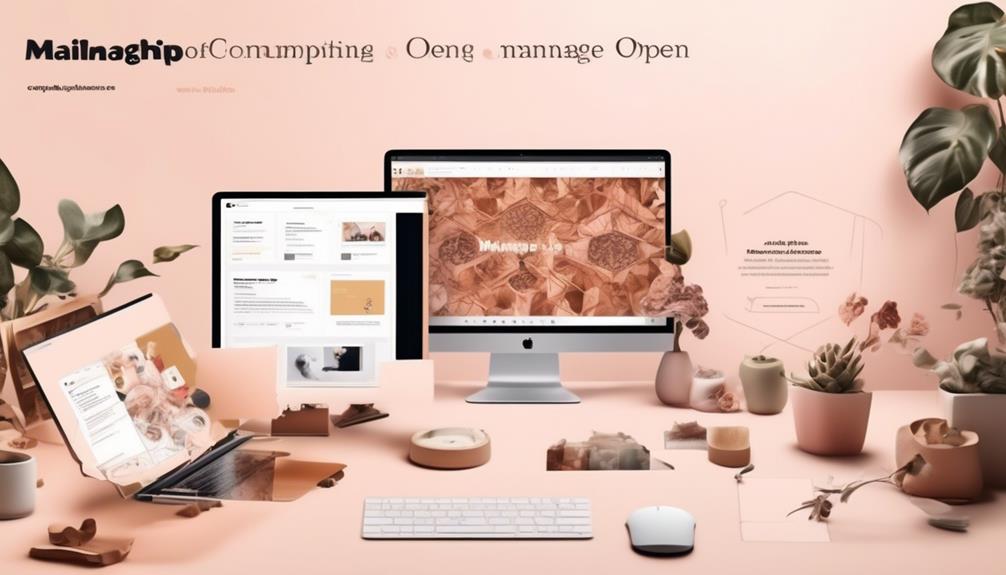
In the realm of email design, the choice of fonts is essential for establishing the visual identity and mood of your campaigns. Yet, it might come as a surprise to some that incorporating custom fonts into Mailchimp involves a somewhat intricate procedure.
It involves a few steps that can seem daunting at first, but with the right guidance and understanding, it can elevate the aesthetic appeal of your emails significantly.
So, let's demystify the process and explore how to seamlessly integrate new fonts into your Mailchimp templates, ensuring that your brand's voice is consistently reflected in every communication with your audience.
Key Takeaways
- Clarity and readability are important when selecting fonts for email content.
- Cross-platform web safe fonts like Arial and Verdana ensure consistent rendering.
- Consider the audience and message when choosing font styles.
- Custom fonts can be accessed in Mailchimp using workarounds such as importing font URLs or using PNG files as alternatives.
Choosing the Right Fonts
When it comes to selecting the right fonts for your email content, clarity and readability should be our top priorities. The font choice has a significant impact on the visual appeal and legibility of our emails.
We should opt for cross-platform web safe fonts to ensure consistent rendering across various email clients. Sans-serif fonts like Arial and Verdana offer a modern and clean look, while serif fonts such as Times New Roman and Georgia can convey a more traditional and formal tone.
It's important to consider the audience and the message we want to convey when choosing the appropriate font style. While experimenting with web fonts can add a unique touch to our emails, we should proceed cautiously as they may not be universally supported in all email clients.
Custom fonts can also be considered, but we need to ensure they're from reputable sources like Google Fonts and that they enhance, rather than detract from, the overall email experience.
Selecting the right fonts for our email content can elevate the visual appeal and impact of our messages.
Accessing Custom Fonts
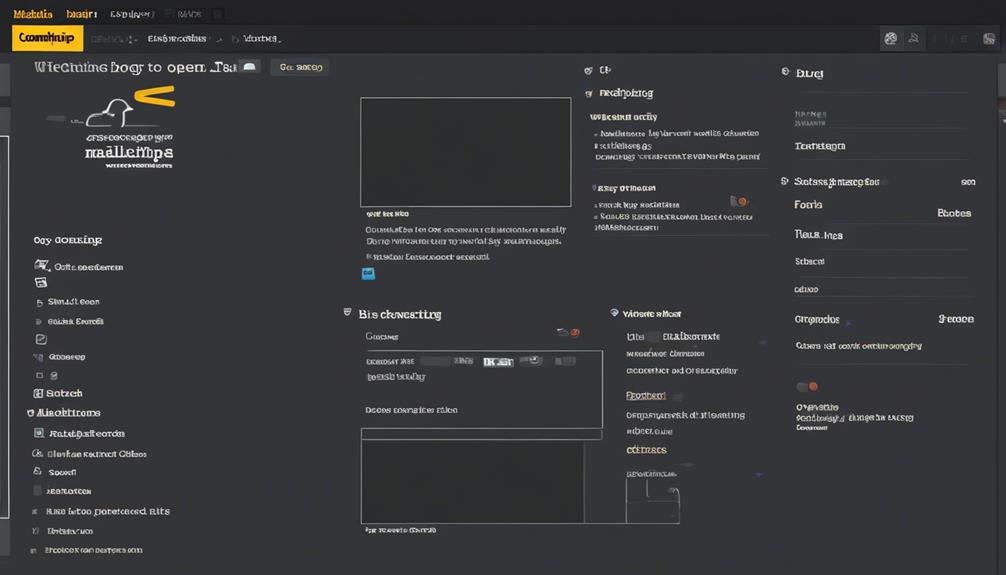
Exploring the integration of custom fonts in Mailchimp campaigns and templates presents an opportunity to enhance the visual impact and style of our email content.
While custom fonts aren't natively supported in Mailchimp, there are workarounds to access them. One approach involves using a PNG file as an alternative for custom fonts. Additionally, the provided HTML snippet includes code to import the font URL and specify the font family for various elements.
It's crucial to set a fallback font to ensure consistent display across different email clients. To use custom fonts in Mailchimp, they can be embedded as images or used as image-based text. Another method is to utilize Google Web Fonts and then import them using the HTML code.
Uploading Fonts to Mailchimp
Let's enhance the visual appeal of our Mailchimp campaigns by seamlessly uploading custom fonts to create a unique and engaging email experience.
When uploading fonts to Mailchimp, it's essential to consider the following:
- Web Fonts: Import Google Fonts by adding the font's CSS link in the `<head>` section of your email template. Multiple Google Fonts can be included by adding multiple CSS links for each font and using different font families for various elements such as headings and body text.
- Choose fonts that align with your brand's personality and message.
- Limit the number of fonts used in a single email to maintain visual consistency.
When using custom fonts in Mailchimp, it's important to note that they aren't directly supported in campaigns or templates. Therefore, setting fallback fonts is crucial for ensuring consistent display across various devices and email clients.
Applying Fonts to Campaigns
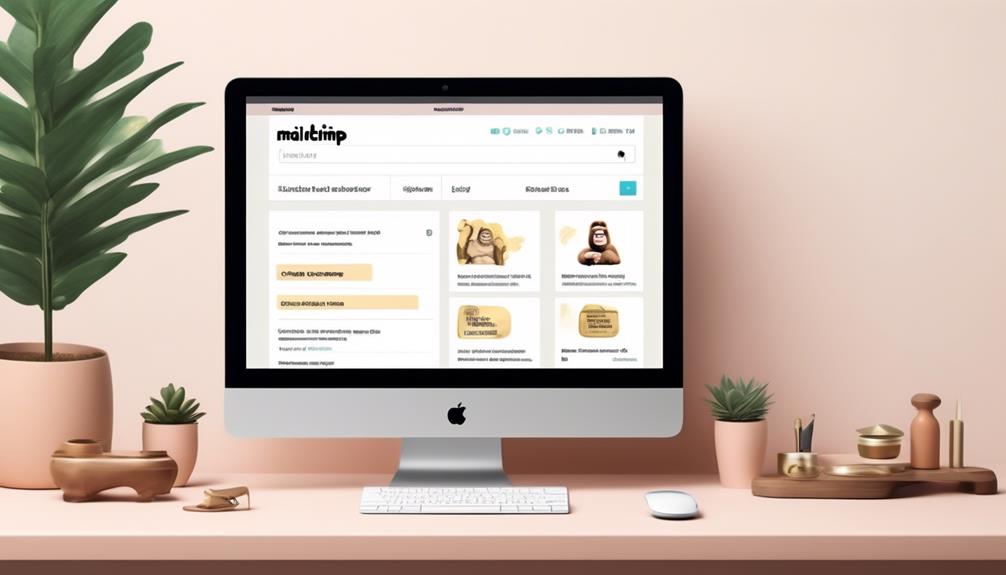
We can enhance the visual impact of our campaigns by applying carefully selected fonts to create a distinctive and captivating email experience. When applying fonts to Mailchimp campaigns, it's essential to prioritize web safe fonts like Arial, Tahoma, and Verdana. These fonts ensure consistent rendering across various email clients, maintaining the integrity of your design.
Including a backup font in the font stack is crucial for compatibility across different devices, guaranteeing that your chosen font displays correctly for all recipients. Additionally, experimenting with different font pairings can elevate the visual appeal of your emails, creating unique and engaging designs that align with your brand's message.
It's important to consider the personality and feeling behind each font, ensuring that it resonates with your audience and complements your brand identity. Before finalizing your font choices, testing web fonts in different email clients is essential to verify proper rendering.
Testing and Finalizing Fonts
As we refine our font choices, it's imperative to ensure their seamless integration across different email clients for consistency and readability. We can't overlook the significance of testing and finalizing fonts to guarantee an optimal visual experience for our audience. Here's how we can effectively achieve this:
- Utilize the Inbox Preview testing tool provided by Mailchimp to gain insights into how the selected fonts render across various email clients. This ensures that our chosen fonts maintain their appeal and legibility regardless of the platform used by the recipient.
- Experiment with popular Google fonts and analyze how they appear in the Inbox Preview tool to identify the most suitable options for our email campaigns.
- Test the email on different devices such as smartphones, tablets, and desktops to ensure that the fonts are displayed correctly and maintain their intended style. This step is crucial in confirming that the fonts remain consistent and visually appealing across various screen sizes and resolutions.
Frequently Asked Questions
What Other Fonts Can You Use in Mailchimp?
We can use a variety of fonts in Mailchimp to create visually appealing emails.
We've options like web-safe fonts such as Arial, Tahoma, and Verdana for consistent rendering across email clients.
Additionally, we can consider using serif fonts like Times New Roman and Georgia for a classic and professional look.
Experimenting with monospace fonts like Courier can also provide a modern and clean aesthetic in our email designs.
How Do I Add a Custom Font to an Email Template?
We can easily add a custom font to an email template in Mailchimp.
First, we upload the font file to our Mailchimp account.
Then, we select the custom font from the fonts dropdown menu when editing the email template.
This allows us to personalize our emails with unique typography that reflects our brand's identity.
Using custom fonts adds a touch of creativity and professionalism to our email marketing campaigns.
How Do I Embed a Font Into an Email?
We embed fonts into emails to create a unique and impactful design. It's crucial to consider cross-platform fonts for consistent rendering.
Additionally, we include a backup font in the stack for accessibility. Although web fonts can add personality, only a few email clients support them.
When adding custom fonts to Mailchimp, we set a fallback font and consider using a PNG file as a reliable alternative.
Can You Customize Mailchimp?
Yes, we can customize Mailchimp to fit our brand's aesthetic. We can personalize email templates, landing pages, and signup forms.
It's essential to maintain consistency by incorporating our brand colors, logos, and imagery. Plus, we can tailor content to align with our audience's preferences.
With Mailchimp's customization options, we've the flexibility to create engaging and on-brand marketing materials.
Conclusion
In the colorful world of email marketing, fonts play a crucial role in capturing the essence of your brand. By importing Google Fonts into Mailchimp and carefully selecting the right ones, you can breathe life and personality into your campaigns.
Just like a painter carefully choosing the perfect brush, we must select fonts that seamlessly blend with our message, creating a masterpiece that leaves a lasting impression on our audience.
Natali – Editor in Chief (Strategy and Mastery, AI Expert) Natali, our Editor in Chief, is the driving force behind our content’s strategic direction. With a keen eye for detail and a deep understanding of market trends, Natali ensures that our content is top-notch and strategically aligned with our client’s goals. Her expertise in AI helps to seamlessly integrate advanced technology into our marketing strategies, pushing the boundaries of conventional marketing.
Email Marketing Tools and Techniques
How to Send Mailchimp Campaign to Non Subscribers
Want to expand your Mailchimp campaign's reach beyond your subscriber list? Discover the strategies to effectively engage non-subscribers and grow your business.
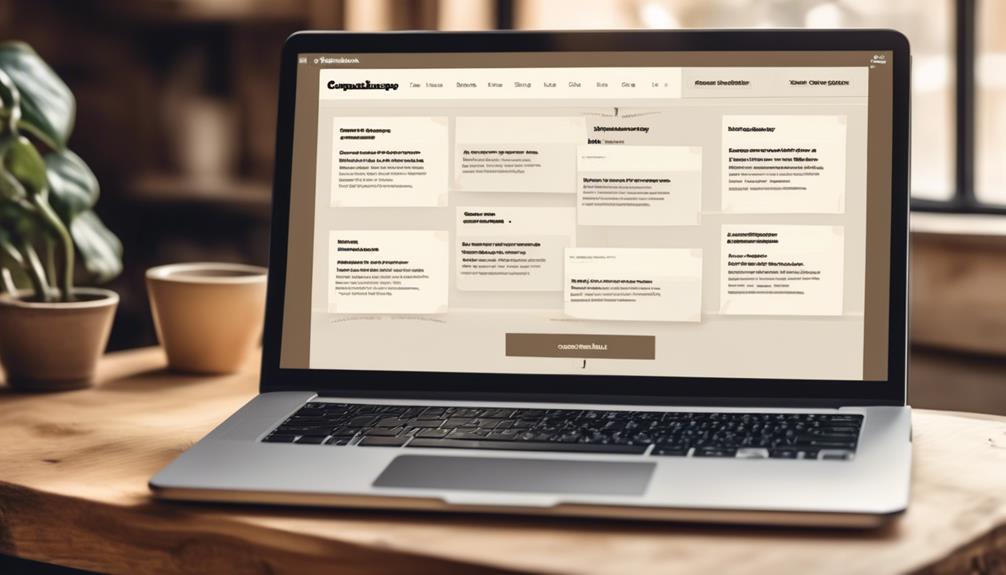
Imagine crafting a remarkable campaign in Mailchimp. Now, consider this: what if there were a strategy to engage an even larger audience beyond those already subscribed to your list?
Sending your Mailchimp campaign to non-subscribers opens up a world of possibilities for expanding your reach and engagement. But how exactly can you do that without violating any rules or spamming unsuspecting individuals?
Let's explore the tactics and strategies that can help you effectively connect with non-subscribers and turn them into valuable leads for your business.
Key Takeaways
- Non-subscribed contacts can receive transactional emails and marketing content through postcards and online ads.
- Non-subscribed contacts can provide valuable data about interactions with your brand.
- Non-subscribed contacts count towards the monthly plan limit.
- Crafting compelling campaign content is important to engage non-subscribed contacts.
Understanding Non-Subscribed Contacts
We can gain valuable insights into non-subscribed contacts by understanding how they are added and the ways in which they can interact with our marketing content. Non-subscribed contacts are added when they provide their email address but don't opt in for email marketing. They can be added through various methods like online stores, integrations, manual imports, and forwarded emails to the Mailchimp Inbox. It's important to note that non-subscribed contacts can receive transactional emails and marketing content through postcards and online ads. This provides valuable data about interactions with your brand and allows for Google remarketing ads and postcard sends if their mailing address is available.
To view non-subscribed contacts, we need to create a segment in the audience. This can be done by going to Audience, then clicking All contacts, selecting the desired audience, clicking New Segment, and setting the drop-down menus to Email marketing status | is | Non-Subscribed. It's essential to understand that non-subscribed contacts are included in the contact total and count towards the monthly plan limit. This provides valuable audience data and allows for potential downgrades to lower pricing tiers by archiving the segment of non-subscribed contacts. For further assistance, we can always refer to the help articles or contact Support for more guidance.
Opt-In Methods for Offline Subscribers
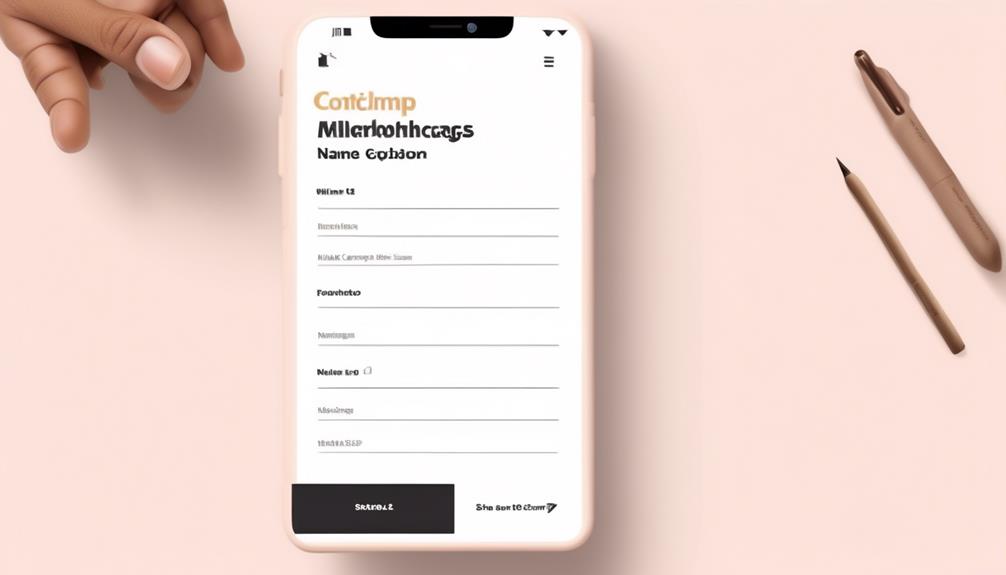
Sometimes, offline subscribers may need alternative opt-in methods to join our email marketing list. We can offer various options for offline subscribers to access email campaigns and join our list. Below, we present a table summarizing different opt-in methods for offline subscribers.
| Opt-In Method | Description | How to Use |
|---|---|---|
| Access Email and Chat | Offline subscribers can find the information in help articles. | Click the Current audience, resolve my issue, and choose the one. |
| Help Articles Are Easy | Subscribers can find the information they need to join the email campaign. | Click the Current audience, find the information, and create a segment. |
| Resolve My Issue | Subscribers can choose the opt-in method that best resolves their issue. | Click the Current audience, resolve my issue, and opt for the desired method. |
Targeting Non-Subscribed Audiences
After exploring alternative opt-in methods for offline subscribers, we can now shift our focus to targeting non-subscribed audiences in our email marketing campaigns. When dealing with non-subscribed contacts, it's essential to employ targeted strategies to maximize the effectiveness of your campaigns. Here are a few key methods for targeting non-subscribed audiences:
- Manual Import and Integration: Non-subscribed contacts can be added through manual import or integration, allowing you to expand your reach and engage with a wider audience.
- Creating Segments: Creating a segment in the audience enables you to specifically target non-subscribed contacts, providing a more tailored approach to your email marketing efforts.
- Utilizing Multiple Channels: Non-subscribed contacts can receive transactional emails, postcards, and online ads, offering valuable insights into their interactions with your brand and optimizing your marketing strategies.
- Impact on Billing and Audience Management: It's crucial to understand that non-subscribed contacts count towards the monthly plan limit and can impact billing and audience management, necessitating careful consideration when targeting this audience.
Crafting Compelling Campaign Content
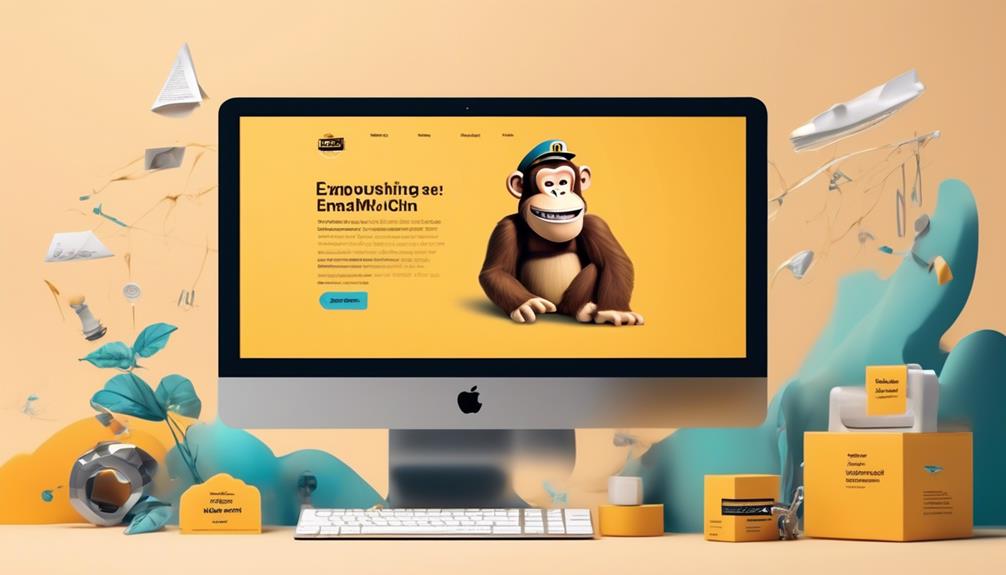
Crafting compelling campaign content requires a deep understanding of your target audience's preferences and needs, ensuring that your message resonates with them effectively. To help you craft content that engages non-subscribed contacts, consider the following tips:
| Tip | Description |
|---|---|
| Personalization | Tailor your message to resonate with the specific needs and interests of non-subscribed contacts. |
| Clear Call-to-Action | Clearly outline the action you want non-subscribed contacts to take and make it easily accessible. |
| Value Proposition | Highlight the value and benefits that non-subscribed contacts will gain from engaging with your content. |
| Compelling Visuals | Use eye-catching images and videos to capture the attention of non-subscribed contacts and convey your message. |
| A/B Testing | Experiment with different content variations to identify the most effective approach for engaging non-subscribed contacts. |
Crafting compelling content involves a strategic approach to entice non-subscribed contacts to engage with your brand. By implementing these tips, you can create impactful campaigns that resonate with your audience and drive desired actions. If you need further assistance with crafting compelling campaign content, you can scan a help article or contact support for personalized guidance.
Analyzing Results and Refining Strategies
To enhance the effectiveness of our email marketing campaigns, we analyze results and refine strategies based on performance metrics and subscriber feedback. By delving into the data and insights provided by Mailchimp's reporting tools, we can make informed decisions to optimize our email marketing efforts.
Here's how we do it:
- Review campaign performance metrics: We closely examine open rates, click-through rates, and conversion rates to understand audience engagement and identify areas for improvement.
- Use A/B testing: By comparing different elements of our campaigns, such as subject lines or content, we can refine our strategies and enhance future results.
- Monitor subscriber feedback: We pay attention to subscriber comments and engagement to identify trends and patterns, allowing us to make adjustments in content and targeting to improve campaign effectiveness.
- Continuously refine strategies: We make ongoing refinements based on the analysis of results, ensuring our email marketing efforts are consistently optimized for better engagement and conversion.
Frequently Asked Questions
Can You Send a Mailchimp Campaign to Non Subscribers?
Yes, we can send a Mailchimp campaign to non-subscribers by creating a segment that includes non-subscribed contacts. This allows us to target specific audiences and increase our reach.
By utilizing Mailchimp's features, we can effectively engage non-subscribers with our marketing content and potentially convert them into subscribers.
It's a strategic way to maximize our audience and optimize our campaign performance.
Can You Send Marketing Emails to Non Subscribers?
Yes, we can send marketing emails to non-subscribers. However, it's crucial to comply with anti-spam laws and Mailchimp's policies.
We should focus on obtaining explicit consent from non-subscribers before sending marketing emails. Utilizing opt-in emails, integrating offline subscribers, and personal email requests are effective methods to gain consent.
It's essential to prioritize permission-based marketing to build a loyal and engaged audience while respecting privacy and legal regulations.
Does Mailchimp Only Send Emails to Subscribers?
Yes, Mailchimp can send emails to non-subscribers. Non-subscribed contacts can still receive transactional emails and marketing content through other means. They can be included in the contact total and count towards the monthly plan limit.
This allows for broader reach and engagement with potential customers who haven't opted in for email marketing.
It's important to understand the different options available for reaching non-subscribed contacts within Mailchimp.
How Do I Send a Mailchimp Campaign to Another Person?
We send Mailchimp campaigns to non-subscribers by adding them through methods like manual import or email forwarding. This allows non-subscribed contacts to receive transactional emails and be targeted for Google remarketing ads and postcards.
Viewing non-subscribed contacts involves creating a segment in the audience and setting specific criteria.
Non-subscribed contacts are included in the contact total, impacting billing, and can be archived to potentially lower pricing tiers.
Conclusion
In conclusion, reaching non-subscribed contacts through Mailchimp can greatly expand your audience and provide valuable insights.
By utilizing opt-in methods, targeting specific audiences, and crafting compelling content, you can effectively engage with non-subscribers and drive meaningful interactions with your brand.
With the right strategies in place, you can turn non-subscribers into loyal customers and advocates for your business.
As the saying goes, 'the more, the merrier' – and that definitely applies to expanding your reach with non-subscribed contacts.
Natali – Editor in Chief (Strategy and Mastery, AI Expert) Natali, our Editor in Chief, is the driving force behind our content’s strategic direction. With a keen eye for detail and a deep understanding of market trends, Natali ensures that our content is top-notch and strategically aligned with our client’s goals. Her expertise in AI helps to seamlessly integrate advanced technology into our marketing strategies, pushing the boundaries of conventional marketing.
Email Marketing Tools and Techniques
In Mailchimp What Does Cleaned Mean
At first glance, the term 'Cleaned' in Mailchimp seems simple, but its impact on your email marketing might surprise you.

We’ve all experienced this – carefully designing the ideal email campaign, only to discover that a large number of our contacts are listed as ‘Cleaned’ in Mailchimp.
Did you know that, on average, 20.5% of email addresses in a typical list decay each year? The term 'Cleaned' might seem straightforward, but the implications and reasons behind it are often overlooked.
Understanding why contacts get 'Cleaned' in Mailchimp and the impact it has on your email marketing efforts is crucial for maintaining a healthy subscriber list and maximizing your campaign's effectiveness.
So, what exactly does 'Cleaned' mean in Mailchimp, and how can you ensure it doesn't hinder your marketing goals?
Key Takeaways
- Cleaned contacts in Mailchimp are those that have experienced hard bounces or repeated soft bounces, indicating potential deliverability issues.
- Regularly reviewing and addressing cleaned contacts is crucial for maintaining sender reputation and maximizing marketing effectiveness.
- Contacts can be labeled as cleaned due to reasons such as incorrect or fake email addresses, unregistered email domains, or server refusal.
- Managing cleaned contacts involves removing contacts with hard bounces and monitoring and addressing contacts with repeated soft bounces, while also utilizing data management tools to cleanse and update the contact list.
Understanding 'Cleaned' Contacts in Mailchimp
Understanding 'Cleaned' Contacts in Mailchimp helps maintain sender reputation and prevent deliverability issues by identifying contacts with delivery problems. Cleaned contacts are those that have experienced hard bounces, indicating permanent delivery failures, or repeated soft bounces, signifying temporary delivery issues.
Mailchimp designates these contacts as 'cleaned' to enforce email marketing best practices and uphold sender reputation. It's vital to monitor and manage cleaned contacts as they can impact the success of marketing campaigns.
High bounce rates, whether from hard or soft bounces, can pose significant challenges to email deliverability and sender reputation. By regularly reviewing and addressing cleaned contacts, businesses can uphold the effectiveness of their marketing efforts.
Additionally, ensuring compliance with privacy policies and promptly removing unsubscribed contacts and invalid email addresses can contribute to maintaining a clean and deliverable contact list. Utilizing tools like Insycle can further aid in cleansing and standardizing Mailchimp data, ultimately reducing bounces and enhancing the precision of marketing campaigns.
Reasons for Contacts Being 'Cleaned' in Mailchimp

When a contact is labeled as 'Cleaned' in Mailchimp, it signifies that the last email sent to that address resulted in a hard bounce or there were repeated soft bounces in succession. A hard bounce happens when an email can't be delivered to the intended address permanently, often due to reasons like an incorrect or fake email address, an unregistered email domain, or a server refusing to accept the emails.
Mailchimp marks an email as 'cleaned' to enforce best practices for handling bounced emails and maintain a good email sender reputation. It's crucial to keep the bounce rate below 2% to avoid deliverability issues and harm to the email sender reputation.
In a Mailchimp account, contacts may be cleaned due to several reasons, such as non-subscribed contacts, outdated email lists, or invalid email addresses. To maintain a clean email sender reputation and ensure successful email marketing campaigns, it's essential to regularly clean and update the email list. This process involves removing non-subscribed contacts, identifying and correcting invalid email addresses, and managing bounces effectively.
Impact of 'Cleaned' Contacts on Mailchimp Charges
The presence of 'cleaned' contacts in Mailchimp doesn't impact the charges associated with the email marketing activities. Mailchimp's pricing structure is primarily based on the number of subscribed contacts and not on the presence of 'cleaned' contacts. Charges are designed to align with the number of subscribed contacts and the level of features or services used, rather than the total number of contacts, including those marked as 'cleaned.'
In Mailchimp, 'cleaned' contacts are email addresses that have generated hard bounces or repeated soft bounces. These contacts are flagged as 'cleaned' to prevent further sending of emails to addresses that are consistently bouncing. However, this designation doesn't affect the pricing structure. Whether a contact is marked as 'cleaned' or not, it doesn't impact the cost of using Mailchimp for email campaigns.
Understanding the impact of 'cleaned' contacts on Mailchimp charges is essential for effectively managing contacts in Mailchimp. It allows users to focus on maintaining a healthy email list and optimizing their email marketing efforts without having to worry about additional charges based on 'cleaned' contacts.
Managing 'Cleaned' Contacts in Mailchimp

How do 'cleaned' contacts in Mailchimp affect email deliverability and sender reputation?
When a contact is marked as ‘Cleaned' in Mailchimp, it means that the email sent to that contact has bounced due to reasons such as the email being too large or the recipient's inbox being full. This can impact email deliverability and sender reputation as Mailchimp marks contacts as ‘cleaned' to maintain best practices and uphold sender reputation.
To manage ‘cleaned' contacts in Mailchimp, it's crucial to ensure that the contact list is regularly cleansed and updated. This involves removing contacts with a history of hard bounces, as these indicate permanent delivery failures, and monitoring and addressing those with repeated soft bounces, which are temporary.
Additionally, using data management tools like Insycle can help cleanse, declutter, and standardize Mailchimp data, reducing bounces and maintaining a clean email sender reputation.
Ultimately, managing ‘cleaned' contacts in Mailchimp requires vigilance and proactive maintenance to ensure optimal email deliverability and sender reputation.
Preventing 'Cleaned' Contacts in Mailchimp
To prevent 'cleaned' contacts in Mailchimp, regularly monitoring and promptly addressing bounce issues is essential. Here are some key strategies to help prevent contacts from being marked as 'cleaned':
- Understand the difference between hard and soft bounces to take appropriate action when an email bounces multiple times.
- Maintain a clean and accurate email list to ensure a low bounce rate and a positive email sender reputation.
- Utilize Insycle to cleanse and standardize Mailchimp data, reducing the likelihood of contacts being marked as 'cleaned'.
- Purge garbage data from your Mailchimp database to keep it clean and optimize email marketing efforts.
Frequently Asked Questions
What Does It Mean if a Contact Is Cleaned in Mailchimp?
If a contact is cleaned in Mailchimp, it means their email address has either hard bounced or experienced multiple soft bounces. This status is crucial for maintaining a good sender reputation and ensuring deliverability.
We must keep the bounce rate below 2% to avoid issues.
Insycle can help cleanse Mailchimp data to reduce soft and hard bounces, improve personalization, and maintain a clean sender reputation, ensuring the effectiveness of email marketing efforts.
What Does It Mean for an Email to Be Cleaned?
In Mailchimp, when an email is marked as 'cleaned,' it means that the last email sent to that address hard bounced or there have been repeated soft bounces. This is important to maintain a good sender reputation and deliverability.
It's crucial to keep the bounce rate below 2% to avoid issues.
Insycle can help cleanse Mailchimp data to reduce bounces and maintain a clean email sender reputation.
How Do I Fix a Cleaned Email in Mailchimp?
To fix a cleaned email in Mailchimp, we need to address the underlying issue that caused it to be marked as cleaned.
This could involve updating the email address, resolving delivery issues, or re-engaging with the contact.
It's crucial to maintain a healthy email list to ensure optimal deliverability.
Regularly reviewing and updating contact information, along with following best practices for email marketing, can help prevent emails from being marked as cleaned in the future.
How Do I Remove Cleaned Contacts From Mailchimp Audience?
To remove cleaned contacts from Mailchimp audience, follow these steps:
- Go to the Audience section.
- Select the specific audience you want to work with.
- Go to the Manage Contacts dropdown.
- Choose 'View Contacts' and filter for cleaned contacts.
- Select all cleaned contacts.
- Click 'Actions' and then 'Remove.'
- Confirm the removal.
Regularly cleaning contacts has several benefits:
- It ensures a healthy email sender reputation.
- It improves campaign performance.
- It helps maintain an organized and engaged audience in Mailchimp.
Conclusion
In conclusion, it's crucial to understand the implications of 'cleaned' contacts in Mailchimp. By managing and preventing 'cleaned' contacts, we can maintain a good sender reputation and avoid deliverability issues.
Remember, an ounce of prevention is worth a pound of cure. Keep your email list clean and your bounce rate low to ensure successful email campaigns.
Natali – Editor in Chief (Strategy and Mastery, AI Expert) Natali, our Editor in Chief, is the driving force behind our content’s strategic direction. With a keen eye for detail and a deep understanding of market trends, Natali ensures that our content is top-notch and strategically aligned with our client’s goals. Her expertise in AI helps to seamlessly integrate advanced technology into our marketing strategies, pushing the boundaries of conventional marketing.
Email Marketing Tools and Techniques
How to Make Mailchimp Popup in WordPress
Simplify the process of creating a Mailchimp popup in WordPress and see a significant boost in subscriber numbers – find out how!

Have you ever considered the best way to gather potential customer contacts on your WordPress site through Mailchimp?
It’s often said that implementing a Mailchimp popup can significantly boost subscriber numbers, but the process can seem daunting.
We’ve recently discovered a straightforward method to create a Mailchimp popup in WordPress that is not only easy to set up but also customizable to fit your specific branding and messaging needs.
Join us as we explore the step-by-step process of making a Mailchimp popup in WordPress, including customizing the form, generating the necessary code, and seamlessly integrating it into your website.
You won’t want to miss the potential this simple yet powerful tool holds for expanding your subscriber base.
Key Takeaways
- Setting up a Mailchimp account is the first step in creating a popup form in WordPress.
- Customizing the popup form to match the branding of the website is important for a cohesive user experience.
- Using a time delay for the popup form can be effective in capturing visitors’ attention at the right moment.
- Integrating Mailchimp with WordPress can be done using a plugin, which allows for easy management of the popup form and customization options.
Setting up Mailchimp Account
To set up your Mailchimp account, we’ll begin by navigating to the Mailchimp website and clicking on the ‘Sign Up’ button.
Once on the site, you can easily create signup forms using Mailchimp’s form builder. Mailchimp offers various types of forms, including the Pop-Up Signup Form, Embedded Signup Form, and more. These forms can be customized to match your site’s branding and can be set to appear automatically for visitors.
After signing up for a Mailchimp account, you can start building your email list and creating your audience. Mailchimp provides a pop-up form builder that allows you to design and customize how the pop-up will appear on your site. By using the pop-up form, you can control when and how the pop-up appears to your visitors, making it less intrusive.
Additionally, Mailchimp allows you to automatically create signup forms for your audience, making the process of collecting email addresses seamless.
Once your Mailchimp account is set up, you’ll be ready to integrate the signup forms into your website and start growing your email list.
Creating the Popup Form
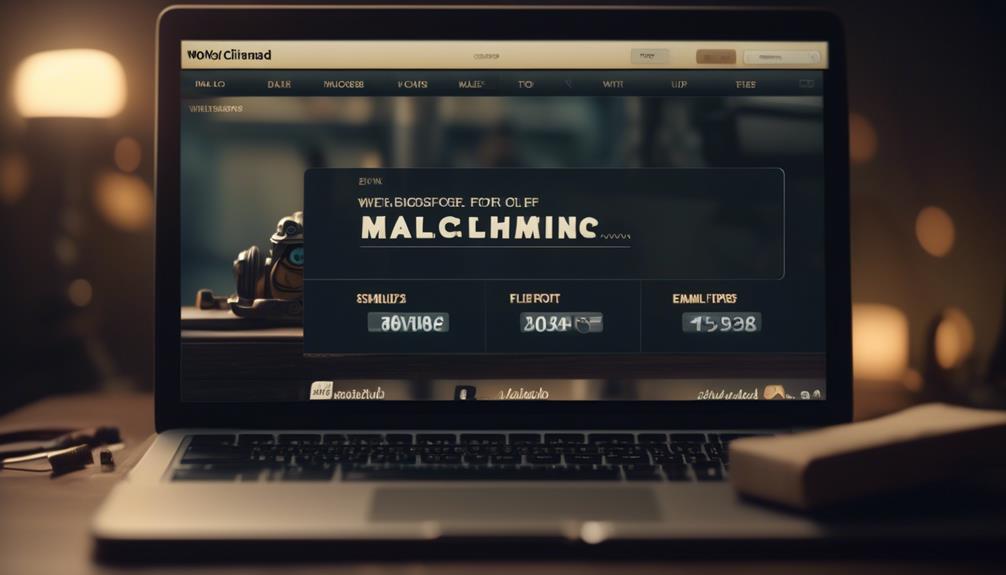
When creating the Mailchimp popup form, consider using a time delay to ensure it appears at an opportune moment for visitors. Adding a time delay before the pop-up form appears can help prevent it from interrupting the user experience.
In WordPress, Mailchimp provides an easy way to embed subscriber pop-up forms on your website. To create the pop-up form, go to the Mailchimp dashboard, navigate to the ‘Audience’ tab, and select ‘Signup Forms’. Then, choose the ‘Subscriber pop-up’ form type and customize it to match your website’s branding. You can also set the time delay for when the pop-up form should appear, ensuring it doesn’t immediately disrupt the visitor’s browsing experience.
Additionally, the design, form fields, and trigger settings can be personalized to help maximize the effectiveness of the pop-up form. By creating and customizing a Mailchimp pop-up form with a time delay, you can help ensure that it provides value to visitors and encourages them to subscribe without being intrusive.
Generating Popup Code
Using a suitable plugin or Mailchimp blocks, the pop-up code can be easily generated for your website.
To make a Mailchimp pop-up form, start by logging into your Mailchimp account and navigating to the ‘Audience’ tab. Then, click on ‘Signup forms’ and select ‘Subscriber pop-up’.
Next, customize the form fields and design to ensure the pop-up signup form works best for your website. Mailchimp provides a guide to help you edit the form and tailor it to your specific needs.
Once you’re satisfied with the design and settings, Mailchimp will generate the code for your pop-up form. For websites with plugin support, the Insert Headers and Footers plugin is recommended to embed the signup form code into the website’s head section.
If your website doesn’t support plugins, Mailchimp blocks can be used to incorporate the pop-up form. Remember to set the pop-up to appear after a certain time, as recommended, and utilize the help articles provided by Mailchimp for further assistance in generating and customizing the pop-up code.
Adding Code to WordPress
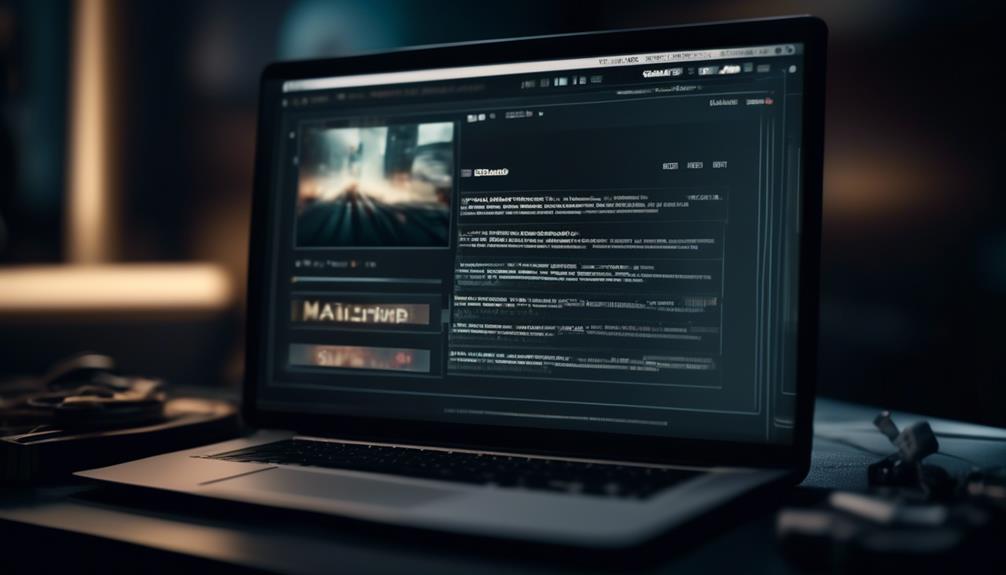
After generating the code for your Mailchimp pop-up form, the next step is to seamlessly add it to your WordPress website using a suitable plugin or Mailchimp blocks.
When adding the code to WordPress, consider the following steps:
- Utilize a WordPress Plugin: Look for a reliable WordPress plugin that supports Mailchimp integration. Install and activate the plugin, then follow the plugin’s instructions to connect your site to Mailchimp and add the pop-up signup form.
- Use Mailchimp Blocks: If your website doesn’t support plugins, you can utilize Mailchimp blocks to add the pop-up form. Simply navigate to the Integrations page on Mailchimp, connect your site, and use the Mailchimp block to add the embedded signup form directly within your WordPress editor.
- Customize the Appearance: After adding the pop-up form, ensure it appears at the desired time to enhance user experience. Additionally, customize the form’s appearance and behavior directly within Mailchimp without the need to edit the code again.
Customizing Popup Display
To customize the popup display, adjust the timing and frequency to ensure it appears after a specific period, rather than immediately. This allows the audience to engage with your website before the popup appears, increasing the likelihood of subscription. In addition, customizing the form design and content, including fonts, colors, and layout, is essential for aligning with your website’s branding and capturing the audience’s attention. Utilize triggers such as scrolling, exit intent, or specific actions to control when the popup form displays, ensuring it appears at the most opportune moments. Implement A/B testing to optimize the performance of the popup form, enabling you to determine the most effective design and messaging for your audience. Lastly, utilize analytics tools to track the effectiveness of the popup form and make data-driven decisions for continuous improvements.
Customizing Popup Display Adjust timing and frequency Customize form design and content Utilize triggers Implement A/B testing Utilize analytics tools
Frequently Asked Questions
How Do I Add a Mailchimp Pop-Up to My WordPress Site?
We can add a Mailchimp pop-up to our WordPress site by using a plugin like OptinMonster or Sumo, which allows for easy integration and customization.
We should also consider using Formidable Forms to enhance the pop-up forms with powerful customization options and subscriber segmentation.
Additionally, it’s important to configure the pop-up to appear after a certain time to improve the user experience.
How Do I Create a Mailchimp Popup?
We create a Mailchimp popup by following these steps:
- Access our Mailchimp account and navigate to the Audience dashboard.
- Select the Signup forms and choose the Form builder option.
- Customize the popup’s design and settings to fit our website’s branding and user experience needs.
- Save the changes.
- Embed the popup code into our WordPress site to make it live.
Why Is My Mailchimp Popup Not Showing WordPress?
Well, turns out our Mailchimp popup wasn’t showing on WordPress because we’d the site set to private or Coming Soon mode. Once we fixed that, it displayed just fine.
Also, we learned to set the popup to appear after a certain time, not immediately, for better user experience.
Plus, we made sure our browser’s cookie storage wasn’t preventing repeated displays.
Now it’s working like a charm!
How Do I Embed a Mailchimp Newsletter in WordPress?
We embed a Mailchimp newsletter in WordPress by utilizing the Mailchimp block.
First, we ensure the website supports plugins or use the Mailchimp block for non-plugin sites.
Then, we customize the pop-up to appear after a specific time. This enhances the signup form’s design and functionality, ensuring seamless integration with our website and compatibility with third-party platforms.
This approach captures visitor attention, encourages email sign-ups, and drives conversions effectively.
Conclusion
So, there you have it! By following these simple steps, we’ve successfully set up a Mailchimp popup on our WordPress site.
Now, whenever visitors come to our website, they’ll be greeted with a stylish and effective popup form that will help us capture more leads and grow our email list.
With Mailchimp, it’s easy to create eye-catching popups that will engage our audience and drive more conversions.
Let’s watch our email list grow!
Natali – Editor in Chief (Strategy and Mastery, AI Expert) Natali, our Editor in Chief, is the driving force behind our content’s strategic direction. With a keen eye for detail and a deep understanding of market trends, Natali ensures that our content is top-notch and strategically aligned with our client’s goals. Her expertise in AI helps to seamlessly integrate advanced technology into our marketing strategies, pushing the boundaries of conventional marketing.
-

 Email Automation1 month ago
Email Automation1 month agoAutomated Email Marketing 101: A Beginner's Tutorial
-

 Email Warmup1 month ago
Email Warmup1 month agoWarm Follow-Up Email
-

 Email Design Hub2 months ago
Email Design Hub2 months ago3 Essential Tools for Email Marketing Design Success
-

 Email Marketing1 month ago
Email Marketing1 month agoWhat Is Email Marketing Advantages and Disadvantages
-

 Email Marketing1 month ago
Email Marketing1 month agoWhy Email Marketing Is Effective
-

 Email Template1 month ago
Email Template1 month agoCrafting the Perfect Book Club Invitation Email Template
-

 Search Engine Optimization1 month ago
Search Engine Optimization1 month agoSEO Checklist: Enhance Your Site’s Performance
-

 Email Marketing1 month ago
Email Marketing1 month agoDoes Email Marketing Work in 2024





















