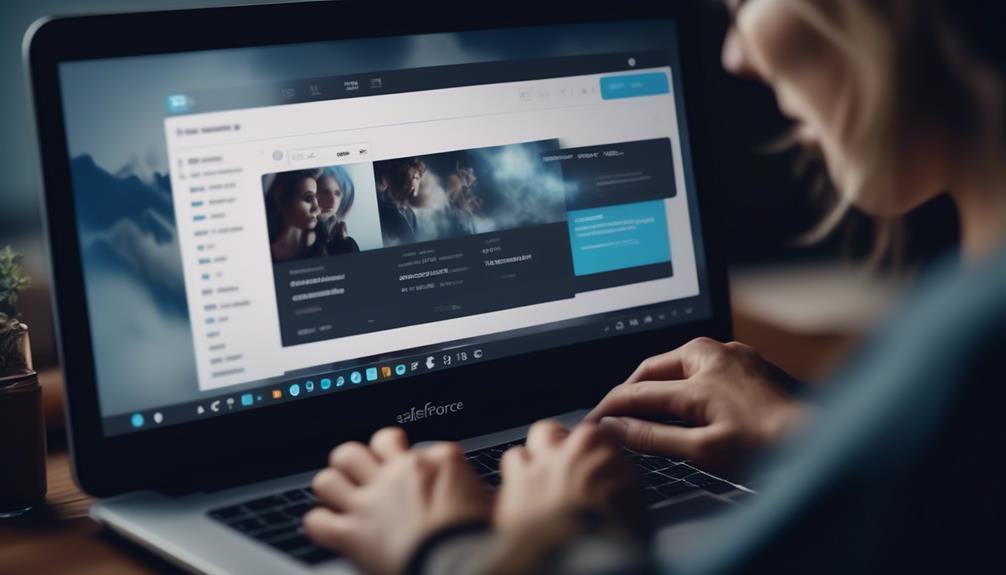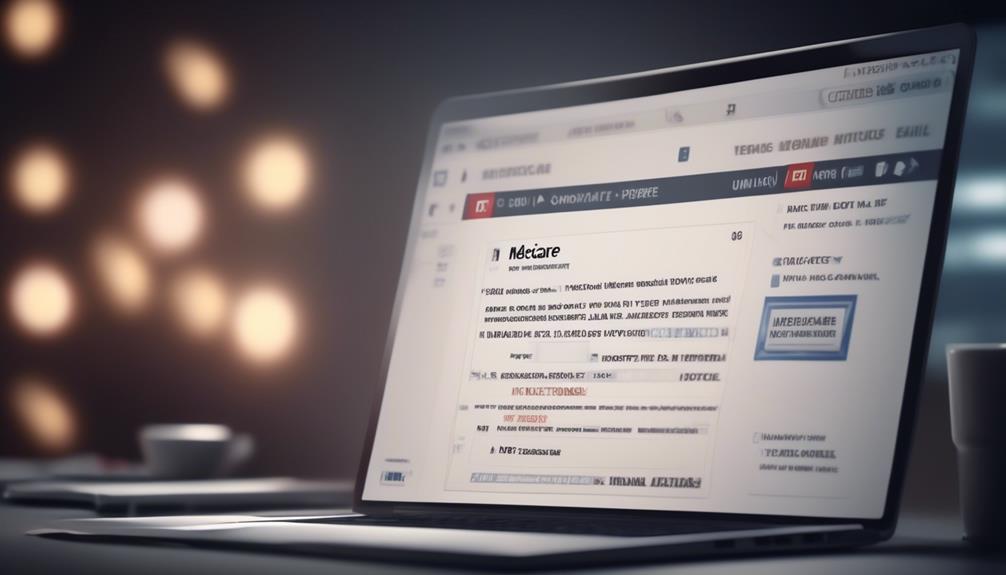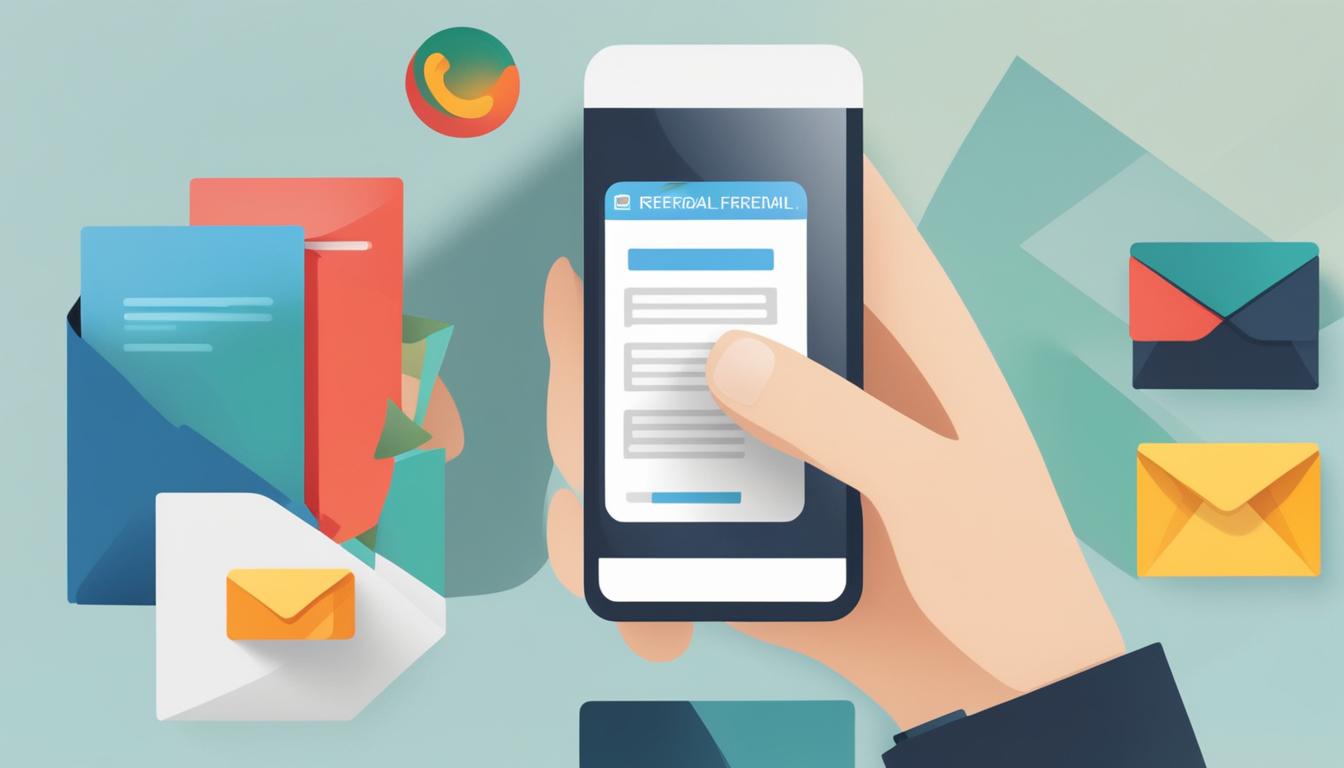We recently began utilizing Salesforce Lightning Email Template Builder, and it has genuinely revolutionized the way we develop appealing email templates.
The flexibility and ease of use are noteworthy, but there’s more to this tool than meets the eye.
It’s not just about the drag-and-drop interface; there are some hidden gems that we’ve discovered, and they’ve had a significant impact on our email marketing efforts.
Key Takeaways
- The Lightning Email Template Builder enables users to create and customize email templates in Salesforce.
- Users can access the Template builder through the App Launcher and utilize drag-and-drop functionality to add and configure components.
- The builder allows for the integration of merge fields, enabling advanced customization options and personalization.
- While Lightning Email Templates offer streamlined template creation, they have limitations compared to Marketing Cloud’s Email Studio and Classic email templates.
Enabling Lightning Email Template Builder
To enable the Lightning Email Template Builder, we need to navigate to the Setup menu and activate the feature, then create a new Permission Set. This process ensures that users have the necessary permissions to access and utilize the Template builder effectively.
Once the Lightning Email Template Builder feature is activated and the Permission Set is in place, users can harness the power of this tool to create visually appealing and dynamic email templates.
The Template builder provides a user-friendly interface within Salesforce Lightning, allowing users to streamline the creation of email templates. By using the App Launcher to search for Templates and leveraging the Edit in Builder button, users can easily customize their templates to align with their branding and communication needs.
The Lightning Email Builder Component further enhances the experience by offering drag-and-drop functionality and extensive customization options.
Creating Email Templates
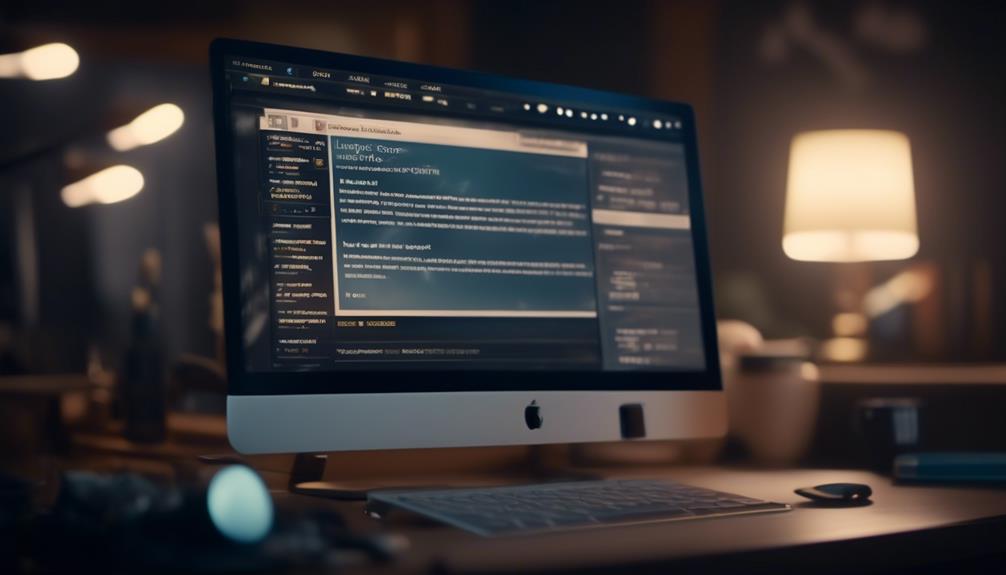
After enabling the Lightning Email Template Builder and configuring the necessary permissions, users can seamlessly create visually appealing and dynamic email templates within Salesforce Lightning.
- Enabling Lightning Email Templates: Navigate to Setup and enable Lightning Email Templates, Folders, and Enhanced Sharing.
- Creating Email Templates in Salesforce Lightning: Access Templates through App Launcher and create a new template, then edit it in the Builder to customize.
- Using the Lightning Email Builder Component: Utilize drag-and-drop functionality to add and configure components, and remember to save the template.
- Working with Lightning Email Templates: Incorporate email templates in Email Alerts or within Salesforce and customize backgrounds and images.
The Email Template Builder within the Lightning interface of the Salesforce platform provides a user-friendly and efficient way to craft compelling email templates. With its intuitive drag-and-drop features and customizable components, users can design visually engaging emails tailored to their specific needs. This streamlined process fosters creativity and expedites the creation of professional and impactful communication materials.
Understanding Functionality
With its intuitive interface and drag-and-drop functionality, the Lightning Email Template Builder empowers users to efficiently create visually captivating and personalized email templates within the Salesforce platform.
The access to the drag-and-drop content builder within the Lightning Email Template Builder makes it convenient for users to arrange and customize various elements of their email templates effortlessly. This functionality significantly reduces the time and effort required to design and personalize templates, enhancing productivity and allowing for greater focus on content and messaging.
Additionally, the integration of merge fields within the Lightning Email Template Builder offers advanced customization options, enabling users to include personalized information in their email templates. Merge fields provide the ability to dynamically populate content, such as recipient names, company information, or personalized greetings, making the email communication more engaging and relevant to the recipients.
Understanding the functionality of the Lightning Email Template Builder is essential for maximizing its potential in creating impactful email templates within the Salesforce Lightning Experience. By leveraging the drag-and-drop interface and merge fields, users can elevate their email communication and streamline the process of template creation.
Limitations of Lightning Email Templates

Despite its many advantages, Lightning Email Templates also have some limitations that users should be aware of. These limitations may impact the functionality and customization options available to users. Here are some of the limitations of Lightning Email Templates:
- Limited Merge Field Support: While merge fields are resolved for most activity-enabled objects, cross-object merge fields aren’t supported in Lightning Email Templates, which can restrict the level of personalization and dynamic content that can be included in the templates.
- Content Builder Restrictions: Classic email templates can’t be edited in the Content Builder in Lightning Email Templates. This limitation may require users to recreate their existing templates in the Lightning Email Template Content Builder.
- Reduced Functionality Compared to Marketing Cloud’s Email Studio: The Lightning Email Template Content Builder isn’t as powerful as Marketing Cloud’s Email Studio, which may limit the advanced functionalities available for creating and managing email templates.
- Missing Classic Template Functionality: Some features and functionalities available in Classic templates are missing in Lightning Email Templates, potentially requiring users to adjust their template creation and management processes.
To overcome these limitations, users can refer to the Help And Training resources provided by Salesforce to understand workarounds and best practices when using the Lightning Email Template Builder.
Best Practices for Email Template Builder
While considering the limitations of Lightning Email Templates, it’s important to implement best practices for maximizing the effectiveness of the Email Template Builder. Utilize folder and enhanced sharing settings to organize and share templates effectively.
Creating and assigning permission sets with the ‘Access drag-and-drop content builder’ permission enables the use of Email Template Builder. To design visually appealing email templates, customize background colors and easily add images using the Lightning Email Builder component.
Leverage the drag-and-drop functionality in the Lightning Email Builder to easily arrange and customize email template components. It’s essential to adhere to best practices for the Email Template Builder to ensure seamless and efficient email template creation.
When using rich text, ensure that it’s utilized strategically to enhance the visual appeal and readability of the email templates.
Frequently Asked Questions
How Do I Create an Email Template in Salesforce Lightning?
We create an email template in Salesforce Lightning by following these steps:
- Click on App Launcher.
- Create a new template.
- Use the Edit in Builder button to customize it easily.
In the builder, we can update the background color and add images to make the template more engaging.
After saving the template, we can use it in Email Alerts or within Salesforce. When using the template, we have the option to choose it and avoid the default gray background.
How to Find the Email Template Builder in Salesforce Lightning?
To find the email template builder in Salesforce Lightning, we go to the App Launcher and search for Templates.
From there, we can access the Lightning Email Builder component, which allows us to drag-and-drop components from the left-hand sidebar to create customized email templates.
This tool provides a user-friendly interface for designing and editing templates, making it easier to craft professional and personalized emails within the Salesforce platform.
What Are the Limitations of Lightning Email Templates?
What are the limitations of lightning email templates?
Well, they lack the ability to support cross-object merge fields and aren’t as powerful as Marketing Cloud’s Email Studio. Additionally, some Classic Template functionality is missing, and merge fields are resolved for most activity-enabled objects.
What Are the 4 Types of Email Templates That Can Be Created in Salesforce?
There are four types of email templates that can be created in Salesforce:
- Text templates: These are basic, plain-text email templates for simple communication.
- HTML with letterhead templates: These templates allow for more customization and branding.
- Custom HTML templates: With these templates, you can create fully custom designs using HTML and CSS.
- Visualforce templates: These templates support advanced customization and dynamic content using Visualforce markup and components.
Conclusion
In conclusion, the Salesforce Lightning Email Template Builder offers a user-friendly and efficient way to create visually appealing email templates. By enabling users to easily customize and personalize their templates, this tool enhances productivity and streamlines the email creation process.
While there are some limitations to be aware of, following best practices can help maximize the effectiveness of the Email Template Builder.
Overall, it’s a valuable tool for creating engaging and professional email communications.