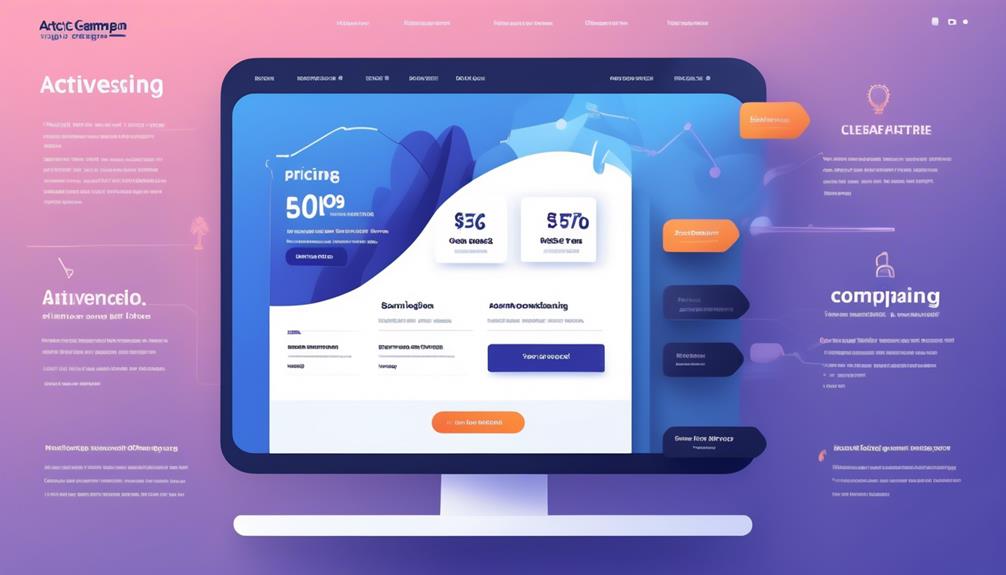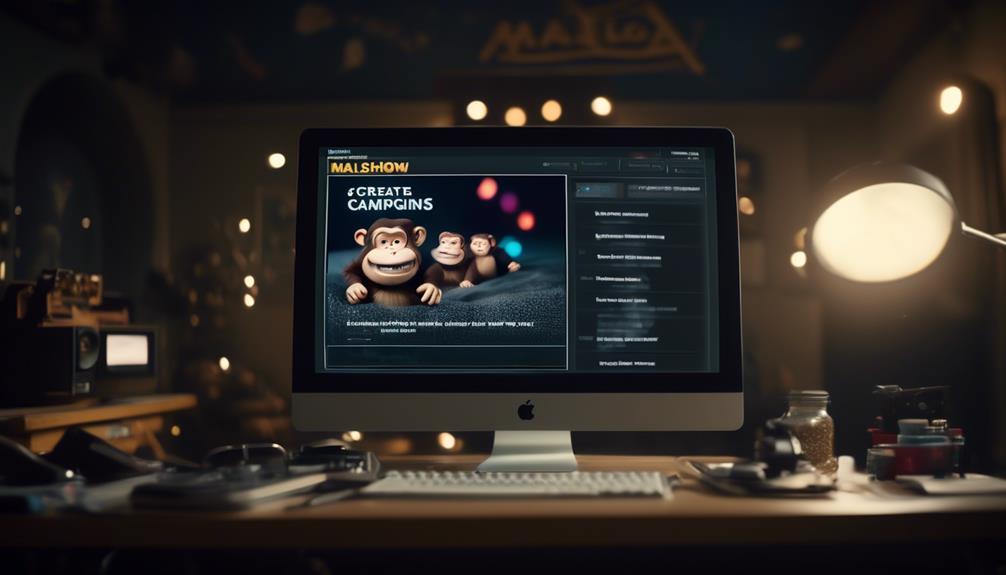Imagine being able to enhance your email marketing efforts by incorporating engaging, lively video content that grabs your audience’s attention right from the moment they open your email.
Embedding video in Constant Contact can be a game-changer for your campaigns, but it's not always a straightforward process. From navigating video URLs to optimizing for mobile viewing, there are several factors to consider.
Join us as we explore the ins and outs of embedding video in Constant Contact, and discover the tips and tricks to make your video content shine in your email marketing efforts.
Key Takeaways
- Users can easily add video blocks from platforms like YouTube, Vimeo, or Wistia into their email templates.
- Constant Contact provides a user-friendly interface for incorporating video content.
- Customizable thumbnail images can be used in the email.
- Clickable image links can be created for videos hosted on other websites.
Understanding Video Embedding in Constant Contact
To embed videos in Constant Contact, users can easily add video blocks from platforms like YouTube, Vimeo, or Wistia into their email templates. This allows for seamless integration of video content into your email campaigns. By simply selecting the video block and entering the link to the hosted video on YouTube, Vimeo, or Wistia, users can effectively embed a video into their email campaign. Constant Contact provides a user-friendly interface that simplifies the process of incorporating video content, making it accessible for all skill levels.
When adding a video block, users have the option to customize the thumbnail image that will appear in the email. This feature enables the design and customization of video thumbnails to enhance engagement with the audience. Additionally, users can create clickable image links for videos hosted on other websites, providing flexibility in sourcing video content for their email campaigns. Constant Contact also facilitates the integration of videos from a Vimeo library, streamlining the process for users who frequently utilize this platform for video hosting.
Should any issues arise during the video embedding process, Constant Contact offers comprehensive support to troubleshoot and resolve any challenges encountered. With these capabilities, Constant Contact empowers users to effectively incorporate engaging video content into their email marketing strategies.
Obtaining Video URLs From Various Platforms

After seamlessly integrating video content into our email campaigns through Constant Contact, the next step is obtaining the video URLs from various platforms such as YouTube, Vimeo, or Wistia.
- Copy the video URL from YouTube, Vimeo, or Wistia to use in your email. This can typically be found in the address bar when viewing the video on the platform.
- Create a clickable image link for videos hosted on other websites by taking a screenshot of a frame from the video, adding a play button, and linking it to the video URL. This allows for a more customized and visually appealing way to present the video in the email.
- Customize video thumbnails and finalize video insertion by either selecting a video from the Vimeo library or using a URL, then adjusting the thumbnail image and confirming the insertion. This ensures that the video thumbnail displayed in the email is visually appealing and relevant to the content.
Obtaining the video URLs from various platforms is crucial for seamlessly integrating engaging video content into our emails through Constant Contact. By following these steps, we can ensure that our audience receives compelling video content that enhances our email campaigns.
Inserting Video Blocks in Constant Contact
Occasionally, we incorporate video blocks into our email templates to enrich the visual content and engage our audience more effectively. In Constant Contact, adding a video is a seamless process. Simply drag and drop a video block into the email template to begin.
Whether the video is from YouTube, Vimeo, or Wistia, Constant Contact allows for easy integration. For videos hosted on other platforms, such as social media or personal websites, you can create a clickable image link by taking a screenshot of a frame from the video, adding a play button image, and uploading the final image to your Library.
Additionally, you can utilize design tips such as using animated gifs as video thumbnails or adding captions for scheduled live videos to enhance the visual appeal of your email. Constant Contact also allows for easy integration with Vimeo, enabling direct insertion of videos from your Vimeo library into an email.
When editing your email, you can customize the thumbnail image before finalizing the video insertion by tapping on the 'Video' block and selecting 'Vimeo' as the source or choosing 'URL' to use a video link.
With these features, Constant Contact simplifies the process of integrating videos seamlessly into your emails.
Creating Clickable Image Links for Video Hosting

Incorporating video blocks into our email templates in Constant Contact not only enhances visual content but also provides an opportunity to create clickable image links for videos hosted on external websites.
To achieve this, we take a screenshot of a frame from the video and add a play button image to create a visually appealing thumbnail image. Once the final image is prepared, we upload it to our Constant Contact Library.
After creating the image link, we can simply drag and drop the thumbnail image into the email template and add the video's URL as a link to the image, enabling recipients to click through to the hosted video on platforms such as YouTube.
Additionally, consider using an animated gif as the video thumbnail to add visual interest and engage recipients across devices.
By resizing and aligning the video thumbnail as desired, and possibly adding a caption below the video, we can optimize the presentation of the clickable image link for our video content.
This approach can significantly enhance the visual appeal and effectiveness of our email marketing efforts, especially when sharing video content across social media platforms.
Embedding Videos in Constant Contact Mobile App
When using the Constant Contact mobile app, we can seamlessly embed videos by tapping on the 'Video' block and selecting either Vimeo as the source to choose a video from the Vimeo library or URL to insert a video using a direct link. This allows us to conveniently add engaging video content to our emails directly from the app.
After selecting a video from Vimeo or using a URL, we've the option to customize the thumbnail image before confirming the video insertion. It's essential to make sure that the video is hosted on a platform compatible with Constant Contacts and that the video loads for Google search results when using the Cross Device.
If any issues arise during the embedding process, deleting and reinserting the video block or reinserting the video link may resolve the problem. In case of persistent issues, providing a screenshot of the problem to the support team can expedite assistance.
With these simple steps, we can easily incorporate compelling video content into our emails using the Constant Contact mobile app.
Frequently Asked Questions
Can I Embed a Video Into Constant Contact?
Yes, we can embed a video into Constant Contact. To do this, we need to use the video blocks provided by Constant Contact to add YouTube or Vimeo videos to emails. These videos are linked to the original source.
However, for the video to play within the email, we can follow specific steps. It's important to note that embedded videos will only play in supported email clients. For unsupported clients, a fallback image with a link to the video landing page will be used.
How Do I Embed a Video Directly Into an Email?
We embed videos directly into emails by using a video block in the email template. Simply drag and drop the video block and paste the video's URL to add it to the email.
This engages recipients and can increase open rates. Additionally, we can A/B test the subject line to see if mentioning a video boosts email open rates.
Constant Contact provides specific steps to have the video play within the email.
Can You Upload Youtube Shorts to Constant Contact?
Yes, we can upload YouTube Shorts to Constant Contact. They can be added using the video block feature.
If the YouTube Short isn't supported, we use a clickable image link to direct recipients to the video.
Customizing the video thumbnail for YouTube Shorts enhances visual appeal in the email.
Connecting our Vimeo account to Constant Contact makes it easy to insert videos hosted on Vimeo into our emails.
How Do I Add a Clickable Link in Constant Contact?
To add a clickable link in Constant Contact, we simply need to use the editor to highlight the text or image where we want to place the link.
Then, we click the link icon in the editor toolbar and paste the URL we want to link to.
After that, we click 'Insert' and the link will be added.
It's an easy and effective way to direct our audience to the content we want them to see.
Is It Possible to Embed Video in Food Contact Equipment?
Yes, it is possible to embed video in a piece of food contact equipment. This innovative technology allows for real-time monitoring of food production processes, ensuring quality and safety. By integrating video capabilities into equipment, manufacturers can improve efficiency and compliance with food safety regulations.
Conclusion
In conclusion, embedding video in Constant Contact is a game-changer! It's like having a magical time-saving genie at your fingertips, making your emails come alive with engaging video content.
With just a few simple steps, you can captivate your audience and boost your email marketing efforts to new heights.
So why wait? Start embedding videos in Constant Contact today and watch your engagement soar!