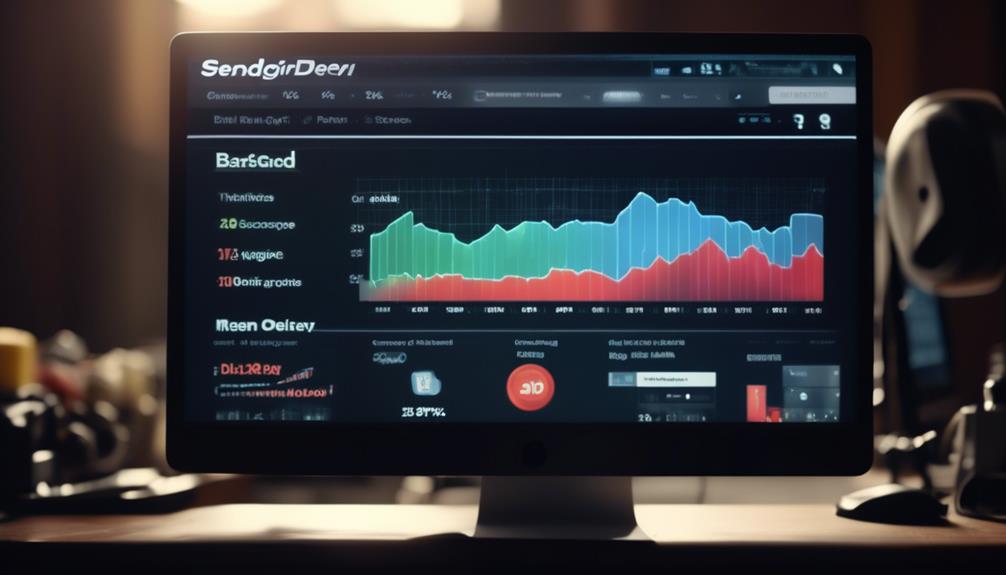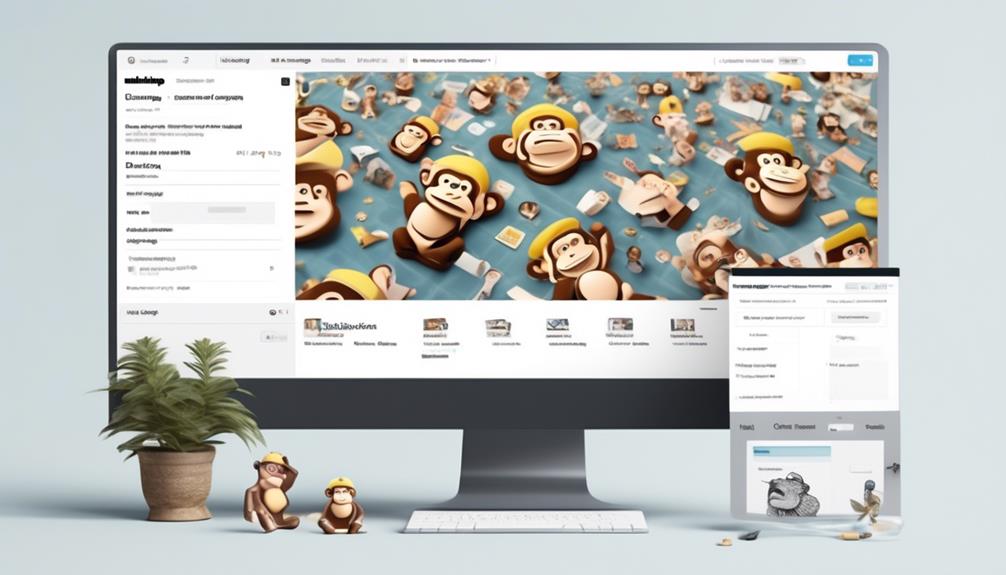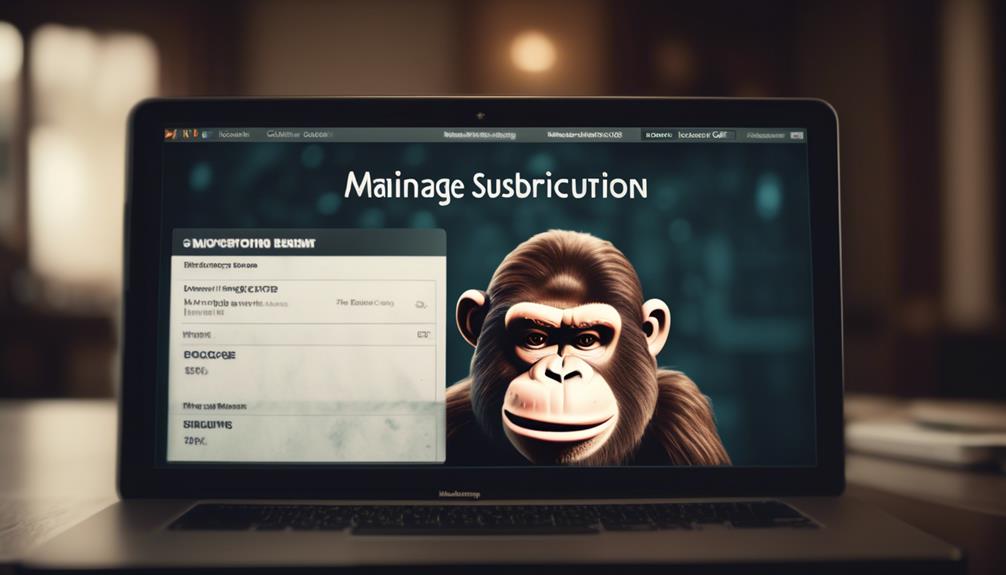Connecting Mailchimp with Squarespace is akin to fitting together two puzzle pieces – it combines the strengths of email marketing and web design to boost your digital footprint.
The integration process may seem daunting at first, but with the right guidance, it can be a smooth and beneficial experience for your business. Whether you’re looking to grow your subscriber list or streamline your marketing efforts, understanding the steps to link Mailchimp to Squarespace is crucial.
So, let’s explore the essential strategies and best practices for seamlessly integrating these two platforms to elevate your digital strategy.
Key Takeaways
- Domain authentication is necessary to ensure emails sent through Mailchimp are authenticated and not marked as spam.
- Squarespace can be connected to Mailchimp to collect data from forms and newsletters, ensuring seamless integration between the two platforms.
- Newsletter pop-ups can be added to Squarespace sites and connected to Mailchimp, allowing for easy collection of email addresses.
- By using Squarespace Commerce plan and syncing forms with Mailchimp, businesses can capture email addresses at checkout and use them for future marketing efforts.
Setting up Domain Authentication in Mailchimp
Let’s dive into setting up Domain Authentication in Mailchimp to ensure that your emails are recognized and trusted by your subscribers’ mail servers. Domain Authentication is crucial for maintaining a good sender reputation and increasing the likelihood of your emails reaching your audience’s inboxes.
To set this up, log in to your Mailchimp account, navigate to the ‘Settings’ and select ‘Authenticate Your Domain’. Follow the prompts to generate DNS records and add them to your domain host. This process allows Mailchimp to send emails on your behalf, enhancing deliverability and credibility.
If you’re using Squarespace, integrating Mailchimp can streamline the process. After setting up Domain Authentication in Mailchimp, head to your Squarespace account and select the appropriate form or newsletter block where you want to connect to Mailchimp. In the form settings, choose Mailchimp from the list of available storage options and follow the prompts to connect your Mailchimp account.
This seamless integration ensures that the data collected through Squarespace’s signup forms is efficiently transferred to your Mailchimp audience.
Connecting a Form Block or Newsletter Block

To streamline the integration process, consider connecting a form block or newsletter block in Squarespace to Mailchimp as a storage option. When linking a Squarespace form or newsletter block to Mailchimp, navigate to the block settings and choose Mailchimp as the storage option. Ensure that the required fields in Mailchimp settings match the form submissions in Squarespace to facilitate seamless data transfer.
If you’re using multiple blocks, connect to a new, empty Mailchimp audience. If you edit form fields, create a new audience in Mailchimp. It’s important to note that when linking form blocks to Mailchimp, the audience field values should be limited to 255 characters.
After connecting Squarespace form or newsletter blocks to Mailchimp, verify that the integration is working correctly. Check the contact list in Mailchimp to confirm that the form submissions from Squarespace are being accurately transferred to the designated Mailchimp audience.
Adding a Newsletter Pop-up
When setting up a newsletter pop-up on your Squarespace site, begin by navigating to the Squarespace editor and selecting the specific site you want to edit. From there, you can add a newsletter pop-up to your site to encourage visitors to subscribe to your Mailchimp newsletter. To do this, you can follow these steps:
| Action | Description |
|---|---|
| Navigate to Squarespace Editor | Access the backend of your Squarespace site. |
| Select the Site to Edit | Choose the specific site where you want to add the pop-up. |
| Add Newsletter Pop-up | Incorporate a newsletter pop-up to encourage subscriptions. |
| Connect to Mailchimp | Integrate the pop-up with Mailchimp to collect emails. |
| Customize Settings | Adjust the pop-up to comply with privacy regulations. |
Asking Customers to Subscribe at Checkout
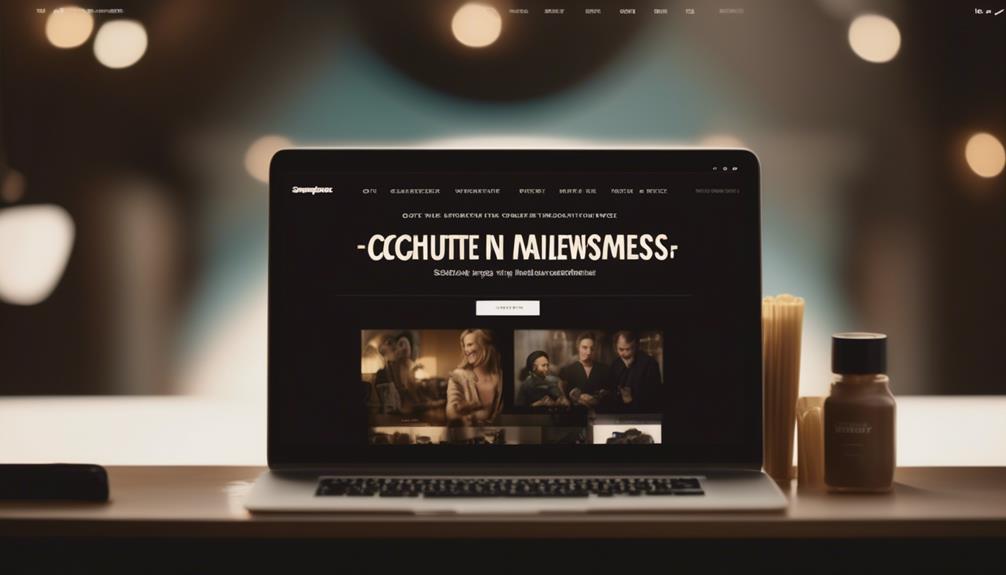
Encourage customers to subscribe to our newsletter during the checkout process to expand our email list and foster ongoing engagement. By integrating Mailchimp with Squarespace, we can prompt customers to sign up for our newsletter as they complete their purchase, ensuring that we capture their email addresses for future marketing efforts.
To achieve this, follow these steps:
- Use the Squarespace Commerce plan: Opt for the Squarespace Commerce plan to easily add a ‘Join our mailing list’ option at checkout, providing a seamless way to encourage customers to subscribe.
- Sync your Squarespace and Mailchimp forms: Utilize Mailchimp’s integration with Squarespace to sync customer information and orders, and have customers sign up for your newsletter during checkout. This ensures that we store data efficiently and can use it for targeted email marketing campaigns.
- Offer incentives or lead magnets: At checkout, consider offering incentives or lead magnets to entice visitors to subscribe to our mailing list. This can help increase the number of subscribers and drive engagement with our email campaigns.
Creating an Email Newsletter From Your Blog
After prompting customers to subscribe at checkout and integrating Mailchimp with Squarespace, we can now explore the process of creating an email newsletter directly from our blog to maintain ongoing engagement with our subscribers.
To achieve this, we’ll use Mailchimp’s seamless integration with Squarespace to connect our email list to our blog. Start by ensuring that your Squarespace site is on a Business plan to access the necessary features. Then, use form blocks on your blog to collect email addresses and connect them to Mailchimp using the form code provided by Mailchimp. Once your blog visitors subscribe, their information will be automatically added to your Mailchimp audience.
Next, when crafting your blog posts, utilize the option to create newsletters directly from your blog content. This ensures that your subscribers receive regular updates and valuable information without the need to duplicate efforts.
Frequently Asked Questions
How Do I Connect Mailchimp to Squarespace?
We can easily connect Mailchimp to Squarespace by following these steps:
First, log in to your Squarespace account and navigate to the Settings menu.
Next, select Connected Accounts and then click on Mailchimp.
From there, you can follow the prompts to connect your Mailchimp account to Squarespace.
It’s a seamless process that allows you to grow your subscriber list and integrate newsletter pop-ups into your website.
How Do I Link Mailchimp to My Website?
We link Mailchimp to our website by integrating it with Squarespace. This boosts our subscriber list and marketing efforts.
We set up CNAME records in Squarespace for email domain authentication and follow authentication steps in Mailchimp. We can troubleshoot common problems and ensure our Mailchimp account is properly connected to Squarespace.
This enhances our ability to create newsletters from blog posts and sync Squarespace orders, products, and customer information with Mailchimp.
How Do I Add a Mailchimp Pop-Up Form to Squarespace?
To add a Mailchimp pop-up form to Squarespace, follow these steps:
- Go to the Squarespace editor and select the page where you want the pop-up to appear.
- Click on the ‘+’ button and choose ‘Newsletter’ from the menu.
- In the pop-up editor, select ‘Storage’ and choose ‘Mailchimp.’
- Connect your Mailchimp account and customize the form design.
- Save your changes.
- The Mailchimp pop-up form will now be added to your Squarespace site.
How Do I Create an Embedded Form in Mailchimp?
Creating an embedded form in Mailchimp is straightforward. We customize the form settings and fields within Mailchimp, then copy the Embedded form code.
Next, in Squarespace, we select the desired page and add an Embed block. After pasting the Mailchimp Embedded form code into the block, our embedded form is ready to go.
Are you ready to seamlessly integrate Mailchimp into your Squarespace site?
Conclusion
In conclusion, linking Mailchimp to Squarespace is a simple and effective way to collect and manage email addresses for your marketing campaigns.
By following the steps outlined in this article, you can seamlessly integrate the two platforms and ensure that your email communications are reaching your audience effectively.
So go ahead and give it a try to take your email marketing to the next level!