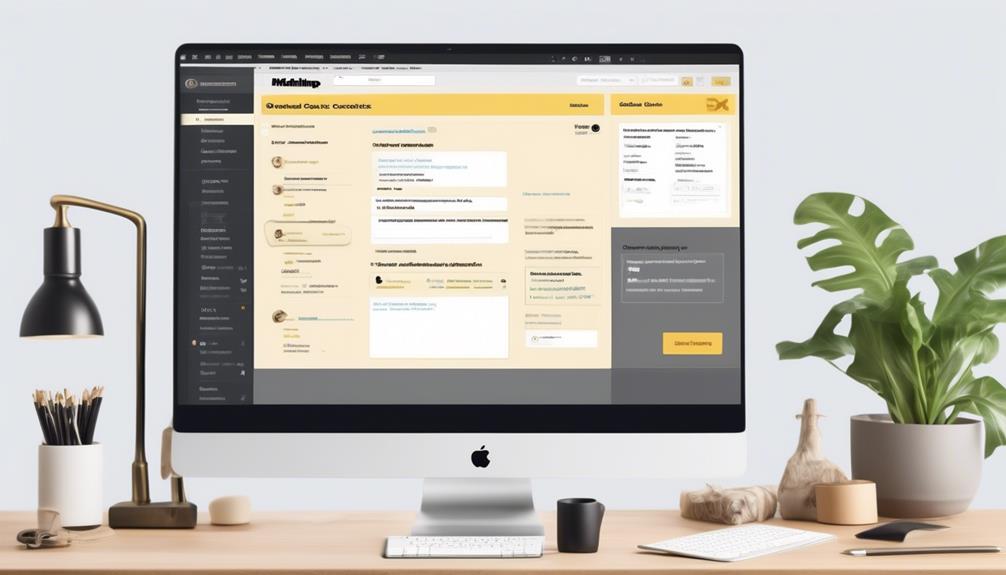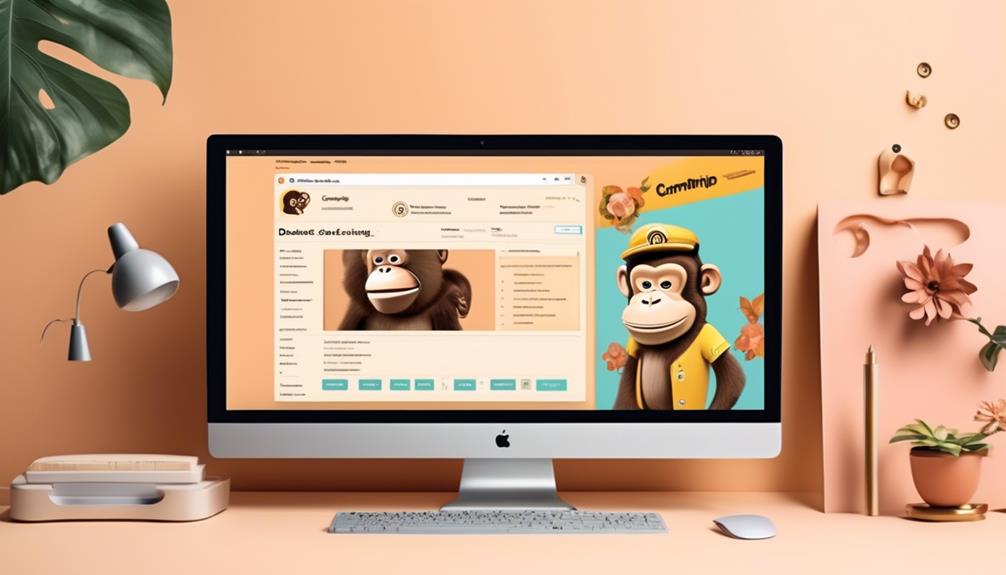When it comes to managing different marketing campaigns, having an easy and efficient way to save and reuse email templates can make a huge difference.
But how can we efficiently save an email as a template in Mailchimp without spending endless hours navigating through the platform?
Let’s explore a simple yet effective method to streamline our email marketing efforts and ensure consistency in our branding and messaging across various campaigns.
Key Takeaways
- The new creator in Mailchimp allows users to save email templates by clicking on ‘Save as Template’ after designing the email content.
- In the classic creator, users can save email templates by navigating to ‘Campaigns‘ and selecting ‘Email Templates.
- The new creator provides pre-designed templates to choose from, but there may be limitations when using saved templates in existing campaigns.
- Customizing and editing email templates in Mailchimp’s campaign builder allows users to modify the layout, design, text, images, colors, and overall structure to fit their new email campaign.
Save Email as Template
To save an email as a template in Mailchimp’s creator, there are specific steps to follow depending on whether you’re using the new or classic creator.
In the new creator, after designing the email content, you can save it as a template by clicking on the ‘Save as Template’ option. This allows you to reuse the design and content for future campaigns. Additionally, template options are also available within the new creator, providing a range of pre-designed templates to choose from.
On the other hand, in the classic creator, to save an email as a template, you need to navigate to the ‘Campaigns’ section and select ‘Email Templates.‘ From there, you can choose the email you want to save as a template and click on the ‘More’ option, followed by ‘Save as Template.’ This preserves the email’s design and content for future use.
It’s important to note that saved templates in the new creator may have limitations when used in existing campaigns, especially for single-column emails. Understanding these differences will help in efficiently utilizing the template options provided by Mailchimp.
Use Saved Email Template
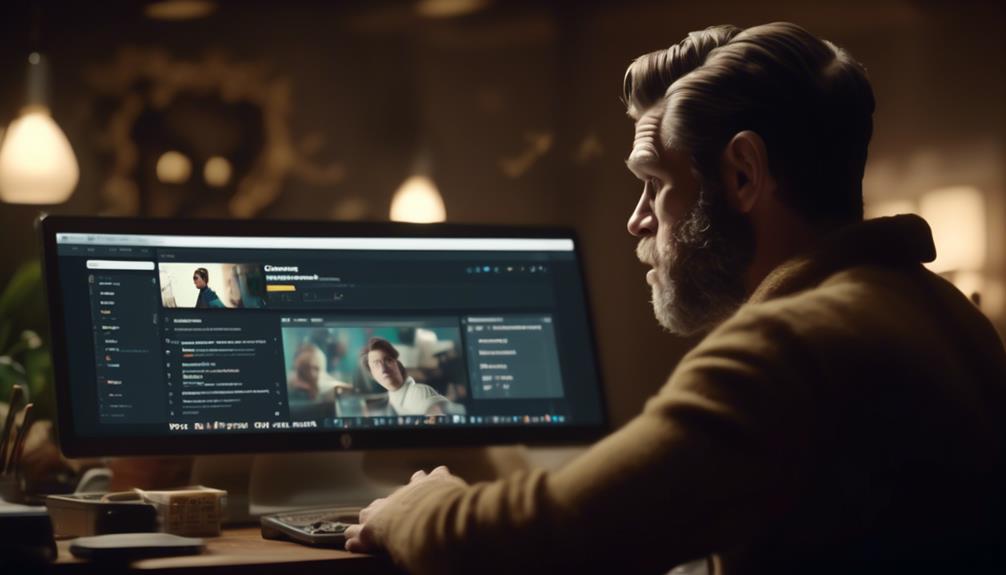
After saving an email as a template in Mailchimp’s creator, the next step is to utilize the saved template for creating new campaigns. To use a saved email template, follow these simple steps:
| Action | Description |
|---|---|
| 1. Select Template | In the Mailchimp campaign builder, choose the option to use a saved template. |
| 2. Choose Template | From the list of saved templates, select the one you want to use for your new campaign. |
| 3. Customize | Modify the template layout and design to fit the content of your new email campaign. |
Edit Saved Email Template
Let’s customize the layout and design of the saved email template to match the content of our new campaign.
To begin, go to the ‘Templates’ section in Mailchimp and choose the saved email template you want to edit. Click on the ‘Edit’ option to make changes to the content, layout, or design of the template.
You can modify the text, images, colors, and overall structure to align with the specific requirements of your new email campaign. When editing the template, consider incorporating keywords that are relevant to your campaign to enhance its effectiveness in reaching your audience.
Additionally, you can preview the edited template to ensure that it meets your expectations before saving it for future use. Once you’re satisfied with the changes, save the edited template to have it readily available for your next email campaign.
This process allows for flexibility and customization, ensuring that your email templates are tailored to meet the unique needs of each campaign.
Preview Email Template

We can easily preview the email template to ensure it meets our expectations before saving it for future use. When previewing an email template in Mailchimp, we can ensure that it appears as intended and functions correctly across different devices and email clients. This step is crucial for maintaining a professional and consistent brand image.
Here’s how to preview an email template in Mailchimp:
- Navigate to the ‘Templates’ section in your Mailchimp account and select the desired email template from the list.
- Click on the ‘Preview’ option to see how the template will appear to recipients. This allows us to check the layout, formatting, and overall design of the email template.
- Utilize the ‘Test Email’ feature to send a test email to yourself or colleagues. This allows us to view the email in our inbox and ensure that all elements are displayed correctly.
Test Email Template
Once we’ve previewed the email template and ensured it meets our expectations, the next step is to test the email template to confirm its functionality across various devices and email clients. Testing the email template is crucial to ensure that it appears as intended and is functional on different platforms.
In Mailchimp, after saving the email template, we can choose the ‘Test’ option to send a test email to ourselves or colleagues. This allows us to see how the template renders on different devices and email clients. It’s important to test for responsiveness, layout consistency, and proper display of images and text.
When testing the email template, we should consider contextually relevant content and ensure that the design and layout align with the objectives of the email campaign. Additionally, we need to verify that the links within the template are working correctly. By thoroughly testing the email template, we can address any issues before sending it out to our subscribers, helping to maintain a professional and polished image.
In this article section, we’ve covered how to save an email template and now understand the importance of testing it before deployment. This step ensures that our email campaigns are effective and relevant to our audience.
Frequently Asked Questions
How Do You Save an Email as a Template in Mailchimp?
We save an email as a template in Mailchimp by navigating to the email campaign, selecting the ‘Save as Template’ option, and giving it a name.
Once saved, the template can be accessed in the ‘Templates’ section for future use.
This feature streamlines the process of creating consistent emails and saves time.
It’s a useful tool for those who frequently send similar emails or want to maintain a consistent brand identity across their campaigns.
Can You Create an Email Template in Mailchimp?
Absolutely, creating an email template in Mailchimp is a breeze. With our user-friendly interface, you can effortlessly craft stunning templates that reflect your brand’s style.
It’s all about customizing content blocks, adding images, and tweaking colors. Plus, you can save your masterpiece as a reusable template for future campaigns.
It’s a game-changer for streamlining your email marketing efforts.
How Do I Save an Email Template?
We save email templates by navigating to the email designer.
Selecting the email we want to save as a template.
Clicking ‘Save as Template.’
This action allows us to name the template and save it for future use.
Once saved, we can access the template from the Templates tab.
We can use it as the foundation for new emails.
This process streamlines our email creation and ensures consistency across our campaigns.
What Is the Difference Between an Email Template and a Campaign in Mailchimp?
Email templates in Mailchimp are preset layouts for building campaigns. Templates can be reused for future campaigns and customized to match branding.
On the other hand, campaigns are the actual messages sent to contacts. They can be tailored to specific needs and include various types of content. This distinction allows for efficient design and customization of email content.
Conclusion
In conclusion, saving an email as a template in Mailchimp is a simple and effective way to streamline your email marketing process. By creating and using templates, you can save time and ensure a consistent design for your campaigns.
Additionally, the ability to edit and preview saved templates allows for flexibility and customization. Overall, using email templates in Mailchimp can improve efficiency and enhance the impact of your email marketing efforts.