Email Template
Creating a Buzz: Bee Email Template Guide
Get ready to revolutionize your email campaigns with Bee Email Template – but does it really live up to the hype?
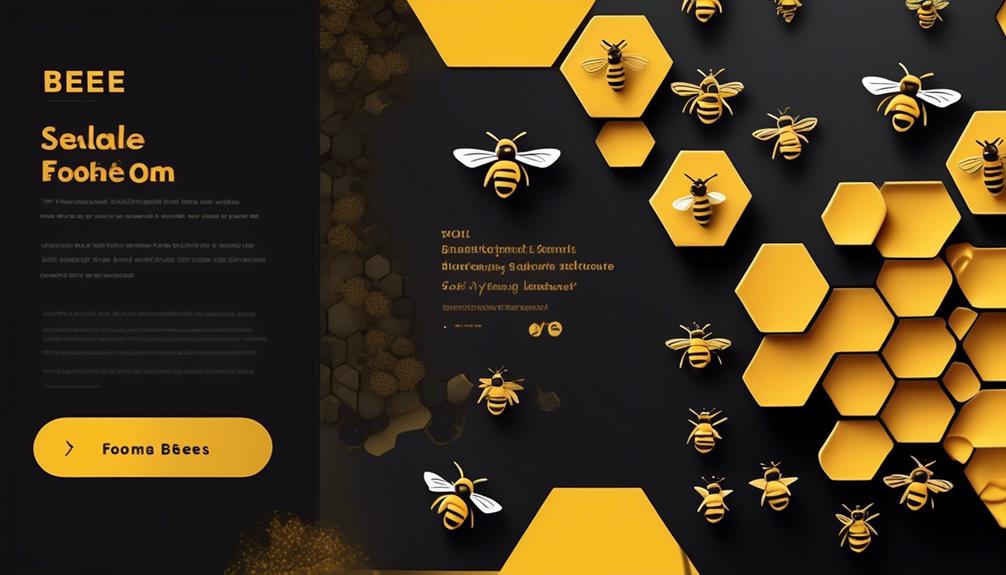
We understand that crafting compelling and impactful email campaigns is essential yet demands significant time investment for a business’s success. What if we told you there’s a method to simplify the design workflow without compromising on personalization and excellence?
That's where Bee Email Template comes in. This platform offers a range of features and options that cater to both beginners and experienced designers, but is it really as efficient and user-friendly as it claims to be?
Let's explore the ins and outs of Bee Email Template and find out if it's the solution we've been looking for.
Key Takeaways
- Bee Email Template offers a user-friendly interface for editing and formatting email templates.
- The drag-and-drop editor simplifies customization, allowing for easy rearrangement of elements.
- Bee Email Template has AI-powered email creation and collaborative editing features.
- Integration with various platforms enhances workflow and implementation.
Bee Email Template Overview
BEE Email Template provides a user-friendly interface for editing, formatting, and incorporating special links into email templates. The template library offers a wide range of options for various email campaigns, ensuring that users can find the perfect starting point for their design. The drag-and-drop editor simplifies the customization process, allowing for easy rearrangement of elements and quick adjustments to layout and design. This intuitive interface empowers users to create professional-looking email templates without the need for extensive technical knowledge.
In addition to its user-friendly features, BEE Pro Email Template Builder offers AI-powered email creation and collaborative editing, enhancing efficiency and streamlining the design process. Integration with various platforms further improves workflow and allows for seamless implementation of the created templates.
While BEE Pro excels in fast email design, improved speed for users, and better integration with sending platforms, it may have limited customization options and could pose potential challenges in integration with certain platforms. Despite these considerations, the platform offers outstanding return on investment and increased click-through rates, making it a compelling option for many users.
Key Features of Bee Email Template
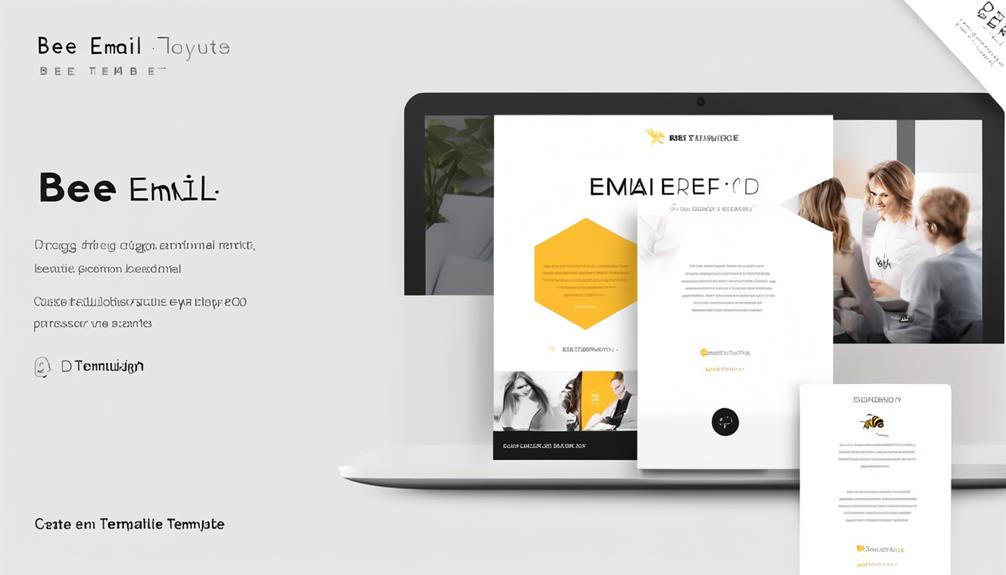
The BEE Email Template's user-friendly interface and extensive template library seamlessly lead users to explore its key features, which encompass a range of options for customizing and enhancing email templates. The table below outlines the key features of the BEE Email Template, providing a clear overview of its capabilities for creating and designing emails.
| Key Feature | Description | Example Usage |
|---|---|---|
| Easy Editing | Allows for simple and quick customization of email templates, including adjusting font style and size. | Customizing the layout and content of an email. |
| Content Options | Provides a wide range of content options for personalized and engaging emails. | Adding images, videos, and social media links. |
| Background Color | Enables customization of the background color to match branding and enhance visual appeal. | Creating visually appealing and on-brand emails. |
| AI-Powered Creation | Utilizes AI for intelligent and efficient email creation, enhancing the speed and quality of the design process. | Streamlining the creation of personalized emails. |
| Collaborative Editing | Facilitates teamwork by allowing multiple users to collaborate on email template design in real-time. | Enhancing productivity and creativity through teamwork. |
The BEE Email Template empowers users to create visually appealing and personalized emails with ease, thanks to its comprehensive set of features.
Customization Options in Bee Email Template
When customizing your Bee Email Template, it's important to consider the design options and color choices available. These elements can greatly impact the overall look and feel of your email, influencing how recipients engage with your content.
Design Options
Customization options in the Bee Email Template's Design Options allow users to tailor content, structure, and formatting, encompassing elements such as text, images, buttons, dividers, and social content boxes. The design options in Bee Email Template allow you to add customization options such as adjusting font style and size, utilizing merge tags for easy insertion of Approved Email tokens, and adding custom links using provided relationship types. This level of customization empowers users to create visually appealing and engaging emails. Below is a table summarizing the design options available in Bee Email Template:
| Design Options | Description |
|---|---|
| Text | Customize font style and size |
| Images | Insert and adjust images |
| Buttons | Add and style call-to-action buttons |
| Dividers | Insert dividers for content separation |
| Social Content Boxes | Include social media content boxes |
These options contribute to creating impactful and visually appealing email campaigns.
Color Choices
Incorporate your brand's personality and style by customizing the color choices in the Bee Email Template to create visually impactful and engaging email campaigns.
The Body tab allows customization of the background color, link color, and font, offering 10 different color options to ensure a perfect match with your brand.
When customizing, make sure to consider the psychological impact of different colors on your audience and choose ones that align with your brand's message.
These color choices will contribute to the overall visual appeal and effectiveness of your email campaigns.
It's essential to preview the email on a desktop computer to ensure that the chosen colors display as intended across different devices.
Drag-and-Drop Functionality in Bee Email Template
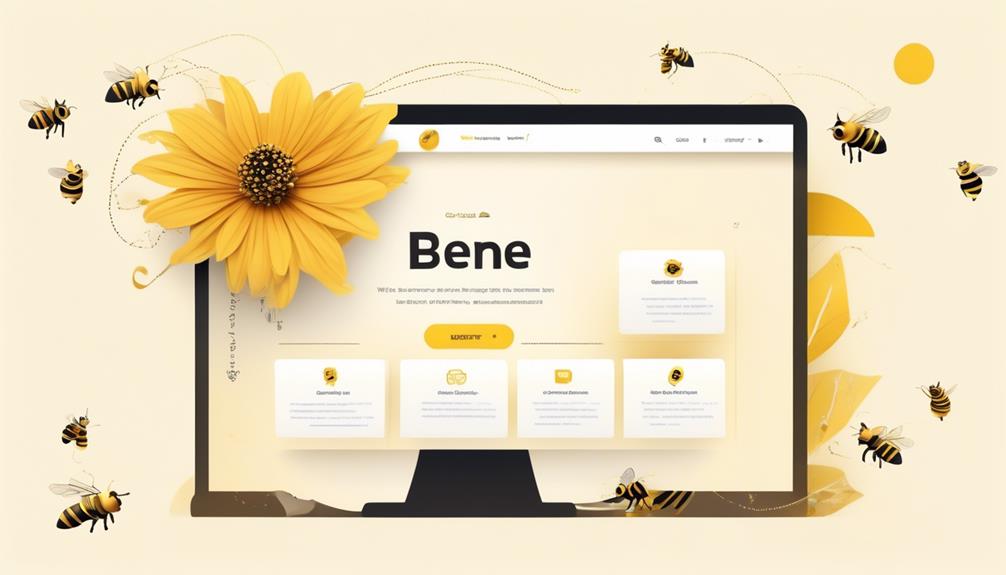
When it comes to Bee Email Template, the drag-and-drop functionality is a key feature that enables easy customization of the template.
This user-friendly design allows for seamless content arrangement and formatting.
With simple drag-and-drop actions, users can effortlessly adjust the layout, add various content boxes, and fine-tune the template to suit their specific needs.
Easy Drag-And-Drop Feature
in size
- Effortlessly rearrange and organize content boxes
- User-friendly approach to customizing email design and layout
- Easily insert merge tags like First and Last Name
- Utilize special links and add custom links to email templates
- Avoid special characters in file names
User-Friendly Template Design
The Bee Email Template's drag-and-drop feature simplifies the process of user-friendly template design, allowing for effortless customization and organization of email content.
With BEE Pro Email Template Builder's AI-powered email creation and collaborative editing, teamwork becomes seamless.
The drag-and-drop functionality in BEE enables users to easily add text, images, buttons, and social content boxes to the email template. Users can adjust font style and size, and insert approved email tokens with the merge tags button.
It's important to avoid using special characters in image file names and ensure that image files are within the 4MB size limit when adding them to the email template.
BEE Free provides a wide selection of templates for creating responsive emails in minutes, catering to various email-related needs.
Bee Email Template for Small Businesses

Small businesses can enhance their email marketing efforts by leveraging the BEE Email Template's versatile content editing options and customizable features. With the BEE Editing Options, users can easily add various content boxes like text, image, button, divider, and social content boxes. Additionally, they can customize font style and size, and effortlessly insert Approved Email tokens using the BEE Formatting Options.
Small businesses can also utilize the provided relationship types to add custom links to email templates under Special Links.
Moreover, small businesses can benefit from the BEE Pro Email Template Builder features such as AI-powered email creation, collaborative editing, and integration with current platforms for seamless email creation. This allows for efficient and effective email marketing campaigns.
For those seeking alternative options, related email template builders like Blocks Edit, Chamaileon, Dyspatch, Mailmodo, and Unlayer can also be explored to find the best fit for their specific needs.
Bee Email Template for Marketers
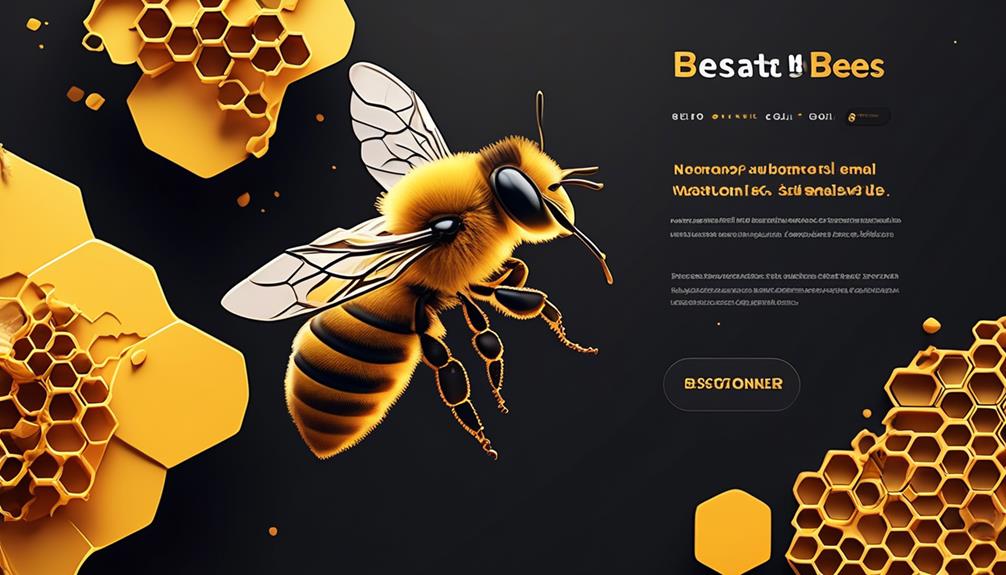
Exploring the BEE Email Template's potential for enhancing marketing strategies, we can now shift our focus to its application for marketers. The BEE Pro Email Template Builder offers marketers an array of features that can significantly elevate their email marketing campaigns. Here's a breakdown of how the BEE Email Template can benefit marketers:
| Feature | Description | Benefit |
|---|---|---|
| AI-powered Email Creation | Utilize AI technology for swift and efficient email creation. | Streamline the email creation process. |
| Customizable Templates | Tailor email templates to align with your brand's unique style and preferences. | Maintain brand consistency across all emails. |
| Custom Relationship Types | Add custom links to email templates using provided relationship types. | Enhance personalization and user engagement. |
| Image File Support | Incorporate image files up to 4MB in size into the email template. | Create visually appealing and engaging emails. |
Bee Email Template for Freelancers
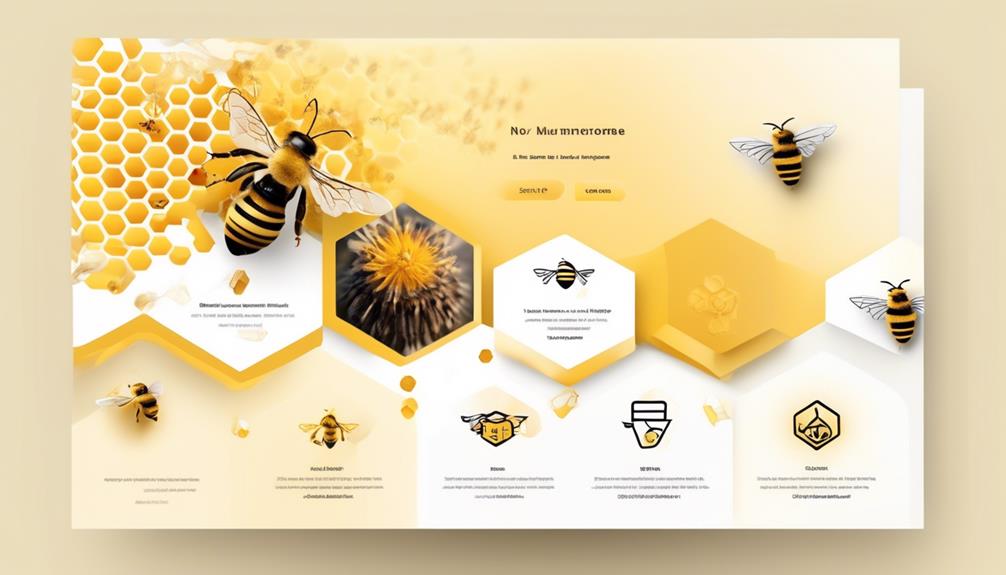
Let's explore how freelancers can optimize their email campaigns using the BEE Email Template.
We'll discuss subject line tips that can grab recipients' attention and call to action examples that drive engagement.
Subject Line Tips
When crafting subject lines for emails as a freelancer using the Bee Email Template, it's essential to ensure they're concise, attention-grabbing, and personalized to maximize engagement and relevance.
To achieve this, consider the following subject line tips:
- Keep it concise and attention-grabbing to entice recipients to open the email.
- Personalize subject lines whenever possible to increase engagement and relevance.
- Experiment with emojis to add visual appeal and convey emotions.
Crafting effective subject lines is crucial for capturing the recipient's attention and encouraging them to engage with the email content. By following these tips, freelancers can increase the likelihood of their emails being opened and read.
Call to Action Examples
To maximize engagement and prompt recipients to take desired actions, freelancers can incorporate effective call-to-action examples into their Bee Email Template, utilizing action-oriented language and visually appealing buttons. Here are some examples of compelling call-to-action phrases and buttons that can be used in email templates:
| Call-to-Action Phrases | Call-to-Action Buttons |
|---|---|
| "Shop Now for Exclusive Deals" | [Shop Now] |
| "Discover the Benefits" | [Learn More] |
| "Join Our Community" | [Join Us] |
Designing Professional Emails With Bee
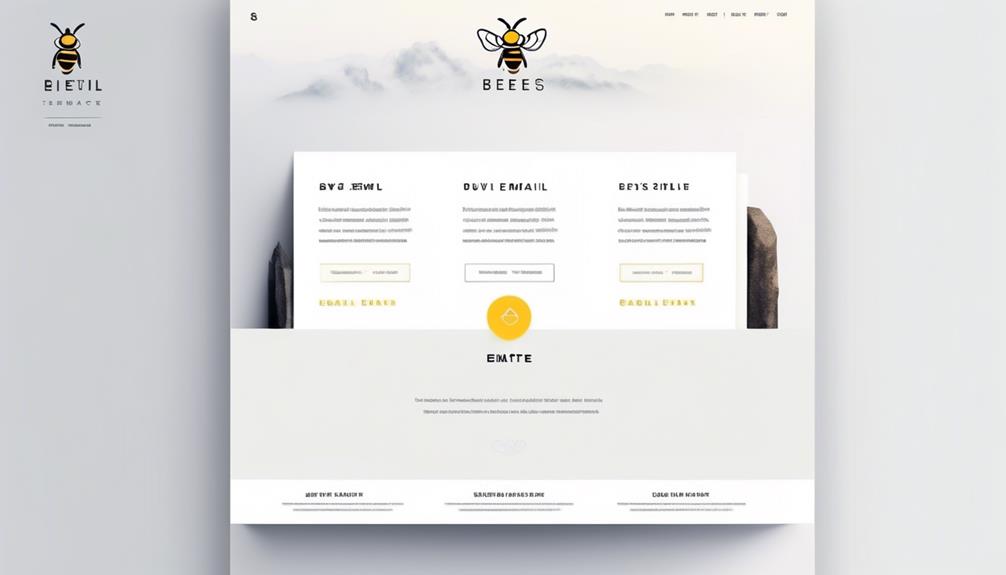
Designing professional emails with Bee involves utilizing the versatile content, structure, and formatting options available in the BEE Editing and Formatting Options to create impactful and engaging communication. With the BEE Pro Email Template Builder, users can take advantage of AI-powered creation, collaborative editing, and integration with various platforms to streamline the email design process.
The BEE Editing Options offer a range of tabs for customization, while the BEE Formatting Options provide flexibility with font adjustments and easy insertion of merge tags and special links. This powerful combination allows for the creation of visually appealing and effective professional emails.
- BEE Editing Options offer versatile content, structure, and body tabs for customization.
- BEE Formatting Options provide flexibility with font adjustments and easy insertion of merge tags and special links.
- BEE Pro Email Template Builder Features include AI-powered creation, collaborative editing, and integration with various platforms.
Crafting Engaging Emails With Bee
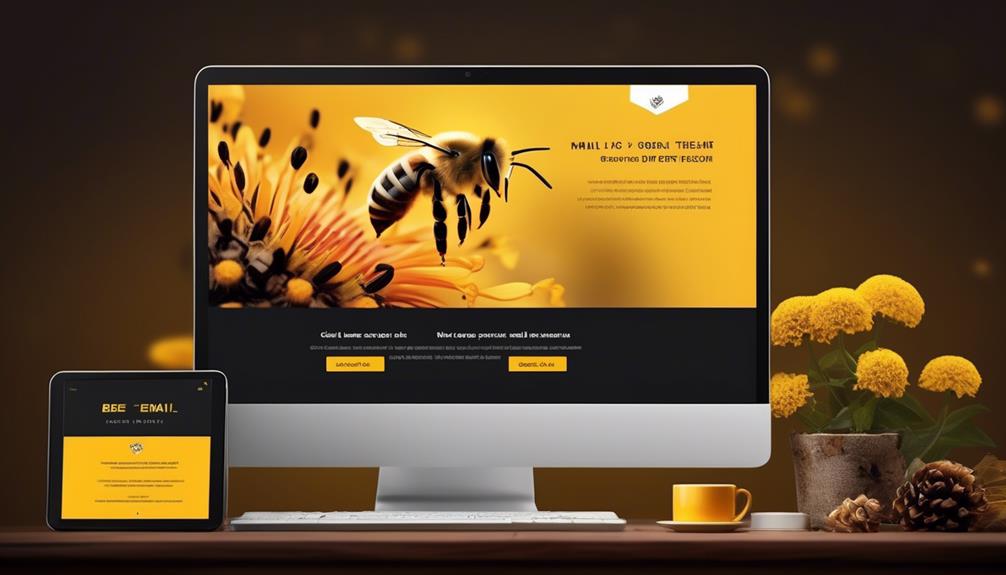
Crafting engaging emails with Bee involves leveraging its content, structure, and body editing options to create compelling and impactful communication. By adjusting font styles, inserting merge tags, and adding special links, users can customize their emails to resonate with their audience.
The BEE Pro Email Template Builder offers AI-powered creation, collaborative editing, and seamless integration with various platforms, enhancing the email crafting experience. The advantages of using Bee for email creation include fast design, improved speed, better integration, increased click-through rates, and outstanding return on investment.
However, it's important to note that Bee may have limitations in terms of customization and could potentially present integration difficulties, especially for complex campaigns. To maximize engagement, it's essential to carefully consider the content, structure, and visual appeal of the emails, while also monitoring performance metrics to make necessary adjustments.
Crafting engaging emails with Bee requires a strategic approach that combines the available editing options with a deep understanding of the target audience and their preferences.
Bee Email Template Editing Tools
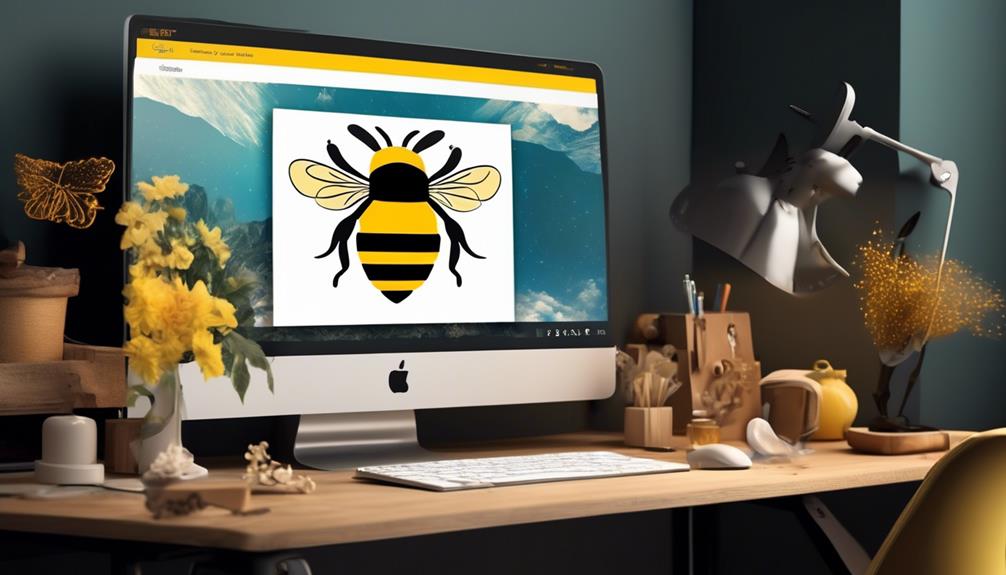
When it comes to Bee Email Template Editing Tools, we've a range of design and customization options at our disposal. These tools allow us to easily add and arrange content boxes, adjust general settings like background color and font, and incorporate Approved Email tokens.
With BEE Pro Email Template Builder, we can take advantage of fast and easy design, AI-powered email creation, and a vast collection of pre-made templates to streamline our editing process.
Design Tools
In utilizing BEE's email template editing tools, users can effortlessly arrange and customize content, including text, images, buttons, and social content boxes, to create engaging and personalized email campaigns.
The design tools offered by BEE provide a range of options for customizing email templates:
- Easily adjust font styles, sizes, and formatting options
- Insert merge tags for personalized content and add custom links
- Seamlessly add image files with considerations for file names and size limitations
These features enable users to create visually appealing and highly tailored email campaigns.
BEE's design tools offer a user-friendly experience while providing the flexibility needed to create impactful email marketing campaigns.
Customization Options
With the design tools provided by BEE, users can effortlessly enhance and personalize their email campaigns by utilizing an array of customization options for text, images, buttons, and social content boxes. BEE allows for arranging the placement of content boxes and making general settings changes like background color, link color, and font through the structure and body tabs. It also provides formatting options, such as adjusting font style and size, and easily inserting approved email tokens like first and last name, email fragments, and picklists. Additionally, special links can be added using provided relationship types, and image files up to 4MB in size can be included in the email templates. The BEE Pro Email Template Builder offers fast and easy email design, collaborative editing, integration with current platforms, and a vast collection of pre-made templates for easy customization.
| Customization Options | Description |
|---|---|
| Content Box Placement | Arrange the placement of content boxes |
| General Settings Changes | Modify background color, link color, and font |
| Formatting Options | Adjust font style and size, insert email tokens |
| Special Links | Add links using provided relationship types |
Bee Email Template Formatting Options
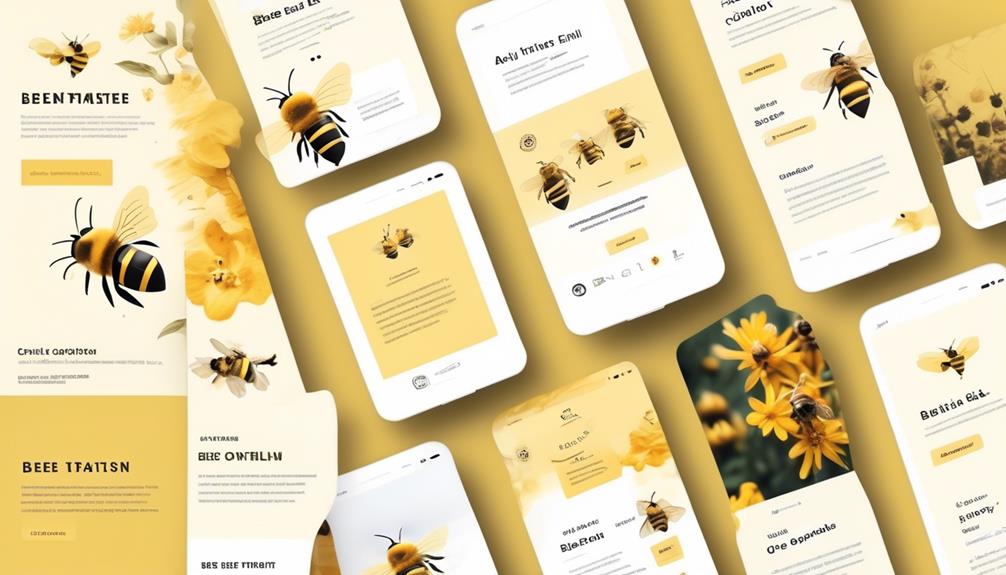
BEE Formatting Options in the Email Template Builder allow for precise adjustments of font style, size, and easy insertion of Approved Email tokens.
When using the BEE Email Template Builder, the following formatting options are available:
- Special Links Feature: This feature enables the addition of custom links to email templates using provided relationship types, enhancing the interactivity and personalization of the email content.
- Image File Inclusion: Image files up to 4MB in size can be seamlessly added to email templates. This allows for visually engaging content without compromising on quality or size limitations.
- Collaborative Editing and Integration: BEE Pro Email Template Builder offers collaborative editing, integration with current platforms, AI-powered email creation, and a vast collection of pre-made templates for customization. This facilitates seamless workflow and enables easy integration with existing platforms for enhanced productivity.
These formatting options provide the necessary tools to create visually appealing and personalized email templates, ensuring that the content meets the desired standards and resonates with the intended audience.
Using Special Links in Bee Email Template
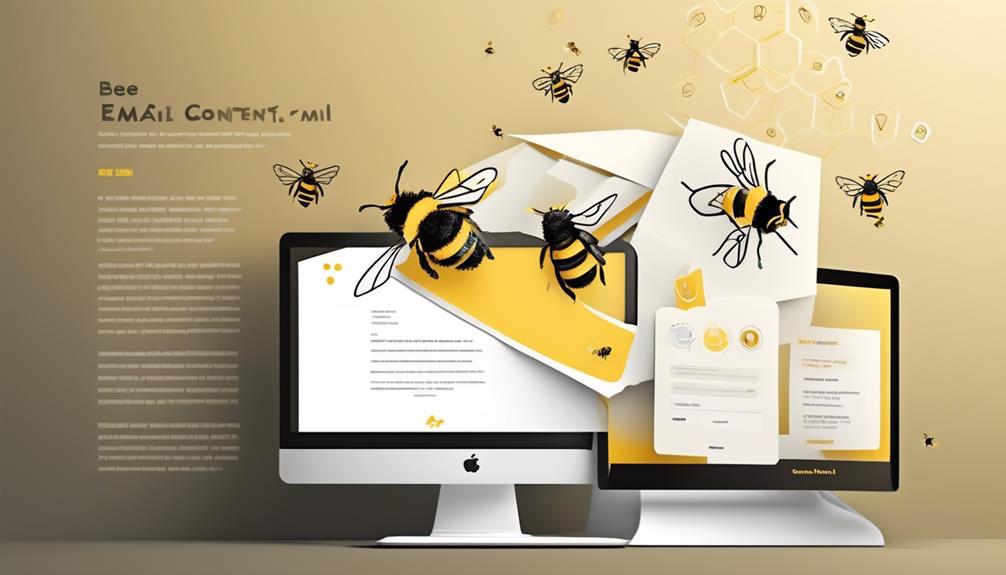
Special Links in the Bee Email Template Builder facilitate the addition of custom links to email templates using relationship types, enhancing interactivity and personalization of the email content.
To add a special link, simply insert a Text content box and click the Special Links button in the edit text toolbar. This feature allows for the seamless integration of personalized links, providing recipients with a more engaging and tailored experience.
In addition to custom links, the Bee Email Template offers the option to adjust font style and size, ensuring that the overall design and appearance of the email align with the sender's branding and communication standards. Furthermore, the Merge Tags button simplifies the process of inserting Approved Email tokens such as First and Last Name, Email Fragments, and picklists, enabling a high level of personalization.
Moreover, the Bee Email Template allows image files up to 4MB in size to be added to the template, enhancing the visual appeal of the email and enabling the inclusion of relevant graphics or promotional materials. These features collectively contribute to creating dynamic and engaging email content that resonates with recipients on a personal level.
Managing Image Files in Bee Email Template
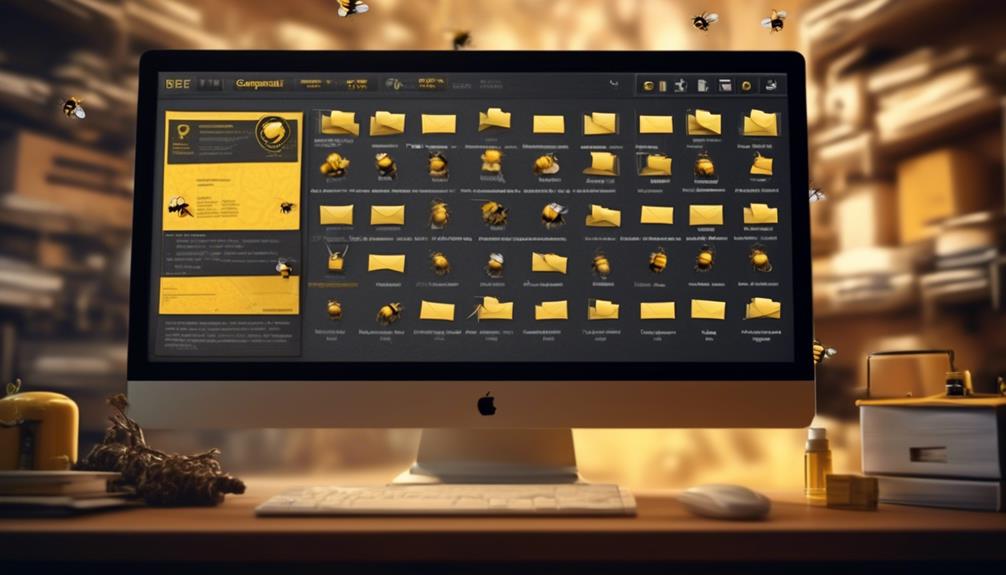
When managing image files in the Bee email template, it's important to avoid using special characters in the file names to ensure smooth integration and display. Using special characters may cause compatibility issues and hinder the proper rendering of images in the email template.
To effectively manage image files in Bee email templates, consider the following:
- Keep file names simple: Use descriptive yet concise file names for images without including special characters or spaces. This practice ensures seamless integration and display across various email clients.
- Optimize image size: While Bee email templates support image files up to 4MB in size, it's advisable to optimize images for web use to improve email load times and overall performance.
- Utilize relationship types: Take advantage of the provided relationship types to add custom links to images within the email templates, enhancing interactivity and engagement for recipients.
Resources for Bee Email Template Users
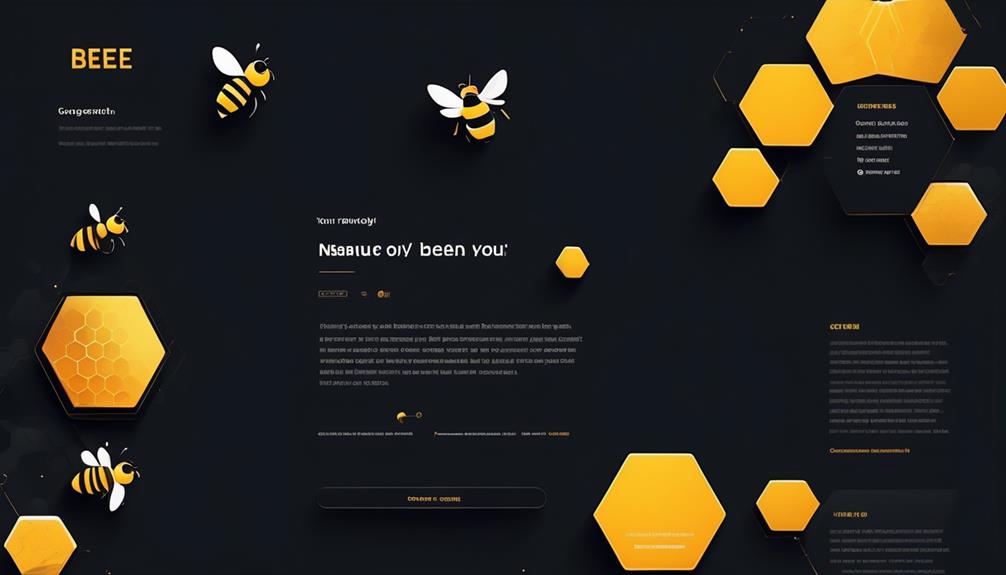
As we explore resources for Bee email template users, it's important to consider the seamless management of image files by keeping their names simple and avoiding special characters to ensure smooth integration and display within the templates.
When editing with BEE, users should ensure that the Edit Email web action is enabled by an Admin and access the Doc Info page for comprehensive editing options. BEE offers various customization features, including content, structure, and body tabs for easy editing. Users can adjust font style and size, and easily insert Approved Email tokens for personalized communication.
Additionally, special links can be added using relationship types and the Special Links button in the text toolbar for enhanced interactivity within the email templates.
For advanced users, the BEE Pro Email Template Builder offers AI-powered email creation, collaborative editing, and seamless integration with various platforms. Users can also leverage pre-made templates for customization, streamlining the email creation process.
Permissions and Access in Bee Email Template
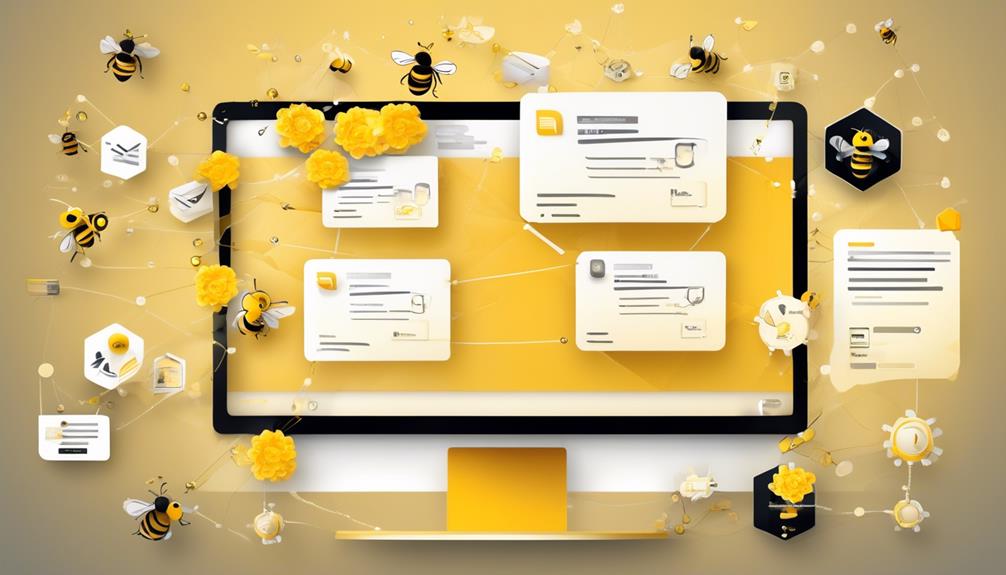
Access to email templates in BEE is managed through permissions granted by an Admin. When it comes to working with email templates in BEE, it's essential to understand the permissions and access granted to users. Here are a few key points to keep in mind:
- Admin-granted Permissions: In BEE, the ability to edit email templates is controlled by permissions assigned by an Admin. This ensures that only authorized users can make changes to the templates, maintaining consistency and quality.
- Editing Options: BEE provides a range of editing options for email templates, including content, structure, and body tabs. This allows users to design and customize templates according to specific branding and messaging requirements.
- Formatting Capabilities: Within BEE, users have access to formatting options that enable them to adjust font styles, sizes, and colors. Additionally, the platform supports the insertion of merge tags and special links to enhance the functionality of the templates.
Understanding the permissions and access dynamics in BEE is crucial for efficient collaboration and streamlined template management. By adhering to the granted permissions and utilizing the available editing and formatting features, users can create impactful email templates that align with their communication goals.
Frequently Asked Questions
What Is Bee in Email?
BEE in email is an intuitive and user-friendly email template builder that allows for fast and easy design of high-performing emails. It offers AI-powered email creation, collaborative editing, seamless integration with sending platforms, and a vast collection of pre-made templates for customization.
Users can benefit from improved speed in creating emails and increased click-through rates. However, there may be limitations in customization and integration with certain platforms.
Is Bee Email Free?
Yes, Bee Email is free.
The free version offers pre-made templates, platform integration, collaborative editing, and AI-powered creation.
This enables seamless customization, better integration, teamwork, and faster email creation without any cost.
How Do I Use Bee Email Templates in Gmail?
We use Bee email templates in Gmail by enabling the Edit Email web action and accessing BEE editing options.
We utilize formatting options to adjust font style, insert merge tags, and incorporate special links.
The fast and easy design process, AI-powered creation, and collaborative editing features of BEE Pro Email Template Builder enhance our experience.
Where Can I Get an Email Template?
We can get email templates from various sources such as online marketplaces, email marketing platforms, or by creating our own from scratch.
Marketplaces like Envato, ThemeForest, and Creative Market offer a wide range of professionally designed templates.
Email marketing platforms like Mailchimp, HubSpot, and Constant Contact also provide a selection of customizable templates.
Additionally, we can design our own templates using tools like BEE Pro Email Template Builder.
How Can I Customize a Bee Email Template Using Salesforce Email Template Builder?
With Salesforce Email Template Builder, customizing a bee email template is easy. Simply select the bee template, then use the drag-and-drop interface to add your brand elements, text, and images. You can also personalize the bee email template with dynamic content for a tailored experience. Try out Salesforce Email Template Builder today!
Conclusion
In conclusion, Bee Email Template is like a digital toolbox, offering a wide array of tools and options to design visually stunning and effective email campaigns.
With its drag-and-drop functionality and customization options, it's like painting a masterpiece with ease.
Users can easily navigate through its resources and manage image files seamlessly.
Overall, Bee Email Template is a powerful tool for small businesses and individuals looking to create professional and engaging emails.
Bryn – AI Expert Writer Bryn is the wizard of words and AI at Influenctor. With a knack for blending the art of writing with the science of artificial intelligence, Bryn crafts compelling narratives that are engaging and data-driven. Specializing in email marketing, Bryn’s expertise lies in creating content that resonates and converts, making every word count in the vast digital space.
Email Template
Crafting an Effective No-Show Email Template
Hone your professional communication skills with a no-show email template that preserves relationships and ensures a graceful response. Want to master this essential tool?
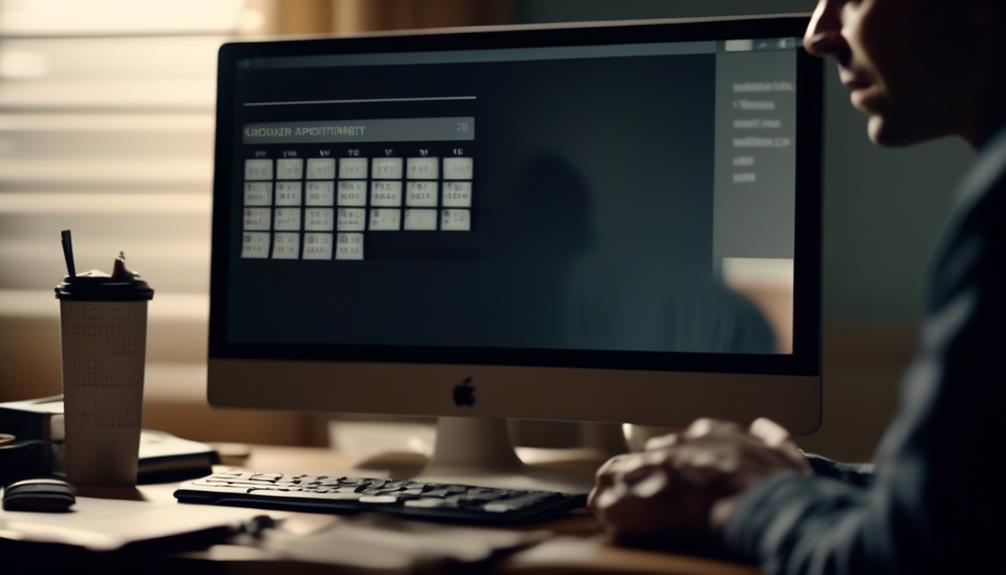
As professionals, we frequently navigate the challenging task of preserving business connections while also honoring our personal time and schedules. It’s a nuanced balance to strike, yet there exists a tool that can facilitate our journey through these complexities with simplicity.
No-show email templates offer a way to handle missed appointments gracefully and efficiently, but there's more to it than just sending a standard message. Interested in learning how to craft the perfect no-show email that maintains professionalism while preserving the business relationship?
Join us as we explore the art of effective communication in the face of a no-show and discover the key elements of a successful no-show email template.
Key Takeaways
- Striking a balance between professionalism and empathy in no-show emails
- Offering clear and convenient options to reschedule in the email
- Using concise subject lines to capture attention in no-show emails
- Sending timely reminders to prevent no-show meetings
Crafting the Perfect No-Show Email
Crafting the Perfect No-Show Email involves striking a balance between professionalism and empathy to effectively re-engage with missed prospects.
When a prospect or customer has missed the meeting time, it's essential to send a no-show email that conveys understanding while also reaffirming the value of the meeting.
Crafting the perfect no-show email requires a strategic approach. It's crucial to acknowledge the missed appointment with empathy, expressing understanding of the prospect's time constraints and the challenges they may face.
Simultaneously, the email should gently remind the prospect of the value they stand to gain from meeting with us. It's important to offer to reschedule the meeting with clear, convenient options, showing flexibility and understanding of their schedule.
Our no-show email template should maintain professionalism, avoid blaming or shaming the prospect, and present a positive, solution-oriented tone.
Tips for Writing an Effective Email
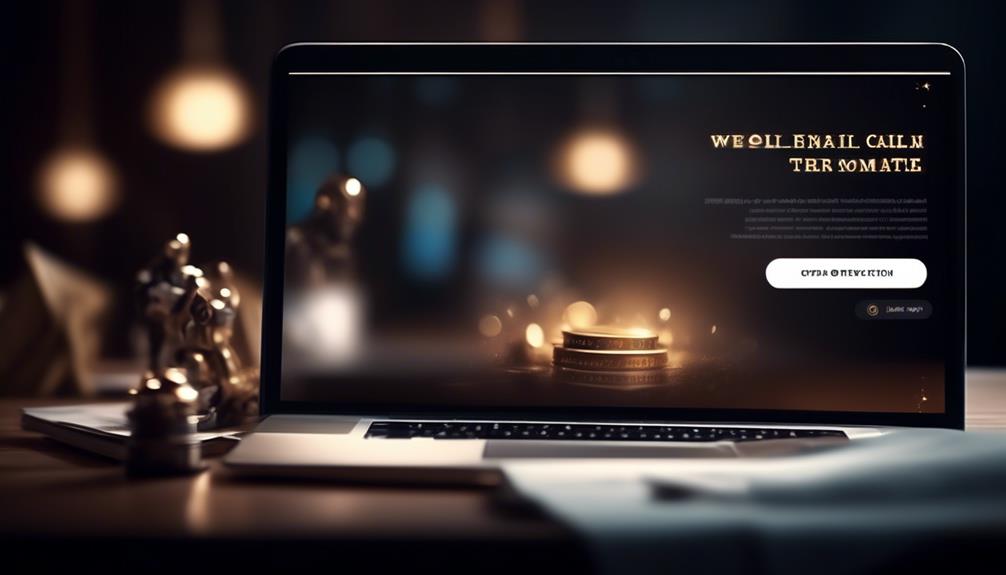
After empathetically acknowledging a missed appointment, the next crucial step is to pivot to the subtopic of 'Tips for Writing an Effective Email' by offering practical guidance on creating impactful and engaging email content.
When crafting an effective email, start with a concise subject line that encapsulates the email's essence. This ensures that the recipient grasps the purpose at first glance.
A professional and friendly greeting sets a positive tone, creating a welcoming atmosphere for the reader. In the opening paragraph, clearly state the purpose of the email to immediately capture the recipient's attention.
Keep the content focused and organized, ensuring easy readability and understanding. Use paragraphs and bullet points to structure the email effectively.
Conclude with a polite and clear call to action, indicating the next steps or expectations. By following these tips, you can create emails that engage your prospects or clients, respect their time, and effectively convey your message.
Incorporating these strategies into your email writing will help you maximize the impact of your communication and ultimately enhance your professional relationships.
No-Show Email Template Examples
We can effectively address missed appointments by utilizing a variety of no-show email templates. These templates include general, missed call, follow-up, reschedule, and value proposition templates.
For the general template, a polite and concise message expressing disappointment about the missed meeting and offering a rescheduling option can be sent.
If a phone call was missed, a missed call template can be used to express concern and provide alternative ways to connect.
A follow-up email can be effective to re-engage with the prospect, providing additional value or information to encourage a response.
The reschedule template can be used to suggest new meeting times and express understanding for the inconvenience caused.
Lastly, a value proposition template can be employed to emphasize the benefits of the appointment and encourage the prospect to reschedule.
These examples showcase the effective use of different templates you can use when a prospect has missed a meeting. It's essential to send one of these templates in a timely manner to maintain communication and increase the likelihood of rescheduling.
How to Automate Email Responses

Automating email responses revolutionizes our communication strategy by enhancing efficiency and maintaining a consistent, personalized approach. By using email automation tools like Text Blaze, we can streamline the process and increase productivity. Customizable variables allow for personalization, ensuring that each automated email feels tailored to individual preferences. This not only saves time and effort but also reduces errors and typos in responses. Here's a comparison of how automated email responses differ from manual ones:
| Automated Email Response | Manual Email Response |
|---|---|
| Saves time and effort | Time-consuming |
| Ensures consistency | Prone to errors |
| Personalized | Generic |
Automating email responses also allows for quick and efficient communication. It's as easy as creating and scheduling templates for various scenarios such as meeting agendas, follow-ups after a phone call, or rescheduling a missed appointment. This ensures that important messages are sent at the right time, without the need for manual intervention. With automation, we can focus on high-value tasks while still maintaining a personalized touch in our email communication.
Preventing No-Show Meetings
To minimize the occurrence of no-show meetings, timely reminders and clear communication are essential for ensuring attendee commitment and engagement. Sending out reminders a day before and an hour prior to the meeting can help attendees prioritize and remember the appointment.
Implementing appointment software like Google Calendar or Calendly can streamline scheduling and reduce no-shows. It's also crucial to establish clear communication regarding the value and purpose of the meeting to emphasize its importance.
Utilizing email templates to professionally follow up with no-shows is essential. These templates should provide options to reschedule and maintain the business relationship, as well as express understanding if there was a legitimate reason for the no-show.
It's also important to consider offering alternative meeting formats, such as video or phone calls, to accommodate diverse preferences and reduce the likelihood of no-shows.
Frequently Asked Questions
How Do You Write an Email for a No-Show Meeting?
We address missed meetings by sending a concise and empathetic email expressing our understanding of the situation. We offer alternative meeting times and emphasize the value of the appointment to the prospect. This approach maintains professionalism and shows our commitment to their needs.
It's crucial to remain calm and understanding, while also stressing the importance of the meeting. This approach helps to foster positive relationships and ensures that prospects feel valued.
How Do You Say No-Show Professionally?
When we address a no-show professionally, we emphasize empathy, offer solutions, and focus on the value of the meeting or appointment.
Our approach maintains a positive and understanding tone, expressing the importance of the engagement and the impact of the absence.
How Do You Email Someone Who Is a No-Show?
When someone doesn't show up, we reach out with a polite and understanding email. We emphasize the missed opportunity to connect and express our willingness to reschedule. This keeps the door open for future interactions and maintains professional relations.
It's important to strike a balance between being courteous and firm to convey the impact of the no-show while leaving the possibility for a future meeting.
How Do You Send a No-Show Message?
We send a no-show message by addressing the situation with empathy, offering alternative options, and emphasizing the value of the missed interaction. It's essential to remain calm, express understanding, and provide clear instructions for next steps. This ensures effective communication with the prospect and increases the likelihood of a positive outcome.
Using templates saves time, maintains consistency, and allows for customization, enhancing productivity and reducing errors.
Conclusion
So there you have it, folks. With the power of no-show email templates, you can turn missed meetings into opportunities. Remember to keep it professional, offer alternatives, and show understanding.
And if all else fails, automate those responses and free up your time for more important things – like catching up on your favorite TV show. Happy emailing!
Natali – Editor in Chief (Strategy and Mastery, AI Expert) Natali, our Editor in Chief, is the driving force behind our content’s strategic direction. With a keen eye for detail and a deep understanding of market trends, Natali ensures that our content is top-notch and strategically aligned with our client’s goals. Her expertise in AI helps to seamlessly integrate advanced technology into our marketing strategies, pushing the boundaries of conventional marketing.
Email Template
Unlock the Secret to Perfect Emails: Mastering Mailchimp Template Sizes Efficiently
Keen to maximize your Mailchimp email templates? Discover the key to creating visually appealing and impactful emails with optimal size and formatting.
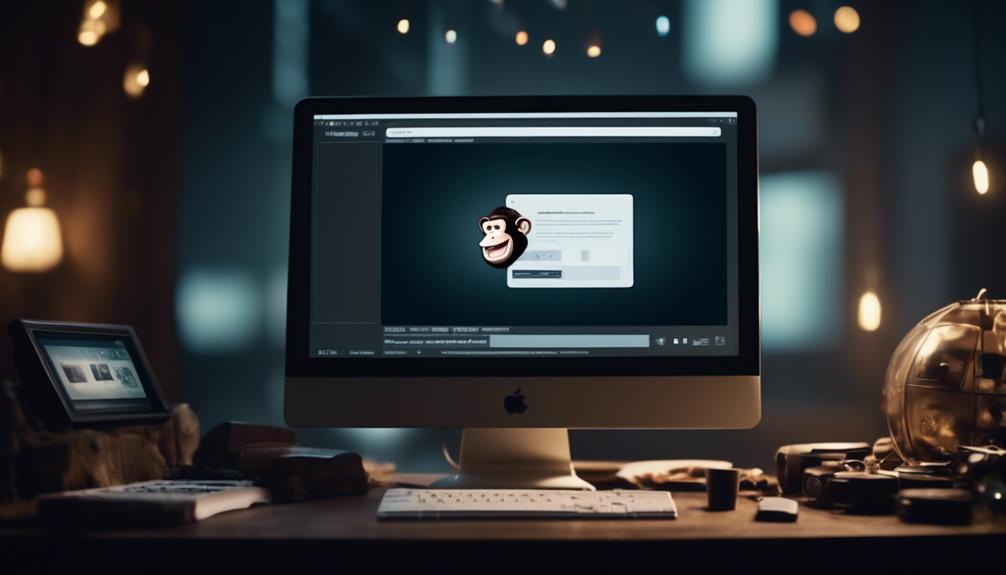
It’s a well-known fact that the average individual receives 121 emails daily. Given this significant influx of emails, it’s essential to make sure your email is noticeable and can be easily opened on various devices and through different email clients.
When it comes to email template size in Mailchimp, there are specific guidelines and best practices that can make or break the success of your email campaigns. Understanding the optimal size and formatting for Mailchimp templates can significantly impact the effectiveness of your email marketing efforts.
So, let’s dive into the world of email template size in Mailchimp and explore the best strategies for creating visually appealing and impactful emails.
Key Takeaways
- Mailchimp’s recommended template size is 600 pixels wide, but it can be stretched by adding a thin image in Text content blocks.
- Testing stretched campaigns in different email clients is essential for optimal display.
- Mobile optimization is important, so images should display correctly on both desktop and mobile devices.
- Mailchimp recommends setting images at double the width of their display size for high-quality display on retina screens and high-resolution devices.
Optimal Email Template Size for Mailchimp
When designing an email template for Mailchimp, it’s essential to consider the optimal size to ensure compatibility with various email clients. In Mailchimp’s Campaign Builder, templates are designed to be 600 pixels wide to ensure that they display correctly across most email platforms. It’s important to note that if you need to stretch a template wider than 600px, adding a thin image in Text content blocks can force the template to stretch accordingly.
However, testing stretched campaigns in various email clients is crucial to ensure optimal display.
In the realm of email marketing, mobile optimization is paramount for reaching a wider audience and providing a seamless user experience. Therefore, when setting image sizes, it’s crucial to ensure that images display correctly on both desktop and mobile devices. Mailchimp recommends setting images at double the width of their display size to ensure high-quality display on retina screens and other high-resolution devices.
Considering these factors when determining the optimal size for your email templates in Mailchimp can significantly impact the success of your email campaigns.
Using Images in Mailchimp Templates

Using images in Mailchimp templates enhances the visual appeal and engagement of your email campaigns.
When incorporating images into your Mailchimp templates, it’s important to consider the recommended width of 600 pixels to ensure compatibility with various email clients.
To stretch a drag-and-drop template, upload an image that’s wider than 600 pixels in each Text content block. However, it’s crucial to test the campaign in multiple email clients after stretching it to a width larger than 600 pixels.
Additionally, understanding how your email behaves on mobile devices is essential. Test your email campaign on different mobile devices and screen sizes to ensure optimal display.
When uploading images to an Image block in Mailchimp, use full-sized images instead of shrinking them to maintain sharpness on devices with retina displays.
Mailchimp Image Size Recommendations
Optimizing your images to adhere to Mailchimp’s recommended width of 600 pixels can significantly impact the visual appeal and compatibility of your email campaigns across various email clients. It’s crucial to ensure that images uploaded to Mailchimp adhere to the recommended image sizes.
The maximum width of 600 pixels is ideal for ensuring that your images display properly across different devices and email clients. When uploading an image, consider doubling the size to accommodate high-resolution Retina displays while keeping in mind that larger images may increase loading time.
Additionally, if you need to stretch a template, uploading an image that’s more than 600 pixels wide in each Text content block can force the template to expand. However, it’s important to test the campaign in various email clients after stretching it beyond the recommended width to ensure compatibility.
Setting Image Sizes in Mailchimp

Adhering to Mailchimp’s recommended image sizes not only enhances the visual appeal of your email campaigns but also ensures compatibility across various email clients and devices.
When setting image sizes in Mailchimp, it’s crucial to keep in mind that templates are designed to be no wider than 600px to accommodate most email clients’ display capabilities. The width of the underlying template code can’t be adjusted through the Campaign Builder.
However, if you need to stretch a drag-and-drop template, you can upload an image wider than 600 pixels within a Text content block to force the template to expand. After stretching the campaign, it’s essential to thoroughly test it in various email clients to ensure optimal display.
Additionally, when adding a new repeatable section with an image, you can specify the width using the image settings pane in Mailchimp, and the height will be automatically calculated.
Troubleshooting Mailchimp Image Issues

Maximizing the visual impact of your email campaigns while overcoming Mailchimp’s 600px template width limitation requires understanding and addressing common image troubleshooting issues.
When troubleshooting Mailchimp image issues, consider the following:
- Image sizes for Mailchimp: Ensure your images are optimized for display within Mailchimp’s 600px width limit.
- Wide images: Use wider images strategically and test for how they display across various email clients.
- Content displays: Pay attention to how your content displays for the best image and text alignment.
- Maximum file size: Optimize your images to meet Mailchimp’s maximum file size recommendations.
Understanding these troubleshooting tips will help ensure that your images display effectively in your Mailchimp emails, maximizing the impact of your email campaigns.
Frequently Asked Questions
What Is the Size of an Email Template?
The size of an email template is crucial for compatibility across various email clients. To ensure proper display, Mailchimp’s templates are designed to be no wider than 600px.
If you need to stretch a template, upload an image wider than 600px in each Text content block. Testing the stretched campaign in different email clients is essential to ensure it displays correctly.
We recommend formatting image files as JPG, GIF, or PNG for compatibility.
What Is the Best Size for Email Graphics?
When it comes to email graphics, the best size is one that strikes the perfect balance between eye-catching and fast-loading.
We prioritize a size that’s visually appealing on all devices and email clients, ensuring a seamless experience for our audience.
Our team meticulously tests and optimizes graphics to guarantee they display flawlessly, maximizing engagement and impact.
It’s all about finding the sweet spot for graphics that captivate and convert.
What Is the Template Limit for Mailchimp?
The template limit for Mailchimp is 600px wide, designed to fit most email clients. We can’t change the width through the Campaign Builder. If we need a wider email, we’ll need custom code or a designer.
To stretch a drag-and-drop template, we can add a Text content block to each section and upload a wide image. After stretching, it’s vital to test it in multiple email clients for compatibility.
What Size File Can You Upload to Mailchimp?
We can upload files up to 10MB in size to Mailchimp, allowing ample space for content like images and documents.
However, it’s important to consider the impact of large file sizes on email deliverability and load times.
Optimizing files for the web, reducing image dimensions, and using compression techniques can help maintain a balance between visual appeal and efficient delivery.
Can I Use Mailchimp Template Sizes for Creating a 30-Day Check In Email Template?
Yes, you can use Mailchimp template sizes for creating a 30-day check-in email template. With the right customization, the 30day checkin template can be added to your Mailchimp account to ensure a smooth and effective communication process with your audience.
Conclusion
In conclusion, crafting the perfect email template size for Mailchimp is like finding the right puzzle piece for your marketing strategy. By following Mailchimp’s recommendations and using images effectively, you can create visually stunning and impactful email campaigns.
Remember to test your templates and make adjustments as needed for optimal display across different email clients. With the right tools and know-how, you can create emails that fit seamlessly into your marketing puzzle.
Happy emailing!
Natali – Editor in Chief (Strategy and Mastery, AI Expert) Natali, our Editor in Chief, is the driving force behind our content’s strategic direction. With a keen eye for detail and a deep understanding of market trends, Natali ensures that our content is top-notch and strategically aligned with our client’s goals. Her expertise in AI helps to seamlessly integrate advanced technology into our marketing strategies, pushing the boundaries of conventional marketing.
Email Template
How to Create a W2 Email Template for Employees
Prepare to streamline W2 distribution with our template, ensuring timely delivery and compliance – a vital step for your employees' financial well-being.
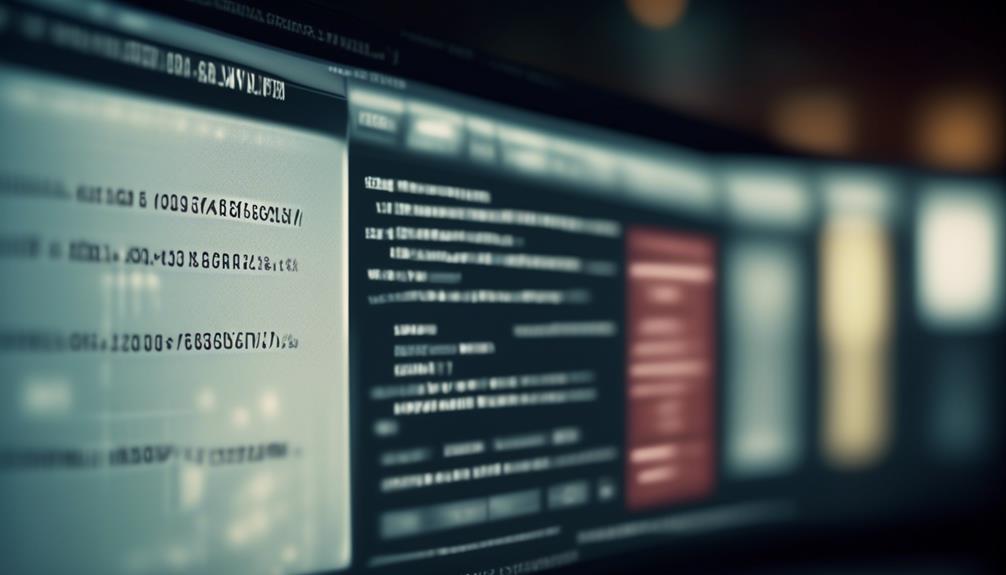
The adage, ‘A penny saved is a penny earned,’ holds true, particularly when distributing W2s to employees. It’s essential to implement a straightforward and efficient communication strategy. Ensuring the financial health of our employees leaves no space for uncertainty or misunderstanding.
Our W2 Email to Employees Template offers a comprehensive guide on how to streamline the process and ensure that every employee receives their W2 in a timely manner.
But there's more to it than just sending an email. Let's explore how this template can not only simplify the distribution process but also enhance employee engagement and compliance with tax regulations.
Key Takeaways
- Timely distribution of W-2 forms is crucial for employees to accurately prepare and file their taxes.
- Email distribution of W-2 forms offers a convenient and efficient way for employees to receive their essential tax documents.
- Customizing the email template to align with the company's branding and effectively communicate the benefits of electronic W-2 statements is important.
- Compliance with tax regulations, including obtaining consent and promptly reporting any changes, is necessary to avoid penalties and legal issues.
Importance of W2 Distribution
Ensuring timely distribution of W-2 forms is crucial for providing employees with access to their essential tax information and ensuring compliance with IRS regulations. Employees rely on receiving their W-2 forms in a timely manner to accurately prepare and file their taxes. By distributing W-2 forms promptly, we demonstrate our commitment to supporting employees in meeting their tax obligations.
Email distribution of W-2 forms offers a convenient and efficient way for employees to receive their essential tax documents. Electronic delivery not only streamlines the process but also aligns with the modern workforce's preference for digital communication. Sending W-2 forms via email ensures that employees promptly receive their tax information, reducing the risk of delays or lost mail.
In addition, providing employees with the option to receive an electronic copy of their W-2 form enhances accessibility. This flexibility empowers employees to access and retain their tax documents securely, promoting a paperless environment while still ensuring that employees have the necessary information for tax preparation and filing.
Key Components of the Email Template
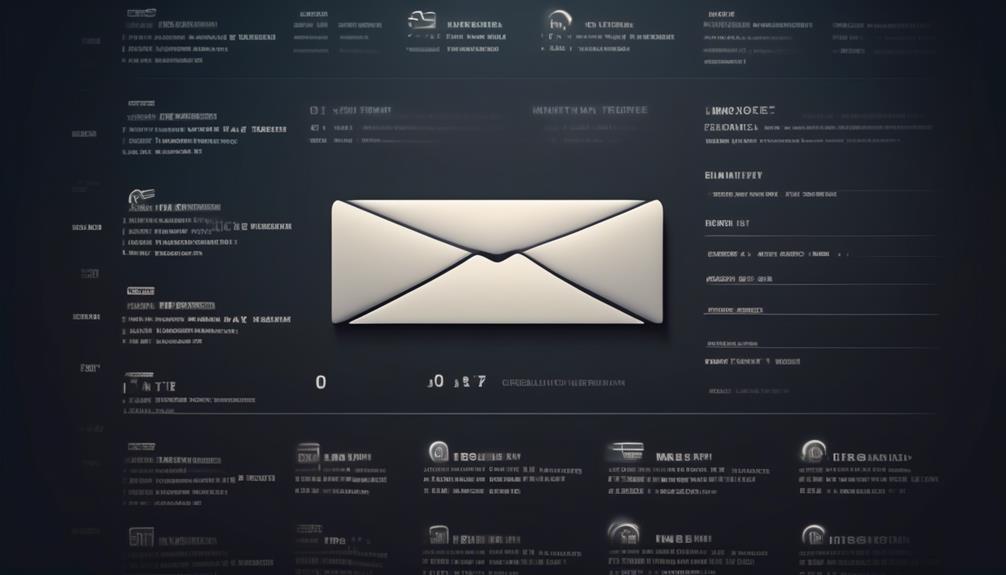
- Clear Introduction and Instructions: The email template should provide a clear introduction to the electronic W-2 feature and its benefits, emphasizing the convenience and security of electronic delivery. It should also include step-by-step instructions on how employees can select the electronic W-2 option and stress the importance of reviewing the consent notice before opting for electronic delivery.
- Notification Process and Access Information: The template must outline the notification process, including how employees will receive an email notification when their electronic W-2 is available. It should also provide clear details on how employees can access their electronic W-2, including the date of availability and download instructions, ensuring that employees can promptly and securely access their tax information.
- Support and Feedback Options: It's essential to include information about support options, such as the availability of accounting assistance and contact information for the support team. Additionally, the template can promote exploration of demos and trials for Patriot's payroll software and services, offering employees the opportunity to learn more about the tools available to them.
Tips for Customizing the Template
After outlining the key components for the email template concerning electronic W-2 distribution in the previous subtopic, it's essential to focus on customizing the template to align with our company's branding and effectively communicate the benefits of electronic W-2 statements to our employees.
When customizing the email template, it's important to ensure that it reflects our company's branding and tone. Adding a personalized message from the CEO or HR department can create a more engaging and personalized experience for our employees. Additionally, including specific instructions for accessing the electronic W-2 feature will help employees navigate the process with ease. We should highlight the benefits of electronic W-2 statements, such as convenient access, reduced environmental impact, and enhanced security.
Furthermore, providing guidance on consent requirements and how to give or withdraw consent for electronic W-2 delivery is crucial. Employees should be informed about the process for opting in or out of electronic delivery, and they should feel empowered to make choices that align with their preferences.
When customizing the email template, consider using a clear and compelling subject line that captures the essence of the message. Lastly, encourage employees to reach out if they need to receive a paper copy or have any questions by including a call-to-action to please contact us, and ensure they know they'll receive a reply promptly.
Ensuring Compliance With Tax Regulations
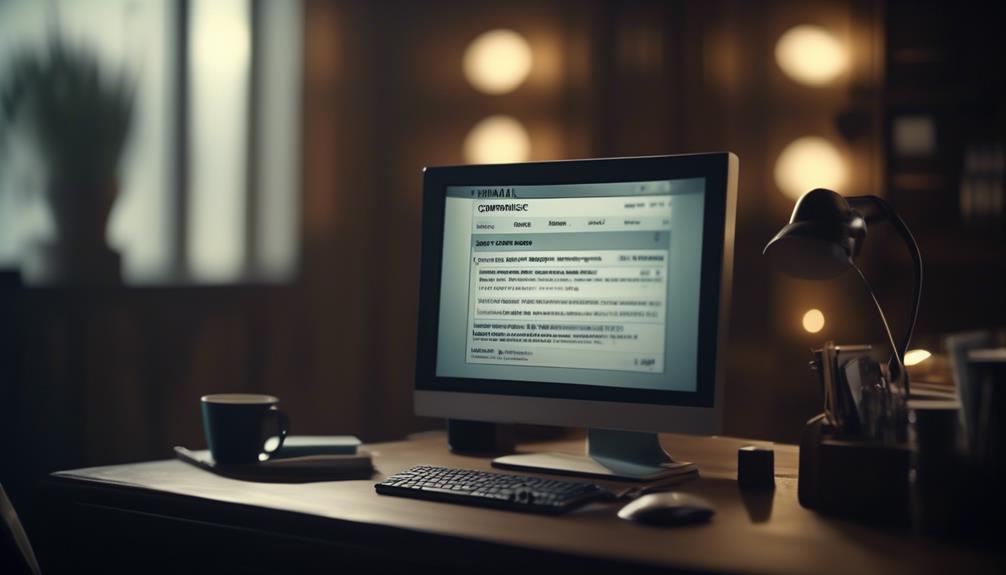
To maintain compliance with tax regulations, we must ensure that our electronic W-2 distribution process aligns with the IRS requirements and incorporates employees' consent for electronic delivery. This is crucial to avoid penalties and legal issues. Here are three key points to consider:
- Obtain Consent: Employees must provide consent to receive an electronic copy of their W-2 instead of a paper form. We'll ensure that the consent process is clear and easily accessible for all employees.
- Manage Withdrawals: Any employee who wishes to withdraw their consent for electronic delivery must follow the formal process, which will be managed and confirmed by the payroll department.
- Update Information: It's important for employees to promptly report any changes in their personal address or status to the HR department. This ensures that tax documents are delivered accurately and on time.
We understand the importance of ensuring compliance with tax regulations and will take all necessary steps to streamline the electronic W-2 distribution process. If you have any questions or concerns regarding the electronic delivery of your W-2, please ensure that your current e-mail address is updated with the HR department.
Best Practices for Employee Communication
As we prioritize compliance with tax regulations by ensuring electronic W-2 distribution aligns with IRS requirements, we also emphasize best practices for employee communication to effectively convey crucial information.
It's essential to communicate clearly and concisely, ensuring that all employees receive important information. Utilizing multiple communication channels, such as email, the company intranet, and team meetings, allows us to reach every employee effectively.
Encouraging feedback and open dialogue is crucial for addressing any questions or concerns promptly, fostering a transparent and supportive environment.
Providing clear instructions and guidance on accessing and utilizing electronic W-2 features is key to ensuring a smooth transition to electronic delivery.
Additionally, maintaining timely and consistent communication regarding any changes, updates, or technical issues related to electronic W-2 delivery is essential for keeping employees informed and engaged.
Frequently Asked Questions
Can You Email W2 Forms to Employees?
Yes, we can email W-2 forms to employees who've given consent to receive electronic copies. Employees must select their preference in the employee portal by the specified deadline.
Once selected, employees will receive email notifications when their W-2s are available for viewing. Electronic W-2 forms are accessible through the employee portal in PDF format.
This process offers convenience and reduces paper waste.
How Do I Send My W-2 to an Employee?
We send W-2 forms to employees electronically through the employee portal, ensuring timely access. Employees' consent is necessary to receive the electronic W-2, with a set deadline for consent.
Once available, an email notification is sent to guide employees on downloading and saving the PDF. We encourage feedback on this feature and offer expert support for any issues.
Our accounting software for business owners highlights easy-to-use payroll solutions and expert support.
Is It a Law to Mail W-2 to Employees?
It isn't a legal requirement for employers to mail W-2 forms to employees. Instead, they can provide electronic W-2 forms through a secure employee portal. However, employees must give consent to receive electronic W-2 forms instead of paper copies, and this consent must be given by a specified deadline.
Once consent is given, employees can access and download their electronic W-2 forms in PDF format.
How Do I Ask for a W-2 Email?
We can request a W-2 email by submitting consent for electronic delivery through the employee portal. The deadline for consent is specified, and employees receive an email notification when their W-2 is available for viewing, typically by January 31st.
This method provides convenient access and helps in reducing paper usage. If there are specific issues or questions, reaching out to the support team for assistance is encouraged.
Can the W2 Email Template be Adapted for Volunteer Recruitment?
The W2 email template can be adapted for volunteer recruitment by adding specific details about the volunteering opportunity. By customizing the template with information about the roles, responsibilities, and impact, it can be turned into an effective volunteer recruitment email template, helping to attract potential volunteers.
Can I Use the W2 Email Template to Communicate Employee Surveys?
Yes, you can use the W2 email template for employee surveys. The template provides a professional format for communicating with employees about surveys, making it easier to gather feedback and important information. Using the email template for employee surveys ensures consistency and clarity in your communications.
Conclusion
Don't miss out on the convenience of electronic W-2s!
Stay tuned for our upcoming email with all the details on how to access your W-2 in just a few clicks.
We're excited to make this process easier for you, so keep an eye on your inbox for more information.
Thank you for choosing electronic W-2s with Patriot Software!
Natali – Editor in Chief (Strategy and Mastery, AI Expert) Natali, our Editor in Chief, is the driving force behind our content’s strategic direction. With a keen eye for detail and a deep understanding of market trends, Natali ensures that our content is top-notch and strategically aligned with our client’s goals. Her expertise in AI helps to seamlessly integrate advanced technology into our marketing strategies, pushing the boundaries of conventional marketing.
-

 Email Automation4 weeks ago
Email Automation4 weeks agoAutomated Email Marketing 101: A Beginner's Tutorial
-

 Email Warmup1 month ago
Email Warmup1 month agoWarm Follow-Up Email
-

 Email Design Hub2 months ago
Email Design Hub2 months ago3 Essential Tools for Email Marketing Design Success
-

 Email Marketing1 month ago
Email Marketing1 month agoWhat Is Email Marketing Advantages and Disadvantages
-

 Email Marketing1 month ago
Email Marketing1 month agoWhy Email Marketing Is Effective
-

 Email Template1 month ago
Email Template1 month agoCrafting the Perfect Book Club Invitation Email Template
-

 Search Engine Optimization4 weeks ago
Search Engine Optimization4 weeks agoSEO Checklist: Enhance Your Site’s Performance
-

 Email Marketing1 month ago
Email Marketing1 month agoDoes Email Marketing Work in 2024



















