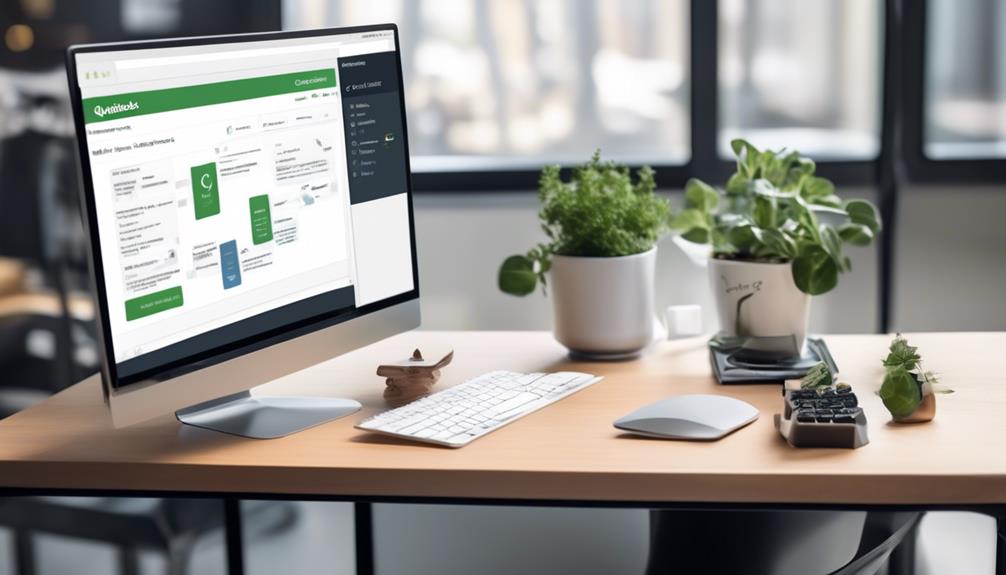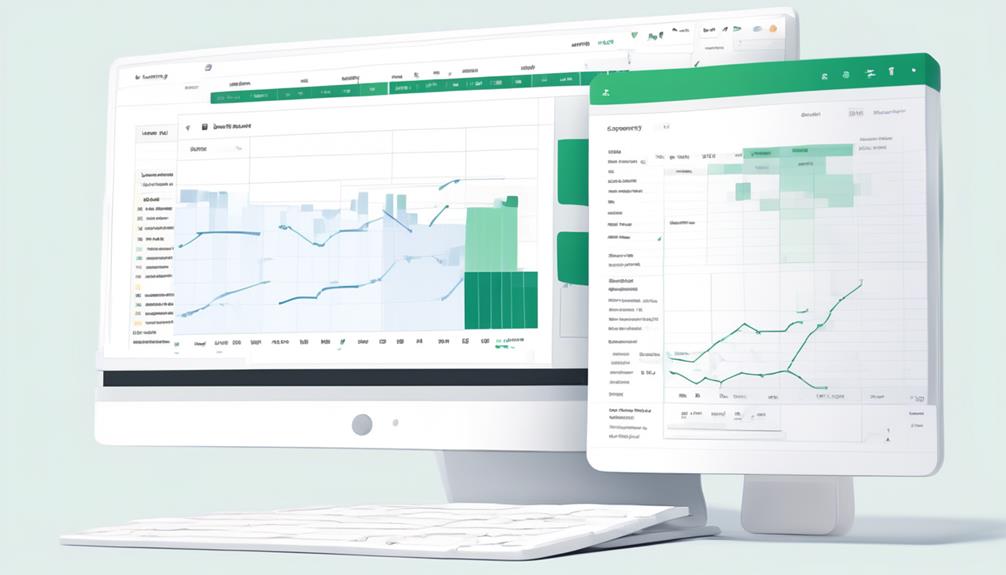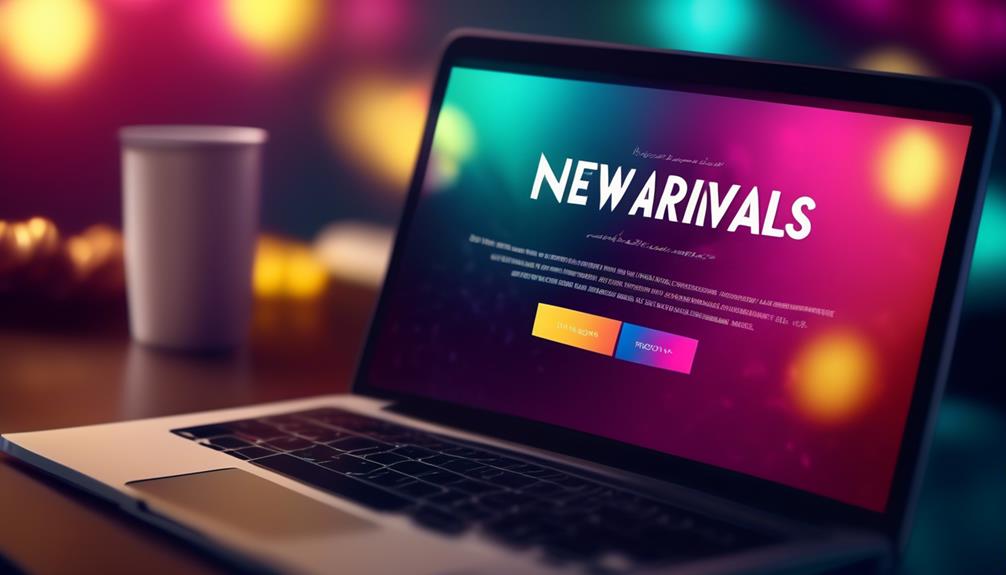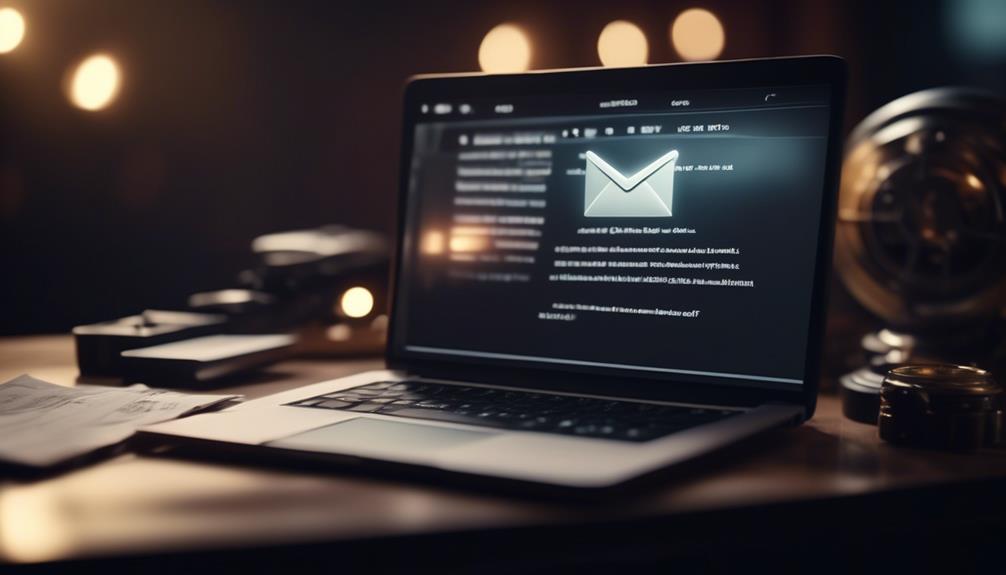So, you’ve landed in the charming realm of QuickBooks, all set to take on the challenge of modifying email templates.
Let me tell you, it's not exactly rocket science, but it does require a bit of finesse. If you're wondering how to give your emails that extra oomph or a personalized touch, stick around.
We've got some nifty tips to help you navigate the maze of email template customization in QuickBooks.
Key Takeaways
- QuickBooks allows users to customize email templates for different transaction types, allowing for tailored communication with customers and vendors.
- Users can personalize sender information, including the sender's name, email address, and other relevant details, to create a professional appearance.
- Auto-reply email templates can be set up to streamline communication and promptly acknowledge incoming messages, improving efficiency.
- QuickBooks provides email encryption as an essential feature to protect sensitive financial information and ensure secure communication. Users can easily attach documents to email templates for specific transaction types.
Understanding Email Templates in QuickBooks
Understanding email templates in QuickBooks allows us to tailor our communication with customers and vendors to better suit our business needs.
In QuickBooks, we can easily customize email templates by following a few simple steps. To begin, we need to sign in as an admin or with permission to edit company preferences. Once we've the necessary permissions, we can navigate to the Edit menu and select Preferences. From there, we choose Send Forms and click on the Company Preferences tab.
Here, we've the option to create and customize multiple email templates for different transaction types. These templates can be used for single transactions, batch emails, and even pay stubs. In addition to customizing the content of the email, we can also personalize the sender, create auto-reply messages, and attach documents as needed.
After making the desired changes, we simply click Save to ensure that our customized email template is ready for use. By understanding the process of editing email templates in QuickBooks, we can streamline our communication and present a professional image to our clients and partners.
Accessing Email Template Settings
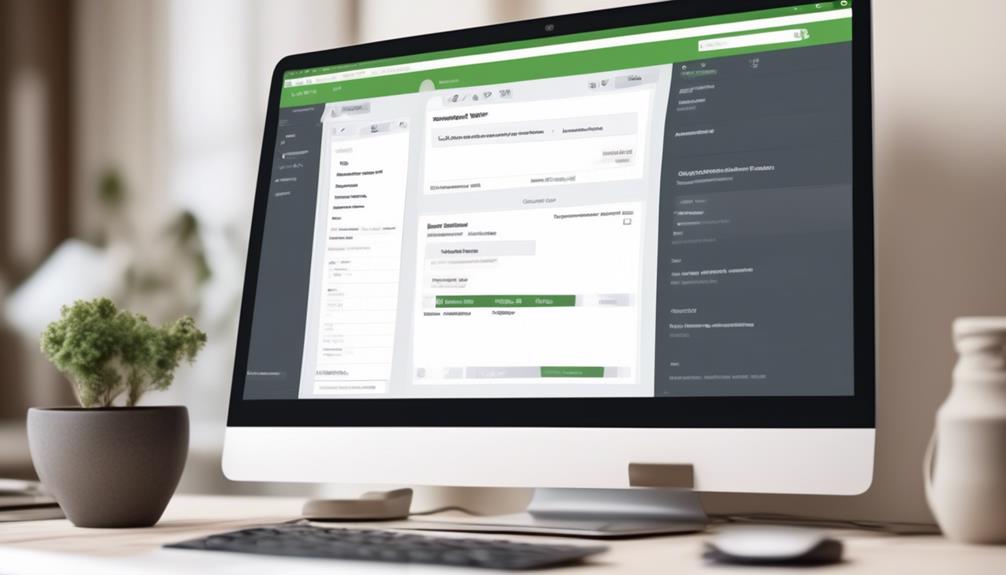
Let's talk about how to access the email template settings in QuickBooks.
To locate the email settings, follow these steps:
- Go to the Edit menu and select Preferences.
- Under the Preferences window, look for the Send forms menu.
- Navigate to the Company Preferences tab.
- Here, you can customize the template layout for your emails.
Locate Email Settings
To access the Email Template settings in QuickBooks, navigate to the Edit menu, select Preferences, and then go to the Send Forms tab within the Company Preferences. Once there, you can locate the Email Template settings by following these steps:
- Sign in as an admin or user with permission to edit company preferences in QuickBooks.
- Choose a transaction type from the Email Templates drop-down menu to modify an existing template or select Add Template to create a new one.
- Customize the subject line, body, and use Insert Field to add dynamic data fields in the email template settings.
Save the template and set it as default by selecting OK in the Company Preferences tab.
Verify the changes by sending a test email using the modified or newly created template.
Customize Template Layout
Navigating from the Email Template settings to customizing the template layout in QuickBooks involves accessing the 'Add Template' option and tailoring the subject line, message body, and dynamic data fields.
In QuickBooks Desktop, we can edit company emails, send forms, and select a transaction type to manage community communications effectively.
When customizing the template, it's crucial to create and customize the subject line and message body to reflect the desired tone and branding. Additionally, the 'Insert Field' feature allows for the inclusion of dynamic data, personalizing each email.
Once the changes are made, saving the template and setting it as the default option, if needed, ensures that the customized layout is consistently applied.
This level of customization helps maintain a professional and uniform appearance across all communications.
Creating Custom Email Templates
When creating custom email templates in QuickBooks, we can personalize the subject line and email body to tailor communications to our recipients. Here's how to do it:
- Sign in to QuickBooks as an admin or a user with permission to edit company preferences.
- Follow the steps to create multiple templates for each transaction type.
- Customize the subject line and body of the email template.
- Use the Insert Field option to add dynamic data fields in the email.
- Set a template as default in the Company Preferences tab of the Send forms menu.
Modifying Email Template Content
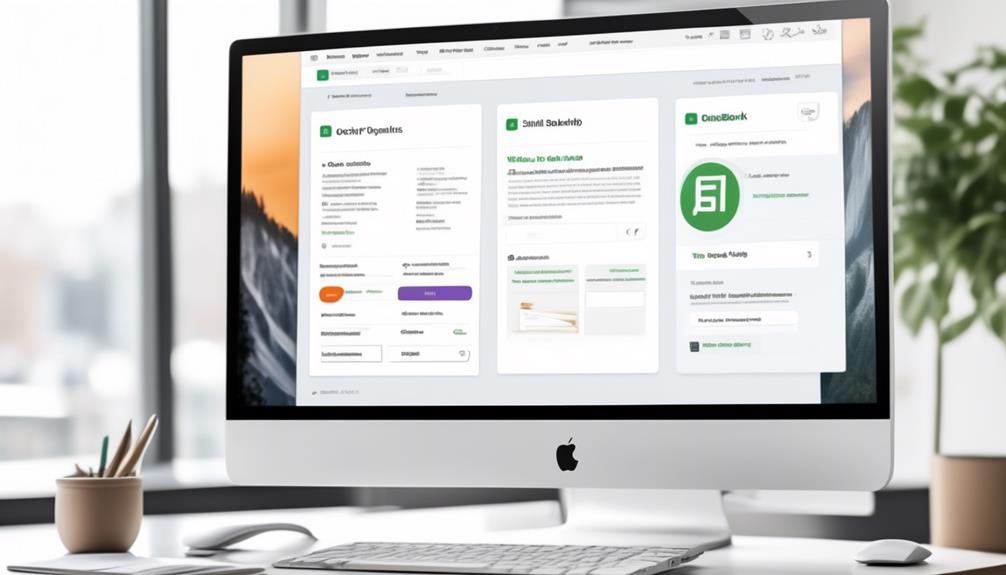
Modifying email template content involves customizing the subject line and body, utilizing dynamic data fields, and setting the template as default if desired. When customizing the email template, it's important to ensure that the subject line and body convey the intended message clearly and effectively. QuickBooks provides the option to insert dynamic data fields, such as recipient names or invoice details, to personalize the emails sent to customers. Additionally, after customizing the template, it can be saved and set as the default option for future use.
To emphasize the importance of customizing email templates effectively, consider the following comparison:
| Aspect | Importance |
|---|---|
| Clear Subject Line | Ensures recipients understand the email's purpose |
| Personalized Body | Adds a personal touch to the communication |
| Dynamic Data Fields | Increases relevance and customization |
| Default Template | Streamlines the email process for future use |
| Customization | Reflects professionalism and brand identity |
Customizing Sender Information

To customize sender information for email templates in QuickBooks, follow these steps:
- Access the Send forms menu and select Company Preferences.
- Modify the sender details for each template by choosing a transaction type from the Email Templates drop-down menu and clicking Add Template to create a new template.
- Customize the sender's name, email address, and other relevant details to ensure the recipient recognizes the sender.
- Personalize the subject line and email body according to your company's branding and communication style.
- Utilize the Insert Field option to add dynamic data fields, such as recipient names or transaction details, for a more personalized touch.
Using Auto-Reply Email Templates

Using auto-reply email templates allows QuickBooks users to streamline their communication process and promptly acknowledge incoming messages. This feature saves time and ensures that your customers or clients receive immediate confirmation of their transactions.
When using QuickBooks, you can set up auto-reply email templates to be sent automatically in response to specific actions, such as receiving a payment or confirming an order. To utilize auto-reply email templates, navigate to the settings in your QuickBooks account and select the option to manage email templates. From there, you can create new templates or modify existing ones to serve as auto-replies.
Once the templates are set up, QuickBooks will automatically send them out when triggered by the specified actions. Additionally, you can use auto-reply email templates for batch emails, such as sending out invoices or pay stubs to multiple recipients at once. This functionality is particularly useful for maintaining efficient and consistent communication with your customers or clients.
Encrypting Emails in QuickBooks
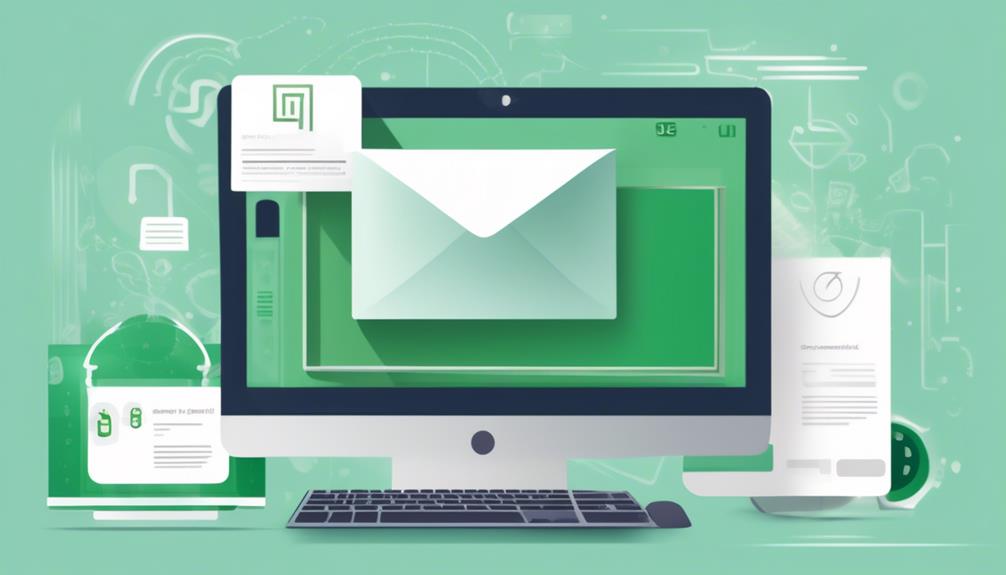
Encrypting emails in QuickBooks is crucial for protecting sensitive financial information. This added layer of security ensures that communication with clients and vendors remains secure and professional.
We'll cover the basics of email encryption and walk through the steps for setting up encryption in QuickBooks.
Email Encryption Basics
When ensuring the security of your emails in QuickBooks, it's essential to understand the basics of email encryption. QuickBooks offers email encryption as an essential part of its features, ensuring the protection of sensitive information.
Here are some key points to consider about email encryption basics in QuickBooks:
- Encryption helps in securing the content of emails, making it readable only to the intended recipient.
- QuickBooks users can enable email encryption through the settings in the top menu bar of the software.
- It adds an extra layer of security to the communication of financial data and sensitive information.
- Email encryption is an important feature for maintaining compliance with data protection regulations.
- QuickBooks ensures that emails containing sensitive financial data are transmitted securely through encryption.
Understanding these basics will help QuickBooks users make the most of the email encryption feature.
Setting up Encryption
After understanding the basics of email encryption in QuickBooks, the next step is to set up encryption by customizing email templates to ensure secure communication of financial data and sensitive information.
To do this, access the Send Forms menu in QuickBooks and select the Company Preferences tab.
Choose Email as the delivery method default and select a transaction type from the Email Templates drop-down menu.
Then, click on Add Template and customize the email template with a name, subject line, and body.
Utilize the Insert Field feature to add dynamic data fields to the email template for encryption.
Save and set the customized template as default to ensure encrypted emails are used for specific transaction types, such as emails to customers.
Attaching Documents to Email Templates

We can easily attach documents to email templates in QuickBooks by manually typing the fields into the message body or using the Insert Field option to include them. When customizing an email template for a specific transaction type, such as invoices, we have the option to attach relevant documents to the email. Here's how to do it:
- Select a transaction type and navigate to the Email Templates drop-down menu.
- Choose Add Template and customize it by adding a name, subject line, and body.
- Utilize the Insert Field option to add dynamic data fields to the email template, including those related to attaching documents.
Save the customized template and set it as the default if necessary.
To attach documents, manually type the fields into the message body or use the Insert Field option to include them in the email template.
Importing Email Templates
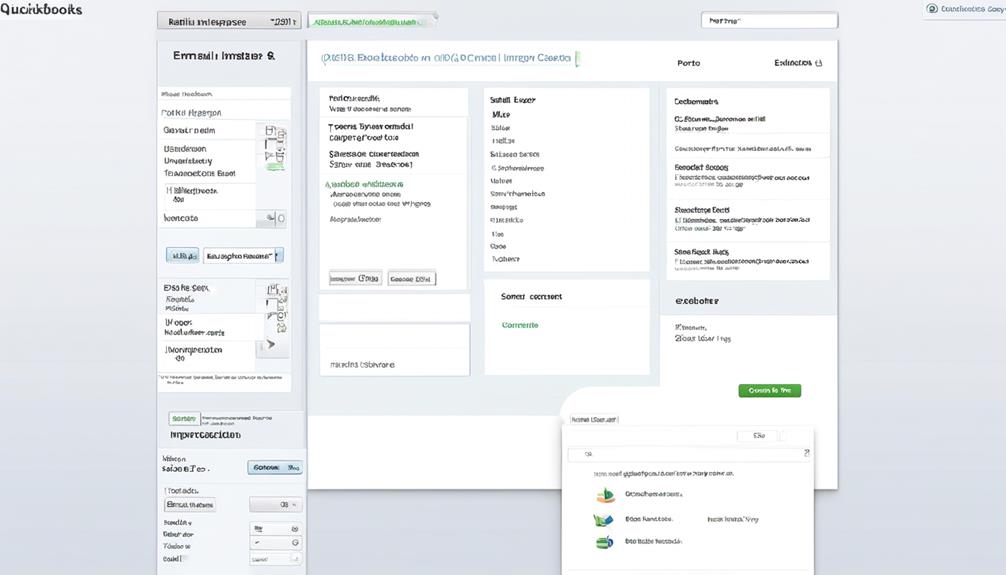
To import an email template in QuickBooks, follow these steps:
- Navigate to the Edit menu.
- Select Preferences.
- Go to the Send forms menu.
- Choose the Company Preferences tab.
- Click on the drop-down menu next to the Template field.
- Select Import.
- Locate the email template file you want to import.
- Click Open.
Importing email templates can save time and help ensure consistency in the emails you send. It allows you to change the default email template to one that better suits your needs or branding. Additionally, you can seek help from the QuickBooks support team if you encounter any issues during the importing process.
After importing the template, you can further customize it to include specific details using the Insert Field option. Once you have made the necessary changes, remember to save the template and click OK in the Company Preferences tab to finalize the importing process.
Deleting Email Templates
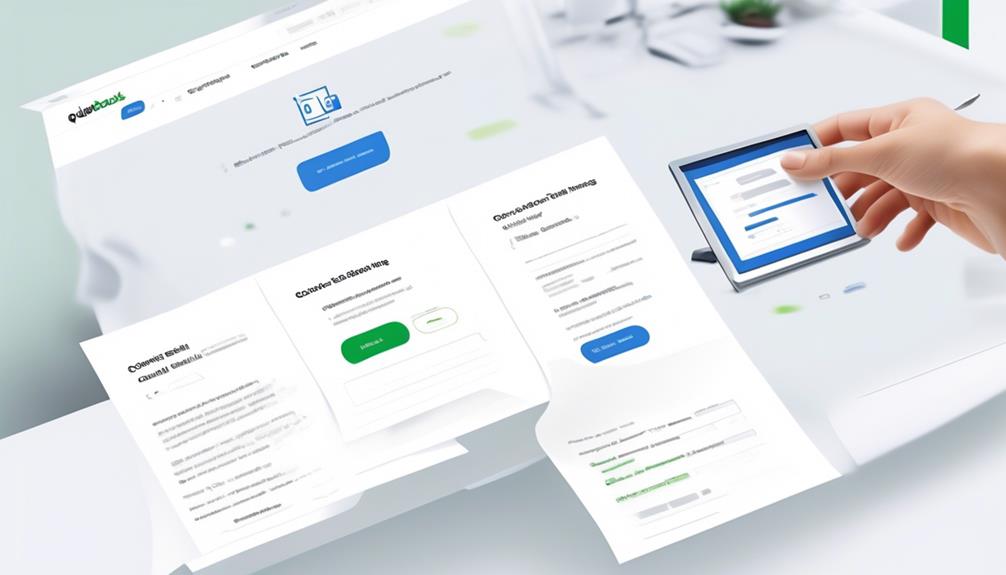
When managing our email templates in QuickBooks, it's important to keep our template list tidy and relevant.
Removing unwanted or outdated templates can help streamline our communication processes.
Remove Unwanted Templates
Upon accessing the Edit menu and selecting Preferences, navigate to the Send forms menu and Company Preferences tab to manage the deletion of unwanted email templates in QuickBooks.
To remove unwanted templates, follow these steps:
- Choose the template you want to remove from the list of email templates.
- Select the 'Delete Template' option.
- Confirm the deletion.
- The unwanted template will be removed from the list.
After deleting the template, select OK in the Company Preferences tab to save your changes.
Clear Out Old Templates
Clearing out old templates in QuickBooks can be done by accessing the Edit menu and selecting Preferences, then navigating to the Send forms menu and Company Preferences tab to manage the deletion of unwanted email templates. To delete an old email template, locate the template you want to remove and click Delete. Confirm the deletion to clear out the old email template.
| Old Email Templates | Action | Result |
|---|---|---|
| Unwanted Template 1 | Click Delete | Template Removed |
| Unwanted Template 2 | Click Delete | Template Removed |
| Unwanted Template 3 | Click Delete | Template Removed |
Navigating the QuickBooks Email Editor
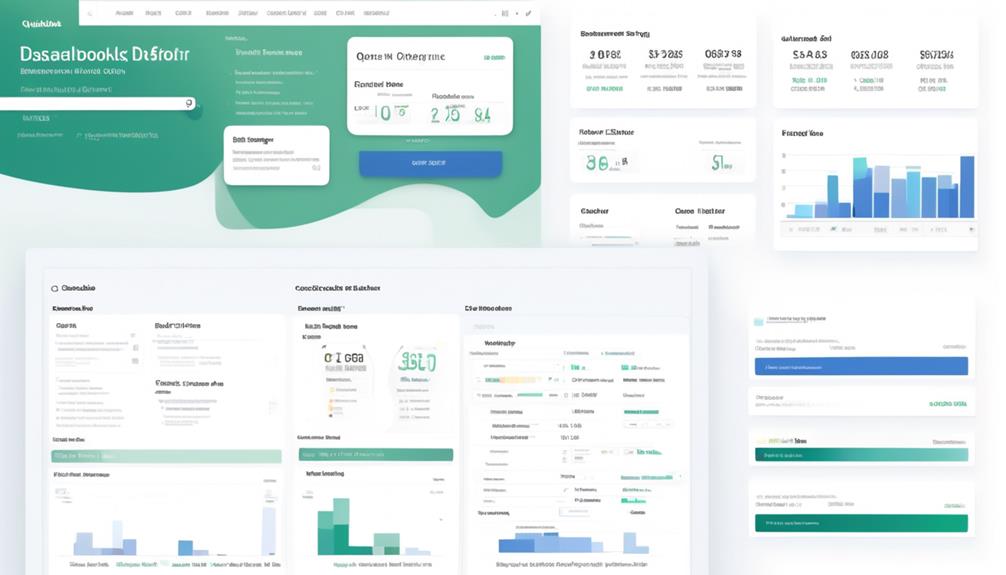
Navigating the QuickBooks Email Editor allows us to customize email templates for various transaction types and personalize the content with dynamic data fields. Here's how to navigate the QuickBooks Email Editor:
- Access the Email Templates in QuickBooks by navigating to the Edit menu and selecting Preferences.
- Create multiple templates for each transaction type by selecting Add Template and customizing the subject line and body.
- Set a template as default by going to the Company Preferences tab of the Send forms menu and selecting Set Default next to the desired template.
- Personalize the email body and subject line using the QuickBooks Email Editor's Insert Field option to add dynamic data fields.
- Import a personalized template in DOCX format to reflect your brand identity and choose it while sending batch emails.
Navigating the QuickBooks Email Editor provides the flexibility to tailor email templates according to specific transaction types and brand preferences, ensuring a professional and personalized communication experience for both businesses and their clients.
Troubleshooting Email Template Issues
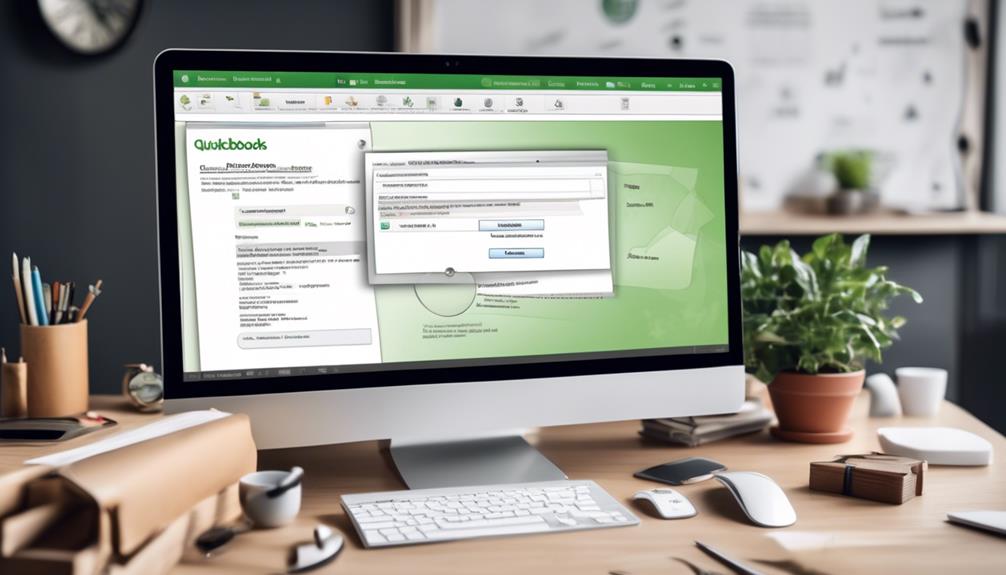
When troubleshooting email template issues in QuickBooks, it's crucial to ensure that the correct template is set as default for the specific transaction type, maintaining the professional and personalized communication experience established through navigating the QuickBooks Email Editor.
One common issue to address is ensuring that the template isn't overridden by a different setting for batch emails. To do this, navigate to the Company Preferences tab, and verify if the email preferences are correctly configured for the delivery method and email template.
If using the 'Combine forms to a recipient in one email' feature, and the desired template isn't applied, consider manually composing the email body. Additionally, it's important to consider submitting a feature request to customize email templates when using the 'Combine forms to a recipient in one email' option.
Another aspect to troubleshoot is the subject line; ensure it's appropriately customized to reflect the content of the email.
In case of any further issues, explore the service options subject to the specific email template problem, and utilize the 'Manage' and 'Email Later' features to rectify the situation.
Lastly, consider using the 'insert field' feature to personalize the email content for a more targeted approach.
Best Practices for Email Template Optimization
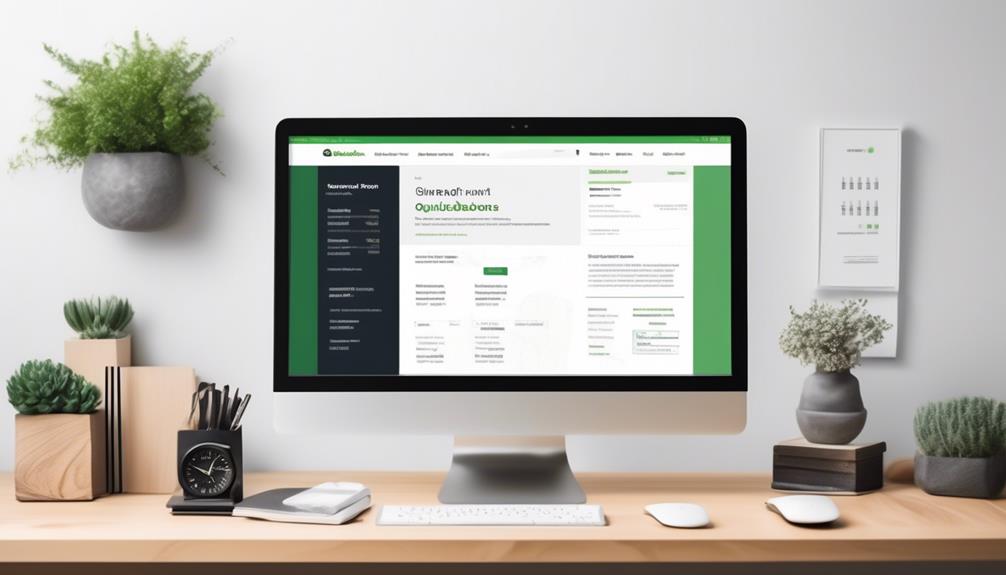
To enhance the effectiveness of email templates in QuickBooks, consider customizing the content to align with the specific transaction type and recipient, ensuring a personalized and professional communication experience. Here are some best practices for email template optimization:
- Tailor Templates for Different Transaction Types: Customize the email templates for invoices, sales receipts, pay stubs, and other transaction types to provide relevant information to the recipients.
- Personalize Communication for Customers: Utilize customer information to personalize emails, such as addressing them by name and including specific details related to their transactions.
- Save Time with Default Settings: Set default email templates for recurring transactions to save time and ensure consistency in communication with customers.
- Optimize Templates for Mobile Viewing: Ensure that the email templates are optimized for mobile devices, considering the increasing trend of mobile email usage.
- Seek Feedback and Iterate: Regularly seek feedback from recipients and internal stakeholders to refine and improve the effectiveness of the email templates.
Frequently Asked Questions
How Do I Change My Email Settings in Quickbooks?
We can change email settings in QuickBooks by accessing the Edit menu, then Preferences, and selecting Company Preferences.
From there, we can customize the email templates by choosing the transaction type and adding a new template with a personalized subject line and body.
Using the Insert Field feature, we can include dynamic data fields.
After saving the template, we can set it as the default in the Company Preferences tab under Send forms menu.
How Do I Change the Letter Template in Quickbooks?
Sure, we change the letter template in Quickbooks by accessing the 'Customize' option within the specific transaction type.
From there, we can modify the subject line, message body, and set a template as default if needed.
Troubleshooting template issues involves following specific steps outlined by Quickbooks.
These actions allow for personalized and professional communication with clients and vendors.
How Do I Change the Default Template in Quickbooks?
We often find ourselves wanting to personalize our QuickBooks experience, and changing the default template is a common task.
To do this, go to the 'Edit' menu and select 'Preferences.' Then, choose 'Send Forms' and click on the 'Company Preferences' tab.
From there, you can change the default template by selecting a new one from the drop-down menu.
It's a simple process that allows for a more tailored and professional touch.
How Do I Edit a Custom Template in Quickbooks?
We edit custom templates in QuickBooks by following these steps:
- Sign in as an admin or a user with permission to edit company preferences.
- Go to the Edit menu and select Preferences.
- Customize the subject line and body for each template we want to create.
These templates can be used for various purposes such as:
- Emails sent alongside single transactions
- Batch emails
- Pay stubs
If our emails are not using the new template, we can follow the steps to fix email template issues.
Can I Customize Email Templates in Quickbooks for Different Purposes?
Yes, you can easily customize QuickBooks email templates for different purposes. With the quickbooks email template change feature, you can tailor your emails to match the specific needs of your business, whether it’s for sending invoices, payment reminders, or other important communications.
Conclusion
In conclusion, changing email templates in QuickBooks is as simple as customizing a recipe.
By accessing the email template settings and creating custom templates, we can tailor our communication to fit our unique business needs like a bespoke suit.
With the ability to modify content, customize sender information, and troubleshoot any issues, we can ensure that our emails are as polished and professional as a well-crafted piece of jewelry.