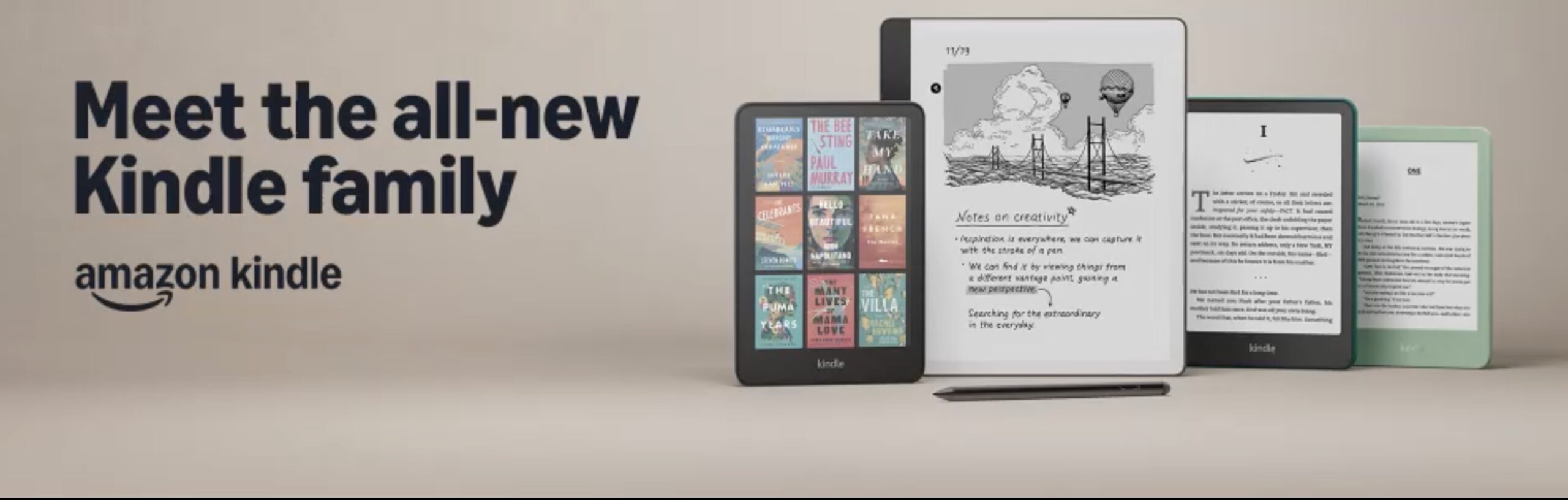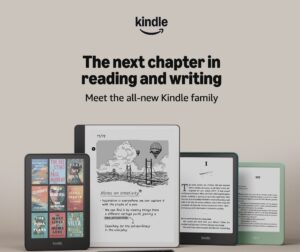Email Template
How to Craft Dynamic Emails with Salesforce Lightning Templates

Dispatching emails can often be a daunting and time-intensive task. Nevertheless, by utilizing Salesforce Lightning Templates, you’re able to simplify this process and effortlessly construct dynamic emails. No matter if you’re in search of an email feedback template, a feedback email template, or a template for feedback via email, Salesforce Lightning Templates are equipped to meet your needs.
Salesforce Lightning offers a modern and intuitive interface with enhanced customization options, improved performance, and on-the-go access. Different types of templates are available, including text, HTML with Classic Letterhead, custom HTML, and Visualforce templates. These templates allow you to create personalized emails with merge fields and attachments, making your communication more effective and engaging.
Key Takeaways:
- Salesforce Lightning Templates streamline the process of creating dynamic emails.
- There are different types of templates available, including text, HTML, custom HTML, and Visualforce templates.
- Salesforce Lightning Templates allow for personalized emails with merge fields and attachments.
- These templates offer enhanced customization options for a modern and engaging email experience.
- Salesforce Lightning Templates can be used for various purposes, including feedback emails.
Salesforce Classic vs. Salesforce Lightning: Understanding the Interfaces
When it comes to Salesforce, understanding the different user interfaces is crucial. In this section, we will explore the key differences between Salesforce Classic and Salesforce Lightning and how they both cater to the use of email templates.
Salesforce Classic:
Salesforce Classic is the original interface that has been widely used for years. It offers comprehensive features and functionality that users have come to rely on. Classic provides a solid foundation for managing customer relationship data and effectively collaborating with team members. However, it does have some limitations in terms of customization and user experience.
Salesforce Lightning:
Salesforce Lightning, on the other hand, is known for its modern and intuitive interface. It offers an enhanced user experience and improved productivity. Lightning provides advanced features and capabilities that enable users to work more efficiently and effectively. It offers a sleek and visually appealing design, along with enhanced customization options and mobile responsiveness.
Benefits of Salesforce Lightning for Email Templates
One significant advantage of Salesforce Lightning is its email template functionality. While both Classic and Lightning offer email templates, Lightning takes it a step further with more advanced features.
- Enhanced Customization Options: Salesforce Lightning allows users to customize email templates to a greater extent, giving them more control over the design and layout.
- Mobile Responsiveness: With Lightning, email templates are mobile-responsive, ensuring that the emails sent from Salesforce look great on all devices.
- Dynamic Content: Lightning email templates support dynamic content, allowing users to personalize emails with dynamic fields and data that can be customized for each recipient.
It’s important to note that Salesforce Classic templates can be used in Salesforce Lightning, making the transition between the two interfaces seamless. This means that users who are familiar with Classic templates can still leverage their existing templates in the Lightning interface.
| Features | Salesforce Classic | Salesforce Lightning |
|---|---|---|
| Customization Options | Limited | Enhanced |
| Mobile Responsiveness | No | Yes |
| Dynamic Content | No | Yes |
Table: A comparison of Salesforce Classic and Salesforce Lightning email template features.
With Salesforce Lightning’s advanced features, users can create visually appealing and personalized emails that leave a lasting impression on their recipients. The enhanced customization options, mobile responsiveness, and dynamic content capabilities make Lightning a powerful tool for email communication.
Next, let’s explore the different types of email templates available in Salesforce and how they can meet various requirements.
Types of Salesforce Email Templates
Salesforce offers a diverse range of email templates to meet different requirements and preferences. Each template type serves a unique purpose and can be used based on individual needs. Let’s explore the various types of Salesforce email templates:
Text Templates
Text templates are basic templates that do not include HTML formatting. They provide a simple and straightforward layout without any design elements. Text templates are commonly used for plain-text emails, such as transactional or notification emails.
HTML with Classic Letterhead Templates
HTML with Classic Letterhead templates allow users to customize the layout, fonts, colors, and other design elements of the template. These templates utilize predefined header and footer designs, providing a professional and consistent appearance for emails. HTML with Classic Letterhead templates are ideal for creating visually appealing emails with a structured design.
Custom HTML Templates
Custom HTML templates offer maximum design flexibility, enabling users to create emails with complex visual elements. With custom HTML templates, you have complete control over the design, allowing for unique and creative email layouts. These templates are suitable for organizations that prioritize highly customized and visually stunning email designs.
Visualforce Templates
Visualforce templates support highly customizable content and dynamic data from Salesforce records. These templates utilize the Visualforce markup language, offering extensive customization options. Visualforce templates are perfect for creating advanced email templates that incorporate dynamic data and personalized content.
By utilizing the different types of email templates offered by Salesforce, businesses can create engaging and personalized email communications that align with their specific needs and branding requirements.
Salesforce Lightning Email Templates: Enhanced Features and Benefits
Salesforce Lightning email templates offer enhanced features and benefits compared to Classic templates. These templates provide users with a more dynamic and customizable experience, allowing for greater flexibility in email communications.
Enhanced Letterhead: Standardize and Customize
The Enhanced Letterhead feature in Salesforce Lightning email templates allows users to standardize the header and footer designs of their emails. With advanced customization options, users can easily create a cohesive and professional look for their email communications. This feature ensures consistent branding and enhances the overall visual appeal of the emails.
Drag-and-Drop Editor: Customize with Ease
The drag-and-drop editor in Salesforce Lightning email templates simplifies the customization process. Users can easily rearrange and resize content blocks, add images, and modify the text format without the need for coding skills. With this intuitive editor, creating visually appealing and attention-grabbing emails becomes effortless.
Dynamic Content and Merge Fields: Personalize Your Emails
Salesforce Lightning email templates support dynamic content, allowing users to create personalized emails based on recipient data. Merge fields enable users to insert recipient-specific information, such as names, addresses, or account details, into their emails. This personalization enhances customer engagement and delivers a tailored experience.
Enhanced Folders and Sharing Options: Organize and Collaborate
Salesforce Lightning email templates provide enhanced folder and sharing options, facilitating better organization and collaboration within teams. Users can organize their templates into folders based on different campaigns, departments, or other criteria. Sharing templates with team members becomes seamless, ensuring consistent messaging across the organization.
Handlebars Merge Language: Flexibility in Merge Fields
Salesforce Lightning email templates utilize the Handlebars Merge Language for merge fields, offering enhanced flexibility. This powerful language allows users to customize merge fields and include conditional statements, enabling them to tailor email content based on specific criteria. The Handlebars Merge Language streamlines the process of creating personalized and dynamic emails.
Limitations of Salesforce Email Templates
While Salesforce email templates can greatly assist in streamlining communication, it’s important to be aware of their limitations. These restrictions include:
- Email Template Limit: Salesforce imposes a limit on the total number of templates that can be created within an org.
- File Size Limit: Attachments and images within email templates have size constraints, which can impact the content that can be included.
- Merge Field Limit: There is a maximum number of merge fields that can be used in a single template, limiting the amount of personalized data that can be included.
- Character Limit: Fields within the template have a maximum character limit, which may affect the length and complexity of the content.
- Formatting Restrictions: Certain formatting options, such as scripts or certain HTML tags, may be restricted for security reasons.
- Design Limits: While Salesforce offers customization options, dedicated design tools provide more advanced capabilities for creating visually appealing templates.
- Dynamic Content Restrictions: The support for advanced dynamic content or conditional statements in email templates is limited, potentially restricting the level of personalization.
Despite these limitations, Salesforce email templates remain a valuable tool for streamlining communication and ensuring consistency in branding and messaging.
Accessing Classic Email Templates in Salesforce Lightning
Classic email templates can be accessed in Salesforce Lightning by following a few simple steps. Here’s how:
- Click on the gear icon in your Salesforce account homepage.
- Select “Setup” from the dropdown menu.
- In the Setup page, find the Quick Find search box and type in “classic email templates”.
- Click on “Classic Email Templates” in the search results.
Once you are on the Classic Email Templates page, you will have various options:
- View: You can view the existing classic email templates in your organization.
- Edit: If needed, you can edit the content or layout of the templates to match your requirements.
- Create New Template: You have the option to create new classic email templates using the provided format.
You can also access both private and public templates in shared folders. Furthermore, permissions can be managed to control access and editing rights, ensuring that templates are used correctly throughout your organization.
Note: The ability to access and manage classic email templates in Salesforce Lightning interface provides users with convenience and flexibility in creating and utilizing email templates across the organization.
By accessing classic email templates in Salesforce Lightning, users can have easy access to existing templates, make necessary modifications, and create new templates as required, simplifying the email creation process.
Creating Classic Email Templates in Salesforce
Creating Classic email templates in Salesforce is a straightforward process that varies depending on the type of template. Whether you’re looking to create text templates, HTML templates, custom templates, or Visualforce templates, Salesforce offers the necessary tools and features for customization.
Creating Text Templates
To create a text template in Salesforce, you’ll need to follow a few simple steps:
- Define the template information, including the folder, availability, name, encoding, subject, and email body.
- Add merge fields to personalize your templates and make them more dynamic.
- Save and test your template before using it in your email communication.
Creating HTML Templates
If you prefer a more visually appealing email template, HTML templates are the way to go. Here’s how you can create HTML templates in Salesforce:
- Customize the layout, letterheads, subject, content, and even text-only versions for non-HTML email clients.
- Add merge fields and other dynamic content to personalize your emails.
- Save and test your template to ensure it meets your requirements.
Creating Custom Templates
Custom templates offer even more flexibility and customization options. Follow these steps to create custom templates:
- Define the template information, including the folder, availability, name, subject, and email body.
- Customize the content based on your specific needs, without the use of letterheads.
- Ensure you save and test your template before using it in your email communication.
Creating Visualforce Templates
If you require highly customizable content, Visualforce templates are the way to go. Here’s how you can create Visualforce templates in Salesforce:
- Use the Visualforce markup language to design your template, allowing for maximum flexibility and customization.
- Add merge fields and dynamic data from Salesforce records to personalize your email content.
- Save and test your template to ensure it meets your design and functional requirements.
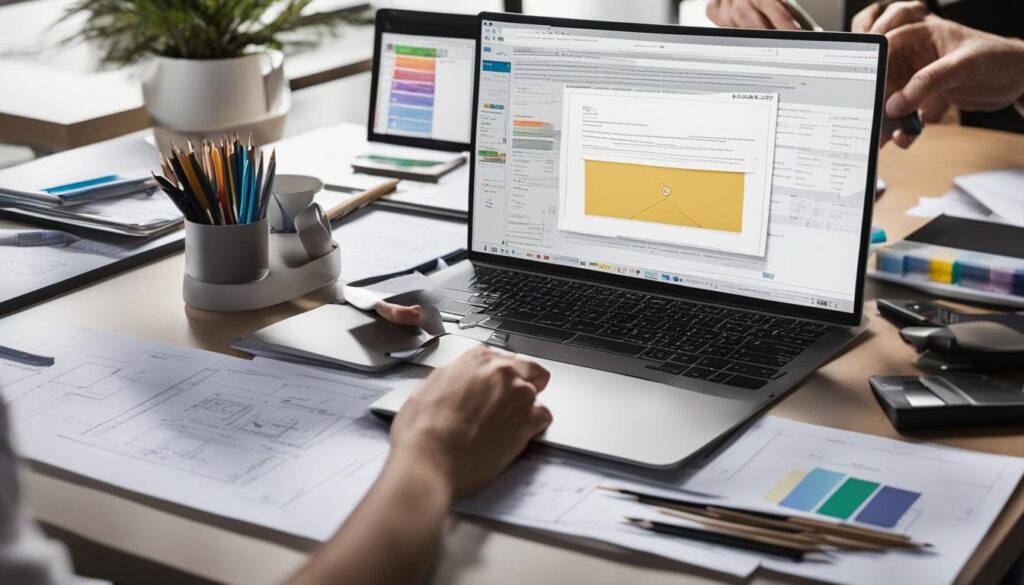
By following the above steps, you can create a variety of classic email templates in Salesforce, including text, HTML, custom, and Visualforce templates. These templates will help streamline your email communication and ensure consistency in your messaging.
Email Templates in Salesforce: Streamlining Communication
Email templates in Salesforce play a crucial role in enhancing organizational productivity and maintaining consistent email communication. By utilizing these templates, administrators can streamline their workflow and ensure that all emails sent by Salesforce users adhere to a consistent format. Whether it’s for mass emailing or individual communication, email templates are effective tools that help maintain branding and efficiency.
One of the key benefits of using email templates is the ability to compose and send prompt emails. These templates can be easily customized to incorporate specific data from Salesforce records through merge fields. By leveraging the power of merge fields, administrators can automatically populate personalized information such as names, addresses, and other relevant details into their emails, saving time and effort.
Not only do email templates enable efficient communication, but they also provide a consistent look and feel to outbound messages. Salesforce users can rest assured that all emails sent from their platform will maintain the desired branding and professionalism, thanks to the predefined templates. This not only saves time but also ensures that every email is aligned with the organization’s communication standards.
“Using email templates in Salesforce has been a game-changer for our team. It allows us to quickly respond to customer inquiries while maintaining a consistent tone and message across all communications.” – Sarah Thompson, Sales Manager
Moreover, these templates are highly versatile and can be used for various scenarios. Whether it’s sending follow-up emails, responding to customer inquiries, or providing timely updates, email templates make the communication process seamless and efficient.
To help visualize the impact of email templates in Salesforce, here’s a breakdown of their benefits:
| Benefits of Email Templates in Salesforce |
|---|
| Streamline communication process |
| Save time by predefining email content |
| Maintain consistent branding and professionalism |
| Personalize emails using merge fields |
| Improve efficiency in responding to customer inquiries |
By leveraging email templates in Salesforce, organizations can ensure that their email communication remains organized, efficient, and on-brand, ultimately driving better customer relationships and business success.
Next, we will explore the process of creating Lightning Email Templates in Salesforce and how they can further enhance the power of email templates to deliver personalized and engaging communication.
Creating Lightning Email Templates in Salesforce
Lightning Email Templates provide an upgraded version of email templates in Salesforce. With these templates, users can streamline their email communication and create personalized emails effortlessly. Here’s how to create Lightning Email Templates:
- Access the App Launcher in Salesforce.
- Search for “Email Template” and click on “New Email Template.”
- Provide a name for the template to easily identify it.
- Add a description to provide more context for the template.
- Select the related entity type, such as Contact or Lead, to ensure the template is applicable.
- Choose an enhanced letterhead to give the template a professional look.
- In the HTML value field, compose the email content using the formatting tools available.
- Insert merge fields to personalize the email using the merge picker.
- If needed, add attachments to the template for additional information or resources.
- Once everything is set, save the template.
Now, the created Lightning Email Template is ready to be used for sending personalized emails. It helps save time and ensures consistency in email communication.
| Benefits of Creating Lightning Email Templates |
|---|
| Streamlined email communication |
| Effortless personalization through merge fields |
| Consistent branding and formatting |
| Improved productivity and efficiency |
With the simplicity and flexibility of Lightning Email Templates, users can efficiently create and send personalized emails, enhancing their communication efforts in Salesforce.
Enhancing Salesforce Lightning Email Templates with Flow
Salesforce Lightning Email Templates are a powerful tool for creating personalized emails. However, they have limitations when it comes to merging additional dynamic data. Fortunately, users can overcome this limitation by utilizing the Flow feature in Salesforce. By creating custom fields on records, such as Contacts, users can merge additional dynamic data into their email templates, resulting in a more personalized and tailored email content.
Using Flow allows users to update records with dynamic data before sending the email. This means that users can gather and merge the most up-to-date information into their email templates, ensuring that recipients receive accurate and relevant content. After sending the email, users can easily erase the dynamic data from the records if needed, maintaining data privacy and security.
By enhancing Salesforce Lightning Email Templates with Flow, users can take advantage of the full capabilities of the platform. They can incorporate dynamic data seamlessly, creating personalized and engaging emails that drive better engagement and response rates.
| Benefits of Enhancing Salesforce Lightning Email Templates with Flow |
|---|
| 1. Personalized Content |
| 2. Accurate and Up-to-date Information |
| 3. Data Privacy and Security |
| 4. Improved Engagement and Response Rates |
With Flow, users can merge dynamic data from various records, enabling them to create customized email templates that cater to each recipient’s specific needs and preferences. Whether it’s including personalized recommendations, tailored offers, or individualized messages, Flow empowers users to enhance their email communication and deliver more impactful messages.
Furthermore, the integration of Flow with Salesforce Lightning Email Templates simplifies the process of creating and sending dynamic emails. Users can seamlessly incorporate the dynamic data into their email templates, without the need for complex manual coding or repetitive tasks.
By leveraging the power of Salesforce Lightning Email Templates and Flow, users can unlock the true potential of their email communication, delivering highly personalized and effective messages to their recipients.

Conclusion
In conclusion, Salesforce email templates, particularly the Lightning templates, offer a powerful solution for streamlining email communication. These templates provide users with the ability to create personalized emails with ease, incorporating merge fields and attachments. With the enhanced customization options and on-the-go access of Salesforce Lightning, users can efficiently craft dynamic emails that meet their specific needs.
While Salesforce email templates have their limitations, such as email template limits and formatting restrictions, they still significantly improve productivity and help maintain consistent branding. By understanding the different types of templates available, including text templates, HTML with Classic Letterhead templates, custom HTML templates, and Visualforce templates, users can choose the most suitable option for their communication needs.
By utilizing the features of Salesforce Lightning, such as the Enhanced Letterhead and drag-and-drop editor, users can further enhance the functionality and appearance of their email templates. The flexibility of merge fields and the ability to add attachments make Salesforce email templates a versatile tool for effective communication.
In summary, Salesforce email templates offer a streamlined and efficient way to compose personalized emails. By leveraging the capabilities of Salesforce Lightning and understanding the different template types, users can optimize their email communication, improve productivity, and maintain consistent branding throughout their organization. Salesforce Lightning offers the ability to craft email templates easily. This feature streamlines the process of creating dynamic emails, saving time and effort. With customizable templates, users can maintain brand consistency and deliver engaging content to their audience. Salesforce offers different types of email templates, including text templates, HTML with Classic Letterhead templates, custom HTML templates, and Visualforce templates. Salesforce Lightning email templates offer enhanced customization options, mobile responsiveness, dynamic content, and a drag-and-drop editor for easy customization. Limitations of Salesforce email templates include restrictions on the total number of templates, file sizes for attachments and images, the number of merge fields per template, maximum character limits for fields, formatting restrictions, less advanced customization options, and limited support for advanced dynamic content or conditional statements. To access Classic email templates in Salesforce Lightning, go to the gear icon in your Salesforce account homepage, click on Setup, and search for “classic email templates” in the Quick Find search box. You can then view, edit, and create new templates in the Classic Email Templates page. To create Classic email templates in Salesforce, define the template information such as folder, availability, name, encoding, subject, and email body. Add merge fields to personalize the templates. For HTML templates, customize the layout, letterheads, and content. Custom templates follow similar steps without letterhead options, while Visualforce templates use the Visualforce markup language. Email templates in Salesforce streamline workflow, ensure consistent email communication, and help maintain branding. Administrators can use these templates to create prompt emails with specific data from Salesforce records through merge fields. To create Lightning email templates in Salesforce, access the App Launcher, search for “Email Template,” and click on “New Email Template.” Provide a name, description, related entity type, and an enhanced letterhead. Compose the email content using the HTML value field and insert merge fields using the merge picker. Attachments can also be added to the template. While Salesforce Lightning email templates have limitations for merging additional dynamic data, you can overcome this by using Flow. By creating custom fields on records and utilizing the Flow feature, you can merge additional dynamic data into the email template. This allows greater flexibility in personalizing the email content. While Salesforce email templates have limitations, you can overcome them by leveraging workarounds such as using Flow for additional dynamic data merging, using dedicated design tools for more advanced customization, and finding creative solutions for formatting and dynamic content requirements.What Are the Benefits of Using Salesforce Lightning Templates for Crafting Dynamic Emails?
FAQ
What are the types of Salesforce email templates?
What are the enhanced features of Salesforce Lightning email templates?
What are the limitations of Salesforce email templates?
How can I access Classic email templates in Salesforce Lightning?
How do I create Classic email templates in Salesforce?
How do email templates enhance organizational productivity in Salesforce?
How do I create Lightning email templates in Salesforce?
How can I enhance Salesforce Lightning email templates with Flow?
How can I overcome the limitations of Salesforce email templates?
Erik – Email, SEO, AI Expert Writer Erik is the strategist, the thinker, and the visionary. His role at Influenctor is pivotal in integrating SEO with AI-driven content strategies. With an extensive background in email marketing and a profound understanding of search engine algorithms, Erik develops innovative strategies that elevate our client’s online presence. His work ensures that our content is seen, felt, and remembered.
Email Template
Crafting the Perfect Subcontractor Email Template
Craft a Subcontractor Email Template that will revolutionize your communication with subcontractors and catapult your project to new heights.

Navigating the intricate world of project management, the Subcontractor Email Template serves as a guiding light, leading us through the intricate web of negotiations and agreements. This template is a vital instrument that can either support the triumph of a construction project or result in its downfall.
With the potential to streamline communication and pave the way for a harmonious working relationship between main contractors and subcontractors, this template holds the key to unlocking a world of clarity and efficiency in our collaborative endeavors.
But there’s more to this template than meets the eye – it’s not just about sending emails; it’s about setting the stage for a seamless partnership.
Key Takeaways
- Clear communication is essential for ensuring understanding and avoiding errors or delays in a project.
- The email template serves as a reference point throughout the project, establishing clear expectations and requirements.
- Establishing expectations includes defining the scope of work, establishing timelines, and ensuring accountability for mistakes.
- Maintaining a professional tone and language in the email helps convey respect and professionalism.
Importance of Clear Communication
Clear communication is crucial for successful subcontracting, as it ensures that all parties involved understand expectations and requirements, leading to smoother project execution. When engaging in subcontracting, it’s imperative to establish a formal agreement that outlines the scope of work, timelines, deliverables, and responsibilities. This formal agreement serves as a reference point for all parties involved, providing clarity and minimizing the potential for misunderstandings.
By clearly defining the scope of work, all parties can align their efforts towards achieving the project goals effectively.
Effective communication also plays a vital role in setting clear expectations and requirements. It reduces the likelihood of errors or delays by ensuring that all parties are aware of the specific details and standards to be met. This level of clarity fosters transparency and trust among all parties involved, creating a conducive environment for successful project outcomes.
Additionally, clear communication enables swift conflict resolution and problem-solving, minimizing disruptions to the project timeline and budget. It ensures that all parties are fully aware of their responsibilities and accountabilities, ultimately contributing to the smooth execution of the project.
Key Components of the Email

When ensuring successful subcontracting, effective communication becomes the linchpin for establishing clear expectations and requirements, a principle that carries over into the key components of the email.
In crafting a subcontractor email template, it’s essential to include the following key components:
- Identification of Parties:
Clearly state the names and contact information of both the subcontractor and the main contractor.
- Scope of Work and Payment Details:
Define the specific scope of work, including timelines, deliverables, and any relevant specifications. Additionally, outline the payment details, such as invoicing procedures, payment terms, and any applicable milestones.
Effective communication in subcontracting requires attention to detail and clarity. The email template shouldn’t only convey essential information but also serve as a reference point for both parties throughout the duration of the project.
Establishing Expectations
How can we ensure that the subcontractor’s work aligns with the main contractor’s expectations and requirements?
Establishing clear expectations is crucial to the successful completion of any project. It’s essential to clearly define the scope of work, including any flexibility for variations to prevent disputes.
Timed start and completion dates should be established to allow for adequate margin in the main contractor’s schedule. Additionally, it’s important to ensure that the subcontractor’s standard of work meets or exceeds the requirements outlined in the main contract.
Coordination with other contractors is also vital to avoid delays and ensure smooth project progress. Furthermore, holding the subcontractor responsible for any mistakes that cause liability to the main contractor is essential for accountability.
By establishing these expectations from the outset, we can create a framework for successful collaboration and ensure that the subcontractor’s work aligns with our requirements.
This template can be used as a basis for the email communication in establishing these expectations.
Professional Tone and Language

In our communication with subcontractors, it’s imperative to employ a professional and respectful tone to uphold the standards of competence and courtesy expected in business interactions. When crafting emails or other correspondences, it’s important to:
- Use formal language: Avoid slang, informal language, and jargon to maintain a polished and business-appropriate tone. This ensures that our communication maintains a professional demeanor and upholds the respect due to our subcontractors. It also reflects positively on our organization and conveys a sense of competence and reliability.
- Be clear and concise: Use clear and concise language, avoiding unnecessary verbosity or ambiguity to ensure clarity and professionalism. Clarity in communication helps to prevent misunderstandings and ensures that our messages are effectively conveyed. Conciseness demonstrates respect for the recipient’s time and attention, fostering a positive and efficient working relationship.
Adhering to these guidelines will help to cultivate a professional and respectful tone in our communication with subcontractors, laying a solid foundation for successful collaboration.
Ensuring Timely Responses
As subcontractors, we prioritize prompt and effective responses to emails and inquiries from the main contractor to ensure seamless communication and collaboration. Timely responses are crucial in maintaining transparency and addressing any concerns promptly.
When addressing issues or disputes, we understand the importance of swift action to prevent delays in the project timeline. It’s essential to cooperate with other subcontractors and project stakeholders by responding promptly to coordination requests and scheduling changes. This ensures that the project progresses smoothly and according to plan.
Additionally, timely submission of required documentation, reports, and deliverables as per the agreed-upon schedule is vital to support project milestones. When responding to emails and inquiries, we aim to include all necessary details and provide clear and concise information. We ensure that the tone remains professional and respectful, addressing all parties by their appropriate names and titles.
When it comes to communication, we understand the significance of proactively sending emails and being vigilant about responding promptly to maintain effective collaboration.
Frequently Asked Questions
How Do I Send an Email to a Subcontractor?
We send an email to a subcontractor by clearly defining the scope of work and setting out the terms and conditions of the agreement. It should include identification of both parties, detailed scope of work, work location, and payment details.
Good faith negotiations, sending invoices, understanding the payment process, timing of payment request emails, and sending payment reminders are essential aspects to cover.
In case of non-payment, the email should escalate communication and consider third-party help or legal options.
For international payments, using global payroll software and tips for pitching to construction companies can be included.
How Do You Write an Email Offering Construction Services?
We approach writing an email offering construction services like laying a strong foundation – it’s essential for success.
We clearly outline the parties involved, scope of work, location, payment details, and our commitment to fair negotiations.
Our tone is professional, yet engaging, and we consistently follow up to showcase our value through relevant case studies.
This approach helps us build credibility and establish connections with construction professionals.
What Is a Letter of Intent for a Subcontractor?
We believe a letter of intent for a subcontractor is a crucial document in construction projects. It outlines agreed terms between main contractors and subcontractors and covers essential elements of a construction contract.
The letter of intent includes a detailed scope of works, subcontract price, and payment terms. Key issues that it addresses are outlining the subcontractor’s scope of work, start and completion dates, and ensuring the work meets the main contract’s standards.
How Do You Write an Email Soliciting a Business?
We write an email soliciting a business by starting with a compelling subject line.
Next, we introduce ourselves and our company, providing a brief overview of who we are and what we do.
Following the introduction, we clearly outline the benefits of our product or service. This includes explaining how it solves a specific problem or meets a particular need that the recipient may have.
To encourage a response, we include a call to action in the email. This could involve requesting a meeting, phone call, or further discussion to explore potential opportunities for collaboration.
Finally, we end the email with a polite and professional closing, expressing gratitude for the recipient’s time and consideration.
This approach helps to engage the recipient right from the start and effectively conveys the value proposition of our offering.
Can I Use the Subcontractor Email Template for Magento 2?
Yes, you can use the Subcontractor Email Template for Magento. It is designed specifically for Magento 2 and can help you streamline your subcontractor communication. This template allows you to send professional and customized emails to your subcontractors, saving you time and effort.
Conclusion
In conclusion, with this subcontractor email template, communication between main contractors and subcontractors will surely be crystal clear and without any issues.
It’s not like there’s a shortage of things to worry about on a construction site, so at least this is one less thing to stress about.
Happy subcontracting!
Natali – Editor in Chief (Strategy and Mastery, AI Expert) Natali, our Editor in Chief, is the driving force behind our content’s strategic direction. With a keen eye for detail and a deep understanding of market trends, Natali ensures that our content is top-notch and strategically aligned with our client’s goals. Her expertise in AI helps to seamlessly integrate advanced technology into our marketing strategies, pushing the boundaries of conventional marketing.
Email Template
Effective Change of Email Address Template Guide
Wondering how to smoothly transition to a new email address? This comprehensive template has everything you need to make the change effortless.

We have all experienced times when we are presented with different paths to choose from, each leading in a different direction. The decisions we make in these moments have the potential to greatly impact our future.
When it comes to changing our email address, that sense of transition and potential for new opportunities is palpable. But how do we navigate this change seamlessly, ensuring that our contacts are informed and the transition is smooth?
We have some valuable insights and a comprehensive template to guide you through this process, making the transition as effortless as possible.
Key Takeaways
- Understanding the audience is crucial for tailored communication.
- Clear and concise messaging helps prevent misunderstandings.
- Maintaining a professional tone fosters respect and clarity.
- Personalization techniques enhance meaningful communication.
Audience Identification
Understanding our audience is crucial for crafting tailored and impactful communication that resonates with their needs and preferences. When it comes to the 'Change of Email Address Template', audience identification plays a pivotal role in ensuring that our messaging effectively reaches the right recipients.
By identifying our audience, we gain valuable insights into their demographics, interests, and pain points. This understanding enables us to create content that resonates with them, leading to higher engagement and response rates.
In the context of email address change, knowing our audience allows us to communicate the process of updating their information in a manner that's clear, concise, and relevant to their needs. Moreover, targeting the right audience ensures that our message reaches the people who are most likely to be interested in the information about the change of email address or the process for updating their new email address.
Ultimately, audience identification is crucial for building relationships and loyalty with our audience by delivering personalized and relevant communication that addresses their specific concerns regarding the change of email address.
Clear Message Drafting

As we aim to effectively reach our audience with the 'Change of Email Address Template', mastering the art of clear message drafting becomes paramount. Clear message drafting ensures that our email about the change of address is easily understood and effectively conveys our thoughts. To help you master this skill, we recommend the following:
- Use simple language: Avoid jargon and complex sentences to make the email easy to understand for all recipients.
- Structure your message: Organize the information logically, starting with the most important details about the change of email address.
- Avoid ambiguity: Be clear and concise in your wording to prevent any misunderstandings regarding the change of address.
- Make it scannable: Use bullet points or numbered lists to make important points stand out and allow for easy comprehension.
Professional Tone Maintenance
Maintaining a professional tone in all communications is essential for fostering respect and clarity in our interactions. When informing others about an email change, it's crucial to uphold a professional demeanor. Please update your records with our new email address: [NewEmailAddress@company.com].
By using Professional Tone Maintenance, we ensure that our message is conveyed with the utmost professionalism and respect. It also helps in maintaining a consistent and professional image across all forms of communication.
When addressing matters related to personal or employee-related issues, it's important to uphold a respectful and professional tone to convey the message effectively. Professional Tone Maintenance templates provide a structured and organized format for all communication needs, ensuring that our communications are clear and concise.
This approach not only fosters a professional work environment but also helps in upholding a level of professionalism in all our interactions. Using Professional Tone Maintenance is crucial for upholding a consistent and professional image, and it ensures that our communications are respectful and maintain a high level of professionalism.
Personalization Techniques
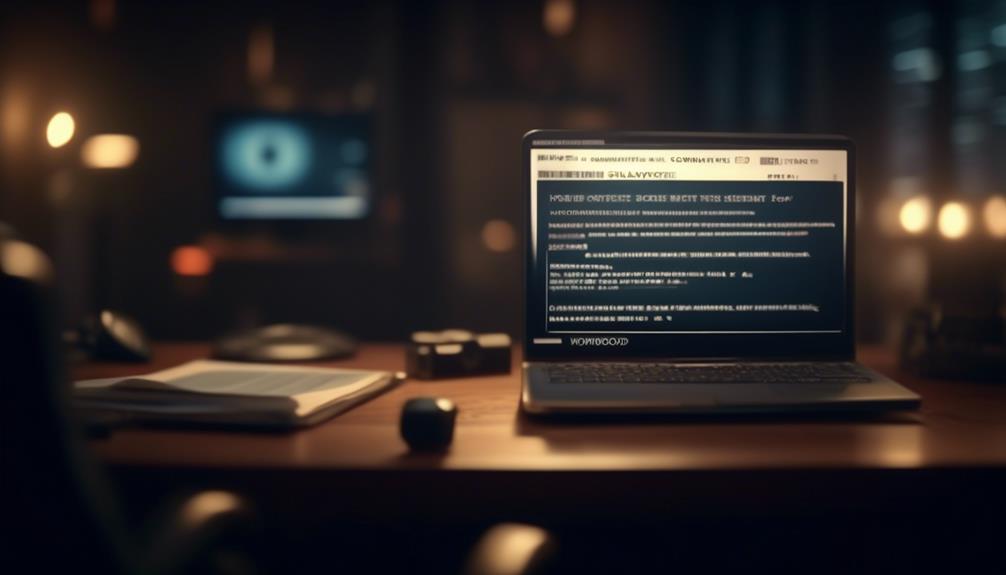
We can enhance our communication by implementing personalized techniques that cater to individual preferences and needs. Personalization adds a personal touch to our messages, making them more meaningful and effective. Here are four techniques for achieving this:
- Customized Order Options: Utilize customized order options for personalized letters, ensuring that each message is tailored to the recipient's specific needs and interests.
- Variety of Templates: Use a variety of love letter templates for personalization, allowing for a range of emotions and expressions to be conveyed based on the recipient and the context of the message.
- Employee Communication: Maintain effective communication with returning employees by covering various personal matters related to them, such as acknowledging their achievements or addressing any concerns they may have.
- Professional Time Off Requests: When requesting time off, use templates to ensure a professional and formal way to request time off, while also promoting a healthy work-life balance for employees.
Review and Sending Process
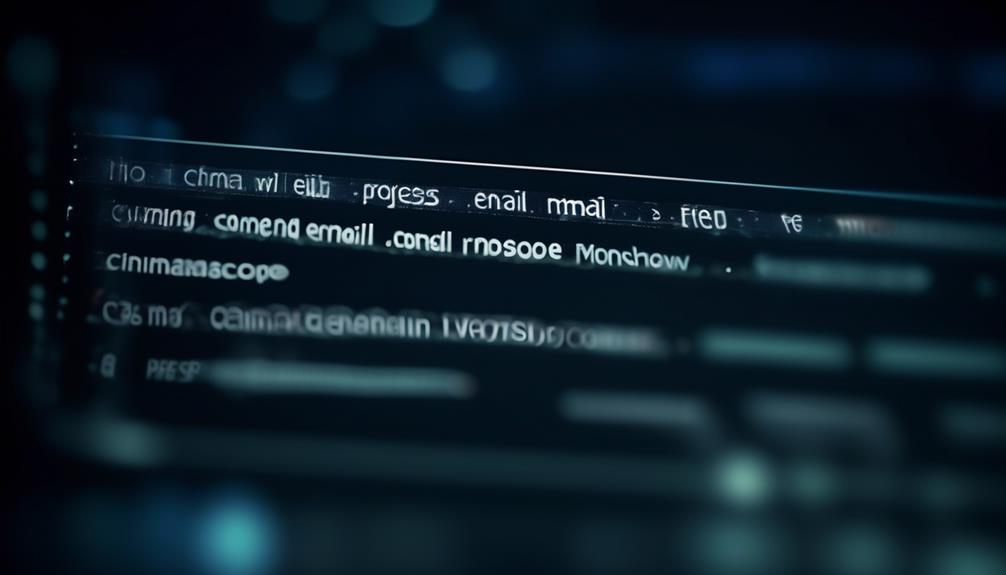
Making the shift to the review and sending process, we can ensure that our personalized communication maintains its effectiveness and professionalism. This process is crucial as it involves checking the content and details of the email before hitting the 'Send' button.
By carefully reviewing the subject line, body content, attachments, and recipient list, we guarantee that the email is accurate, error-free, and aligns with company standards. This meticulous review not only enhances the quality of our communication but also fosters a sense of reliability and attention to detail. It's imperative to double-check the email to maintain consistency and professionalism in all our correspondence.
Once the review process is completed, we proceed with sending the email to the intended recipients. While this may seem like a routine step, it's essential to ensure that the email is sent from the correct email account and that all recipients are accurate. This final stage of the process marks the culmination of our efforts to deliver precise and polished communication.
Frequently Asked Questions
How Do You Announce an Email Address Change?
We announce an email address change by sending a clear and concise notification to our contacts.
It's essential to provide necessary information and express gratitude for their understanding.
We must also ensure that important contacts are notified and update the email address on all platforms.
Additionally, we should inform personal and professional contacts, update our email address on social media profiles, and check automated email subscriptions or services.
How Do I Write a Letter to Change My Email Address?
We write a letter to change our email address for the following reasons:
- Clearly stating the reason for the change
- Providing the new email address
- Expressing gratitude for understanding
- Encouraging recipients to update their contact information
It's important to maintain a positive tone throughout the letter and include a polite closing. We always ensure that the recipients have all the necessary information to continue correspondence seamlessly.
Dear [Recipient's Name],
I hope this email finds you well. I am writing to inform you that I will be changing my email address. The reason for this change is [state reason].
Please update your contact information with my new email address: [new email address]. This change will be effective from [date].
I would like to express my gratitude for your understanding and cooperation during this transition. I understand that updating contact information can be an inconvenience, and I appreciate your willingness to make this change.
To ensure that we can continue our correspondence seamlessly, I kindly request that you update your records with my new email address as soon as possible. This will help avoid any disruptions in communication.
Thank you once again for your understanding and cooperation. If you have any questions or need further information, please do not hesitate to contact me at my new email address.
Best regards,
[Your Name]
How Do I Notify Contacts of Change of Email Address?
We notify contacts of a change of email address by sending a clear and concise email. We provide the new email address and any relevant details, and we thank recipients for their understanding.
It's important to update our email address on social media profiles and check for any automated email subscriptions or services. This ensures everyone has our updated contact information.
How Do You Inform Customers of Address Change?
We inform customers of an address change by crafting a clear and concise email notification.
It's crucial to communicate the change effectively to avoid any confusion or missed communications.
Our aim is to ensure that our customers seamlessly transition to the new email address without any disruptions.
We take this responsibility seriously, and our proactive approach is key to maintaining strong relationships with our valued customers.
Conclusion
As we embrace change and adapt to new email addresses, we also embrace the opportunity to stay connected and informed.
Just as our email addresses evolve, so do we. Embracing change allows us to grow, learn, and connect in new and exciting ways.
Let's continue to stay open to change and the possibilities it brings.
Natali – Editor in Chief (Strategy and Mastery, AI Expert) Natali, our Editor in Chief, is the driving force behind our content’s strategic direction. With a keen eye for detail and a deep understanding of market trends, Natali ensures that our content is top-notch and strategically aligned with our client’s goals. Her expertise in AI helps to seamlessly integrate advanced technology into our marketing strategies, pushing the boundaries of conventional marketing.
Email Template
Mastering Magento Email Templates: Tips & Tricks
Harness the power of Magento 2 Email Template to revolutionize your email marketing strategy and elevate customer engagement to new heights.
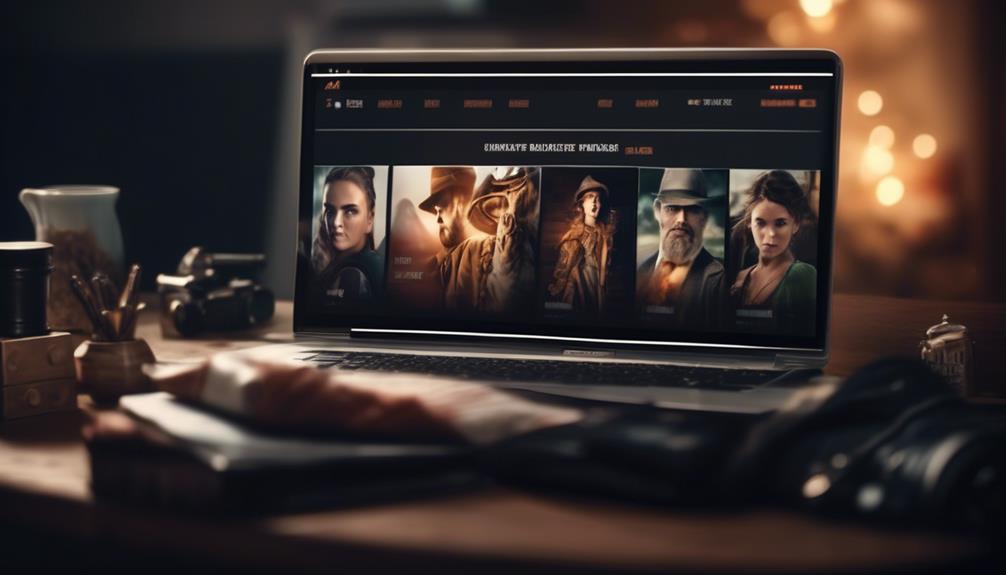
A well-designed email template can have a major impact on how customers interact with and perceive a brand.
But what if I told you there’s a way to take your email communication to the next level? Magento 2 Email Template offers a range of customizable options that allow us to tailor our emails to reflect our brand’s identity and deliver a more personalized experience to our customers.
From theme-based customizations to dynamic data integration, the possibilities are endless.
But how exactly can we leverage these features to enhance our email marketing strategy and drive better results?
Let’s explore the world of Magento 2 Email Template and uncover its potential for elevating our customer communications.
Key Takeaways
- Theme-based customizations allow developers to override email templates and tailor the design to align with the website’s branding and styling.
- Admin-based customizations provide a straightforward way to customize default transactional emails by choosing a base template and customizing the content, subject, and styles.
- Customizing email templates and configuring store email addresses within the templates ensure a consistent and professional appearance and ensure that customers receive communications from recognizable sources.
- Utilizing dynamic data and variables in email templates enhances customization and personalization, allowing for a tailored and engaging experience for customers.
Theme-based Customizations
In theme-based customizations, developers can override email templates by creating templates in a new directory within their custom theme. This pattern follows the structure of theme_dir/ModuleVendorName_ModuleName/email.
By customizing email templates within the custom theme, developers have the flexibility to tailor the email design to align with the overall branding and styling of the website. This customization process involves using HTML and CSS to modify the appearance of the email templates. Additionally, custom variables can be utilized to introduce dynamic content into the email templates, providing personalized information to the recipients.
Creating custom email templates within the custom theme allows for a seamless integration of the email design with the website’s theme, ensuring a cohesive and consistent brand experience for customers. Furthermore, the customization of email templates in the custom theme empowers developers to maintain control over the visual presentation and layout of the emails, leveraging the full potential of CSS for styling and layout adjustments.
With the ability to customize email templates within the custom theme, developers can create compelling and visually captivating emails that effectively communicate with the recipients.
Admin-based Customizations
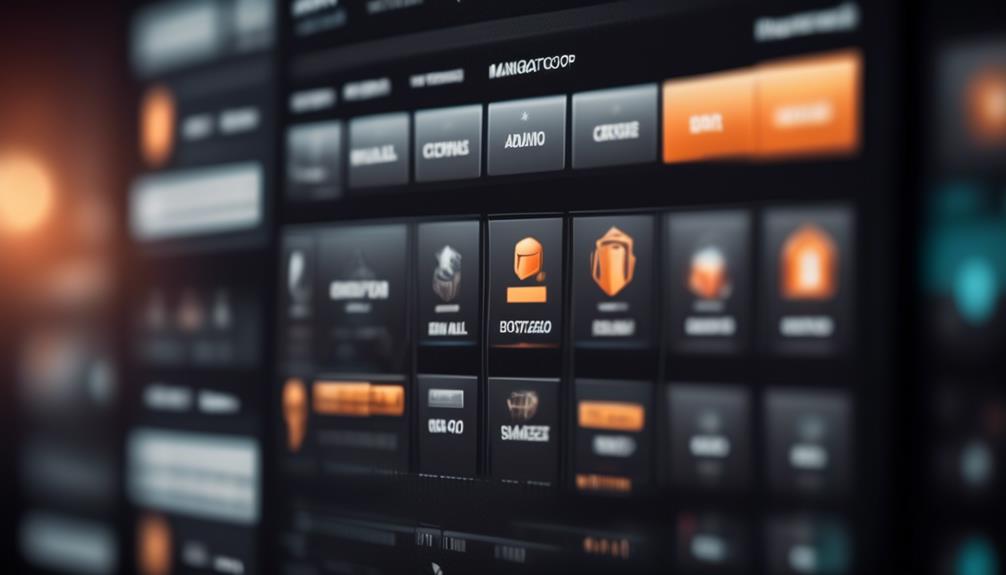
Admin-based customizations in Magento 2 provide a straightforward way to customize the default transactional emails. Here’s how to do it:
- Accessing Admin-based Customizations:
- Go to MARKETING > Communications > Email Templates in the Admin panel to access admin-based customizations.
- Customizing Email Templates:
- Choose a default template as a base and customize the content, subject, and styles to suit your requirements.
- Configuring Customized Templates:
- After customizing the template, configure it to be used in the Sales Emails section of the Configuration to ensure that the new, customized email templates are used for transactional emails.
Email Content Customization
To refine the customization of email content in Magento 2, we build upon the foundation established through admin-based customizations, ensuring a seamless transition to tailoring the email templates to meet specific needs and branding requirements.
When creating a new email template or editing an existing one in Magento 2, it’s essential to consider the template content and HTML tags used. Custom templates and configuration play a significant role in achieving the desired look and feel for email communications.
Email template contains various elements, including dynamic data and system variables, which can be leveraged to personalize the content for individual recipients.
Additionally, inline CSS is crucial for ensuring consistent rendering across different email clients. By applying inline styles using tools such as the Emogrifier library, the presentation of the email template can be optimized for a professional appearance.
It’s also important to configure store email addresses within the templates to ensure that customers receive communications from recognizable and appropriate sources.
Monitoring and analyzing the performance of customized email templates can provide valuable insights for further tailoring messages to different customer groups, ultimately enhancing the effectiveness of email communications.
Email Styles and Organization
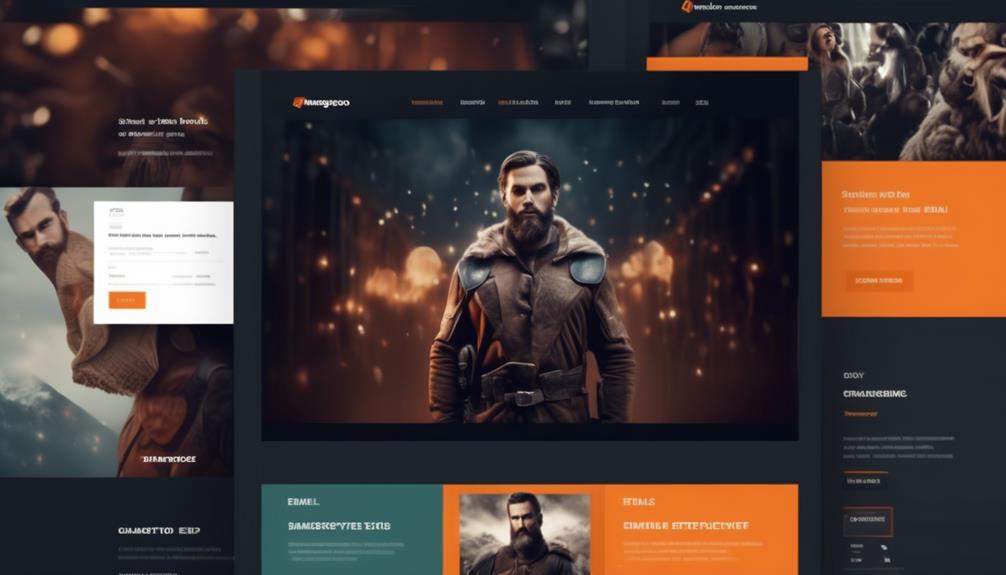
How can we effectively structure and organize the email styles to ensure visual appeal and adaptability across various platforms in Magento 2?
When creating email templates in Magento 2, it’s crucial to pay attention to the organization and styling to ensure a visually appealing and consistent experience for recipients. Here’s how we can achieve this:
- Utilize standard system fonts: Incorporating standard system fonts in the email template layout ensures a consistent and professional appearance across different devices and email clients.
- Implement responsive design principles: By adopting responsive design principles, we can ensure that the email templates adapt seamlessly to various screen sizes, enhancing the user experience for recipients accessing emails on different devices.
- Optimize image sizes: Optimizing image sizes within the email templates is essential for faster loading and improved visual appeal, especially on mobile devices with slower internet connections.
Dynamic Data and Variables
Dynamic data and variables significantly enhance the customization and personalization of email content for improved customer engagement. In Magento 2 email templates, variables can be used to include store and sales related information, such as the Name and Sender Email.
These templates are treated as physical files and can be customized to meet specific requirements. To add a variable to the email template, one can simply click the ‘Insert Variable’ button and select from a list of default variables or create a new custom variable.
The Sender Name and Sender Email can also be dynamically populated using variables, ensuring that each email is personalized and tailored to the recipient. By leveraging dynamic data and variables, the content of Magento 2 email templates can be personalized with store-specific details, order information, and other relevant data, providing a tailored and engaging experience for customers.
This level of customization is crucial for building strong customer relationships and driving sales through targeted and relevant communication.
Frequently Asked Questions
How to Setup Email Templates in Magento 2?
Setting up email templates involves creating theme-based customizations in a new directory within the custom theme or using admin-based customizations through the Admin panel.
We configure the template in the Sales Emails section of the Configuration and customize the header and footer templates using theme or admin methods.
Customizing email content with system and template-specific variables and applying inline styles for email clients ensures the templates are tailored to our needs.
How Do I Change My Magento 2 Email Template?
To change the Magento 2 email template, follow these steps:
- Navigate to the Admin panel.
- Access MARKETING > Communications > Email Templates.
- Select the template you wish to modify.
- Make the necessary changes to the template.
- Ensure that any customizations align with the overall design and branding strategy.
- Save the changes.
- Test the new template to ensure it renders correctly across different email clients.
How Do I Send a Custom Email in Magento 2?
We send custom emails in Magento 2 by following these steps:
- Creating a new email template in the admin panel or by customizing the theme-based template.
- Utilizing the built-in email functionality in Magento to send the custom email.
- Programmatically triggering the sending of the custom email using Magento’s email API.
By following this process, we are able to personalize and tailor our email communications to meet specific business needs.
Where Are Email Templates Stored in Magento 2?
Email templates in Magento 2 are stored in the module_dir/view/area/email directory.
It’s essential to know this to efficiently manage them.
Conclusion
In conclusion, Magento 2 Email Template offers powerful customization options for creating personalized and professional email communications. Businesses that personalize their email content see a 14% increase in click-through rates.
With theme-based and admin-based customizations, as well as dynamic data integration, businesses can create impactful email templates that enhance customer engagement and brand perception.
It’s an essential tool for optimizing email marketing strategies and improving overall customer experience.
Natali – Editor in Chief (Strategy and Mastery, AI Expert) Natali, our Editor in Chief, is the driving force behind our content’s strategic direction. With a keen eye for detail and a deep understanding of market trends, Natali ensures that our content is top-notch and strategically aligned with our client’s goals. Her expertise in AI helps to seamlessly integrate advanced technology into our marketing strategies, pushing the boundaries of conventional marketing.
-

 Email Marketing1 month ago
Email Marketing1 month agoThe Convergence of Email and Chat: Integrating Messaging Platforms in Your Strategy
-

 Email Marketing1 month ago
Email Marketing1 month agoHyper-Personalization: Using Big Data to Create 1:1 Email Experiences
-

 Email Marketing2 months ago
Email Marketing2 months agoPredictive Analytics in Email Marketing: Anticipating Subscriber Behavior
-

 Email Marketing2 months ago
Email Marketing2 months agoThe Psychology of Color in Email Templates: Choosing the Right Palette
-

 Email Marketing3 months ago
Email Marketing3 months agoHow to Set Up a Dedicated IP for Your Email Campaigns
-
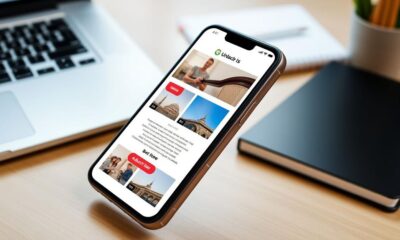
 Email Marketing3 months ago
Email Marketing3 months agoMobile-Optimized Emails: Technical Best Practices for Responsive Design
-

 Email Marketing2 months ago
Email Marketing2 months agoStorytelling in Email Marketing: Crafting Compelling Narratives
-

 Email Marketing2 months ago
Email Marketing2 months agoHow to Create ADA-Compliant Email Templates