Email Template
Creating Stunning Salesforce HTML Email Templates
Journey through the world of Salesforce HTML Email Templates to discover how to elevate your email marketing with professional and visually engaging communications.
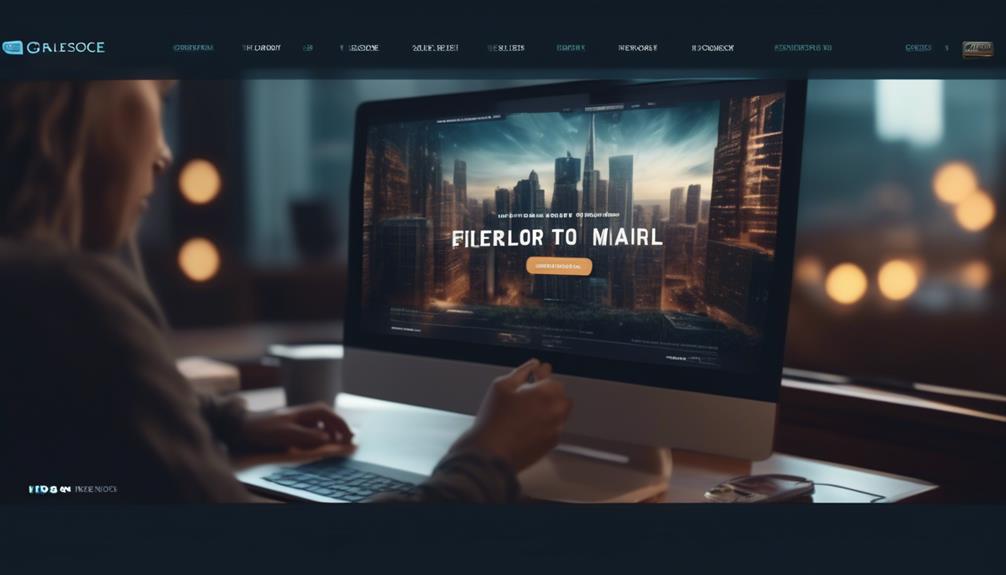
When it comes to creating professional and visually appealing email messages, Salesforce HTML Email Templates provide a powerful solution.
Many of us understand the importance of creating emails that not only look polished but also effectively represent our brand.
However, navigating the intricacies of HTML templates within the Salesforce platform can be a challenge.
Let’s explore how utilizing Salesforce HTML Email Templates can elevate our email marketing efforts and streamline our communication processes.
Key Takeaways
- Salesforce offers a variety of email template options, including Classic and Lightning templates, each with their own strengths and limitations.
- Classic templates provide simplicity and customization, while Lightning templates offer enhanced capabilities for personalization.
- When creating email templates in Salesforce, consider the different template types available and their limitations, and use them effectively for engagement and personalization.
- Testing and optimizing email templates before sending is crucial to ensure consistent appearance, accurate content, functional links, and successful personalization.
Types of Salesforce Email Templates
Exploring the various types of Salesforce email templates allows us to tailor our communication to best suit the needs and preferences of our clients. When it comes to email templates, Salesforce offers a range of options to ensure that our messages are impactful and personalized.
From Classic Email Templates, including simple text, HTML with Classic Letterhead, Custom HTML, and Visualforce, to Lightning Email Templates, which boast Enhanced Letterhead, dynamic content, rich text, merge fields, and a user-friendly drag-and-drop editor, we’ve the tools to create compelling and visually appealing emails.
Understanding the differences between these types of templates is crucial for optimizing our communication strategy. With Classic Email Templates, we can leverage the simplicity of text-based emails or the customization of HTML and CSS to craft messages that align with our brand identity.
On the other hand, Lightning Email Templates offer enhanced capabilities, such as dynamic content and merge fields, allowing us to personalize each email with relevant information based on the recipient’s profile. Mastering the use of merge field values and the intricacies of HTML and CSS within these templates empowers us to create engaging and impactful email communications that resonate with our clients.
Limitations of Salesforce Email Templates

As we consider the various types of Salesforce email templates and their capabilities for crafting impactful and personalized messages, it’s important to be aware of the limitations that may impact our communication strategy. When working with Salesforce email templates, we need to keep in mind the following limitations:
- Platform Limitations:
- Some limitations are based on the Salesforce account and platform version, which may affect the number of templates or features available.
- File Size Restrictions:
- Image and attachment file sizes are restricted for email templates, which can impact the visual appeal and content richness of our emails.
- Formatting and Design Constraints:
- There are limitations on HTML and CSS formatting and design compared to dedicated design tools, affecting the customization and layout options for our emails.
Understanding these limitations is crucial for optimizing our use of Salesforce email templates. For instance, the character limits for email body and subject fields can influence the depth of our message, while the restrictions on merge fields may impact the level of personalization we can achieve. By acknowledging these constraints, we can adapt our strategies to maximize the effectiveness of our email communications.
Creating Email Templates in Salesforce
When creating email templates in Salesforce, we can choose from a variety of types to tailor our messages to our audience’s needs and preferences. The options include Classic, Text, HTML with Classic Letterhead, Custom HTML, Visualforce, Lightning, and Enhanced Letterhead templates. Each type offers unique features and customization options to create engaging and personalized emails.
For instance, Visualforce templates enable advanced customization, making it suitable for creating highly tailored content. Additionally, the use of custom objects within email templates allows for the incorporation of specific data relevant to the recipient, further enhancing the personalization of the message.
Understanding the limitations of Salesforce email templates, such as file size limits, merge field restrictions, and design constraints, is crucial when creating effective templates. By leveraging the various template types and being mindful of these limitations, we can ensure that our email content isn’t only visually appealing but also optimized for deliverability and engagement.
Testing and Sending Salesforce Email Templates
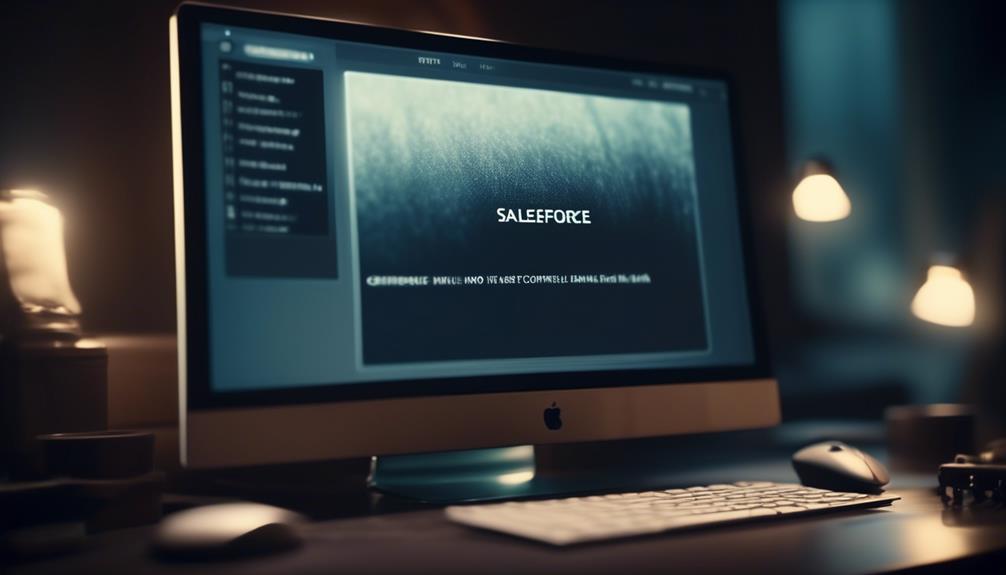
To ensure the effectiveness of our Salesforce email templates, we thoroughly test and meticulously refine them before sending to our valued customers. Our testing process is comprehensive and customer-focused, ensuring that every email template meets the highest standards of quality and relevance.
When testing our Salesforce HTML email templates, we focus on three key areas:
- Visual Rendering: We preview the email template across various devices and email clients to ensure that it appears as intended, regardless of the recipient’s setup.
- Content and Links: Our team meticulously reviews the content and verifies all links within the email template to guarantee that the information is accurate and all links are functional.
- Personalization and Dynamic Content: We test the personalization and dynamic content features to ensure that each recipient receives a tailored and engaging email experience.
Once the testing phase is complete, we proceed with sending the Salesforce email templates to our customers’ email addresses, knowing that they’ve been rigorously evaluated and optimized for maximum impact.
Choosing Professional Email Templates in Salesforce
After rigorously testing and refining our Salesforce HTML email templates, we now turn our focus to selecting professional email templates within Salesforce that will elevate our customer communications to new heights.
Salesforce offers a range of customizable professional email templates that not only save time but also ensure consistency in our communication with customers. By utilizing these templates, we can maintain a uniform brand image across all customer interactions, promoting a professional and cohesive appearance.
Additionally, the ability to share email templates among team members fosters collaboration and efficiency, streamlining our communication processes. Another advantage is the capability to create email templates in multiple languages, allowing us to cater to diverse global audiences.
As we delve into the process of choosing professional email templates, we’re committed to leveraging this functionality to enhance our Activity History, track the success of emails sent, and tailor custom templates to meet the specific needs of our customers.
Frequently Asked Questions
How Do I Add an HTML Email Template to Salesforce?
We can add an HTML email template to Salesforce by following these steps:
- Navigate to the Email Templates section.
- Select ‘New Template.’
- Choose the HTML with Classic Letterhead option.
- Proceed to customize the template with our desired content and styling.
- After saving the template, we can use it to create personalized and visually appealing emails for our contacts or leads.
Can Salesforce Send HTML Emails?
Absolutely, we can send HTML emails in Salesforce.
We use Lightning Email Templates to craft responsive designs, add dynamic content, and personalize messages.
With our advanced customization options, we can create visually appealing emails that reflect our brand.
Plus, we’ve the flexibility to send these HTML emails through both the Salesforce Classic and Lightning interface, providing a seamless experience for our recipients.
How Do I Use HTML as an Email Template?
We use HTML as an email template by creating a custom design with HTML code.
We can customize layout, fonts, colors, and design elements to match our brand and engage our audience.
By incorporating responsive design techniques, we ensure our emails are accessible across various devices.
Using merge fields and dynamic content, we personalize the emails for each recipient.
This allows us to create visually appealing and impactful email communications.
How Do I Create a Template Email in Salesforce?
Creating a template email in Salesforce is simple!
We start by navigating to the Email Templates section and selecting ‘New Template.’
Then, we can choose the template type, such as text, HTML, Visualforce, or Lightning.
From there, we customize the content, merge fields, and design to fit our needs.
Finally, we save the template for future use.
It’s a straightforward process that allows for personalized and professional communication with our contacts.
Conclusion
In conclusion, using Salesforce HTML Email Templates can greatly enhance our email communication.
Did you know that businesses using personalized email templates see a 14% increase in click-through rates and a 10% increase in conversion rates?
By creating visually appealing and personalized emails, we can improve our brand image and engage our customers more effectively.
Let’s leverage the power of Salesforce HTML Email Templates to elevate our email marketing efforts.
Natali – Editor in Chief (Strategy and Mastery, AI Expert) Natali, our Editor in Chief, is the driving force behind our content’s strategic direction. With a keen eye for detail and a deep understanding of market trends, Natali ensures that our content is top-notch and strategically aligned with our client’s goals. Her expertise in AI helps to seamlessly integrate advanced technology into our marketing strategies, pushing the boundaries of conventional marketing.
Email Template
Crafting an Effective Internship Application Email Template
Need an edge in securing that dream internship? Discover the secrets to crafting a compelling internship application email that will set you apart.

At the edge of countless possibilities, perfecting the art of crafting a compelling email for an internship application is like opening a door to limitless opportunities. This is a skill that requires both precision and finesse, and it is essential for improving your chances of securing your desired internship.
With so much at stake, it's crucial to understand the nuances of effectively communicating your intentions and qualifications. But where do we begin? How do we ensure that our email stands out from the rest, commanding attention and respect?
Join us as we explore the intricacies of the Internship Application Email Template, dissecting its components and uncovering the secrets to capturing the interest of potential employers.
Key Takeaways
- Research and address the recipient correctly to show professionalism and respect.
- Customize each email to highlight relevant skills and demonstrate suitability for the internship.
- Use a persuasive closing to express genuine interest, summarize qualifications, and request an interview or follow-up.
- Avoid common mistakes such as not tailoring the email, proofreading errors, and failing to express genuine interest in the company and internship opportunities.
Crafting a Professional Greeting
Crafting a professional greeting sets the tone for your internship application email, allowing you to make a positive first impression on the recipient. When reaching out to a company or specific individual, it's crucial to address them properly. Conducting research to determine the correct name and title demonstrates a genuine interest in the company.
If the recipient's identity is unknown, using 'Dear Hiring Manager' or 'Dear [Department] Team' can be appropriate. However, whenever possible, addressing a specific individual by name is preferred. For instance, if you're interested in a particular department, addressing the head of that department can add a personalized touch to your email. This attention to detail shows that you have taken the time to tailor your communication to the company, reflecting your professionalism and respect for the recipient.
When sending an internship application email, remember that a well-crafted greeting sets the stage for the valuable experience you have to offer and can significantly impact the opportunities a company may consider offering you.
The Art of Being Specific

When applying for an internship, it is essential to clearly articulate my specific career goals and how they align with the company's objectives. The art of being specific in an internship application email template is crucial for grabbing the attention of potential employers. This involves tailoring the email to the recipient's professional background and the company's culture. Providing specific examples of how my skills and experiences match the internship requirements is a key strategy. In addition, using a direct and concise subject line that reflects the purpose of the email is essential. It is also important to include specific details about the internship role or company that interest me. Here's how the art of being specific can be applied to an internship application email template:
| Specific Internship Goals | Aligning with Company Objectives |
|---|---|
| Clearly state career objectives related to the internship. | Explain how these goals contribute to the company's mission and vision. |
| Customize each email to highlight skills relevant to the specific internship. | Showcase how these skills can benefit the company and the internship role. |
| Provide specific examples of experiences that demonstrate suitability for the internship. | Relate these experiences to the company's values and the requirements of the internship. |
Mastering the art of being specific in an internship application email template can significantly increase the chances of securing an internship opportunity.
The Power of a Persuasive Closing
In our internship application email, we aim to leave a strong, persuasive impression that reinforces our qualifications and enthusiasm for the opportunity.
A persuasive closing holds significant weight in our email outreach, especially when vying for competitive internship opportunities. It serves as the final opportunity to engage our potential employer and leave a lasting impact.
By maintaining a professional tone and expressing genuine interest, we can effectively convey our enthusiasm for the position. It's crucial to express gratitude for the recipient's time and consideration, while summarizing our qualifications and aligning them with the internship.
Clearly stating our eagerness for an interview or a follow-up email also provides a clear call to action. This approach ensures that our email stands out in the realm of cold emailing, leaving the recipient with a positive impression.
The power of a persuasive closing can't be overstated, as it holds the potential to influence internship acceptance emails and ultimately secure valuable opportunities.
Avoiding Common Mistakes

As we strive to leave a strong and persuasive impression in our internship application email, it's crucial to be mindful of common mistakes that can hinder our chances of making a positive impact. When crafting an email for an internship, it's essential to avoid generic content by tailoring each email for the specific company. Expressing genuine interest in the internship opportunities and the company itself can significantly increase the chances of a favorable response. Additionally, double-checking attachments is vital to ensure that your CV and other necessary documents are included, preventing missed opportunities due to oversight.
Another common mistake to avoid is overlooking the importance of proofreading. Meticulously proofreading your email can help catch any typos or grammatical errors that could detract from the professionalism of your application. Furthermore, keeping the email concise and straight to the point is crucial. This reflects respect for the recipient's time and attention, increasing the likelihood of your email being read and considered.
Moreover, addressing the correct company and internship role in your email is essential to avoid any misunderstandings. Demonstrating attention to detail in this aspect showcases your genuine interest and dedication. By being mindful of these common mistakes, we can enhance the effectiveness of our internship application email and increase our chances of securing the desired internship offer.
Showcasing Your Skills
Showcasing our relevant skills and experiences in the internship application email is crucial for effectively demonstrating our qualifications and suitability for the position. When crafting emails for internship applications, it's essential to highlight specific details that align with the internship role and the company's needs.
To effectively showcase our skills, we should focus on the following key areas:
- Academic Knowledge: Emphasize relevant coursework, projects, or research that demonstrate our academic achievements and how they relate to the internship position. This could include relevant skills such as data analysis, programming languages, or research methodologies.
- Industry Experience: Highlight any previous internships, part-time jobs, or volunteer experiences that are relevant to the industry. This could include specific projects or responsibilities that provided valuable insights and skills applicable to the internship role.
- Genuine Interest: Communicate our genuine interest in the company and the specific internship opportunity. This could include referencing recent company developments, projects, or initiatives that resonate with our career aspirations and professional interests.
Frequently Asked Questions
How Do You Write an Email When Applying for an Internship?
When applying for an internship, we research potential contacts and companies, craft personalized emails, and maintain a professional tone.
We highlight relevant experiences and connections while structuring the email with a clear subject line, greeting, introduction, body, and sign-off.
This approach demonstrates our professionalism and genuine interest in the internship, increasing our chances of making a positive impression on the recipient.
What Is the Best Email Template for Accepting an Internship?
Accepting an internship offer can be a pivotal moment in our career journey. It's essential to convey gratitude and enthusiasm in our email reply.
We should express our appreciation for the opportunity and confirm our acceptance in a professional and courteous manner. It's also important to inquire about any next steps or additional details regarding the internship.
Our email should reflect our professionalism and eagerness to contribute to the organization.
What to Write on Subject When Sending an Email for Internship?
When sending an email for an internship, it's crucial to craft a subject line that captures attention and conveys professionalism.
We've found that subject lines with the recipient's name can increase open rates by 22%. It's essential to personalize the subject line and make it relevant to the internship.
This approach demonstrates our attention to detail and respect for the recipient, setting a positive tone for the rest of the email.
How to Write an Email Asking for a Full Time Job After Internship?
We'll express our intention for a full-time job in the email, highlighting our contributions and achievements during the internship.
We'll demonstrate enthusiasm for the company and how it aligns with our career goals.
Then, we'll request a meeting to discuss the possibility of a full-time position and express gratitude for the internship experience.
This demonstrates our eagerness to contribute further.
Can I Use the Internship Application Email Template to Address Mental Health Concerns in the Workplace?
Yes, you can use the email template for mental health to address any concerns regarding mental health in the workplace. Being open and communicative about mental health issues is important, and using a template can help ensure the message is conveyed effectively and sensitively.
Conclusion
In conclusion, crafting a compelling internship application email is essential for making a strong impression on potential employers. By personalizing your greeting, being specific about your skills and qualifications, and ending with a persuasive closing, you can stand out from the crowd.
Avoiding common mistakes and showcasing your skills will further enhance your chances of securing the internship of your dreams. With these tips, you can confidently write an effective email that highlights your professionalism and enthusiasm.
So why wait? Start crafting your winning email today!
Natali – Editor in Chief (Strategy and Mastery, AI Expert) Natali, our Editor in Chief, is the driving force behind our content’s strategic direction. With a keen eye for detail and a deep understanding of market trends, Natali ensures that our content is top-notch and strategically aligned with our client’s goals. Her expertise in AI helps to seamlessly integrate advanced technology into our marketing strategies, pushing the boundaries of conventional marketing.
Email Template
Crafting an Effective Mentor Email Template
Open the door to mentorship success with our expert-approved email template – your key to unlocking valuable guidance and support.

We’ve all been there – staring at a blank screen, trying to compose the perfect email to a mentor. It can feel like quite the daunting task, can’t it?
The right words can make all the difference in catching a potential mentor’s attention and securing their guidance. But fear not, as we have some valuable insights and proven strategies to help you craft a compelling mentor email that will set you on the path to a fruitful mentorship.
So, are you ready to take your outreach to the next level and make a lasting impression on your prospective mentor?
Key Takeaways
- Personalization is key in mentor emails, showing a clear understanding of the potential mentor’s work and expertise.
- The tone of the first meeting is important, expressing a desire for mentorship and showcasing the value you bring as a mentee.
- Effective email templates for seeking mentorship emphasize genuine admiration for the mentor’s work, articulating career goals, and requesting a specific time for a discussion or meeting.
- When approaching potential mentors, thorough research, clear and concise requests, and highlighting the value you can offer are essential, while avoiding common mistakes such as a lack of research and self-centeredness.
Crafting the Perfect Mentor Email
Crafting the perfect mentor email requires personalized and thoughtful consideration of the potential mentor’s background and expertise. When reaching out to a potential mentor, it’s crucial to demonstrate a clear understanding of their work and how it aligns with your career goals. Utilizing a mentor email template can provide a structured approach, but personalizing the message to reflect genuine interest in the mentor’s work is essential. Researching the potential mentor beforehand allows for a tailored approach, highlighting specific connections between their expertise and your career aspirations.
In the mentorship program, the first meeting sets the tone for the relationship, making it crucial to craft an email that not only expresses your desire for mentorship but also showcases the value you bring to the table. Successful mentoring relationships are built on mutual respect and a willingness to learn. Therefore, when choosing someone to approach, it’s important to gauge your interest in their work and ensure that it aligns with your goals.
Effective Email Templates for Seeking Mentorship

Seeking mentorship through email can be a strategic and impactful way to connect with experienced professionals who can provide valuable guidance and support in your career journey. When crafting an email to seek mentorship, consider the following effective email templates:
- Express genuine admiration for the potential mentor’s work and achievements, showing that you’ve done your research and truly value their expertise.
- Clearly articulate your career goals and the specific areas in which you’re seeking guidance, demonstrating your commitment to personal and professional growth.
- Share your own experiences and challenges, allowing the potential mentor to understand your journey and the support you require.
- Emphasize how your core values align with those of the potential mentor, highlighting the potential for a mutually beneficial relationship.
- Request a specific time for a brief discussion or meeting to further explore the potential mentorship, showing that you respect their time and are serious about the opportunity.
Crafting an effective mentorship email can significantly increase your chances of capturing the attention of a potential mentor and initiating a meaningful connection that could positively impact your career path.
Tips for Approaching Potential Mentors
As we consider how to approach potential mentors, it’s essential to pivot from the effective email templates for seeking mentorship and focus on practical tips that can help us initiate meaningful connections with experienced professionals. When reaching out to potential mentors, it’s important to conduct thorough research to understand their background and expertise. This will demonstrate genuine interest and help tailor your approach effectively. Expressing a clear and concise request for a meeting is crucial; potential mentors are often busy individuals, so respecting their time is key. Highlight the value you can offer as a mentee, showcasing what sets you apart and how the mentorship can be mutually beneficial. Additionally, sharing your story and goals can help build a productive mentoring relationship. Here are some tips to consider when approaching potential mentors:
| Tips for Approaching Potential Mentors |
|---|
| Research potential mentors thoroughly |
| Clearly and concisely request a meeting |
| Highlight the value you can offer |
| Share your story and goals |
Approaching potential mentors with these tips in mind will help in initiating meaningful connections and creating a strong foundation for a successful mentoring relationship.
Common Mistakes to Avoid in Mentorship Requests

When approaching potential mentors, it’s important to avoid common mistakes that can hinder the effectiveness of mentorship requests. Here are some common mistakes to avoid:
- Not researching your potential mentor: It’s crucial to understand the background and expertise of the person you’re reaching out to.
- Focusing on self-centered gains: Mentorship is about mutual benefits and respect, so make sure your request reflects that.
- Sending a poorly structured email: A clear and concise email will effectively convey your message.
- Forgetting to express gratitude: Acknowledge the value the mentor can bring and how you can contribute as a mentee.
- Choosing the wrong communication method: Ensure that you reach out via email unless the mentor has explicitly stated a preference for a phone call.
Avoiding these mistakes will show potential mentors that you’re willing to go above and beyond to make the most out of the mentorship relationship.
Professional Email Samples for Seeking Mentorship
Crafting a compelling and well-structured email when seeking mentorship can significantly impact the success of your request and potential mentorship relationship. Professional email samples for seeking mentorship provide valuable guidance on how to approach potential mentors effectively. These templates offer structured and effective ways to express value as a mentee, align with a potential mentor’s core values, and request a meeting to discuss mentorship.
Whether you’re reaching out to someone you already know, seeking mentorship through a referral, or connecting on professional platforms like LinkedIn, these email structures and samples demonstrate thoughtfulness, research, and a clear request for mentorship. It’s crucial to express gratitude, show humility, and highlight the mutual benefits in the mentor-mentee relationship.
When using these professional email samples, it’s essential to convey your passion for learning, commitment to career development, and the opportunity to hop on a call to discuss how the potential mentor’s guidance can help you set and achieve your professional goals. These templates are designed to help you establish a mentoring relationship with individuals who are passionate about helping others succeed.
Frequently Asked Questions
How Do You Write a Mentor Email?
When writing a mentor email, it’s important to express admiration and respect. We can start by introducing ourselves and acknowledging their work. In the email, we can mention any previous conversations we have had with them and express appreciation for their expertise. Complimenting their work, if applicable, can also be a good idea. By expressing enjoyment of past conversations and admiration for their expertise, we can demonstrate sincerity and set the tone for a potentially valuable mentorship. Ultimately, the key is to convey genuine interest and respect in our communication with potential mentors.
How Do You Email a Potential Mentor Subject Line?
When reaching out to a potential mentor, we aim to craft a subject line that stands out in a crowded inbox. Using the mentor’s name or a mutual connection can increase the likelihood of your email being noticed.
In fact, subject lines that include a recipient’s name have been found to increase open rates by 20%.
It’s essential to convey enthusiasm and respect while keeping the subject line clear and concise.
How Do You Write a Message to a Mentor?
When writing a message to a mentor, we should start by expressing our admiration for their work and explaining why we’re reaching out.
We should be clear about what we hope to gain from the mentorship and how we believe the mentor’s expertise can help us.
It’s important to be respectful of the mentor’s time and to express gratitude for any assistance they can provide.
How Do You Write a Formal Letter to a Mentor?
When writing a formal letter to a mentor, it’s crucial to maintain a respectful and professional tone. Start with a polite salutation, use appropriate titles, and address the mentor with utmost respect.
Clearly state the purpose of the letter and provide relevant details. Be concise, yet thorough.
End with a gracious closing and your contact information.
Can the Mentor Email Template be Adapted for Reaching Out to Potential Candidates on Linkedin?
Yes, the mentor email template can easily be adapted for reaching out to potential candidates on LinkedIn. By tweaking the language and personalizing the message, the LinkedIn recruiter email template can be a powerful tool for engaging with qualified professionals on the platform.
Conclusion
In conclusion, reaching out to potential mentors can be a daunting task, but with the right approach and a well-crafted email, it can lead to invaluable guidance and support.
Remember, ‘don’t put all your eggs in one basket’ – it’s important to reach out to multiple potential mentors to increase your chances of finding the right match.
Good luck with your mentorship journey!
Natali – Editor in Chief (Strategy and Mastery, AI Expert) Natali, our Editor in Chief, is the driving force behind our content’s strategic direction. With a keen eye for detail and a deep understanding of market trends, Natali ensures that our content is top-notch and strategically aligned with our client’s goals. Her expertise in AI helps to seamlessly integrate advanced technology into our marketing strategies, pushing the boundaries of conventional marketing.
Email Template
Creating Professional NCSA Email Templates
Uncover the secrets of NCSA's Email Template and learn how it can transform your college recruitment efforts.
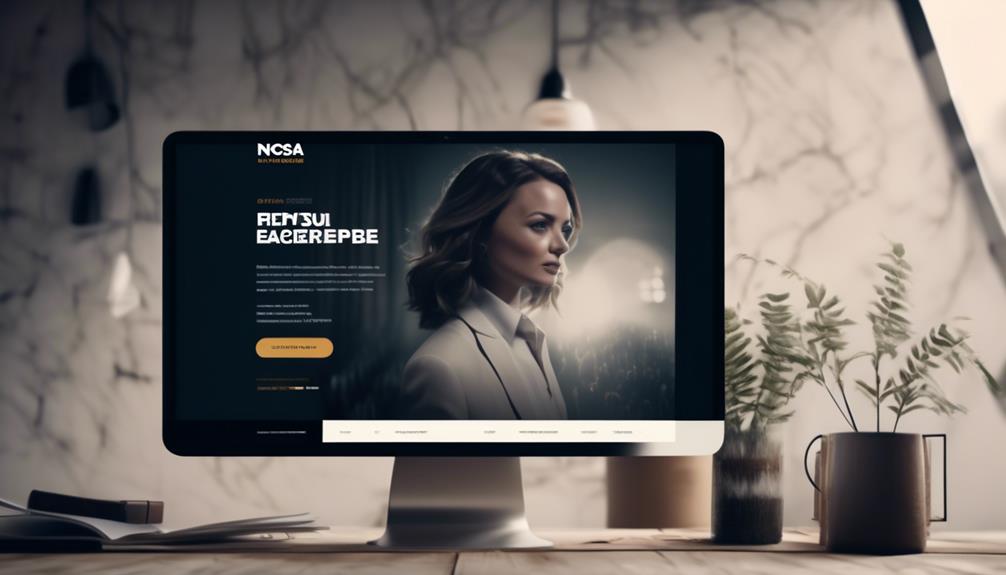
The saying “You never have a second chance to make a first impression” is particularly important when reaching out to college coaches. That’s why we strongly suggest checking out NCSA’s Email Template.
With its comprehensive guidance on crafting effective emails, this tool could be the key to standing out in a crowded inbox.
But there’s more to it than just the initial contact – the template also offers strategies for building lasting relationships with coaches.
Interested in finding out how to make a lasting impression and maximize your chances of getting noticed? Keep reading to discover the ins and outs of NCSA’s Email Template and how it could impact your athletic recruitment journey.
Key Takeaways
- Crafting an attention-grabbing subject line with specific details and standout information will increase the chances of your recruiting email getting noticed by coaches.
- Personalizing your email content by incorporating details about the coach’s team, recent achievements, and coaching philosophy shows that you’ve done your research and genuinely want to be part of their program.
- Utilizing the customization features of the template, such as tailoring the content, crafting a compelling subject line, and highlighting athletic and academic achievements, will align with the coach’s preferences and increase engagement.
- Maximizing engagement with follow-up strategies, such as personalized greetings, referencing previous interactions, utilizing the Message Center, including multimedia elements, and concluding with clear call-to-action, will help prompt specific next steps and feedback.
Crafting a Compelling Subject Line
Crafting a compelling subject line for your NCSA email can significantly impact your chances of grabbing a coach’s attention and standing out among the numerous emails they receive. When crafting subject lines for recruiting emails, it’s crucial to include specific details such as your name, graduation year, sport position or event, and location. This helps coaches quickly identify who you are and what you bring to the table. Adding standout details like your 40-yard dash time, GPA, or ACT score can further pique their interest. For example, a subject line could look like “John Smith | Class of 2023 | Wide Receiver | Chicago, IL | 40-Yard Dash: 4.5s | GPA: 3.8”. This subject line is concise yet packed with essential information that immediately showcases your athletic and academic prowess. It’s important to make every word count in the subject line to ensure it captures the coach’s attention and compels them to open your email. By following these guidelines, you can maximize the impact of your subject line and increase the likelihood of your recruiting email getting noticed amidst the coach’s busy inbox.
Personalizing Your Email Content

After capturing the coach’s attention with an attention-grabbing subject line that showcases your athletic and academic strengths, the next step is personalizing your email content to make a genuine connection and express your interest in their program. When personalizing your email, it’s crucial to go beyond simply addressing the coach by name. Incorporate specific details about their team, recent achievements, or coaching philosophy to show that you’ve done your homework and genuinely want to be part of their program.
Personalization Tips Examples Address the coach by name “Dear Coach Smith” Reference specific team accomplishments “I was impressed by your team’s recent championship” Highlight mutual connections “I noticed that we have a mutual connection in Coach Johnson” Express genuine interest in the program “I am excited about the opportunity to contribute to your program”
Using custom email templates can help maintain a personal touch while also ensuring consistency in your communication. It’s important to convey your passion for the sport and the program in a genuine and sincere manner. By making a personal connection and showing your dedication to the team, you can significantly increase the impact of your outreach efforts.
Utilizing the Template’s Customization Features
Utilizing the template’s customization features enhances the effectiveness of your email outreach by tailoring the content to align with the coach’s preferences and demonstrate your genuine interest in their program. Here are four ways to maximize the customization features:
- Craft a compelling subject line that grabs the coach’s attention and entices them to open your email.
- Personalize your introduction by addressing the coach by name and expressing genuine interest in their program.
- Utilize the customization features to highlight specific athletic and academic achievements that resonate with the coach’s preferences, showcasing your potential fit for their team.
- Leverage the action item feature to clearly outline your next steps and expectations, making it easy for the coach to understand your intentions and respond accordingly.
Maximizing Engagement With Follow-Up Strategies

When optimizing follow-up strategies, incorporating personalized greetings and referencing previous interactions builds a strong connection with the coach. By addressing the coach by name and mentioning specific details from past conversations, athletes can demonstrate genuine interest and engagement. This personalized approach showcases a commitment to the relationship and enhances the likelihood of a positive response.
Additionally, utilizing the Message Center to send an email allows for efficient communication and easy reference to previous correspondences. Furthermore, including multimedia elements, such as videos showcasing progress and improvement since the initial contact, can provide a compelling visual representation of the athlete’s development.
To maximize engagement, it’s crucial to conclude follow-up emails with a clear call-to-action, prompting the coach to take specific next steps or provide feedback on the athlete’s progress. Consistently following up at appropriate intervals demonstrates dedication and commitment to the recruitment process, reinforcing the athlete’s proactive and professional approach.
Tracking and Analyzing Email Performance
Tracking and analyzing email performance allows us to gain valuable insights into the effectiveness of our outreach efforts. By understanding the best time to send emails for optimal performance tracking, we can maximize the impact of our communications.
Using personalized tracking links, we can monitor recipient engagement with our emails, gaining valuable data on individual interactions. Analyzing open rates and click-through rates provides us with quantifiable metrics to gauge the effectiveness of our email campaigns. This allows us to identify trends and patterns in recipient behavior, informing our future email strategies.
By utilizing email performance metrics, we can refine and improve the content and strategies of our future emails, ensuring that our communications are continuously optimized for success. Implementing email tracking tools enables us to measure the success of our outreach efforts, providing us with concrete data to inform our decision-making process.
This comprehensive approach to tracking and analyzing email performance empowers us to make informed decisions and optimize our outreach efforts for maximum impact.
Frequently Asked Questions
Is NCSA Recruiting Legit?
Yes, NCSA recruiting is legit. It provides a centralized platform for athletes to connect with college coaches, offering efficient communication tools and the ability to contact coaches nationwide.
Athletes can easily manage and track recruiting correspondence using NCSA’s Message Center, which includes features for attaching documents and videos to showcase athletic abilities.
The platform streamlines the recruiting process, making it a legitimate and valuable resource for athletes pursuing college opportunities.
How Do You Write a Coaching Email?
When writing a coaching email, we focus on showcasing our athletic and academic achievements, expressing genuine interest in the program, and requesting an opportunity to connect.
We highlight our standout stats and include a specific action item, such as requesting a time for a phone call or an in-person meeting.
The subject line should include our name, graduation year, sport position, location, and a standout detail to grab the coach’s attention.
How Do You Announce a Commitment on Ncsa?
We announce a commitment on NCSA by logging into our account and navigating to the ‘My Commitments’ section. Here, we can input the details of our commitment, including the sport, college or university, and any additional information.
This information is then shared with our network of coaches and connections to inform them of our decision. This process ensures that our commitment is properly communicated and acknowledged within the NCSA platform.
How Do You Get Noticed on Ncsa?
To get noticed on NCSA, we need a standout subject line and a personalized introduction. Highlighting our athletic and academic achievements will make us stand out.
We should also provide a clear call to action for the coach to respond or take the next step. Utilizing NCSA’s Message Center will help us efficiently communicate with coaches.
Standing out and being proactive are key to getting noticed on NCSA.
Can the NCSA Email Template be Adapted for Mentoring Purposes?
Yes, the NCSA email template for mentors can be easily adapted for mentoring purposes. By customizing the content to reflect mentoring goals and objectives, the template can effectively facilitate communication between mentors and mentees, streamlining the mentoring process and ensuring clarity and consistency in messaging.
Conclusion
In conclusion, utilizing NCSA’s Email Template and Message Center can greatly enhance your communication with college coaches and improve your athletic recruitment prospects.
Remember, ‘Rome wasn’t built in a day,’ so be patient and persistent in your efforts to connect with coaches and showcase your talents.
By following the template’s guidelines and utilizing its customization features, you can effectively track and analyze your email performance to maximize engagement and ultimately achieve your recruitment goals.
Natali – Editor in Chief (Strategy and Mastery, AI Expert) Natali, our Editor in Chief, is the driving force behind our content’s strategic direction. With a keen eye for detail and a deep understanding of market trends, Natali ensures that our content is top-notch and strategically aligned with our client’s goals. Her expertise in AI helps to seamlessly integrate advanced technology into our marketing strategies, pushing the boundaries of conventional marketing.
-
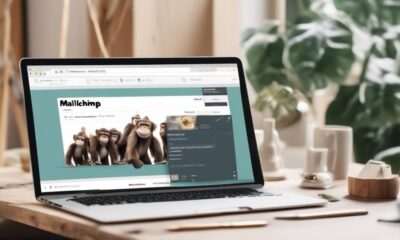
 Email Marketing Tools and Techniques1 month ago
Email Marketing Tools and Techniques1 month agoHow to Export Mailchimp Contacts
-

 How to Write Email2 months ago
How to Write Email2 months agoHow to Write Negative Feedback Email: Sample Guide
-

 Email Automation3 months ago
Email Automation3 months agoAutomated Email Marketing 101: A Beginner's Tutorial
-

 Marketing Strategy3 weeks ago
Marketing Strategy3 weeks agoHow to Make an Offer So Good That Customers Can’t Resist!
-

 Email Warmup3 weeks ago
Email Warmup3 weeks agoWarm Follow-Up Email
-
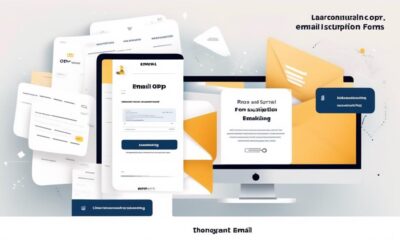
 GDPR Email Marketing4 weeks ago
GDPR Email Marketing4 weeks agoGDPR Email Marketing: Consent Examples Guide
-

 Email Design Hub1 month ago
Email Design Hub1 month ago3 Essential Tools for Email Marketing Design Success
-

 Email Marketing1 day ago
Email Marketing1 day agoWhat Is Email Marketing Advantages and Disadvantages


















