Email Automation
Clickup Email Automation
Master the art of email automation with ClickUp and revolutionize the way you engage with your audience.
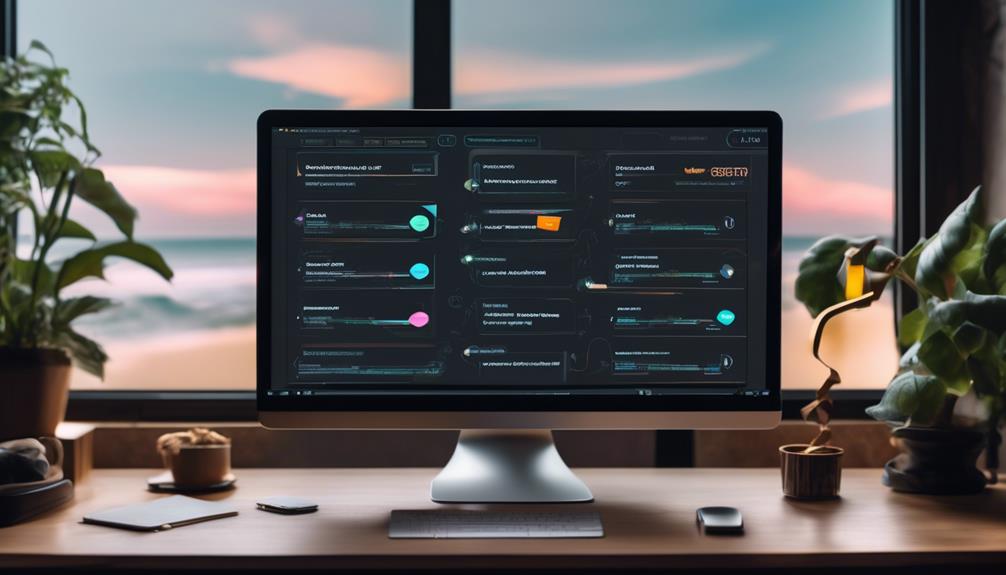
In the realm of email marketing, time equates to financial gain, and ClickUp Email Automation epitomizes the proverb that ‘time is of the essence.’
It's no secret that automating repetitive tasks can significantly enhance productivity and streamline workflows. But what if I told you there's more to it than just saving time?
The concept of ClickUp Email Automation extends far beyond simply sending out scheduled emails. It's about transforming the way we engage with our audience, tailoring our messaging to specific triggers, and ultimately optimizing our email marketing strategy in ways we may not have previously considered.
Key Takeaways
- Email automation is a powerful tool for businesses to send timely, personalized, and relevant emails to subscribers based on specific triggers and actions.
- Email automation saves time and effort by eliminating manual input and allows for a more efficient use of resources.
- Email automation contributes to improved engagement, customer satisfaction, conversion rates, and customer retention.
- ClickUp email automation offers customizable workflows, trigger options, and variable field options to create meaningful connections and enhance communication with subscribers.
What Is Email Automation?
Email automation is a self-regulating workflow that sends timely, personalized, and relevant emails to subscribers based on specific triggers and actions. Triggers, like form submissions or app interactions, automatically send emails, ensuring highly personalized messages without extra effort.
Ecommerce marketers greatly value email automation for its capability to send hyper-relevant messages, meeting subscribers at the right place and time with the correct information. This not only improves customer satisfaction but also drives sales and saves time by automating repetitive tasks.
Automated email campaigns, including behavioral emails and drip campaigns, establish brand credibility and thought leadership. By relying on triggers to determine when to send emails, automated emails allow for targeted messages with prompts to encourage desired behavior and personalized interactions with recipients.
This level of personalization and relevance isn't easily achievable through manual email processes, making email automation an indispensable tool for modern businesses seeking to engage and nurture their audience effectively.
Benefits of Automation

Transitioning from the discussion on email automation, the benefits of automation are evident in the time and effort saved through streamlined workflows and increased efficiency.
With email automation, manual input is eliminated, allowing for a more efficient use of time and resources. By automating the sending of emails, marketers can free up valuable time that can be redirected to other important tasks, thus enhancing overall productivity.
Moreover, email automation enables personalized and relevant communication with subscribers, leading to improved engagement and satisfaction. By tailoring automated emails based on user interactions, businesses can effectively nurture leads, drive sales, and enhance customer loyalty. This not only saves time and effort but also contributes to the bottom line by improving conversion rates and customer retention.
In essence, the benefits of email automation extend beyond time and effort savings to encompass enhanced customer satisfaction, streamlined workflows, and increased productivity, making it an indispensable tool for modern businesses.
How Email Automation Works
With the use of triggers and targeted messages, email automation operates by sending timely and relevant emails to subscribers based on specific actions or behaviors.
Triggers, such as form submissions or app interactions, prompt the automated system to deliver personalized messages that cater to the recipient's interests and needs.
By leveraging incentives or gentle nudges, email automation encourages desired behavior and fosters engagement with the audience.
This process not only streamlines marketing workflows but also increases efficiency by reducing the need for manual effort.
Clickup email automation, with its focus on triggers and targeted messaging, offers a powerful tool for businesses to create meaningful connections with their subscribers.
Understanding how email automation works empowers marketers to deliver impactful content that resonates with their audience, ultimately driving desired actions and outcomes.
Creating an Email Workflow
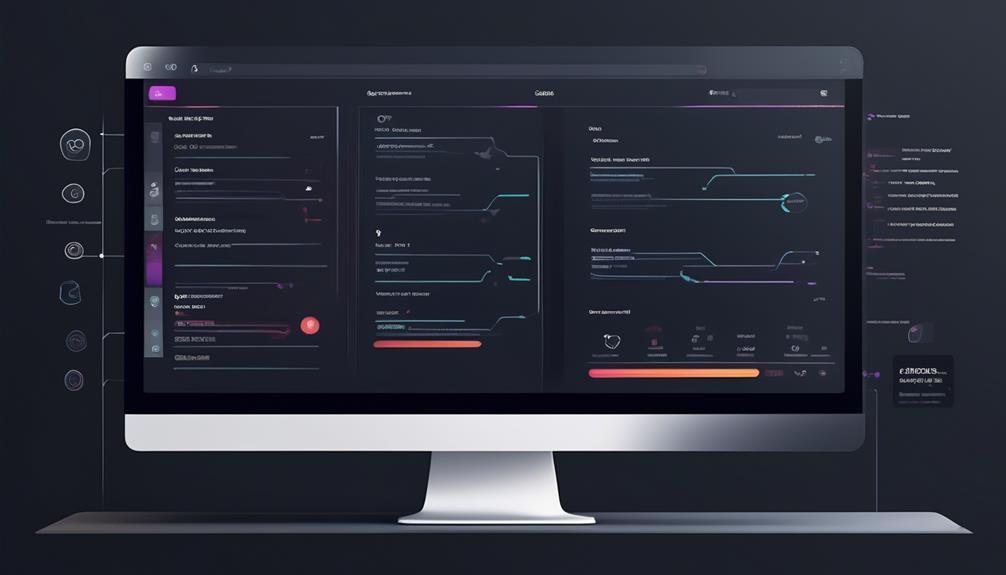
Let's talk about how to create an email workflow in Clickup.
We'll cover important points such as email triggers, automated responses, and workflow customization.
These aspects are essential for streamlining communication and optimizing productivity within the platform.
Email Triggers
Email triggers in Clickup allow for the seamless automation of email workflows, enhancing productivity and efficiency for business plans and above.
To create an email automation, navigate to the relevant Space, Folder, or List. Click on Automations and select Email in the left sidebar. Choose an email automation to enter the required information.
Variable field options enable the addition of dynamic content to the email automation's subject or body. This can be done using custom fields like Progress, Formula fields, and Relationship columns.
When sending an email triggered by a Form creating a task, create an automation specific to the task's origin. Select the Task created Trigger, choose the Send email Action, and customize the automated email in the Action section.
Troubleshooting email automations may involve removing and re-adding the email account used. It may also require following troubleshooting steps, ensuring authentication of the email account, and seeking further assistance if problems persist.
Automated Responses
Enabling automated responses through email workflows can significantly improve efficiency and streamline communication processes within Clickup.
When setting up automated responses, it's essential to ensure the Automation and Email ClickApps are enabled by the workspace admin or owner. The process involves navigating to the relevant space, folder, or list, clicking on Automations, selecting Email in the left sidebar, and entering the required information for the chosen email automation.
Variable field options allow for dynamic content addition to the subject or body of the email automation, using custom fields other than Progress (auto), Formula fields, and Relationship columns.
Specific automations for tasks created from Forms should be created to send emails when a Form creates a task, specifying triggers, actions, and customized content for the automated email.
Troubleshooting email automations involves steps like removing and re-adding the email account, authenticating the email account, seeking further assistance if problems persist, and reviewing helpful tips and information.
Workflow Customization
To create an email workflow in Clickup, follow these steps:
- Navigate to the relevant Space, Folder, or List.
- Access the Automations feature to begin customization.
- Enable Automation and Email ClickApps.
- Customize the email with dynamic content options such as custom fields and relationship columns to meet specific workflow needs.
For tasks created from Forms:
- Configure email triggers.
- Select the Task created Trigger.
- Choose the Send email Action.
If you encounter any issues with email Automation:
- Re-add the email account used.
- Seek assistance if problems persist.
Mastering workflow customization in Clickup's email automation involves understanding these steps and utilizing the available customization options to tailor email workflows to the unique requirements of the project or team.
Setting Triggers
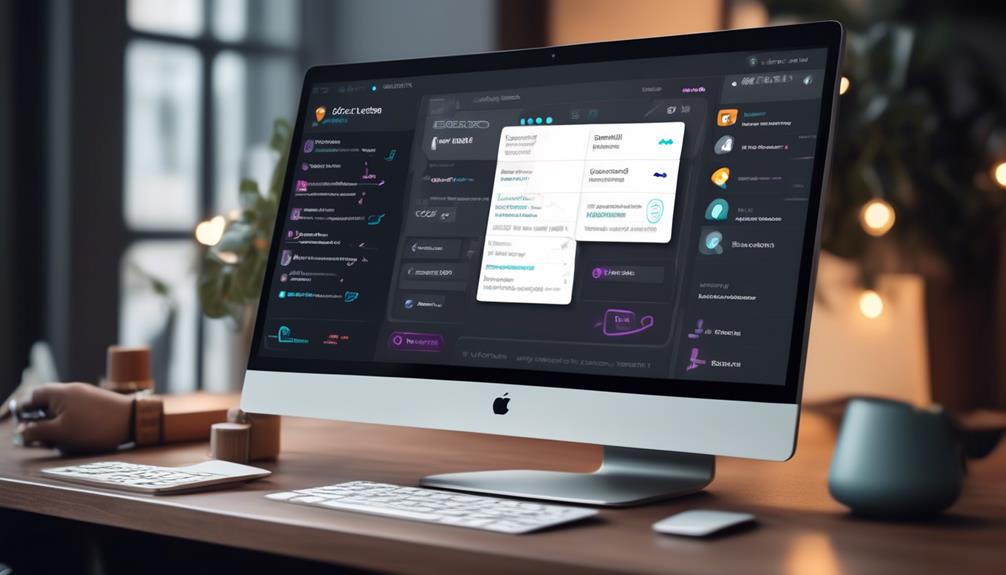
When it comes to setting triggers in Clickup Email Automation, there are various options available to customize workflows. These trigger options allow us to define specific conditions that prompt automated email sending, ensuring that the right audience receives the right messages at the right time.
Trigger Options
Setting triggers for email automation in Clickup allows for precise timing and audience targeting of automated email messages.
When setting triggers in Clickup for email automation, we have various options to choose from, including specific actions or behaviors such as form submissions or task events.
Triggers play a crucial role in initiating the automated email workflows, ensuring that the right messages are sent at the right time. These triggers can prompt desired actions through incentives or gentle nudges in the automated emails, making the communication more effective.
By leveraging trigger options, Clickup email automation streamlines the email marketing workflow, enhancing efficiency, and reducing manual effort.
Mastering trigger emails in Clickup can significantly optimize your email marketing strategies.
Workflow Customization
By customizing our workflow, we can precisely target our audience with automated email messages based on specific actions or behaviors. With Clickup email automation, workflow customization allows us to set triggers for automated email sending based on various actions such as form submissions, task creations, or other app interactions. These customizable triggers enable us to send targeted and timely emails to the right audience, reducing manual effort and increasing efficiency by eliminating the need for manual input.
This level of customization in workflow automation not only saves time but also ensures that personalized and relevant emails are sent automatically, freeing up valuable time for other essential tasks. Overall, workflow customization plays a pivotal role in streamlining the email automation process and enhancing audience engagement.
Scheduling Email Series
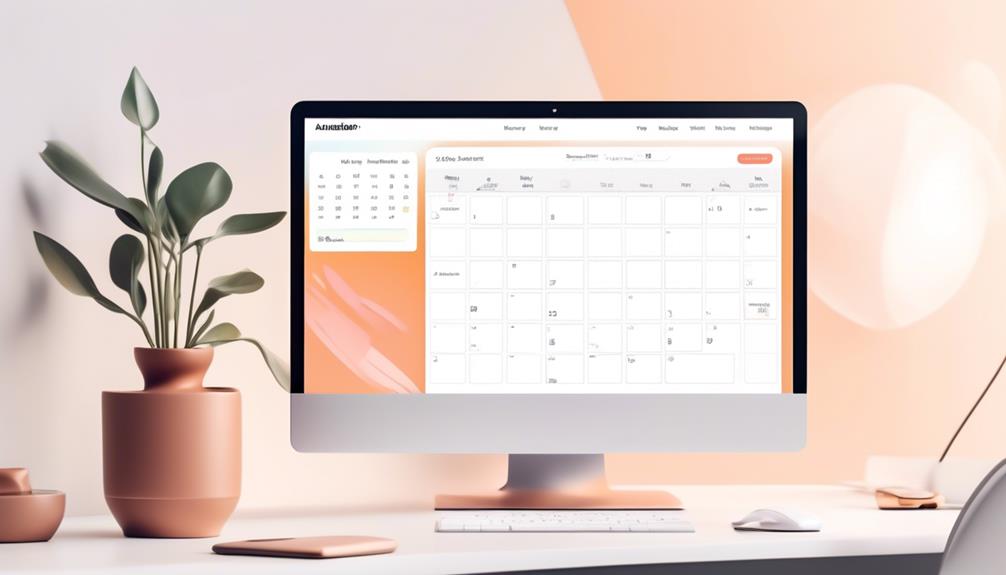
To effectively engage subscribers and nurture leads, Clickup Email Automation offers the feature of Scheduling Email Series, enabling the strategic planning and delivery of automated email sequences at specific times.
With Scheduling Email Series, we can create a seamless and targeted communication strategy by leveraging the following capabilities:
- Plan and send a series of emails at specific times to subscribers, ensuring timely delivery of content.
- Set up automated email sequences to nurture leads, engage customers, or deliver content in a timely manner.
- Create a strategic email marketing campaign that delivers relevant content over a predefined schedule, enhancing audience engagement.
- Flexibility to schedule emails based on triggers, such as user actions or specific dates, ensuring personalized and targeted communication.
- Streamline the process of delivering a sequence of emails, saving time and effort while maintaining consistent and effective communication with the audience.
Scheduling Email Series not only simplifies the process of delivering email sequences but also empowers us to provide valuable and timely content to our subscribers, ultimately enhancing our email automation capabilities.
Use Case Examples
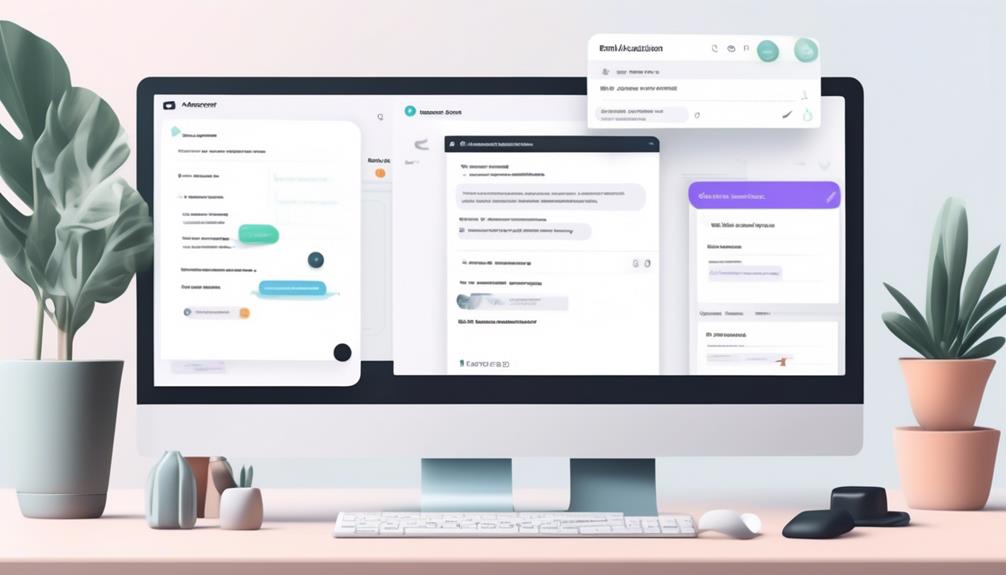
Let's explore some use case examples for email automation and the benefits they bring to our workflows.
We'll discuss the efficiency gained from automating tasks such as sending reminders, feedback requests, and promotional offers.
These examples will showcase how email automation can streamline our processes and enhance our communication with customers.
Benefits of Automation
Automated email campaigns have proven to significantly boost customer engagement and retention, leading to notable increases in sales and brand loyalty.
The benefits of email automation include:
- Streamlining the workflow, increasing efficiency, and reducing manual effort
- Enabling automated sending of emails, freeing up time for other important tasks
- Crafting effective emails, scheduling them, and monitoring their performance with ClickUp
- Triggering automated emails based on specific actions or behaviors, such as form submissions or app interactions
- Driving sales, improving customer satisfaction, and establishing brand credibility
These benefits showcase the power of email automation in enhancing customer relationships and driving business growth.
Efficiency in Workflows
Efficiency in workflows can be exemplified through real-world scenarios where email automation has streamlined processes and improved productivity. For instance, in a sales department, automating lead nurturing emails can significantly reduce manual effort and time spent on repetitive tasks. Meanwhile, in customer support, automated response emails can ensure timely communication with clients, enhancing satisfaction and response rates. Below is a table highlighting the impact of email automation on workflow efficiency:
| Workflow Stage | Manual Process | Automated Process |
|---|---|---|
| Lead Nurturing | Manual tracking of leads and follow-ups | Automated lead scoring and personalized email sequences |
| Customer Support | Manually categorizing and responding to inquiries | Automated ticket assignment and personalized response templates |
Implementing ClickUp email automation has the potential to transform various workflow stages, leading to increased efficiency and productivity.
Welcome Emails
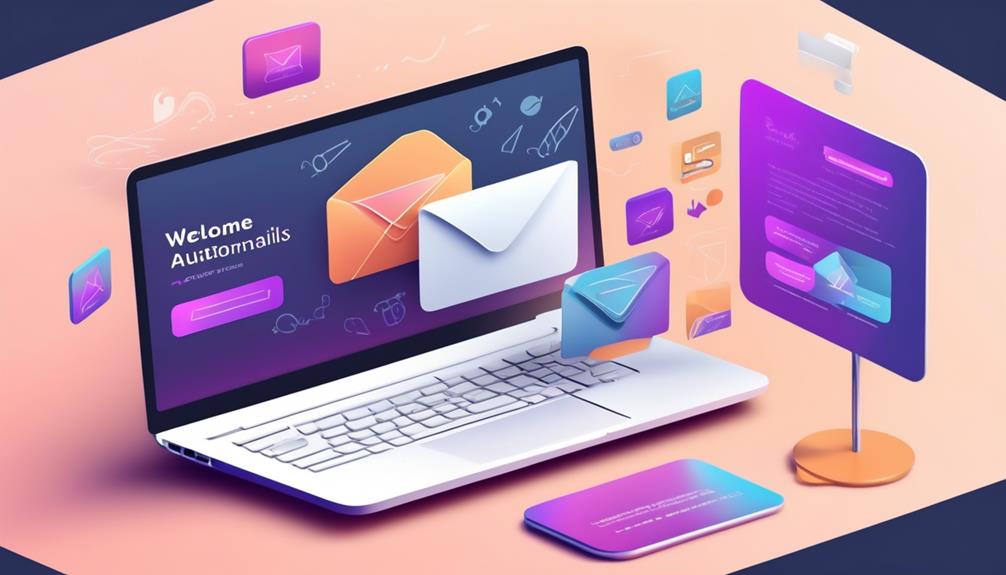
Crafting a compelling welcome email is essential for establishing a strong initial connection with subscribers. When creating welcome emails as part of our email automation strategy, we focus on certain key elements to ensure effectiveness:
- Personalization: Tailoring the welcome email to address the subscriber by name and incorporating details based on their interests or previous interactions.
- Clear Value Proposition: Communicating the unique value that the subscriber can expect from being part of our email list.
- Call to Action: Prompting the subscriber to take a specific action, such as exploring our website, signing up for a webinar, or engaging on social media.
- Mobile Optimization: Ensuring that the welcome email is optimized for various devices, especially mobile, to guarantee a seamless experience for all subscribers.
- Feedback Mechanism: Providing a way for subscribers to share their preferences or provide feedback, enabling us to further personalize their experience.
Promotional Emails
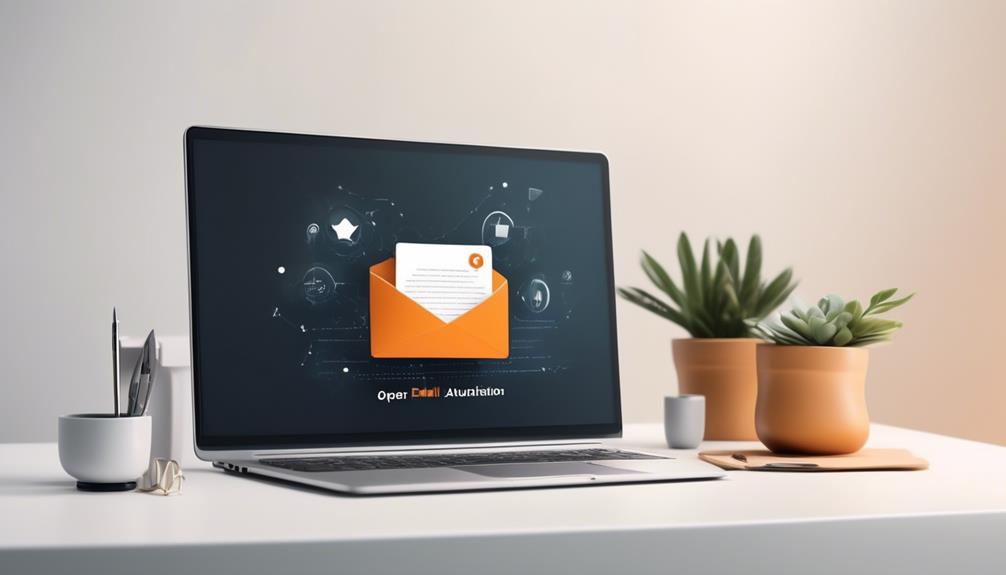
Promoting products, services, events, or special offers through targeted promotional emails can significantly boost customer engagement and drive marketing campaigns effectively. When using email automation, it's crucial to create personalized and engaging content to maximize the impact of promotional emails. Compliance with relevant laws and regulations, such as CAN-SPAM in the United States, is essential to ensure the legality of promotional email campaigns. Tracking and analyzing the performance of promotional emails is also vital for optimizing future campaigns.
| Key Elements for Effective Promotional Emails | ||
|---|---|---|
| Personalization | Engaging Content | Compliance with Laws and Regulations |
| Tailoring emails to reflect the recipient's preferences and behaviors. | Crafting compelling content that captivates the audience. | Ensuring adherence to legal requirements for email marketing. |
Promotional emails play a pivotal role in driving customer engagement and promoting products or services effectively. Through the use of email automation, businesses can harness the power of personalized content to reach targeted audiences and maximize the impact of their marketing campaigns.
Cart Abandonment Emails
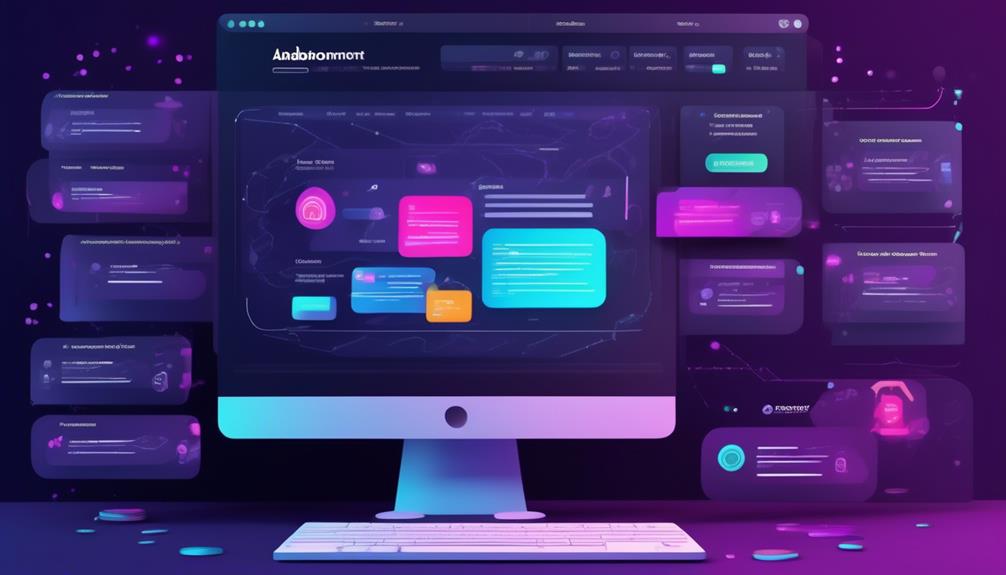
Discussing the strategies for recovering abandoned carts through automated emails is a crucial aspect of e-commerce marketing. When it comes to cart abandonment emails, several key tactics can be employed to maximize their effectiveness:
- Personalized Recommendations: Including personalized product recommendations based on the user's browsing and purchase history can entice them to return to their abandoned cart.
- Limited-Time Offers: Creating a sense of urgency through limited-time offers or discounts can motivate users to complete their purchase promptly.
- Compelling Subject Lines: Crafting attention-grabbing subject lines that highlight the abandoned items and convey a sense of urgency can increase the email open rates.
- Clear Call to Action: Ensuring that the email includes a clear and prominent call to action, such as 'Complete Your Purchase' or 'Return to Your Cart,' can guide users back to their abandoned carts.
- Optimal Timing: Sending cart abandonment emails within a specific window after the abandonment occurs, such as within 1-2 days, can significantly impact their effectiveness.
In the realm of clickup email automation, mastering the art of crafting compelling cart abandonment emails is essential for driving conversions and maximizing revenue opportunities.
Post-Purchase Feedback Emails
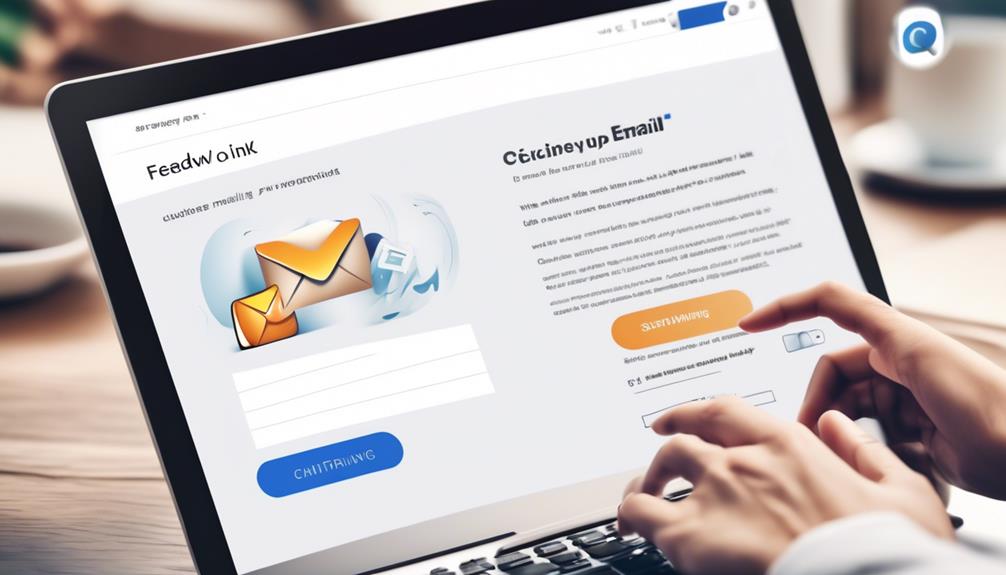
After a customer completes a purchase, we initiate the process of gathering valuable insights by sending out Post-Purchase Feedback Emails. These emails play a crucial role in our clickup email automation strategy, as they provide an avenue for customers to share their experience and satisfaction levels.
By including a survey or direct questions about the purchase experience, we aim to gather specific and actionable feedback that can help us improve our products and services. The insights obtained from these Post-Purchase Feedback Emails are invaluable for enhancing customer satisfaction and loyalty.
Additionally, they provide us with the necessary data to make informed decisions that contribute to business growth. Leveraging Post-Purchase Feedback Emails as part of our clickup email automation approach allows us to continuously refine our offerings and ensure that our customers receive exceptional value.
Ultimately, the goal is to use this feedback to drive improvements that resonate with our audience and strengthen our position in the market.
Stock Replenishment Emails
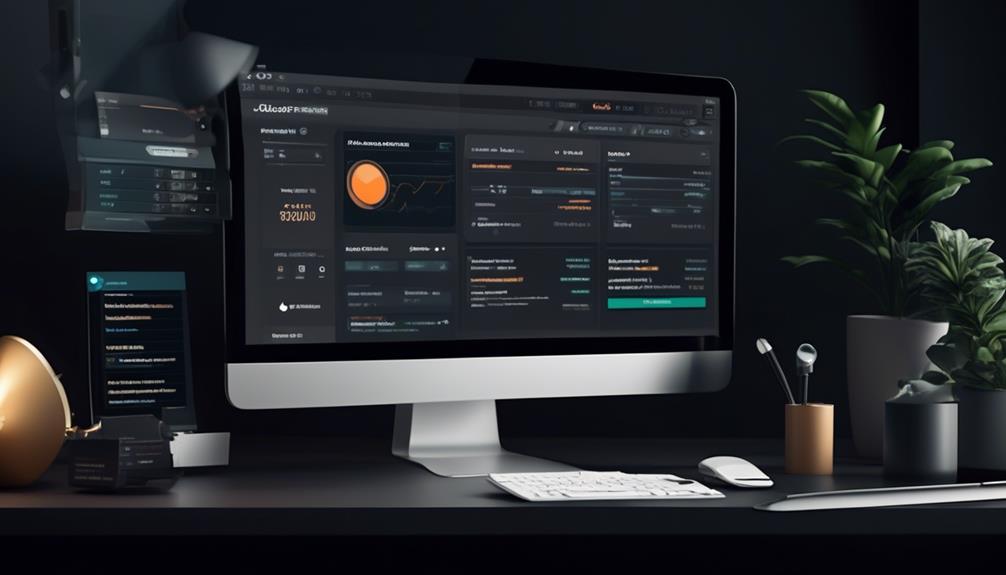
Stock replenishment emails play a vital role in our email automation strategy. These automations are indispensable for engaging customers and driving sales. When a product is back in stock, these emails not only update customers but also present them with special promotions or discounts, encouraging them to make a purchase. By triggering these emails based on inventory levels, we can effectively keep our customers informed and interested in our offerings.
Utilizing stock replenishment emails can also help us streamline our inventory management and improve overall customer satisfaction.
- Promptly informing customers about product availability
- Presenting enticing offers and promotions
- Engaging customers and driving sales
- Streamlining inventory management
- Improving customer satisfaction
These emails are a crucial aspect of our email automation strategy, allowing us to maintain a proactive approach in keeping our customers informed and interested in our products.
How Does Clickup Email Automation Compare to Outlook Email Automation?
ClickUp email automation streamlines processes, making it a popular alternative to the traditional Outlook email automation. With ClickUp, users can easily set up and automate Outlook email tasks, eliminating the need for manual intervention. This creates a more efficient workflow and allows for greater productivity.
Re-Engagement Emails
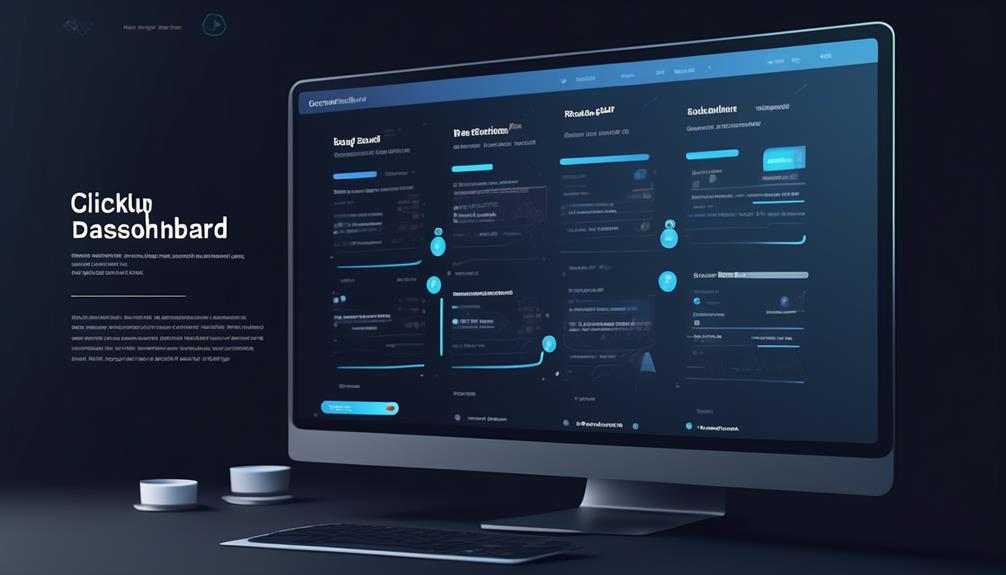
Re-Engagement emails are a powerful tool for reconnecting with inactive subscribers and reigniting their interest and engagement with our brand. These emails serve as a strategic way to bring back disengaged customers by providing them with compelling content, special offers, and personalized updates.
Through Clickup email automation, we can effectively analyze customer behavior and segment our audience to tailor re-engagement emails that specifically target inactive subscribers. By crafting attention-grabbing subject lines and visually engaging content, we can significantly increase the likelihood of recipients opening and interacting with our re-engagement emails.
It's crucial to monitor the performance of these emails and make data-driven adjustments to optimize their effectiveness. We can leverage insights gained from monitoring to continuously improve our re-engagement email strategies and achieve better results.
With Clickup email automation, we've the tools to create and manage impactful re-engagement campaigns that effectively bring back inactive subscribers and reignite their interest in our brand.
Frequently Asked Questions
Can I Automate Emails From Clickup?
Yes, we can automate emails from ClickUp. Enabling automation and Email ClickApps for the Workspace is necessary.
Variable field options allow for dynamic content in the subject or body of the email.
Troubleshooting may involve re-adding the email account and following troubleshooting steps.
Email automation with ClickUp streamlines email marketing workflow, increases efficiency, and reduces manual effort.
Can Clickup Be Used for Email Marketing?
Yes, ClickUp can be used for email marketing.
Our team has successfully utilized ClickUp's email automation features to streamline our email marketing efforts.
By enabling the necessary ClickApps and custom permissions, we were able to create automated email campaigns and incorporate dynamic content using variable field options.
This has allowed us to efficiently send targeted emails and track the progress of our marketing initiatives.
Does Clickup Have Automations?
Yes, ClickUp has automations. They streamline tasks, create efficiencies, and reduce manual effort. With automations, we can automate repetitive tasks, streamline our workflows, and save time for more important work.
They're available for Business Plans and above, and require the Automation and Email ClickApps to be enabled for the Workspace. Additionally, users in Business Plus and Enterprise Workspaces need admin permission to send emails.
Can You Automate Sending Emails?
Absolutely, we automate sending emails with ease. Our system seamlessly schedules and dispatches emails, saving valuable time.
Our robust automation tools optimize productivity and enhance efficiency.
Conclusion
In conclusion, ClickUp Email Automation has completely transformed the way we manage our email communications.
It's like having a personal assistant that takes care of all our email tasks, leaving us with more time to focus on other important aspects of our business.
With its user-friendly interface and customizable features, ClickUp Email Automation has truly made our email marketing workflow more efficient and productive.
It's a game-changer for anyone looking to streamline their email processes.
Erik – Email, SEO, AI Expert Writer Erik is the strategist, the thinker, and the visionary. His role at Influenctor is pivotal in integrating SEO with AI-driven content strategies. With an extensive background in email marketing and a profound understanding of search engine algorithms, Erik develops innovative strategies that elevate our client’s online presence. His work ensures that our content is seen, felt, and remembered.
Email Template
Crafting an Effective Bid Invitation Email Template
Yearning for a game-changing solution to revolutionize your bidding process? This Invitation to Bid Email Template holds the key.
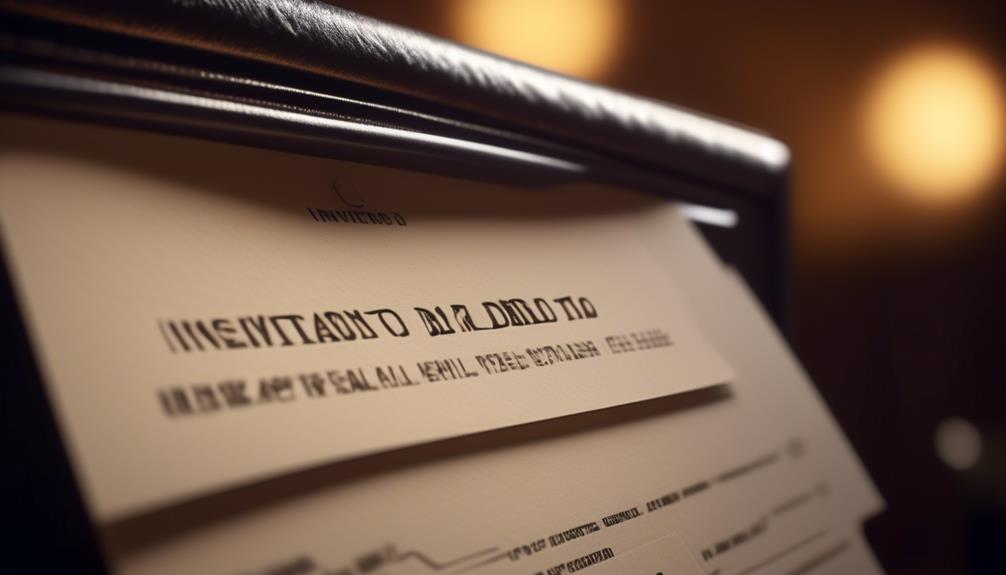
A recent survey by a premier industry research organization has revealed that an astonishing 46% of companies continue to depend on manual procedures for managing their procurement operations.
But what if there was a more streamlined and efficient way to manage the bidding process? Well, that's where the 'Invitation to Bid Email Template' comes into play. It's a crucial tool that can make a significant impact on the success of your project.
So, how can you ensure that your invitation stands out and effectively communicates your requirements to potential bidders? Let's explore the key elements of crafting an impactful bid invitation that sets the stage for a successful partnership.
Key Takeaways
- Craft a compelling subject line that is concise, specific, and impactful, conveying urgency or importance.
- Personalize the subject line by incorporating the recipient's name and consider A/B testing different subject lines for optimal engagement.
- Structure the opening paragraph with a clear and concise introduction, highlighting the benefits of participation and communicating critical details upfront.
- Clearly outline project requirements, specifying materials, quantities, acceptance of substitutions, and any preferences or requirements. Pay attention to detail and use the eventual contract as a guide.
Crafting a Compelling Subject Line
How can we ensure our email subject line captures the recipient's attention and prompts them to open our invitation to bid?
Crafting a compelling subject line is crucial in enticing potential bidders to open our email and ultimately submit a bid. To achieve this, our subject line should be concise, specific, and impactful. It should convey a sense of urgency or importance, compelling the recipient to take immediate action.
Personalization, such as using the recipient's name, can significantly increase the likelihood of the email being opened, as it creates a more personalized connection.
In addition, incorporating relevant numbers or statistics into the subject line can make it more intriguing and impactful. For example, specifying the number of bids received in the subject line can create a competitive atmosphere and prompt potential bidders to submit a bid promptly.
A/B testing different subject lines can also be a valuable strategy to determine which one resonates best with our audience. By analyzing the open rates and click-through rates of different subject lines, we can optimize our approach to ensure maximum engagement and ultimately drive more bidders to submit a bid.
Structuring the Opening Paragraph
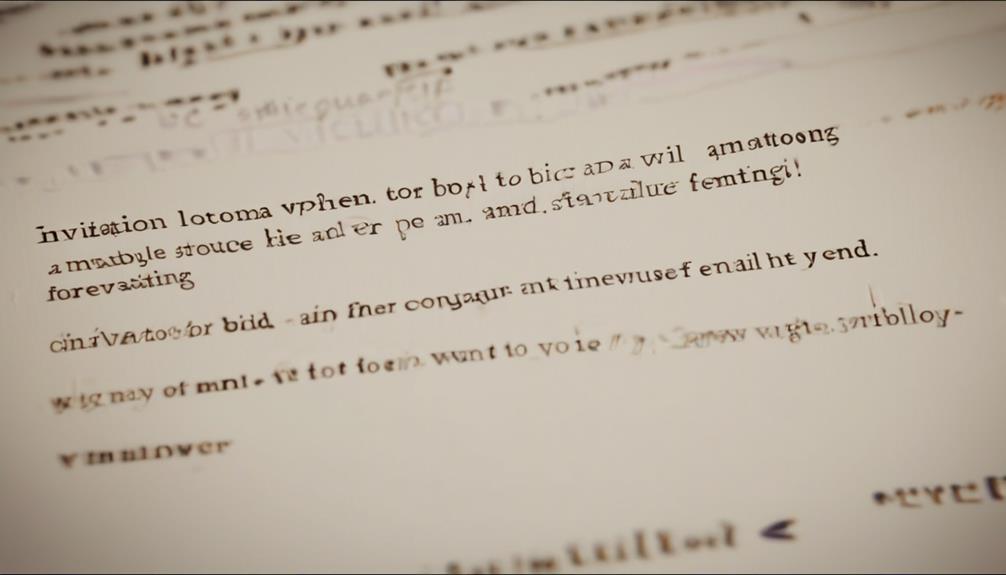
Crafting a compelling subject line that captures the recipient's attention and prompts them to open our invitation to bid is essential; therefore, in structuring the opening paragraph, we aim to immediately convey the purpose and value of our bid opportunity.
When structuring the opening paragraph of our sealed bid invitation, it's crucial to provide a clear and concise introduction that outlines the nature of the project, the benefits of participating, and any critical details recipients need to know upfront.
We want to engage the reader from the outset, so we should lead with a powerful statement that succinctly communicates the significance of the bid and why the recipient should consider submitting a proposal.
By clearly articulating the purpose and value of the bid opportunity in the opening paragraph, we can capture the reader's interest and encourage them to delve further into the details provided in the rest of the email.
This structured approach sets the tone for the entire communication, ensuring that recipients grasp the importance of the opportunity and are motivated to take action.
Outlining Project Requirements Clearly
We emphasize the importance of clearly outlining project requirements to avoid misunderstandings and ensure alignment among all involved parties. When preparing a bid invitation, it's crucial to provide detailed project requirements. This includes specifying materials, quantities, and any acceptance of substitutions. It's essential to describe all aspects of the project clearly, using the eventual contract as a guide to ensure that nothing is overlooked.
State the specifications clearly, including any preferences or requirements, to help bidders fully understand the project needs. By outlining project requirements in a detailed manner, all parties involved can be on the same page, reducing the likelihood of misinterpretation or disputes. Additionally, when all agreements are in writing, it helps to avoid misunderstandings, making it vital to pay careful attention to detail in outlining project requirements.
Clear and comprehensive project requirements not only facilitate the bid process but also contribute to the successful completion of the project, meeting the expectations of all parties involved.
Communicating Submission Instructions
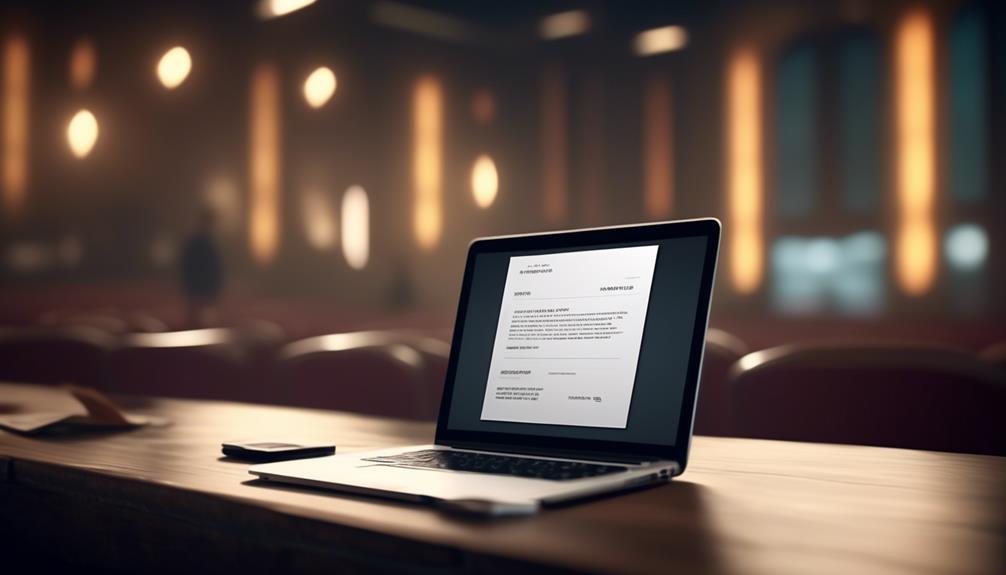
When communicating submission instructions, it's essential to clearly state the specifications, including acceptance of substitutions, in the request for bids or estimates. Here's how to effectively communicate submission instructions in an invitation to bid email template:
- Provide Clear Deadlines: Clearly outline the deadline for submitting the bid or estimate, as well as the deadline for completing the work. This helps bidders plan their schedules accordingly.
- Specify Packaging Requirements: Clearly state how the bid should be packaged to ensure proper submission. This could include instructions on file formats, labeling, or packaging details.
- Include Additional Information: Specify any additional information or attachments necessary to aid in the submission process. This might include project plans, technical specifications, or any other relevant documentation.
- Emphasize Written Agreements: All agreements should be clearly documented to avoid misunderstandings. Emphasize the importance of clear and effective communication of submission instructions to ensure all parties are on the same page.
Finalizing With a Call to Action
To effectively conclude the invitation to bid email, prompt the recipients to take action by clearly outlining the next steps in the bidding process. After providing all the necessary details and submission instructions, it's crucial to finalize with a strong call to action.
Clearly communicate to the bidders what their next steps should be. Encourage them to carefully review the requirements and specifications, and to reach out if they've any questions or need further clarification. Let's know if any additional information or documentation is required for the bidding process.
Encourage the recipients to express their interest in participating and to confirm their intent to submit a bid within the specified timeline. Providing a clear call to action helps ensure that the recipients are fully aware of what's expected of them and reduces the likelihood of misunderstandings or missed opportunities.
Frequently Asked Questions
How Do You Email a Bid Invitation?
We email a bid invitation by clearly stating the project details, deadline for bid submission, and contact information. We ensure fair competition, prevent favoritism, and select the most qualified and cost-effective bid.
It's important to provide specifications, a deadline, and any necessary additional information or attachments. This ensures that potential contractors, suppliers, and buyers have all the information they need to submit their bids accurately and on time.
How Do You Write a Request for a Bid?
We write a request for a bid by clearly outlining the project details and inviting contractors to submit their estimates.
It's like casting a wide net to ensure we get the best options.
We make sure to include all specifications, materials, and any necessary attachments.
Our goal is to provide comprehensive information to potential bidders, allowing them to accurately assess the project and provide competitive bids.
How Do I Write an RFP Email Invitation?
Sure, writing an RFP email invitation involves crafting a clear and concise message that outlines the project details, timeline, and requirements.
We need to use a professional tone and include all necessary attachments or links for potential bidders to review.
It's important to clearly communicate the deadline for submissions and any specific instructions for responding to the invitation.
Lastly, we should ensure the email is visually appealing and easy to follow.
What Is the Letter of Invitation for Bid?
We send a letter of invitation for bid to potential contractors, suppliers, and buyers to request their bids on a project. This letter helps ensure fairness and transparency in the bidding process and can be used in various industries.
It includes bid submission deadlines and key details about the project or service. Different types of invitations to bid exist, each with its own unique components.
Conclusion
We believe that using an invitation to bid email template is essential for a fair and transparent bidding process.
According to a study by the World Bank, implementing transparent procurement processes can reduce procurement costs by an average of 5-20%.
By providing clear project requirements and submission instructions, we can ensure a level playing field for all bidders and ultimately achieve better value for our projects.
Natali – Editor in Chief (Strategy and Mastery, AI Expert) Natali, our Editor in Chief, is the driving force behind our content’s strategic direction. With a keen eye for detail and a deep understanding of market trends, Natali ensures that our content is top-notch and strategically aligned with our client’s goals. Her expertise in AI helps to seamlessly integrate advanced technology into our marketing strategies, pushing the boundaries of conventional marketing.
Email Template
How to Edit a Mailchimp Template in 10 Easy Steps
Want to elevate your email marketing game? Learn the essential steps for editing a Mailchimp template and create visually engaging campaigns that resonate with your audience.
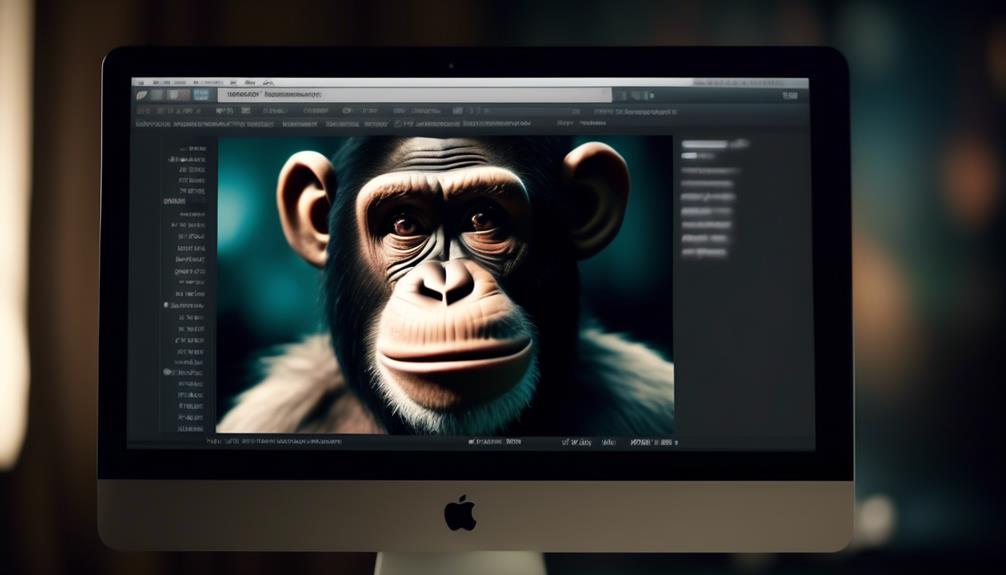
Regarding modifying a Mailchimp template, there exist several essential steps of which numerous individuals might not be cognizant.
It's important to understand how to navigate the template editor and make changes to suit your needs.
Whether you're looking to customize the layout, adjust the colors and fonts, or simply add your own content, there are some effective techniques to master.
By learning the ins and outs of Mailchimp's template editing features, you can elevate your email marketing game and create visually engaging campaigns that resonate with your audience.
Key Takeaways
- Access and edit templates in Mailchimp by navigating to the 'Email templates' section in the 'Content' tab and clicking 'Edit'.
- Choose between using Mailchimp's visual designer tools or editing the template's HTML code directly.
- Save your changes by clicking 'Save' in the lower-left corner and 'Save and Exit' in the lower-right corner of the Template Builder screen.
- Seek assistance from Mailchimp's help articles or support options if needed.
Accessing Template HTML Code
To access the HTML code of a Mailchimp template for direct editing, we can follow these steps:
- Select the template and click 'Edit' within the 'Email templates' section after navigating to 'Content'.
- This will take us to the template editor, where we can delve into the intricacies of the template language and make precise adjustments to the code.
- In the template editor, we have the option to use Mailchimp's visual designer tools for quick modifications or click 'Edit Code' to directly manipulate the template's HTML.
- Once we are satisfied with the changes, we simply click 'Save' in the lower-left corner and then 'Save and Exit' in the lower-right corner of the Template Builder screen.
If we encounter any challenges during this process, we can find valuable assistance in Mailchimp's help articles. However, if our issue requires personalized support, we can access email and chat support as a paid user. This can be particularly beneficial for resolving more complex template code-related queries.
Customizing Section Design
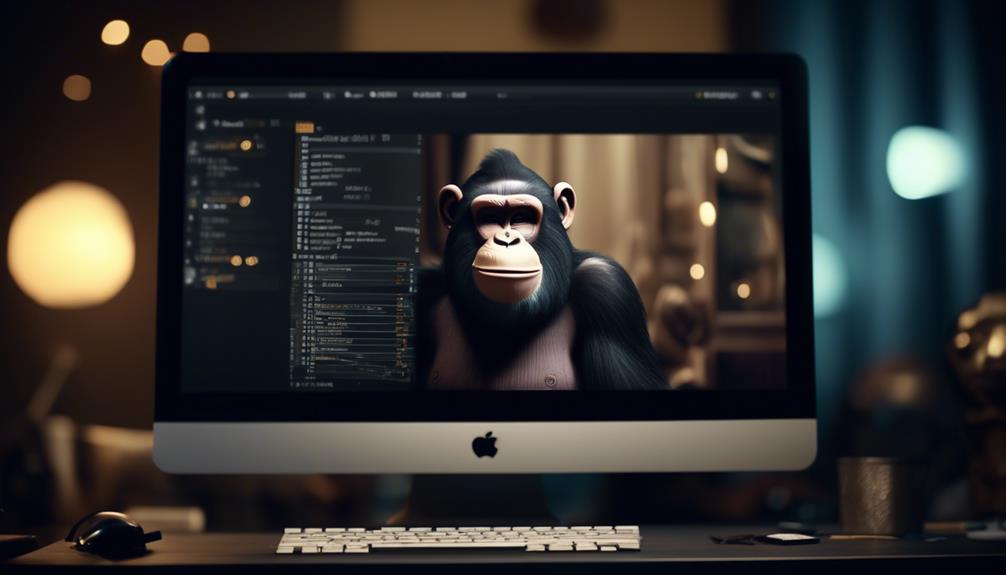
Navigating to the 'Edit Design' option in the Content section of the campaign builder allows us to customize specific sections by adjusting preferences for background colors, font sizes, and link styling in the Style tab of the editor window. Here's how we can make the most of this feature:
- Access the 'Edit Design' option in the Content section of the campaign builder. This is where we can fine-tune the look and feel of our email campaigns to align with our brand and messaging.
- Navigate to the Style tab in the editor window during the design step. Here, we can access various customization options to modify the appearance of specific sections within our email template.
- Select the specific section you want to customize. By pinpointing the exact section we want to modify, we can ensure that our design changes are applied precisely where we need them.
Mastering the art of customizing section design can greatly enhance the visual appeal and effectiveness of our email campaigns. If questions arise, scanning a help article or reaching out to Support can help us find the information we need to resolve any issues.
Editing Links in Design View
When focusing on refining the design of our email campaigns, our attention naturally shifts to the process of editing links in the Design View. In Mailchimp's Design View, the process of editing links is straightforward.
Simply double-click on the link you want to edit, and the link properties window will appear, allowing us to make changes to the link text or URL. After making the necessary adjustments, clicking 'Save' will apply the changes to the link. For more advanced customization, the 'Edit Code' button enables us to directly modify the HTML of the link if needed.
After editing the links, it's essential to preview the template to ensure that the changes appear as intended. This step ensures that the links are displayed correctly and lead to the intended destinations.
Using Content Studio With Custom Template

How can we effectively utilize the Content Studio with a custom template to enhance our email campaign design and functionality?
When using a custom template in Mailchimp, integrating it with the Content Studio can significantly enhance the visual appeal and functionality of our email campaigns. Here's how we can make the most of this feature:
- Easily Linking Files: We can use the Content Studio to link files to our custom-coded template, making it seamless to incorporate images, videos, or other media into our email design.
- Finding Help Articles: Mailchimp provides helpful articles and videos that show how to use the Content Studio with custom templates. Utilizing these resources can resolve any issues we encounter and enhance our understanding.
- Troubleshooting Support: If we encounter any difficulties, it's easy to find help articles or a video that showed how to use the Content Studio with a custom template. Additionally, if Mailchimp doesn't work as expected, we can log in and seek technical support to resolve any issues promptly.
Creating Editable Content Areas
To create editable content areas in the Campaign Builder using Mailchimp's template language, learn the necessary techniques for modifying specific content sections with ease.
When editing a Mailchimp template, creating editable content areas is crucial for customizing your campaigns. However, help articles don't always make it easy to find the information you need. That's why it's important to understand how to create these editable spaces.
As users can log in and tell us about their experience, we can provide guidance on making these modifications.
In Mailchimp's Campaign Builder, you can create editable content areas by utilizing the template language. This allows you to define specific sections that can be easily customized without delving into complex code.
Frequently Asked Questions
How Do You Edit a Template in Mailchimp?
We edit a template in Mailchimp by following these steps:
- Log in to our account.
- Navigate to the 'Campaigns' section.
- Select 'Email Templates.'
- Choose the template we want to edit.
- Click 'Edit.'
- Customize the template by adding or removing content.
- Change colors and fonts.
- Adjust the layout.
- Save our changes.
- Use the updated template for our email campaigns.
How Do I Customize My Mailchimp Design?
Certainly!
Customizing your Mailchimp design involves leveraging the platform's Content Studio to tweak templates and utilize the template language for editable content areas and styles. This empowers easy modification and customization, enhancing the visual appeal of your emails.
How Do I Edit an Existing Campaign in Mailchimp?
To edit an existing campaign in Mailchimp, we first navigate to the 'Campaigns' section and select the campaign we want to modify.
Then, we click 'Edit' to access the campaign content.
From there, we can make adjustments to the text, images, and layout as needed.
After making the desired changes, we save the edits and proceed to send or schedule the updated campaign.
How Do I Edit an Existing Landing Page in Mailchimp?
When we edit an existing landing page in Mailchimp, we access the template by clicking on 'Content' and then 'Email templates' and select the template we want to edit.
After selecting the template, we click on 'Edit' to modify the template using Mailchimp's visual designer tools or by directly editing the HTML code.
We then save our changes by clicking 'Save' in the lower-left corner and then 'Save and Exit' in the lower-right corner of the Template Builder screen.
Can the skills for editing email templates in Quickbooks be applied to editing Mailchimp templates as well?
Yes, the skills for changing Quickbooks email templates can be applied to editing Mailchimp templates as well. Both platforms require similar knowledge of HTML and design principles, so the experience gained from one can easily translate to the other.
Conclusion
In conclusion, making adjustments to Mailchimp templates allows for personalized and tailored content to be delivered to your audience.
By utilizing the various editing tools and options available, you can create a visually appealing and effective email campaign.
It's important to take advantage of the flexibility and customization options provided to ensure your message is conveyed in the best possible way.
Natali – Editor in Chief (Strategy and Mastery, AI Expert) Natali, our Editor in Chief, is the driving force behind our content’s strategic direction. With a keen eye for detail and a deep understanding of market trends, Natali ensures that our content is top-notch and strategically aligned with our client’s goals. Her expertise in AI helps to seamlessly integrate advanced technology into our marketing strategies, pushing the boundaries of conventional marketing.
Email Template
5 Steps to Send an Email Template in Mailchimp
Confused about sending email templates in Mailchimp? Let's clear the confusion and simplify the process for you – it's easier than you think!
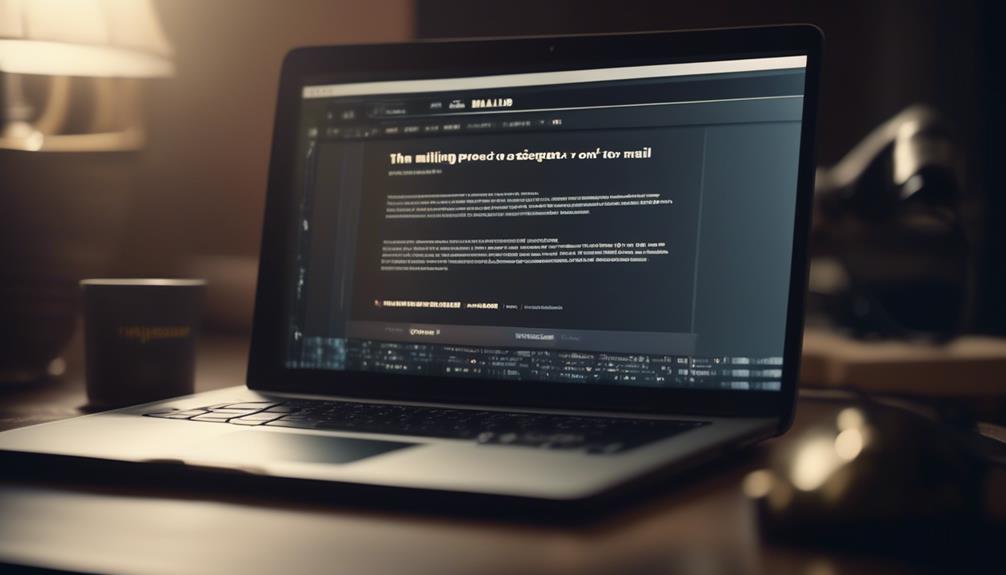
Sending an email template using Mailchimp might first appear confusing; however, there’s no need to worry, as we’ve got a simple solution for you.
Ever wondered how to easily navigate through Mailchimp's interface to seamlessly send out beautifully crafted email templates? Well, the answer lies in a few simple yet effective steps that will elevate your email marketing game.
So, if you're ready to streamline your communication and engage your audience with eye-catching emails, let's unravel the process of effortlessly sending an email template in Mailchimp.
Key Takeaways
- Access the Template Library in Mailchimp's Email templates section under Content.
- Customize and save selected templates for future use.
- Understand the differences between the new and classic builders for email template design.
- Test and review templates before sending to ensure design and content requirements are met.
Access Mailchimp's Template Library
Access Mailchimp's Template Library through the Email templates section under Content in Mailchimp, where you can choose from a variety of templates to customize for your email campaigns. You can find the information you need to create a template, whether it's a Saved template, Mailchimp template, or Code your own option.
It's essential to familiarize yourself with the different template options available in the library to help you decide. Once you have selected a template, save it with a name so that you can customize and use it for your email campaigns.
Additionally, you can use filters, saved templates, or code your own to create a template in the new builder. If you encounter any difficulties during this process, you can access email and chat support or refer to a help article to find the necessary assistance.
In case of further issues, you can contact Support to resolve any queries related to Mailchimp's template language or the template creation process in the Email templates section.
Customize Email Template Design
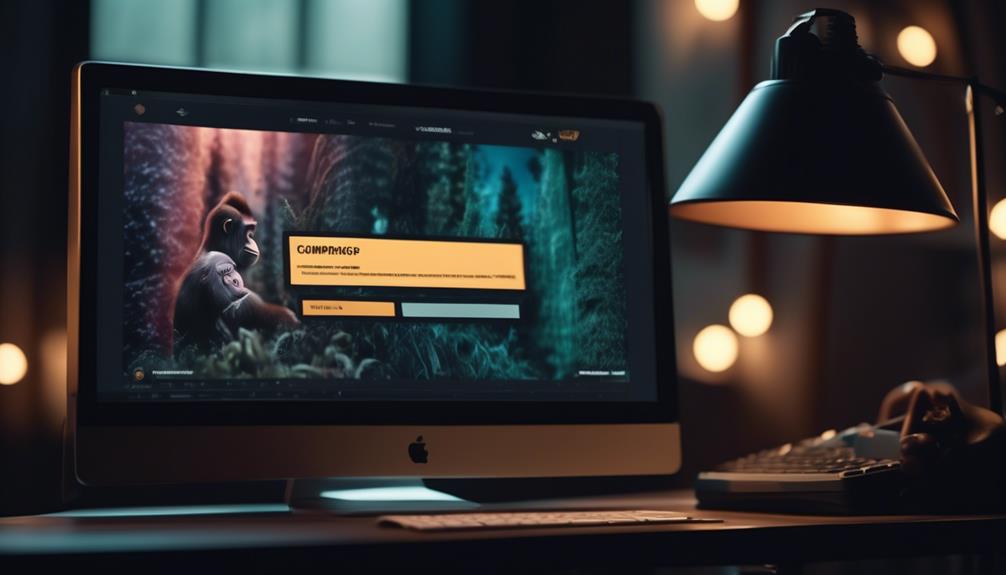
When customizing your email template design, it's crucial to familiarize yourself with the differences between the new and classic builders to make an informed choice.
Depending on your plan, you can access the Email templates section under Content to start creating and customizing your email template design. It's important to understand the image requirements for content blocks in the template to ensure proper formatting.
If you encounter any issues while customizing your email template, Mailchimp provides helpful articles and videos that can guide you through the process. I recently had a problem with customizing my email template, but a video that showed how to resolve my issue was particularly helpful.
Additionally, be mindful that changes to custom-coded templates may impact existing campaigns, so plan accordingly.
Add Content and Personalization
To enhance the impact of your emails, consider incorporating personalized content and utilizing action-oriented language to engage your audience effectively.
After selecting a template in Mailchimp, adding content and personalization is straightforward. Simply find the Email Templates page, click on the template you want to edit, and start customizing. Drag and drop content blocks to add and format text, images, and other elements, making it easy to tailor the email to your specific needs.
With Mailchimp's user-friendly interface, personalizing the email with your recipient's name or other relevant details is a breeze. Furthermore, Mailchimp provides the option to test email campaigns before sending them out to ensure that the content and personalization are effective. By inputting the recipient's email address, you can send a test email and review it to ensure that it appears as intended.
For additional guidance, Mailchimp's help articles are easy to access and provide valuable insights into maximizing the impact of personalized content and language in your emails.
Review and Test Template
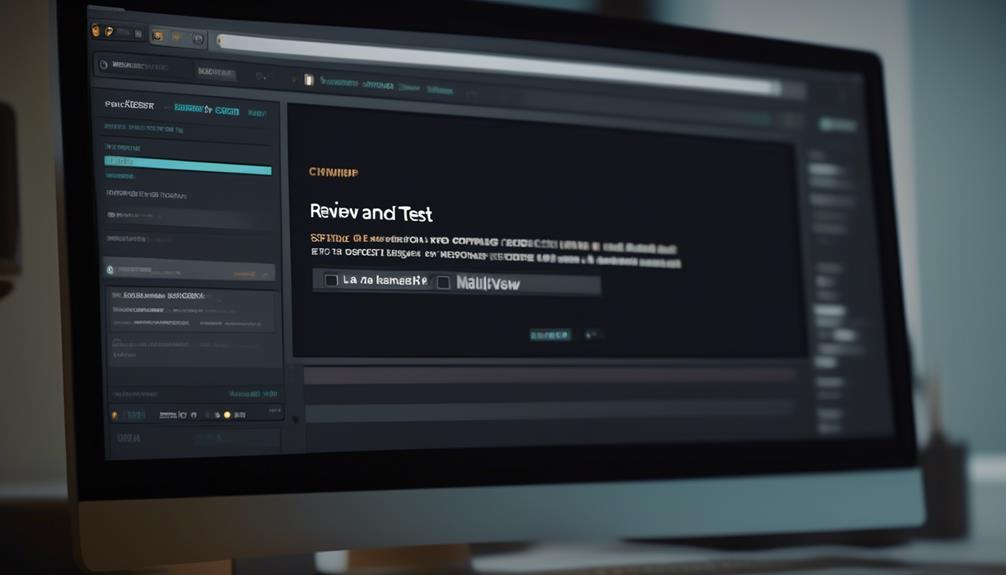
Upon selecting a template in Mailchimp, it's essential to review and test the template to ensure it aligns with your design and content requirements. Here are some crucial steps to consider when reviewing and testing your email template:
- Review the differences between the new and classic builders to make an informed choice for your template.
- Test your template to ensure it meets your design and content requirements.
- Familiarize yourself with image requirements and understand how changes to custom-coded templates may affect existing campaigns.
- Utilize filters, saved templates, or code your own to create a template using the new builder.
- Access and choose a template to work with, and save it with a name when using the classic builder.
It's important to be thorough in this process to avoid any issues when you send the email template. Mailchimp provides helpful help articles and resources to guide users through the review and testing phase. Additionally, users can log in to easily find the saved templates and access the necessary tools for testing and reviewing the selected template.
Send Email Template
After selecting and testing your email template in Mailchimp, the next step is to proceed with sending it to your intended recipients.
To send the email template, navigate to the 'Campaigns' tab and click 'Create Campaign.' From there, select 'Email' as your campaign type.
Choose the list or segment you want to send the email to, and then select the template you've created. Once you've customized the email content, previewed the email, and completed all necessary settings, you can schedule the email or send it immediately.
If you encounter any issues or need further guidance on sending the email template, you can refer to the help articles provided by Mailchimp.
If the help articles don't address your specific concern, you can scan a help article for keywords related to your issue or tell us about the issue you're experiencing.
Mailchimp's support team is dedicated to assisting users with any problems they encounter. If you've never found a solution in the help articles, don't hesitate to reach out for personalized assistance.
Frequently Asked Questions
How Do I Share an Email Template in Mailchimp?
We can share an email template in Mailchimp by accessing the Email templates section under Content and choosing Share from the drop-down arrow. Then, we can opt to share by email or by URL.
To receive a shared template, we click the Add to Your Account link in the received email or paste the unique URL into the address bar and log in to our Mailchimp account.
Paid users can access support for technical assistance, and we can also export the HTML code of a template for editing or uploading to another Mailchimp account.
How Do I Share an Email Template?
We share an email template in Mailchimp by navigating to Content > Email templates, locating the desired template, and clicking the drop-down arrow, then choosing Share.
Two options are available: Share by email and Share by URL.
To share by email, we enter email addresses and click Share Template.
For sharing by URL, we share the unique URL for the template.
Recipients can receive the shared template via email or by pasting the unique URL into the address bar and logging into their Mailchimp account.
How Do I Send an Email Template?
We send email templates in Mailchimp by following a few simple steps.
First, we select the template we want to use from our template library.
Then, we customize the content and design to fit our needs.
After that, we preview the template to ensure everything looks good.
Finally, we schedule or send the email to our subscribers.
It's a straightforward process that allows us to efficiently reach our audience.
How Do I Create a Template From a Sent Email in Mailchimp?
Sure, we can help with that.
To create a template from a sent email in Mailchimp, follow these steps:
- Go to the 'Campaigns' tab.
- Select the email you want to use as a template.
- Click 'Replicate' to create a duplicate of the email.
- Make any necessary edits to the replicated email.
- Save it as a template.
Creating a template from a sent email in Mailchimp has several benefits.
First, it allows you to easily reuse the design and content for future emails. Instead of starting from scratch each time, you can simply use the template as a starting point and customize it as needed.
Second, using templates saves time. By having a pre-designed and pre-formatted template, you can quickly create consistent and professional-looking campaigns without having to spend a lot of time on design and layout.
Conclusion
So there you have it! Sending an email template in Mailchimp is as easy as pie.
With the ability to customize and personalize your template, you can create eye-catching emails that will impress your recipients.
And don't forget to send a test email to make sure everything is hunky-dory before sending it out.
So go ahead and give it a whirl – the world is your oyster!
Natali – Editor in Chief (Strategy and Mastery, AI Expert) Natali, our Editor in Chief, is the driving force behind our content’s strategic direction. With a keen eye for detail and a deep understanding of market trends, Natali ensures that our content is top-notch and strategically aligned with our client’s goals. Her expertise in AI helps to seamlessly integrate advanced technology into our marketing strategies, pushing the boundaries of conventional marketing.
-

 Email Automation3 weeks ago
Email Automation3 weeks agoAutomated Email Marketing 101: A Beginner's Tutorial
-

 Email Warmup1 month ago
Email Warmup1 month agoWarm Follow-Up Email
-

 Email Design Hub1 month ago
Email Design Hub1 month ago3 Essential Tools for Email Marketing Design Success
-

 Email Marketing3 weeks ago
Email Marketing3 weeks agoWhat Is Email Marketing Advantages and Disadvantages
-

 Email Marketing4 weeks ago
Email Marketing4 weeks agoWhy Email Marketing Is Effective
-

 Email Template3 weeks ago
Email Template3 weeks agoCrafting the Perfect Book Club Invitation Email Template
-

 Search Engine Optimization3 weeks ago
Search Engine Optimization3 weeks agoSEO Checklist: Enhance Your Site’s Performance
-

 Email Marketing3 weeks ago
Email Marketing3 weeks agoDoes Email Marketing Work in 2024

















