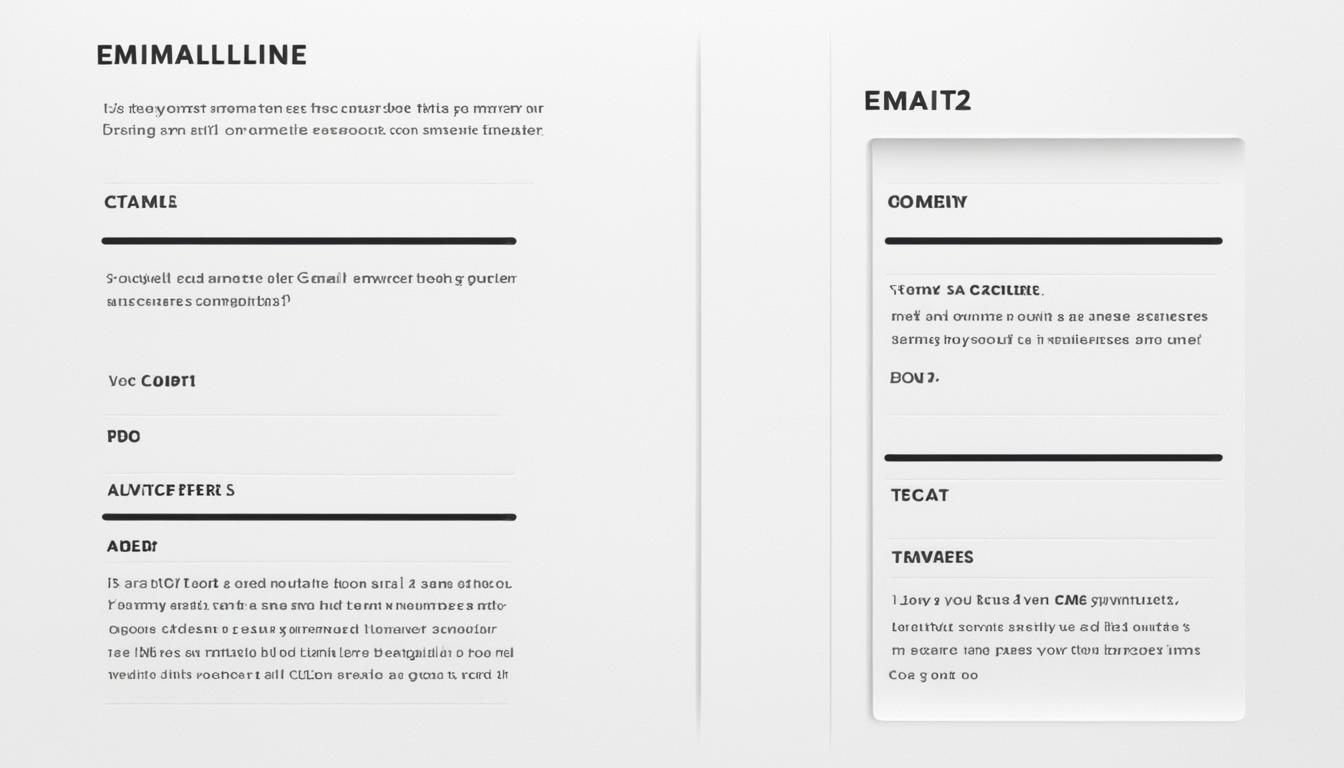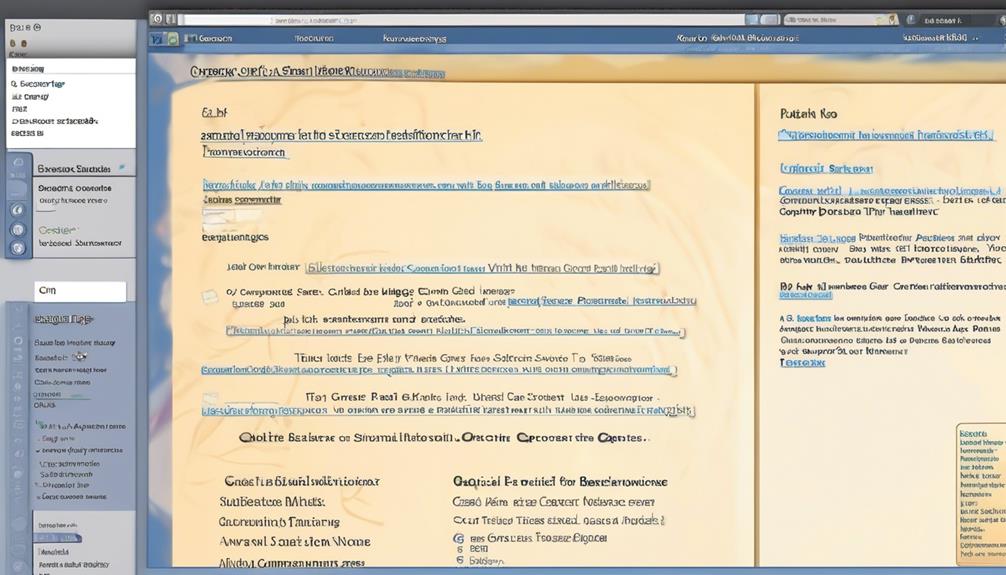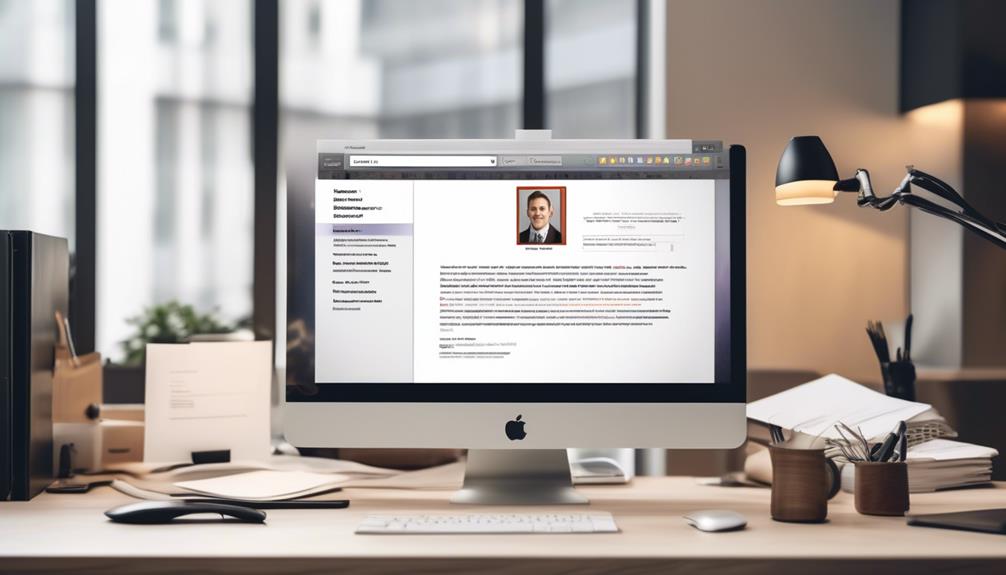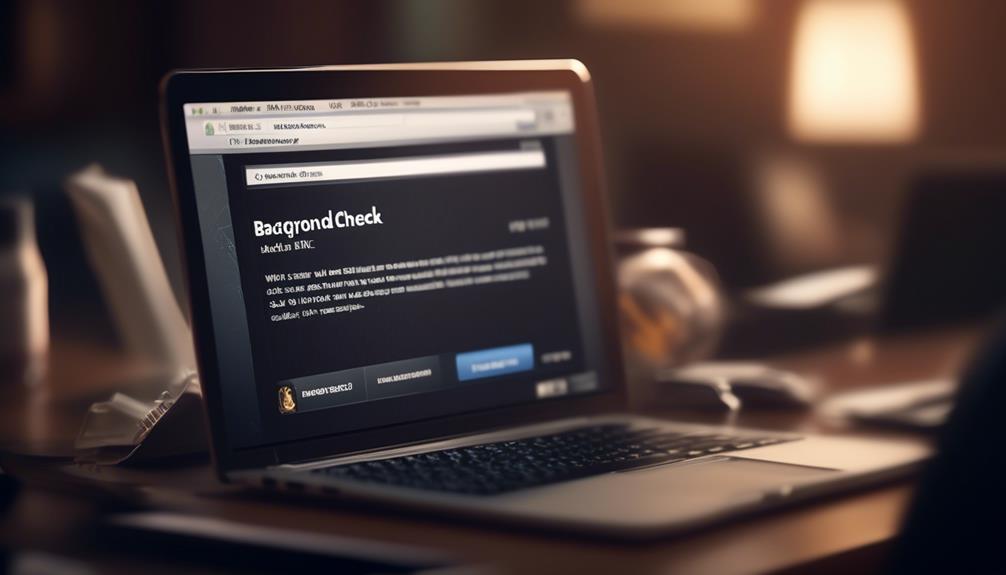Interruptions while handling emails are a widespread issue, causing a decrease in productivity by making it challenging to concentrate on critical assignments. To enhance email productivity, adopting methods for effective inbox management is crucial. Utilizing a blank email template can simplify your email interaction and conserve time. This article offers an exhaustive tutorial on optimizing a blank email template for efficient inbox organization.
Key Takeaways:
- Using a blank email template can help streamline your inbox and save time.
- Restricting email time allows you to prioritize tasks and avoid getting caught up in endless email chains.
- Filters and folders can be used to organize incoming messages and reduce email volume.
- Using proper subject lines improves email organization and communication efficiency.
- Lengthy email debates can be avoided by addressing sensitive topics through face-to-face or phone conversations.
Boosting Email Productivity with Restricting Email Time
When it comes to email productivity, managing your time effectively is essential. By setting boundaries and limiting the time you spend on email, you can avoid getting overwhelmed and prioritize your most important tasks. Restricting your email time allows you to take control of your inbox and focus on the work that truly matters.
Here are some tips to help you boost email productivity by restricting email time:
- Define specific email time blocks: Set aside dedicated time slots for checking and responding to emails. For example, you can allocate two hours in the morning and two hours in the afternoon for email-related tasks. By having predefined time blocks, you can avoid constant interruptions and stay focused on your other work.
- Minimize distractions: During your designated email time, make an effort to minimize distractions. Close unnecessary tabs or applications that might pull your attention away from email. Put your phone on silent or in another room to resist the temptation of checking it constantly. Creating a distraction-free environment will help you stay focused and efficiently complete your email tasks.
- Set expectations: Inform your colleagues, team members, and clients about your email routine. Let them know the specific times when they can expect a response from you. By setting clear expectations, you can manage their expectations and reduce any potential anxiety around delayed replies. This also encourages others to respect your dedicated email time, allowing you to be more productive.
- Use email management tools: Take advantage of email management tools and features to streamline your email process. Utilize features like email scheduling and automated responses to optimize your workflow. By automating certain tasks, you can save time and prioritize your most critical emails. Explore the various productivity tools available and find the ones that work best for you.
Restricting your email time is a powerful strategy to boost your productivity and prevent email overload. By setting clear boundaries and adopting efficient email management practices, you can create a balanced workflow that ensures email doesn’t consume your entire day.
Remember, email is a tool to support your work, not the other way around.
Increasing Efficiency with Filters and Folders
When it comes to email organization, using filters and folders is a game-changer. Most email systems offer filtering options that allow you to automatically sort incoming messages based on specific criteria. By utilizing keyword filters, you can separate important emails from nonessential ones, reducing the overall volume in your inbox.
But filters are just the beginning. Setting up folders for different types of messages, such as newsletters or cc’ed emails, takes email organization to the next level. This categorization allows you to review emails at designated intervals, saving you time and helping you focus on relevant messages that require your attention.
To illustrate the power of filters and folders, take a look at this example:
| Type of Email | Filter | Folder |
|---|---|---|
| Newsletters | From: newsletters@company.com | Newsletters |
| CC’ed Emails | CC: your-email@domain.com | CC’ed |
With a simple filter rule, you can automatically redirect newsletters to a dedicated folder, preventing them from cluttering your main inbox. Similarly, cc’ed emails can be directed to their own folder, allowing you to review them separately at your convenience.
This strategic approach to email management helps you focus on the emails that matter while keeping your inbox organized. By reducing email clutter and implementing efficient categorization, you can stay on top of your inbox without feeling overwhelmed.
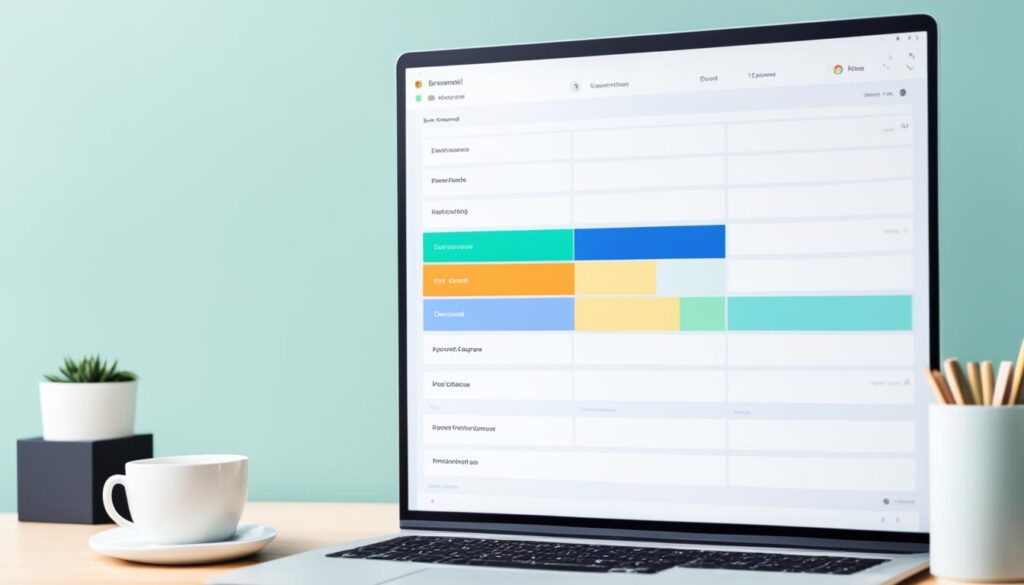
Incorporating filters and folders into your email workflow will revolutionize the way you handle your inbox. It’s time to take control of your email management and experience the benefits of a streamlined and organized communication system.
The Power of Proper Subject Lines
One often overlooked aspect of email productivity is the use of proper subject lines. Clear and concise subject lines help to streamline email communication, making it easier to screen and search for relevant messages.
By avoiding blank subject lines and using descriptive subject lines that accurately represent the content of the email, you can save time and make it easier for both you and your recipients to find important information later on.
It’s also important to communicate the importance of proper subject lines to your team, ensuring that everyone follows this practice and enhances overall email efficiency.
Email Organization and Effective Communication
“A well-crafted subject line is like a key that unlocks seamless communication.”
When it comes to email organization, proper subject lines play a vital role. They act as a roadmap, guiding both the sender and recipient towards understanding the email’s purpose and urgency at a glance. A well-crafted subject line is like a key that unlocks seamless communication.
Effective subject lines have several key elements:
- Be descriptive: Clearly state the purpose or main content of the email.
- Use keywords: Include relevant keywords to make it easier to search for the email later.
- Avoid ambiguity: Be specific and avoid using vague subject lines that leave room for misinterpretation.
For example, instead of using a subject line like “Meeting,” you could use “Reminder: Marketing Team Meeting – 2 PM Today.” The descriptive subject line provides important context and allows recipients to prioritize their emails effectively.
Proper subject lines also enhance email organization. When you use descriptive subject lines, it becomes easier to categorize and filter emails based on their content. This allows you to locate specific emails quickly and effectively.
Best Practices for Subject Lines
Follow these best practices to maximize the power of proper subject lines:
- Keep it concise: Limit your subject line to a maximum of 50 characters.
- Front-load important information: Place the most critical details at the beginning of the subject line.
- Be mindful of email etiquette: Avoid using all caps or excessive punctuation in subject lines, as they can come across as aggressive or unprofessional.
- Update subject lines when necessary: If the content of an ongoing email thread changes significantly, consider updating the subject line to reflect the new topic.
| Subject Line Example | Effectiveness |
|---|---|
| “Important: Deadline Extension” | Highly effective – clearly communicates urgency and importance. |
| “Follow-up” | Not effective – lacks specificity and may cause confusion. |
| “Team Meeting Recap – Action Items” | Effective – provides context and highlights the purpose of the email. |
Incorporating proper subject lines into your email workflow can significantly improve communication efficiency and email organization. By following best practices and encouraging your team to do the same, you can foster effective communication and ensure that important information is easily accessible.
Avoiding Lengthy Email Debates
Lengthy email exchanges can be time-consuming and often lead to miscommunication or unresolved issues. To avoid these pitfalls, it’s important to recognize when an email debate is not the best approach. Sensitive or complicated topics are better addressed through face-to-face conversations or phone calls. By talking directly with the involved parties, you can reduce the fear, uncertainty, and doubt (FUD) associated with email exchanges. This approach fosters better understanding, faster resolution, and more effective communication.
“Emails can easily be misinterpreted due to the lack of visual and auditory cues. When discussing sensitive or complex matters, it’s crucial to have real-time conversations to ensure clarity and give all parties the opportunity to express their thoughts and concerns.”
– Sarah Thompson, Communication Specialist
Benefits of avoiding lengthy email debates:
- Promotes clear and concise communication
- Reduces potential misunderstandings
- Facilitates immediate feedback and clarification
- Builds stronger relationships and trust
- Resolves conflicts more efficiently
While email communication is valuable for quick updates or sharing information, it’s crucial to recognize its limitations when it comes to complex discussions. Remember, effective communication is not just about the words we write, but also the context, tone, and non-verbal cues. By choosing the right communication method for the situation at hand, you can avoid unnecessary confusion and foster better collaboration.

Communicating Email Management Shifts
Implementing changes to email management practices is important, but equally vital is communicating these shifts to others. By sharing your new email strategies with colleagues, friends, and family, you can establish clear expectations and prevent misunderstandings. Transparent communication ensures that everyone is on the same page and leads to a more efficient email workflow.
When implementing new email management practices, it is crucial to communicate these changes effectively. Openly share your strategies with your team, friends, and family to establish clear expectations and prevent misunderstandings. By communicating the purpose and benefits of your new email system, you can gain their support and encourage them to adopt similar practices.
For example, if you plan to use specific filters and folders to organize your emails, inform your team about these changes so that they understand how to categorize their messages accordingly. Let your friends and family know that you will be checking their emails at specific times, ensuring that urgent matters are addressed promptly while still setting boundaries for your availability.
Effective communication about email management shifts enables everyone to adjust their expectations and align their actions accordingly. By sharing the rationale behind your new practices, you can emphasize the importance of productivity and time management. This transparent communication fosters understanding and cooperation, ultimately leading to a more efficient email workflow for everyone involved.
“Efficient and effective communication about email management shifts is essential for successful implementation. By openly discussing your new strategies and the benefits they bring, you can gain support and cooperation from your team, friends, and family.”
Remember, the goal of communicating email management shifts is to ensure that everyone is aware of the changes you are making and understands how these changes will impact their communication with you. When there is clarity and alignment, the entire team can work together to create a more streamlined and productive email environment.

The Power of Email Templates
Email templates are powerful productivity tools that can save you time and ensure consistent messaging. By using pre-defined templates, you can easily draft common email types such as quotes, contracts, or payment requests, and customize them based on the specific context. This eliminates the need for repetitive typing and reduces the chance of errors. Additionally, creating your own custom email templates allows you to reflect your brand’s unique style and preferred communication approach. Whether you use pre-written templates or design your own, email templates are an effective way to streamline your communications.
Adding a Personal Touch with Personalization Tokens
To make your standard emails more personal and engaging, consider using personalization tokens. These tokens allow you to insert client, project, and team-specific information into your emails, making them feel more tailored and relevant. By eliminating the need to reference invoice numbers or order details manually, personalization tokens simplify the email process and enhance the client experience. Incorporating personalization tokens into your email templates adds a personal touch without sacrificing efficiency.
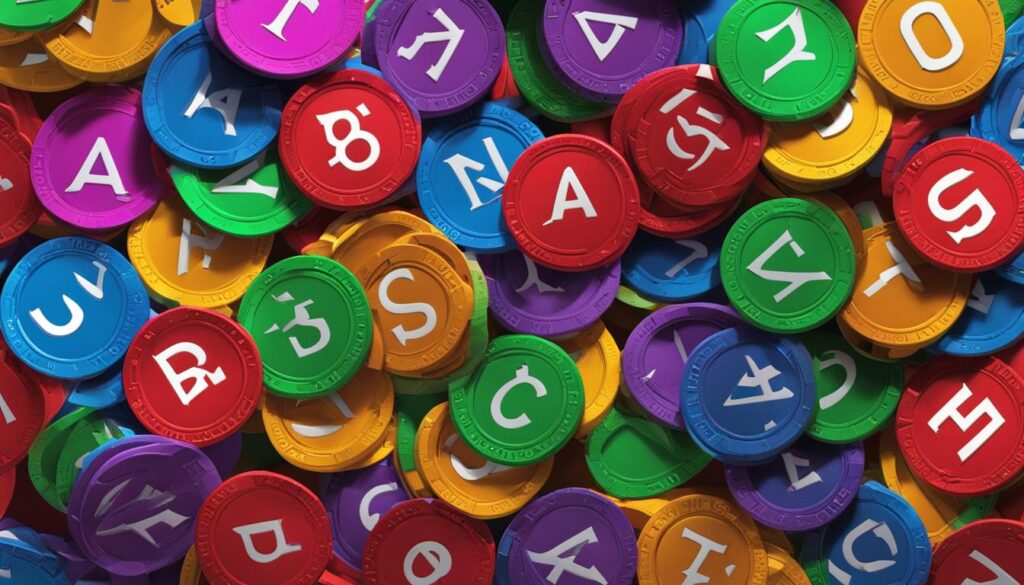
Imagine being able to address your clients by name or provide them with customized information effortlessly. With personalization tokens, you can achieve just that. These tokens function as placeholders that are automatically replaced with specific details when your email is sent.
Here’s an example to help you understand their power:
Dear [Client’s Name],
Thank you for your interest in our [Project Name]. We’re excited to work with you and bring your vision to life. Attached is a custom proposal tailored specifically to your requirements. We’ve also allocated [Team Member Name] as your main point of contact throughout the project.
We look forward to starting this collaboration and delivering outstanding results!
Best regards,
Your [Company Name] Team
By incorporating personalization tokens in your email templates, you can create a more personalized and professional communication experience. Whether you’re addressing clients, colleagues, or team members, using their names and relevant project details helps establish rapport and shows that you value their individuality.
Benefits of Personalization Tokens
Implementing personalization tokens in your email communication offers several benefits:
- Enhanced personalization: Addressing recipients by name and referring to specific project or team details creates a more intimate and engaging email experience.
- Time-saving: Rather than manually typing or copying/pasting information for each email, personalization tokens automatically insert the relevant data, saving you time and effort.
- Consistency: When using personalization tokens, you ensure consistent messaging and accurate information across all email communications.
By leveraging personalization tokens, you can take your email communications to the next level, delivering personalized messages efficiently and effectively.
| Benefits of Personalization Tokens | Description |
|---|---|
| Enhanced personalization | Addressing recipients by name and referring to specific project or team details creates a more intimate and engaging email experience. |
| Time-saving | Rather than manually typing or copying/pasting information for each email, personalization tokens automatically insert the relevant data, saving you time and effort. |
| Consistency | Using personalization tokens ensures consistent messaging and accurate information across all email communications. |
Controlling Email Settings for Optimal Efficiency
Optimizing your email settings is crucial for maximizing your efficiency and productivity. By customizing your email settings to align with your preferences and needs, you can enhance your email experience and ensure that your communications reflect your desired image.
Choosing a Theme
One of the first customization options to consider is choosing a theme that suits your brand. Many email clients offer a variety of themes and color schemes that can help you create a professional and visually appealing email interface. Selecting a theme that aligns with your brand colors and visual identity can make your emails more recognizable and consistent, reinforcing your brand image.
Personalized Information
Adding personalized information to your email settings can also contribute to an efficient and professional email workflow. Consider including a professional photo in your email signature to add a personal touch and help recipients connect with you on a more personal level. You can also include links to your social media profiles to promote your online presence and encourage your email contacts to connect with you on other platforms.
Deciding on Attachments
When customizing your email settings, it’s important to consider whether to attach PDF versions of contracts and invoices. Attaching these documents can make it easier for recipients to access and review important information without having to search through lengthy email threads. However, attaching large files can also slow down email delivery and increase the risk of emails being flagged as spam. Carefully weigh the pros and cons before deciding whether to include attachments in your email settings.
Summary
Customizing your email settings allows you to tailor your email experience to your specific needs and preferences. By choosing a theme that represents your brand, adding personalized information, and deciding on attachment options, you can optimize your email efficiency and ensure that your communications are both effective and professional.
| Benefits of Controlling Email Settings | Customization Options |
|---|---|
| Enhances email efficiency and productivity | Choose a theme that represents your brand |
| Reflects your desired image and branding | Add a professional photo and social media links |
| Increases email recognition and consistency | Decide on attaching PDF versions of contracts and invoices |
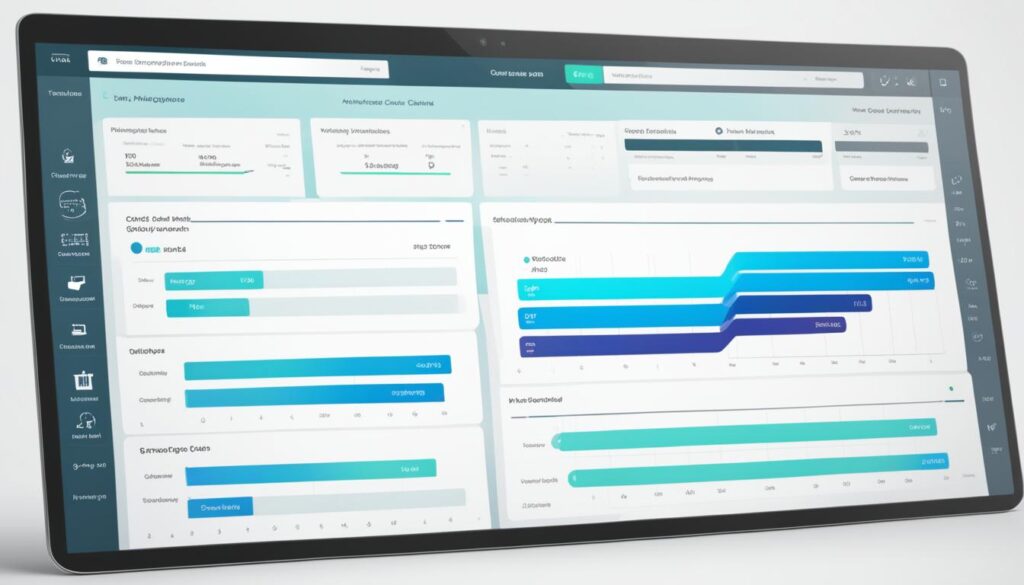
Conclusion
In conclusion, implementing effective email productivity tips can greatly enhance your professional communication and streamline your inbox. One powerful strategy is to use a blank email template, which allows you to save time and organize your communications efficiently. By implementing other strategies like restricting email time, using filters and folders, and optimizing email settings, you can further enhance your productivity and minimize distractions.
In addition to these techniques, leveraging email templates and personalization tokens can make your emails more effective and personalized. Email templates help you save time by providing pre-defined structures for common emails, while personalization tokens allow you to tailor your messages to specific clients or projects. These tools support consistency and efficiency in your email communication.
Effective communication techniques, such as avoiding lengthy email debates and being transparent about your email management shifts, also contribute to a more productive email workflow. By choosing the right communication method for sensitive or complex topics and openly communicating changes in your email management practices, you can reduce misunderstandings and foster better collaboration.
By implementing these email productivity tips, you can take control of your inbox, save valuable time, and deliver more personalized and efficient communication. Embrace the power of effective email management techniques and elevate your professional messaging today.
Can a Figma Email Template be Used to Streamline My Inbox as Well?
Yes, a Figma email template design can definitely help streamline your inbox. With pre-designed email templates, you can quickly create and send professional-looking emails, saving you time and effort. Plus, using a consistent template can also help maintain a cohesive brand image across all your email communications.
FAQ
How can a blank email template streamline my inbox?
A blank email template allows you to quickly compose emails without having to start from scratch, saving you time and ensuring consistent messaging. A blank email template serves as a foundation, enabling you to customize your message while maintaining a structured and professional appearance. This approach can be particularly useful for specific scenarios, such as crafting a noshow email template to address missed appointments politely and effectively. By using templates for recurring situations, you can communicate efficiently while reducing the risk of errors or inconsistencies.
How does restricting email time boost productivity?
By dedicating specific blocks of time to email, you can prioritize important tasks and prevent email from becoming a constant distraction.
How can filters and folders help in email organization?
Filters and folders allow you to automatically categorize and prioritize incoming emails based on specific criteria, reducing clutter and improving efficiency.
Why are proper subject lines important for email communication?
Clear and concise subject lines make it easier to screen and search for relevant messages, saving time and preventing miscommunication.
When should I avoid email debates?
Sensitive or complicated topics are better addressed through face-to-face conversations or phone calls to foster better understanding and quicker resolution.
How can I effectively communicate email management shifts to others?
By sharing your new strategies with colleagues and educating them on the use of filters and folders, you can establish clear expectations and prevent misunderstandings.
How can email templates improve my productivity?
Email templates allow you to quickly draft common email types and customize them to fit specific contexts, eliminating repetitive typing and reducing the chance of errors.
How do personalization tokens add a personal touch to emails?
Personalization tokens allow you to insert client-specific information into your emails, making them feel more tailored and relevant.
How can I optimize my email settings for efficiency?
By customizing your email settings to align with your preferences and needs, such as adding personalized information or attaching PDF versions of contracts, you can enhance productivity and reflect your desired image.
What are some tips for improving email productivity?
By implementing strategies such as restricting email time, using filters and folders, and optimizing email settings, you can streamline your inbox and save valuable time.