Email Template
Figma Email Template: Design & Streamline Campaigns

Welcome to our detailed tutorial on how to craft and optimize email campaigns with Figma. Figma stands out as a favored design platform, celebrated for its robust capabilities and a wide range of adaptable plugins, making it perfect for creating email templates.
With Figma, you can unleash your creativity and create stunning email designs that captivate your audience. Whether you’re a seasoned designer or just getting started, Figma offers a user-friendly interface and a range of intuitive tools to streamline your email design process.
In this tutorial, we will walk you through the benefits of using Figma for email design and provide step-by-step guidance on creating your own Figma email templates. By the end of this article, you’ll have the knowledge and skills to design beautiful and effective email campaigns that align with your brand’s identity.
Key Takeaways:
- Figma is a powerful tool for designing email templates, offering a user-friendly interface and a range of intuitive tools.
- Figma allows you to unleash your creativity and create stunning email designs that captivate your audience.
- By following our step-by-step tutorial, you’ll learn how to create your own Figma email templates.
- Designing email campaigns in Figma enables you to streamline your workflow and achieve consistent brand identity.
- With Figma, you can optimize your email design process and drive better results for your campaigns.
Figma Live Embed for Dyspatch: Streamline Collaboration and Production
Dyspatch, an email production platform, offers a powerful integration with Figma called Figma Live Embed. This integration enables designers and developers to collaborate in real-time, streamlining the email production process and eliminating the need for constant back-and-forth communication.
With Figma Live Embed, designers can create and iterate email designs directly within Dyspatch, ensuring that developers have access to the most up-to-date mockups for building and testing emails. This seamless integration facilitates efficient collaboration between design and development teams, saving time and improving productivity.
“Figma Live Embed has transformed our email production workflow. We can now work together seamlessly, making real-time updates and ensuring our email designs are always in sync with the latest changes.”– Mark Davis, Lead Designer at Dyspatch
From the moment a design is finalized in Figma, it can be instantly embedded within Dyspatch, providing developers with a precise visual representation of the email template. This real-time collaboration enables faster feedback loops and reduces the risk of miscommunication between teams.
The Figma Live Embed feature will be available to all Dyspatch teams starting in January 2024, enabling them to optimize their email production process and enhance collaboration.
Key Benefits of Figma Live Embed for Dyspatch Integration
- Real-time collaboration between designers and developers
- Streamlined email production process
- Elimination of back-and-forth communication
- Accurate representation of email designs for developers
The integration of Figma Live Embed with Dyspatch revolutionizes the way email templates are created and brings designers and developers together for efficient collaboration. With this powerful integration, teams can deliver high-quality email campaigns with ease and precision.
Figma Email Design System: Create Customizable Email Templates
Dyspatch’s Figma Email Design System is a powerful tool for creating customizable email templates that align with your brand identity. With this system, you have access to a set of 17 fully customizable email modules, allowing you to easily design marketing and transactional emails that reflect your unique style.
Using the Figma Email Design System, you can drag and drop these modules to create HTML templates in a matter of minutes. Whether you’re a designer or developer, this user-friendly system simplifies the email template creation process, saving you time and effort.
What sets this design system apart is its focus on customization. With Figma, you can tailor your email template theme to match your brand’s aesthetic. This includes customization options for colors, typography, and button styles. By maintaining brand consistency across all of your email templates, you create a cohesive and professional look that resonates with your audience.
Customizable Email Modules:
Here are some examples of the customizable email modules available in the Figma Email Design System:
- Header: Create a visually impactful header for your emails.
- Hero: Highlight your key message or offer with an attention-grabbing hero section.
- Featured Products: Showcase your latest products or special offers in this module.
- Call to Action: Encourage recipients to take action with a compelling call-to-action module.
- Footer: Provide contact information, social media links, and other important details in the footer module.
These modules can be personalized to suit your specific needs, ensuring that your email templates effectively communicate your message and meet your campaign objectives.
By utilizing the Figma Email Design System, you gain the ability to create visually appealing and highly effective email templates that capture your audience’s attention and drive engagement.
Benefits of the Figma Email Design System:
“The Figma Email Design System offers a range of benefits for businesses and individuals looking to create stunning email templates.”
- Efficiency: Save time and effort with drag-and-drop functionality and a user-friendly interface.
- Customization: Tailor your email templates to your brand’s unique style, ensuring brand consistency.
- Professionalism: Create visually appealing emails that leave a lasting impression on your recipients.
- Consistency: Ensure a cohesive look and feel across all email templates, strengthening your brand identity.
- Flexibility: Customize and iterate on your designs as needed to achieve the desired outcome.
The Figma Email Design System empowers you to create customizable email templates that captivate your audience and drive meaningful results. Whether you’re a marketer, designer, or developer, this system is a valuable asset in your email marketing toolkit.
Dyspatch Theme Editor: Customize Your Email Templates
Take your email template customization to the next level with Dyspatch’s powerful theme editor. With this intuitive tool, you have complete control over the look and feel of your email designs, allowing you to maintain brand consistency across all your communications. Whether you want to update your colors, font styles, button properties, or background visuals, the theme editor makes it easy to reflect your brand’s unique identity.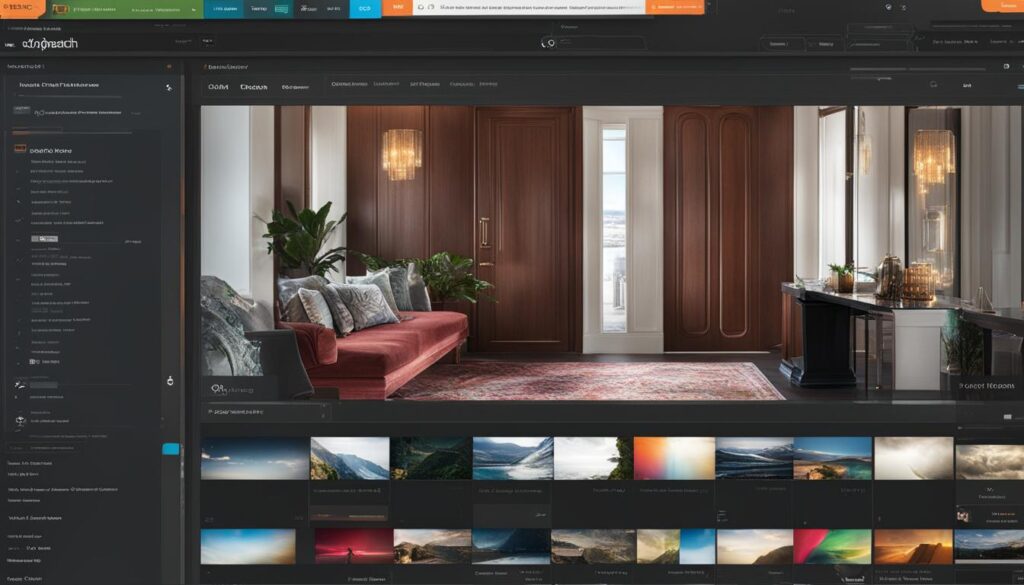
By leveraging the Dyspatch theme editor, you can ensure that every email template showcases your brand’s personality and adheres to your specific guidelines. This level of customization not only enhances the visual appeal of your emails but also reinforces your brand image in the minds of your recipients.
With just a few simple adjustments, you can easily update your email designs according to changing brand guidelines, ensuring that your communications always align with your brand identity.
Brand Consistency
“Brand consistency is key to establishing a strong and recognizable identity in the minds of your audience. The Dyspatch theme editor empowers you to maintain a cohesive and consistent look across all your email templates, reinforcing your brand’s image and fostering trust.”
Whether you’re a small business, a nonprofit organization, or a large enterprise, brand consistency is crucial in creating a memorable and impactful customer experience. With the theme editor, you can easily apply your brand’s unique color palette, typography, and design elements to all your email communications.
Email Template Customization
“Gone are the days of cookie-cutter email templates. With the Dyspatch theme editor, you can craft bespoke email designs that truly reflect your brand’s individuality and engage your audience.”
Customizing your email templates goes beyond adding your logo. The Dyspatch theme editor allows you to tailor every aspect of your templates, from the overall layout to the smallest details, ensuring that your emails are visually stunning and aligned with your brand’s aesthetic. You can experiment with different styles, fonts, and visual elements to create a unique and memorable email experience for your recipients.
Furthermore, the theme editor’s intuitive interface makes it easy for anyone, regardless of their design expertise, to personalize their email templates. You don’t need to be a professional designer or have coding skills to create eye-catching and on-brand email communications.
When it comes to email template customization, Dyspatch’s theme editor is the ultimate tool for unleashing your creativity and delivering impactful email campaigns.
HTML Resources and Code Example
As you customize your email templates using the Dyspatch theme editor, you can preview the changes in real-time and access the HTML code behind the design. This allows you to fine-tune the code as needed and ensure optimal rendering across email clients.
Here is an example of how the Dyspatch theme editor generates customized HTML code:
| HTML Code Example |
|---|
|
In the example above, the HTML code showcases how the theme editor applies personalized styling to an email template. The table element is styled with a background color of #ffcc00, white text color (#ffffff), Arial font, and a font size of 16 pixels. The text content inside the table cell is aligned to the center and padded for enhanced readability.
By utilizing the Dyspatch theme editor, you can easily achieve the desired visual effects and customize your email templates with precision.
Considerations in Email Design: Mobile First and Dark Mode
When it comes to designing email templates, it’s crucial to take into account the needs and preferences of mobile users. With the increasing use of smartphones and tablets, ensuring that your email designs are mobile-friendly is essential. Dyspatch, with its advanced features, allows you to create responsive email designs that seamlessly adapt to different screen sizes. By prioritizing mobile first design, you can optimize the user experience and improve engagement with your email campaigns.
Another important consideration in email design is dark mode. Many email clients now support dark mode, which provides a visually appealing and comfortable reading experience in low-light environments. By designing your emails to be compatible with dark mode, you can deliver a consistent and pleasant experience to your recipients, regardless of their preferred email client settings.
Designing for Mobile First
Designing for mobile first means putting mobile users at the forefront of your design process. Here are a few key aspects to consider:
- Responsive Layout: Create email templates that adapt seamlessly to different screen sizes, ensuring that your content is easily readable and accessible.
- Clear and Concise Content: Optimize your email content for mobile devices by using concise and easily scannable text, minimal images, and clear calls to action.
- Touch-Friendly Buttons: Make sure your buttons are large enough to be easily tapped on touchscreens, improving the user experience and increasing click-through rates.
Designing for Dark Mode
Designing for dark mode enhances the readability and aesthetics of your emails in low-light environments. Here are a few tips to consider:
- Use High Contrast Colors: Ensure that your text and design elements have sufficient contrast with the background color, making them easily distinguishable in both light and dark modes.
- Test Your Designs: Preview your email templates in both light and dark modes to ensure that they maintain their visual appeal and legibility in different settings.
- Optimize Images: Dark mode can affect the appearance of images in emails. Adjust your image brightness and contrast levels to maintain their quality in both light and dark modes.
Designing your email templates with a mobile-first approach and considering dark mode compatibility can significantly improve the user experience and engagement with your email campaigns. Dyspatch provides the tools and resources necessary to design visually appealing and adaptable emails that cater to the needs of mobile users and embrace the growing popularity of dark mode.
Top Figma Plugins for Email Design: Enhance Your Workflow
Figma provides a wide range of plugins that can greatly enhance your email design workflow. These plugins offer additional functionalities and resources, making it easier for you to create visually appealing and engaging email designs. Here are some of the top Figma plugins for email design:
Lorem Ipsum: Generate Placeholder Text
The Lorem Ipsum plugin is a valuable tool for generating placeholder text in your email designs. With just a few clicks, you can fill your layouts with realistic-looking text, allowing you to focus on the overall design and layout without worrying about content creation. This plugin saves you time and helps you visualize how your final email will look.
Iconify: Access a Library of Icons
When designing email templates, having access to a diverse library of icons can significantly enhance your visual communication. The Iconify plugin enables you to search and insert icons from a vast collection directly into your email designs. With a wide range of icons to choose from, you can find the perfect visual elements to spice up your emails and convey your message effectively.
Gifmock: Add Animated GIFs to Your Emails
Animated GIFs can bring life and interactivity to your email designs. The Gifmock plugin enables you to easily add animated GIFs to your emails, making them more engaging and eye-catching. With this plugin, you can seamlessly integrate captivating animations that grab your subscribers’ attention and leave a lasting impression.
“Figma plugins offer additional functionalities and resources, making it easier for you to create visually appealing and engaging email designs.”
By incorporating these top Figma plugins into your email design process, you can streamline your workflow, save time, and achieve stunning results. Whether you need placeholder text, a library of icons, or animated GIFs, these plugins provide the tools you need to take your email designs to the next level.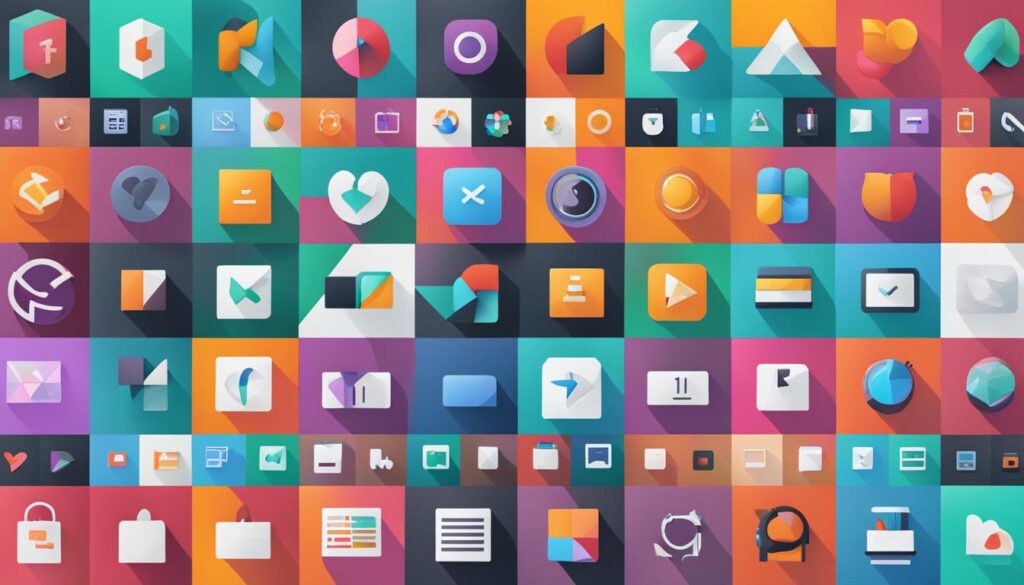
Table: Top Figma Plugins for Email Design
| Plugin | Functionality |
|---|---|
| Lorem Ipsum | Generate placeholder text |
| Iconify | Access a library of icons |
| Gifmock | Add animated GIFs to your emails |
Productivity Plugins: Boost Efficiency in Email Design
In addition to design plugins, Figma offers a variety of productivity plugins that can significantly enhance your efficiency in email design. These plugins are designed to streamline your workflow, save time, and improve the overall productivity of your email design process. Two notable productivity plugins available in Figma are the Split Shape plugin and the Icons8 Background Remover plugin.
Split Shape Plugin
The Split Shape plugin in Figma is a powerful tool that allows you to split shapes into multiple instances. This can be particularly useful when creating complex email templates that require repetitive patterns or grids. By using the Split Shape plugin, you can easily divide a shape into various parts, duplicating and positioning them with precision to create visually appealing email designs. This plugin eliminates the need for manual duplication and positioning, saving you valuable time in your design process.
Icons8 Background Remover Plugin
Another productivity plugin available in Figma is the Icons8 Background Remover plugin. This plugin allows you to remove backgrounds from images directly within the Figma interface. When designing email templates, you may often need to use icons or images with transparent backgrounds to create a seamless visual experience. With the Icons8 Background Remover plugin, you can quickly and effortlessly remove the background from any image, ensuring that the icons and images you use in your email designs seamlessly blend with your content. This plugin simplifies the process of finding and preparing high-quality images for your email templates, enhancing the overall aesthetic and professionalism of your designs.
By incorporating productivity plugins like Split Shape and Icons8 Background Remover into your email design workflow, you can streamline your process and save valuable time. These plugins enable you to create intricate designs efficiently and remove the hassle of manual tasks. Enjoy enhanced productivity and improved design quality by leveraging the power of Figma’s productivity plugins.
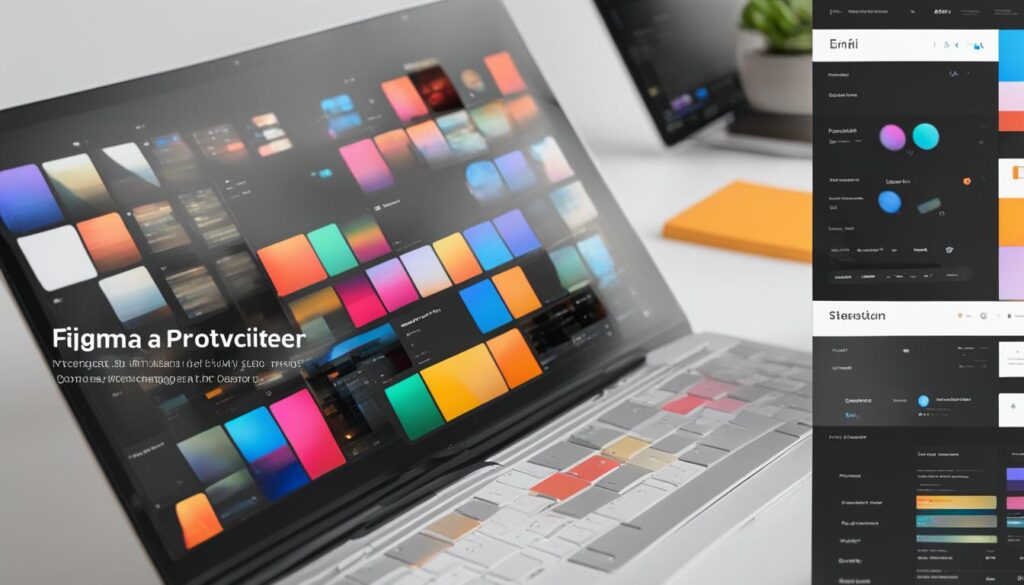
| Plugin | Description |
|---|---|
| Split Shape Plugin | Allows you to split shapes into multiple instances, saving time in creating complex email templates. |
| Icons8 Background Remover Plugin | Enables easy removal of backgrounds from images, ensuring seamless integration in email designs. |
Font Replacer: Explore Typography Options in Email Design
When it comes to email design, typography plays a crucial role in conveying your brand’s voice and creating a visually appealing experience for your recipients. With the Font Replacer plugin in Figma, you have the power to explore different typography options and customize them to match your brand’s identity.
Whether you’re aiming for a sleek and modern look or a more traditional and elegant feel, the Font Replacer plugin gives you access to a wide range of fonts to experiment with. You can test out various styles, sizes, and weights to find the perfect combination that resonates with your target audience.
One of the advantages of using the Font Replacer plugin is the ability to see how different fonts will look in the context of your email designs. This allows you to make informed decisions based on how the typography complements the other elements of your design, such as images, colors, and layout.
Additionally, the Font Replacer plugin enables you to customize the fonts to align with your brand’s voice and aesthetic. You can adjust letter spacing, line height, and paragraph styles to create a cohesive and visually appealing email design.
Here’s how the Font Replacer plugin can enhance your email design process:
- Explore a wide range of fonts to find the perfect fit for your brand.
- Test different typography styles, sizes, and weights for your email designs.
- Customize fonts to ensure brand consistency and enhance visual appeal.
The Font Replacer plugin in Figma empowers you to go beyond the default font options and create email designs that truly reflect your brand’s identity. Take your email typography to the next level and captivate your audience with visually stunning emails.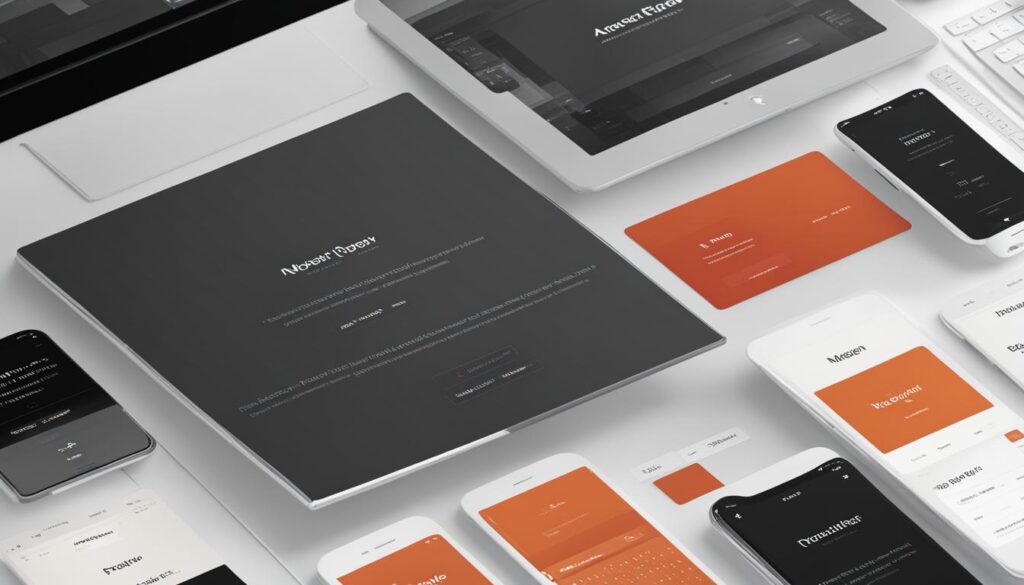
Key Takeaways:
– The Font Replacer plugin in Figma allows you to explore different typography options for your email designs.
– Experiment with various fonts, styles, and weights to find the perfect fit for your brand.
– Customize fonts to match your brand’s voice and aesthetic.
– Elevate your email designs by paying attention to typography and creating a visually appealing experience for your recipients.
Figma Email Template to HTML Plugin: Simplify Design to Development
The Figma Email Template to HTML plugin by Postcards simplifies the process of converting Figma designs into functional HTML email templates. With this plugin, you can seamlessly transition from design to development, saving time and effort in the email template creation process. It eliminates the need for manual coding and allows you to focus on creating visually stunning email designs.
By exporting your Figma designs directly into Postcards, you gain access to a range of features that streamline the design-to-development journey. The plugin supports responsive design, ensuring that your email templates look great on different devices and screen sizes. Whether your audience is viewing emails on desktop or mobile, your designs will adapt and remain visually appealing.
Integration with email marketing platforms is another valuable feature offered by the Figma Email Template to HTML plugin. You can easily deploy your email templates directly to popular email marketing tools, such as MailChimp or Constant Contact, simplifying the deployment process and enabling you to seamlessly continue your email marketing campaigns.
The plugin also provides a drag-and-drop interface and preview options, allowing you to make further customizations and refinements to your email templates within Postcards. It empowers you to iterate and experiment, ensuring that your final email design perfectly aligns with the intended message and brand identity.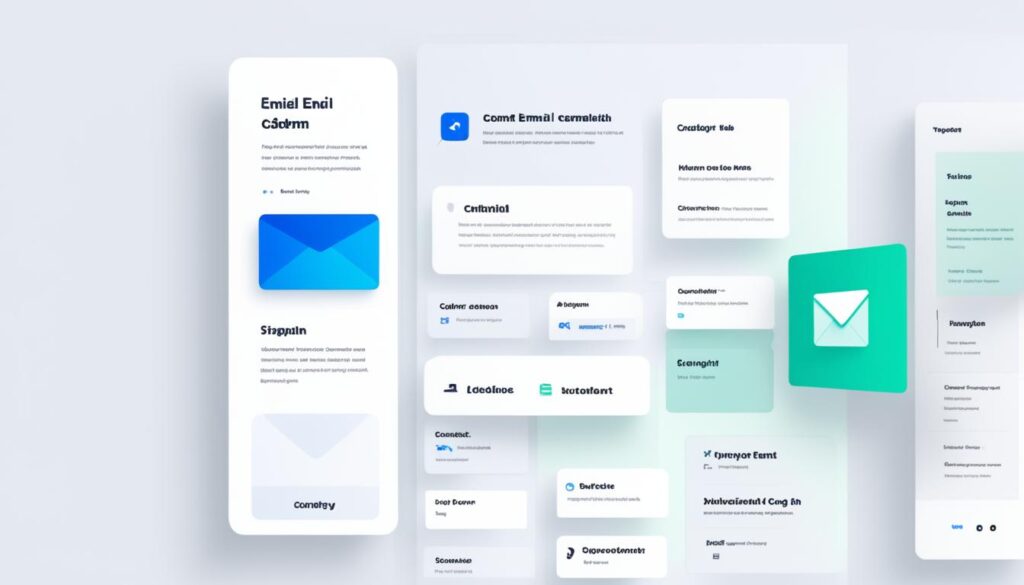
With the Figma Email Template to HTML plugin, you can expedite your design-to-development workflow and create engaging email templates without the need for extensive coding knowledge. Whether you’re a designer or marketer, this plugin simplifies the process and enhances collaboration between design and development teams.
Postcards Figma Plugin: Seamless Design and Collaboration
The Postcards Figma plugin offers a seamless design customization experience and robust collaboration features, making it an essential tool for email template creation. With this plugin, you can easily tailor your imported email templates to match your brand’s visual identity, ensuring a cohesive and professional look across all your communications.
One of the key advantages of the Postcards Figma plugin is its comprehensive design customization capabilities. You can effortlessly adjust the layout, colors, typography, and other visual elements within Figma, without the need for complex coding or external editing tools. This empowers you to create email templates that perfectly reflect your brand’s style and messaging.
The collaboration features provided by the Postcards Figma plugin further enhance productivity and streamline the design process. The shared design environment allows team members to work together in real-time, facilitating efficient feedback and review cycles. Additionally, the version control feature ensures that everyone is always aligned with the latest design updates, eliminating the risk of conflicting changes.
The seamless integration between Figma and Postcards empowers designers and marketers to collaborate effortlessly on email template creation. By leveraging the Postcards Figma plugin, you can maximize the efficiency of your design process, accelerate project timelines, and deliver visually stunning email communications that captivate your audience.
Level up your email design and collaboration efforts with the Postcards Figma plugin, and unlock the full potential of your marketing campaigns.
Conclusion
In conclusion, Figma is an invaluable tool for designing email templates. With its wide range of plugins and features, Figma empowers designers to streamline their workflow, enhance creativity, and achieve stunning email designs.
By utilizing Figma, you can customize email templates to align with your brand’s visual identity and collaborate seamlessly with team members. The integration of Dyspatch and Postcards plugins further optimizes the email design process, allowing for efficient collaboration, customization, and deployment of email templates.
When designing email templates, it is essential to follow best practices. Consider mobile-first design principles to ensure that your templates are optimized for mobile users. Additionally, designing for dark mode can enhance the user experience for recipients who prefer this feature.
With Figma, you have access to a variety of plugins that can enhance your email design workflow. From plugins that generate placeholder text to plugins that assist with font customization and design-to-HTML conversion, Figma provides the tools you need to create visually appealing and engaging email designs. When comparing Figma email templates and Marketo email designs for campaign success, it’s important to consider factors like customization, automation, and analytics capabilities. While Figma offers great design flexibility, Marketo email designs excel in providing comprehensive marketing tools for driving successful campaigns. Figma offers powerful features and plugins that make it easy to create stunning email designs and streamline your campaign creation process. Figma Live Embed is an integration with Dyspatch that allows designers and developers to collaborate in real-time, streamline the email production process, and eliminate the need for back-and-forth communication. Dyspatch’s Figma Email Design System is a set of 17 fully customizable email modules that can be used to create marketing and transactional email templates. Yes, you can customize your email template theme in Dyspatch’s Figma Email Design System, including colors, typography, and button styles, to ensure brand consistency across all of your email templates. Dyspatch’s theme editor allows you to set colors, font styles, button properties, and background visuals at the theme level, ensuring brand consistency and making it easy to update your email designs according to changing brand guidelines. It’s important to consider mobile users and ensure that your designs are mobile-friendly. Additionally, designing for dark mode is also recommended, as many email clients support this feature. Some top plugins for email design in Figma include Lorem Ipsum for generating placeholder text, Iconify for accessing a library of icons, and Gifmock for adding animated GIFs to your emails. Yes, there are productivity plugins like Split Shape for splitting shapes into multiple instances and Icons8 Background Remover for removing backgrounds from images, which can help streamline your design process and save time. The Font Replacer plugin in Figma allows you to test out various fonts and customize them to match your brand’s voice, helping you find the perfect font that reflects your brand identity. Yes, the Figma Email Template to HTML plugin by Postcards simplifies the process of converting Figma designs into functional HTML email templates, with features like responsive design, integration with email marketing platforms, and a drag-and-drop interface. The Postcards Figma plugin offers seamless design customization and collaboration features, allowing you to easily customize your email templates post-import and collaborate with team members through a shared design environment, feedback and review process, and version control.Are Figma Email Templates as Effective as Marketo Email Templates for Campaign Success?
FAQ
What are the benefits of using Figma for email design?
What is Figma Live Embed and how does it integrate with Dyspatch?
What is Dyspatch’s Figma Email Design System?
Can I customize the email template theme with Dyspatch’s Figma Email Design System?
How can I further customize my email templates with Dyspatch’s theme editor?
What should I consider when designing email templates?
What are some recommended Figma plugins for email design?
Are there any productivity plugins in Figma that can boost efficiency in email design?
How can I explore different typography options for my email designs in Figma?
Is there a plugin that simplifies the process of converting Figma designs into HTML email templates?
How can the Postcards Figma plugin enhance my email design and collaboration process?
Erik – Email, SEO, AI Expert Writer Erik is the strategist, the thinker, and the visionary. His role at Influenctor is pivotal in integrating SEO with AI-driven content strategies. With an extensive background in email marketing and a profound understanding of search engine algorithms, Erik develops innovative strategies that elevate our client’s online presence. His work ensures that our content is seen, felt, and remembered.
Email Template
5 Travel Email Templates for Your Next Adventure
Lure your audience into a world of wanderlust with our captivating travel email template – discover the secret to irresistible travel emails.
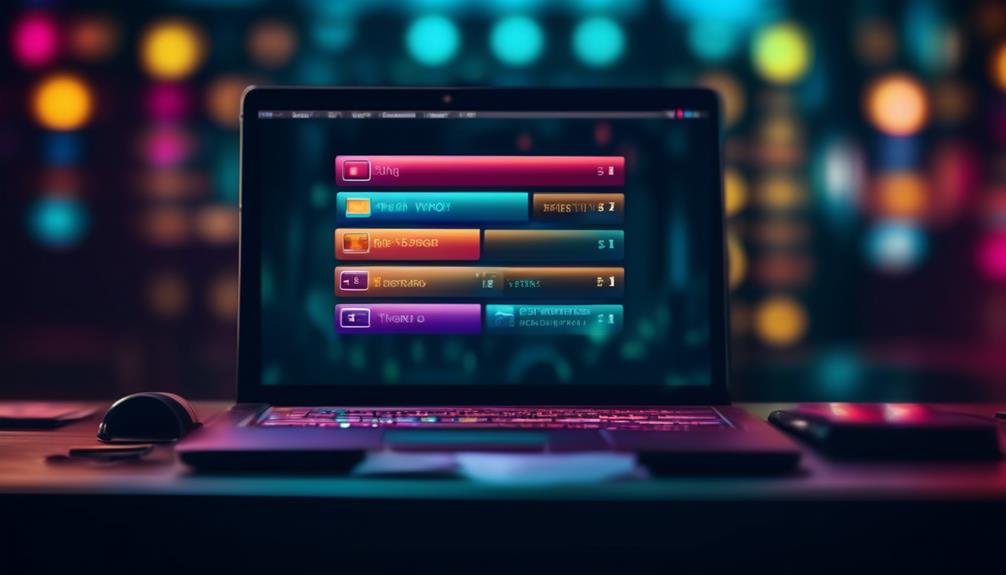
You’ve dispatched a decent number of travel-related emails, and to be frank, the outcomes haven’t been impressive. However, don’t worry; we have the perfect solution for you.
Our travel email template is designed to take your travel emails from mundane to magnificent, and we're here to walk you through it step by step.
From crafting the perfect subject line to selecting the most enticing images, our template has got you covered.
But that's just the beginning – there's so much more to explore in the world of travel email templates, and we can't wait to show you.
Key Takeaways
- Using a travel email template can streamline the process of creating captivating and personalized promotional content.
- Incorporating high-quality photos and AMP carousels can make a significant impact on potential customers and foster deeper engagement.
- Banners in travel email templates grab the reader's attention, convey essential information, and evoke wanderlust.
- Editing photos in email templates can enhance visual appeal and complement the design, making marketing campaigns more effective.
Benefits of Using a Travel Email Template
Utilizing a travel email template can streamline the process of creating captivating and personalized promotional content for engaging with potential travelers. These HTML email templates offer ready-to-go designs for leisure and travel needs, making it easier to stand out in the competitive travel industry. With the high return on investment that comes from utilizing travel email marketing, businesses can effectively reach their target audience and drive conversions.
Unlayer's email templates provide advanced features like personalized merge tags and custom HTML code, allowing for seamless personalization and mobile responsiveness. This is crucial for engaging with customers who are increasingly accessing their emails on mobile devices. The drag & drop editor offered by Unlayer enables the easy creation of beautiful, mobile-ready HTML email templates for travel and leisure.
Additionally, these templates make it effortless to promote travel products and services, enhancing the overall marketing strategy.
Tips for Creating an Effective Template
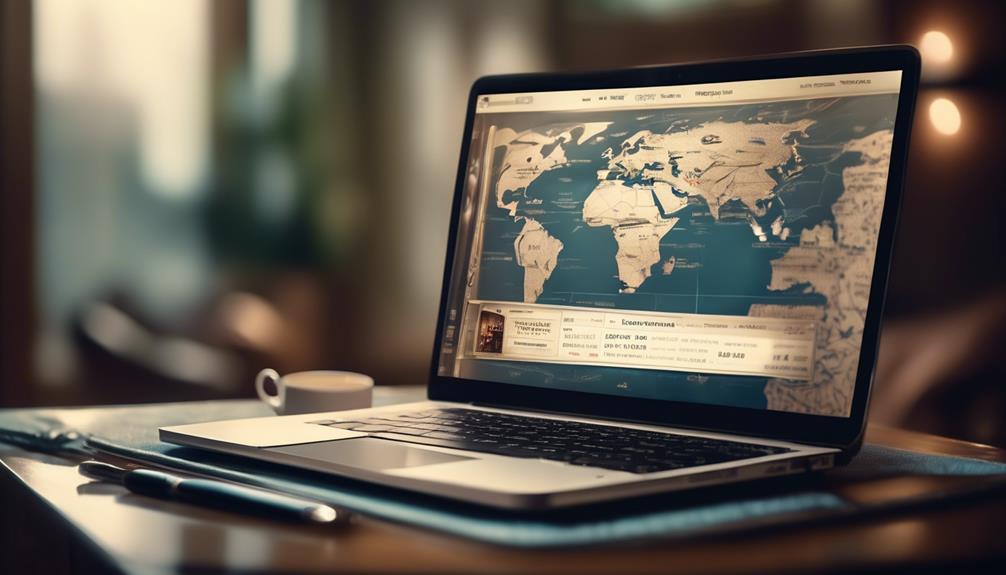
Creating an effective template for travel emails requires careful consideration and attention to detail in order to capture the attention of potential travelers and inspire them to take action.
High-quality photos play a crucial role in travel email templates, as they can make a significant impact on potential customers. Utilizing AMP carousels to showcase multiple breathtaking photos of the destination can create an immersive and visually appealing experience.
Additionally, editing photos to complement the entire email design is essential for creating a professional and aesthetically pleasing travel email template.
Incorporating short videos to promote resorts can also make travel email templates stand out, providing a dynamic and engaging element for potential travelers.
Furthermore, utilizing smart-elements to create quick and reusable product cards for travel email templates can streamline the process and ensure consistency.
When developing email marketing strategies for travel agencies, these tips can help in creating compelling and effective travel email templates that resonate with the audience and drive engagement and action.
Working With Banners for Templates
When designing travel email templates, we enhance their visual appeal by incorporating captivating banners that entice and engage our audience from the moment they open the email. Banners play a crucial role in grabbing the reader's attention and conveying essential information about travel offers, promotions, or destinations.
To create effective banners for email templates, we utilize the drag-and-drop email editor to seamlessly integrate visually stunning images and compelling copy. These banners are strategically placed to attract the reader's gaze and direct them towards the desired call-to-action, such as exploring exclusive travel deals or visiting landing pages for more details.
Our email templates for travel are meticulously designed to feature banners that evoke wanderlust, using high-quality imagery and enticing language to spark the recipient's interest. Whether it's promoting a tropical getaway, a European adventure, or a luxurious cruise, our banners serve as visual invitations to explore the possibilities of travel.
Utilizing AMP Carousels for Travel

As we aim to captivate and inspire our audience with visually stunning travel email templates, we've integrated AMP carousels to showcase multiple breathtaking destination photos, fostering deeper engagement and igniting wanderlust.
The utilization of AMP carousels in our professionally designed emails allows us to display 5, 10, or even 15 stunning images of the travel destination, providing recipients with a captivating visual journey. By implementing Stripo's AMP image carousel for free travel email templates, we can enhance user engagement, making our marketing campaigns more effective.
The provided link offers a convenient way to incorporate AMP carousels into our responsive emails and landing pages, ensuring that our audience is presented with an immersive and visually appealing experience.
- Our travel agency can utilize AMP carousels to showcase various destinations, enticing recipients to explore further.
- By incorporating AMP carousels, we can significantly boost user engagement and interest in our travel destinations, ultimately driving conversions and customer satisfaction.
Editing Photos for Email Templates

Enhancing the visual appeal of email templates through photo editing is essential for captivating our audience and conveying the allure of our travel destinations. We aim to grab the attention of our subscribers and entice them to explore the wonders of various destinations. Utilizing editing tools and filters can significantly enhance the overall quality of the images we incorporate into our emails and landing pages. By adjusting the lighting, color balance, and sharpness, we can ensure that the photos are vibrant and engaging.
In addition to photo editing, the text accompanying the images plays a crucial role in capturing the audience's imagination. Incorporating captivating and enchanting language can complement the design and photos in the email template, further enhancing the overall appeal.
Furthermore, utilizing AMP image carousels can be a powerful tool in showcasing multiple breathtaking photos of a destination, allowing the audience to immerse themselves in the beauty of the location. This approach is particularly effective for travel agents looking to promote various destinations and offer enticing visuals to potential customers seeking free travel opportunities.
Frequently Asked Questions
How Do You Write an Email for Travel?
We write engaging travel emails by captivating customers with high-quality photos and videos. Our templates feature AMP carousels to showcase multiple breathtaking destinations and Stripo's smart-elements for quick creation of product cards.
We edit photos to complement the design and insert videos to promote resorts. With our free travel email templates, we ensure that each email stands out, attracting new customers and sparking their desire to travel.
How Do I Send a Travel Request via Email?
We send travel requests via email by crafting a clear and concise message that includes our travel dates, destination, purpose, and any specific requirements. We also ensure to include all relevant details, such as budget and preferred accommodations, to facilitate a swift and accurate response.
Additionally, we attach any necessary documents, like travel authorizations or visa applications, to expedite the process.
This approach helps streamline the travel request procedure and ensures a smooth planning process.
How Do I Write a Travel Request?
We write a travel request by capturing the essence of the destination with high-quality photos and a captivating banner.
We ensure enchanting text complements the imagery and design, utilizing AMP carousels to showcase multiple breathtaking photos.
Additionally, we enhance the request by incorporating videos to promote resorts and showcase experiences.
This approach ensures our travel request is engaging, informative, and visually stunning, leaving a lasting impression.
How Do You Introduce a Travel Agency in an Email?
We introduce a travel agency in an email by emphasizing our experience and competence in providing national and international travel services. We assure potential clients of the best value for money through our prompt and competent services.
We highlight the number of years of experience our agency and agents have in the travel industry. Our email encourages prospective travelers to plan their trip with us and conveys gratitude for considering our services.
Conclusion
In conclusion, using a travel email template is like having a magic wand for creating captivating and engaging emails.
It's the secret ingredient that turns plain text into a visual feast, leaving your audience spellbound and eager to pack their bags and head to their dream destination.
With the right template, you can transport your readers to far-off lands and create an unforgettable experience that keeps them coming back for more.
So why wait? Let the magic begin and watch your email engagement soar!
Natali – Editor in Chief (Strategy and Mastery, AI Expert) Natali, our Editor in Chief, is the driving force behind our content’s strategic direction. With a keen eye for detail and a deep understanding of market trends, Natali ensures that our content is top-notch and strategically aligned with our client’s goals. Her expertise in AI helps to seamlessly integrate advanced technology into our marketing strategies, pushing the boundaries of conventional marketing.
Email Template
Crafting an Effective No-Show Email Template
Hone your professional communication skills with a no-show email template that preserves relationships and ensures a graceful response. Want to master this essential tool?
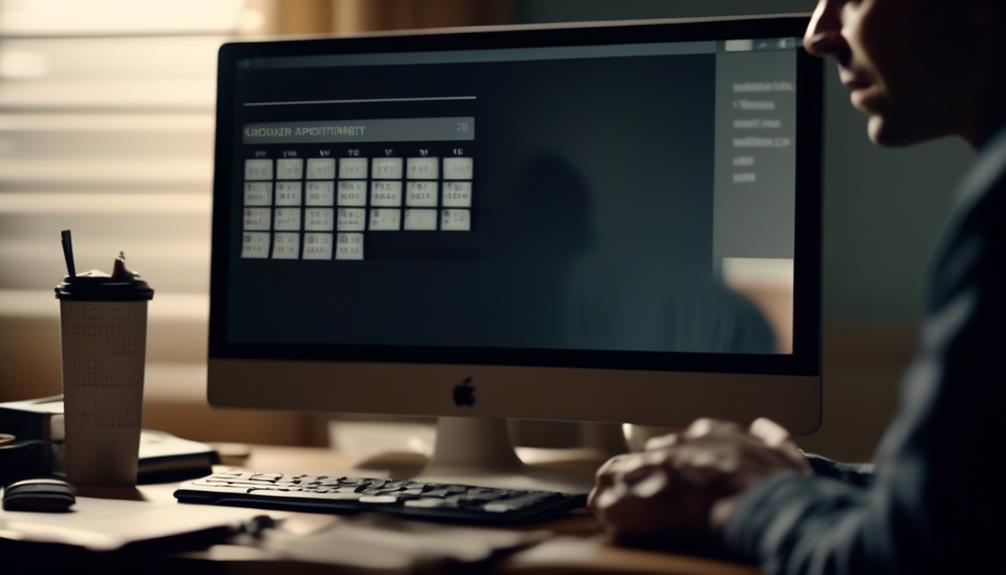
As professionals, we frequently navigate the challenging task of preserving business connections while also honoring our personal time and schedules. It’s a nuanced balance to strike, yet there exists a tool that can facilitate our journey through these complexities with simplicity.
No-show email templates offer a way to handle missed appointments gracefully and efficiently, but there's more to it than just sending a standard message. Interested in learning how to craft the perfect no-show email that maintains professionalism while preserving the business relationship?
Join us as we explore the art of effective communication in the face of a no-show and discover the key elements of a successful no-show email template.
Key Takeaways
- Striking a balance between professionalism and empathy in no-show emails
- Offering clear and convenient options to reschedule in the email
- Using concise subject lines to capture attention in no-show emails
- Sending timely reminders to prevent no-show meetings
Crafting the Perfect No-Show Email
Crafting the Perfect No-Show Email involves striking a balance between professionalism and empathy to effectively re-engage with missed prospects.
When a prospect or customer has missed the meeting time, it's essential to send a no-show email that conveys understanding while also reaffirming the value of the meeting.
Crafting the perfect no-show email requires a strategic approach. It's crucial to acknowledge the missed appointment with empathy, expressing understanding of the prospect's time constraints and the challenges they may face.
Simultaneously, the email should gently remind the prospect of the value they stand to gain from meeting with us. It's important to offer to reschedule the meeting with clear, convenient options, showing flexibility and understanding of their schedule.
Our no-show email template should maintain professionalism, avoid blaming or shaming the prospect, and present a positive, solution-oriented tone.
Tips for Writing an Effective Email
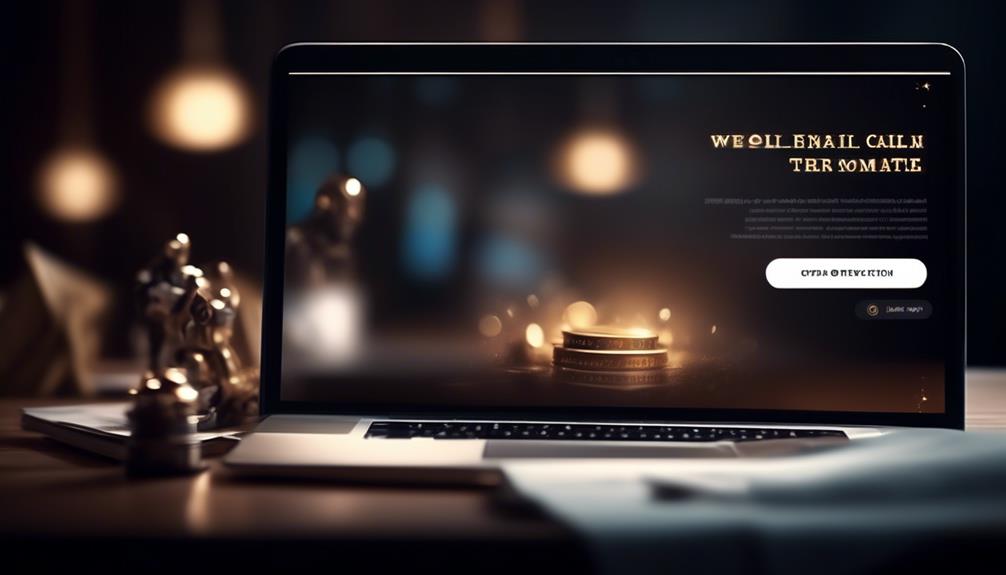
After empathetically acknowledging a missed appointment, the next crucial step is to pivot to the subtopic of 'Tips for Writing an Effective Email' by offering practical guidance on creating impactful and engaging email content.
When crafting an effective email, start with a concise subject line that encapsulates the email's essence. This ensures that the recipient grasps the purpose at first glance.
A professional and friendly greeting sets a positive tone, creating a welcoming atmosphere for the reader. In the opening paragraph, clearly state the purpose of the email to immediately capture the recipient's attention.
Keep the content focused and organized, ensuring easy readability and understanding. Use paragraphs and bullet points to structure the email effectively.
Conclude with a polite and clear call to action, indicating the next steps or expectations. By following these tips, you can create emails that engage your prospects or clients, respect their time, and effectively convey your message.
Incorporating these strategies into your email writing will help you maximize the impact of your communication and ultimately enhance your professional relationships.
No-Show Email Template Examples
We can effectively address missed appointments by utilizing a variety of no-show email templates. These templates include general, missed call, follow-up, reschedule, and value proposition templates.
For the general template, a polite and concise message expressing disappointment about the missed meeting and offering a rescheduling option can be sent.
If a phone call was missed, a missed call template can be used to express concern and provide alternative ways to connect.
A follow-up email can be effective to re-engage with the prospect, providing additional value or information to encourage a response.
The reschedule template can be used to suggest new meeting times and express understanding for the inconvenience caused.
Lastly, a value proposition template can be employed to emphasize the benefits of the appointment and encourage the prospect to reschedule.
These examples showcase the effective use of different templates you can use when a prospect has missed a meeting. It's essential to send one of these templates in a timely manner to maintain communication and increase the likelihood of rescheduling.
How to Automate Email Responses

Automating email responses revolutionizes our communication strategy by enhancing efficiency and maintaining a consistent, personalized approach. By using email automation tools like Text Blaze, we can streamline the process and increase productivity. Customizable variables allow for personalization, ensuring that each automated email feels tailored to individual preferences. This not only saves time and effort but also reduces errors and typos in responses. Here's a comparison of how automated email responses differ from manual ones:
| Automated Email Response | Manual Email Response |
|---|---|
| Saves time and effort | Time-consuming |
| Ensures consistency | Prone to errors |
| Personalized | Generic |
Automating email responses also allows for quick and efficient communication. It's as easy as creating and scheduling templates for various scenarios such as meeting agendas, follow-ups after a phone call, or rescheduling a missed appointment. This ensures that important messages are sent at the right time, without the need for manual intervention. With automation, we can focus on high-value tasks while still maintaining a personalized touch in our email communication.
Preventing No-Show Meetings
To minimize the occurrence of no-show meetings, timely reminders and clear communication are essential for ensuring attendee commitment and engagement. Sending out reminders a day before and an hour prior to the meeting can help attendees prioritize and remember the appointment.
Implementing appointment software like Google Calendar or Calendly can streamline scheduling and reduce no-shows. It's also crucial to establish clear communication regarding the value and purpose of the meeting to emphasize its importance.
Utilizing email templates to professionally follow up with no-shows is essential. These templates should provide options to reschedule and maintain the business relationship, as well as express understanding if there was a legitimate reason for the no-show.
It's also important to consider offering alternative meeting formats, such as video or phone calls, to accommodate diverse preferences and reduce the likelihood of no-shows.
Frequently Asked Questions
How Do You Write an Email for a No-Show Meeting?
We address missed meetings by sending a concise and empathetic email expressing our understanding of the situation. We offer alternative meeting times and emphasize the value of the appointment to the prospect. This approach maintains professionalism and shows our commitment to their needs.
It's crucial to remain calm and understanding, while also stressing the importance of the meeting. This approach helps to foster positive relationships and ensures that prospects feel valued.
How Do You Say No-Show Professionally?
When we address a no-show professionally, we emphasize empathy, offer solutions, and focus on the value of the meeting or appointment.
Our approach maintains a positive and understanding tone, expressing the importance of the engagement and the impact of the absence.
How Do You Email Someone Who Is a No-Show?
When someone doesn't show up, we reach out with a polite and understanding email. We emphasize the missed opportunity to connect and express our willingness to reschedule. This keeps the door open for future interactions and maintains professional relations.
It's important to strike a balance between being courteous and firm to convey the impact of the no-show while leaving the possibility for a future meeting.
How Do You Send a No-Show Message?
We send a no-show message by addressing the situation with empathy, offering alternative options, and emphasizing the value of the missed interaction. It's essential to remain calm, express understanding, and provide clear instructions for next steps. This ensures effective communication with the prospect and increases the likelihood of a positive outcome.
Using templates saves time, maintains consistency, and allows for customization, enhancing productivity and reducing errors.
Conclusion
So there you have it, folks. With the power of no-show email templates, you can turn missed meetings into opportunities. Remember to keep it professional, offer alternatives, and show understanding.
And if all else fails, automate those responses and free up your time for more important things – like catching up on your favorite TV show. Happy emailing!
Natali – Editor in Chief (Strategy and Mastery, AI Expert) Natali, our Editor in Chief, is the driving force behind our content’s strategic direction. With a keen eye for detail and a deep understanding of market trends, Natali ensures that our content is top-notch and strategically aligned with our client’s goals. Her expertise in AI helps to seamlessly integrate advanced technology into our marketing strategies, pushing the boundaries of conventional marketing.
Email Template
Unlock the Secret to Perfect Emails: Mastering Mailchimp Template Sizes Efficiently
Keen to maximize your Mailchimp email templates? Discover the key to creating visually appealing and impactful emails with optimal size and formatting.
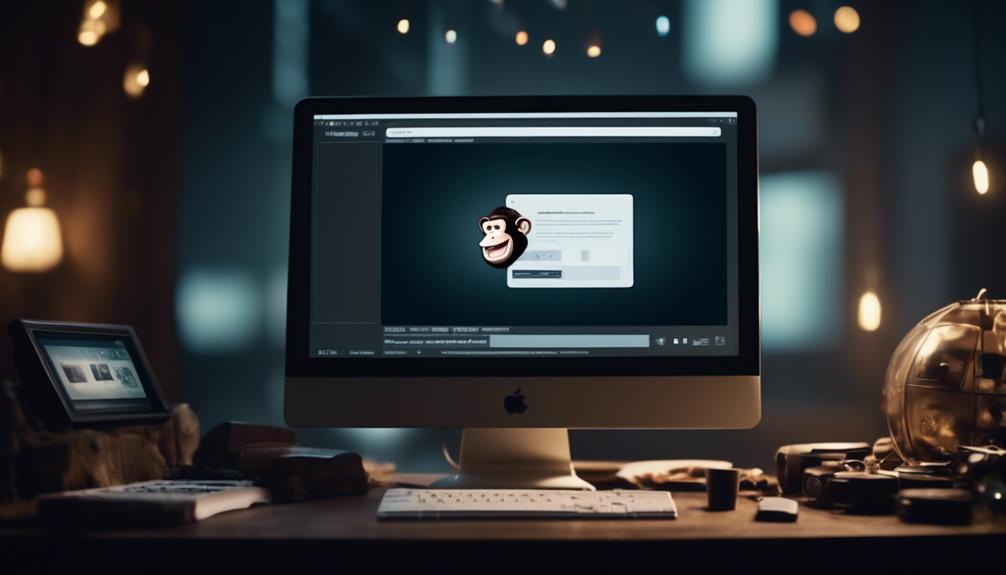
It’s a well-known fact that the average individual receives 121 emails daily. Given this significant influx of emails, it’s essential to make sure your email is noticeable and can be easily opened on various devices and through different email clients.
When it comes to email template size in Mailchimp, there are specific guidelines and best practices that can make or break the success of your email campaigns. Understanding the optimal size and formatting for Mailchimp templates can significantly impact the effectiveness of your email marketing efforts.
So, let’s dive into the world of email template size in Mailchimp and explore the best strategies for creating visually appealing and impactful emails.
Key Takeaways
- Mailchimp’s recommended template size is 600 pixels wide, but it can be stretched by adding a thin image in Text content blocks.
- Testing stretched campaigns in different email clients is essential for optimal display.
- Mobile optimization is important, so images should display correctly on both desktop and mobile devices.
- Mailchimp recommends setting images at double the width of their display size for high-quality display on retina screens and high-resolution devices.
Optimal Email Template Size for Mailchimp
When designing an email template for Mailchimp, it’s essential to consider the optimal size to ensure compatibility with various email clients. In Mailchimp’s Campaign Builder, templates are designed to be 600 pixels wide to ensure that they display correctly across most email platforms. It’s important to note that if you need to stretch a template wider than 600px, adding a thin image in Text content blocks can force the template to stretch accordingly.
However, testing stretched campaigns in various email clients is crucial to ensure optimal display.
In the realm of email marketing, mobile optimization is paramount for reaching a wider audience and providing a seamless user experience. Therefore, when setting image sizes, it’s crucial to ensure that images display correctly on both desktop and mobile devices. Mailchimp recommends setting images at double the width of their display size to ensure high-quality display on retina screens and other high-resolution devices.
Considering these factors when determining the optimal size for your email templates in Mailchimp can significantly impact the success of your email campaigns.
Using Images in Mailchimp Templates

Using images in Mailchimp templates enhances the visual appeal and engagement of your email campaigns.
When incorporating images into your Mailchimp templates, it’s important to consider the recommended width of 600 pixels to ensure compatibility with various email clients.
To stretch a drag-and-drop template, upload an image that’s wider than 600 pixels in each Text content block. However, it’s crucial to test the campaign in multiple email clients after stretching it to a width larger than 600 pixels.
Additionally, understanding how your email behaves on mobile devices is essential. Test your email campaign on different mobile devices and screen sizes to ensure optimal display.
When uploading images to an Image block in Mailchimp, use full-sized images instead of shrinking them to maintain sharpness on devices with retina displays.
Mailchimp Image Size Recommendations
Optimizing your images to adhere to Mailchimp’s recommended width of 600 pixels can significantly impact the visual appeal and compatibility of your email campaigns across various email clients. It’s crucial to ensure that images uploaded to Mailchimp adhere to the recommended image sizes.
The maximum width of 600 pixels is ideal for ensuring that your images display properly across different devices and email clients. When uploading an image, consider doubling the size to accommodate high-resolution Retina displays while keeping in mind that larger images may increase loading time.
Additionally, if you need to stretch a template, uploading an image that’s more than 600 pixels wide in each Text content block can force the template to expand. However, it’s important to test the campaign in various email clients after stretching it beyond the recommended width to ensure compatibility.
Setting Image Sizes in Mailchimp

Adhering to Mailchimp’s recommended image sizes not only enhances the visual appeal of your email campaigns but also ensures compatibility across various email clients and devices.
When setting image sizes in Mailchimp, it’s crucial to keep in mind that templates are designed to be no wider than 600px to accommodate most email clients’ display capabilities. The width of the underlying template code can’t be adjusted through the Campaign Builder.
However, if you need to stretch a drag-and-drop template, you can upload an image wider than 600 pixels within a Text content block to force the template to expand. After stretching the campaign, it’s essential to thoroughly test it in various email clients to ensure optimal display.
Additionally, when adding a new repeatable section with an image, you can specify the width using the image settings pane in Mailchimp, and the height will be automatically calculated.
Troubleshooting Mailchimp Image Issues

Maximizing the visual impact of your email campaigns while overcoming Mailchimp’s 600px template width limitation requires understanding and addressing common image troubleshooting issues.
When troubleshooting Mailchimp image issues, consider the following:
- Image sizes for Mailchimp: Ensure your images are optimized for display within Mailchimp’s 600px width limit.
- Wide images: Use wider images strategically and test for how they display across various email clients.
- Content displays: Pay attention to how your content displays for the best image and text alignment.
- Maximum file size: Optimize your images to meet Mailchimp’s maximum file size recommendations.
Understanding these troubleshooting tips will help ensure that your images display effectively in your Mailchimp emails, maximizing the impact of your email campaigns.
Frequently Asked Questions
What Is the Size of an Email Template?
The size of an email template is crucial for compatibility across various email clients. To ensure proper display, Mailchimp’s templates are designed to be no wider than 600px.
If you need to stretch a template, upload an image wider than 600px in each Text content block. Testing the stretched campaign in different email clients is essential to ensure it displays correctly.
We recommend formatting image files as JPG, GIF, or PNG for compatibility.
What Is the Best Size for Email Graphics?
When it comes to email graphics, the best size is one that strikes the perfect balance between eye-catching and fast-loading.
We prioritize a size that’s visually appealing on all devices and email clients, ensuring a seamless experience for our audience.
Our team meticulously tests and optimizes graphics to guarantee they display flawlessly, maximizing engagement and impact.
It’s all about finding the sweet spot for graphics that captivate and convert.
What Is the Template Limit for Mailchimp?
The template limit for Mailchimp is 600px wide, designed to fit most email clients. We can’t change the width through the Campaign Builder. If we need a wider email, we’ll need custom code or a designer.
To stretch a drag-and-drop template, we can add a Text content block to each section and upload a wide image. After stretching, it’s vital to test it in multiple email clients for compatibility.
What Size File Can You Upload to Mailchimp?
We can upload files up to 10MB in size to Mailchimp, allowing ample space for content like images and documents.
However, it’s important to consider the impact of large file sizes on email deliverability and load times.
Optimizing files for the web, reducing image dimensions, and using compression techniques can help maintain a balance between visual appeal and efficient delivery.
Can I Use Mailchimp Template Sizes for Creating a 30-Day Check In Email Template?
Yes, you can use Mailchimp template sizes for creating a 30-day check-in email template. With the right customization, the 30day checkin template can be added to your Mailchimp account to ensure a smooth and effective communication process with your audience.
Conclusion
In conclusion, crafting the perfect email template size for Mailchimp is like finding the right puzzle piece for your marketing strategy. By following Mailchimp’s recommendations and using images effectively, you can create visually stunning and impactful email campaigns.
Remember to test your templates and make adjustments as needed for optimal display across different email clients. With the right tools and know-how, you can create emails that fit seamlessly into your marketing puzzle.
Happy emailing!
Natali – Editor in Chief (Strategy and Mastery, AI Expert) Natali, our Editor in Chief, is the driving force behind our content’s strategic direction. With a keen eye for detail and a deep understanding of market trends, Natali ensures that our content is top-notch and strategically aligned with our client’s goals. Her expertise in AI helps to seamlessly integrate advanced technology into our marketing strategies, pushing the boundaries of conventional marketing.
-

 Email Automation1 month ago
Email Automation1 month agoAutomated Email Marketing 101: A Beginner's Tutorial
-

 Email Warmup1 month ago
Email Warmup1 month agoWarm Follow-Up Email
-

 Email Design Hub2 months ago
Email Design Hub2 months ago3 Essential Tools for Email Marketing Design Success
-

 Email Marketing1 month ago
Email Marketing1 month agoWhat Is Email Marketing Advantages and Disadvantages
-

 Email Marketing1 month ago
Email Marketing1 month agoWhy Email Marketing Is Effective
-

 Email Template1 month ago
Email Template1 month agoCrafting the Perfect Book Club Invitation Email Template
-

 Search Engine Optimization1 month ago
Search Engine Optimization1 month agoSEO Checklist: Enhance Your Site’s Performance
-

 Email Marketing1 month ago
Email Marketing1 month agoDoes Email Marketing Work in 2024






















