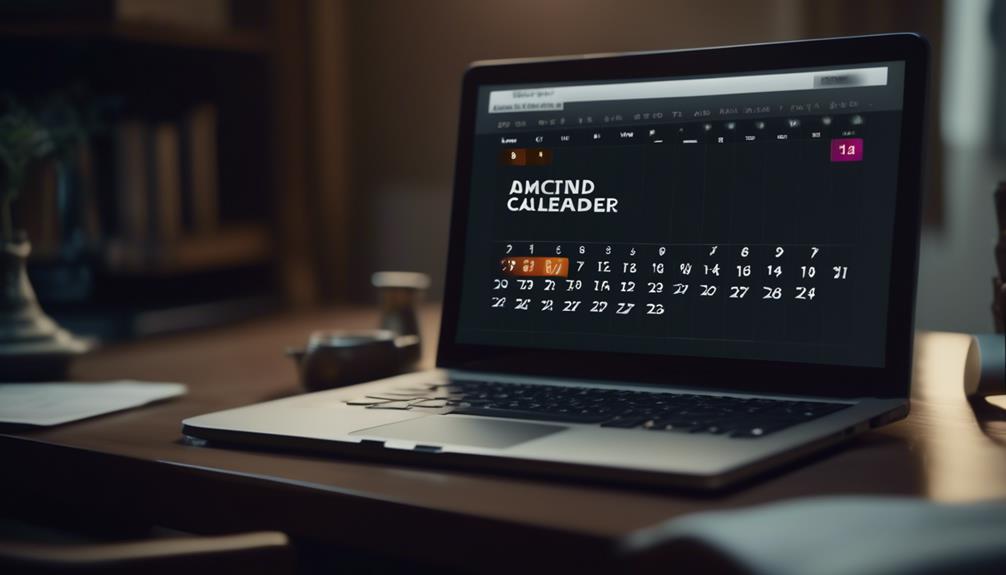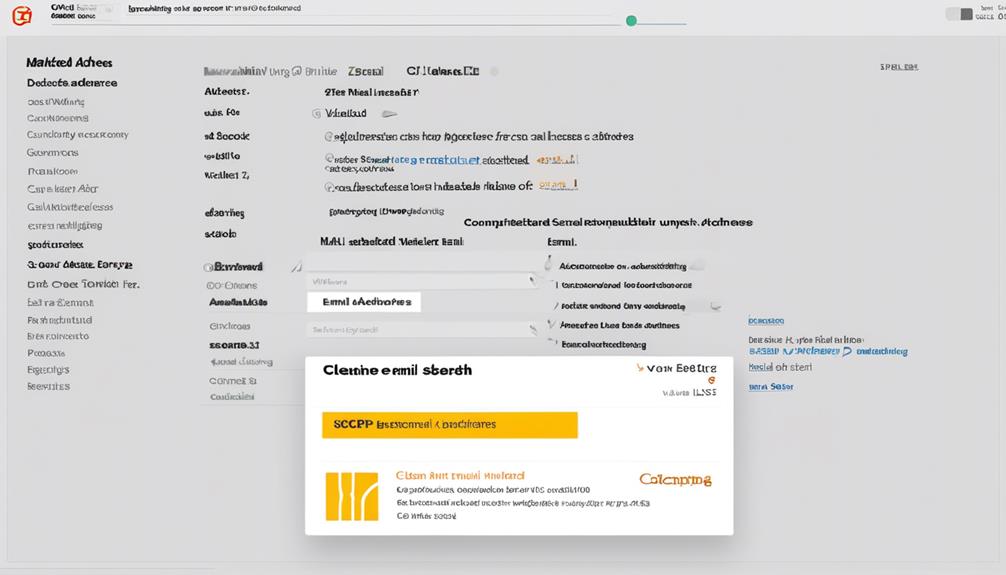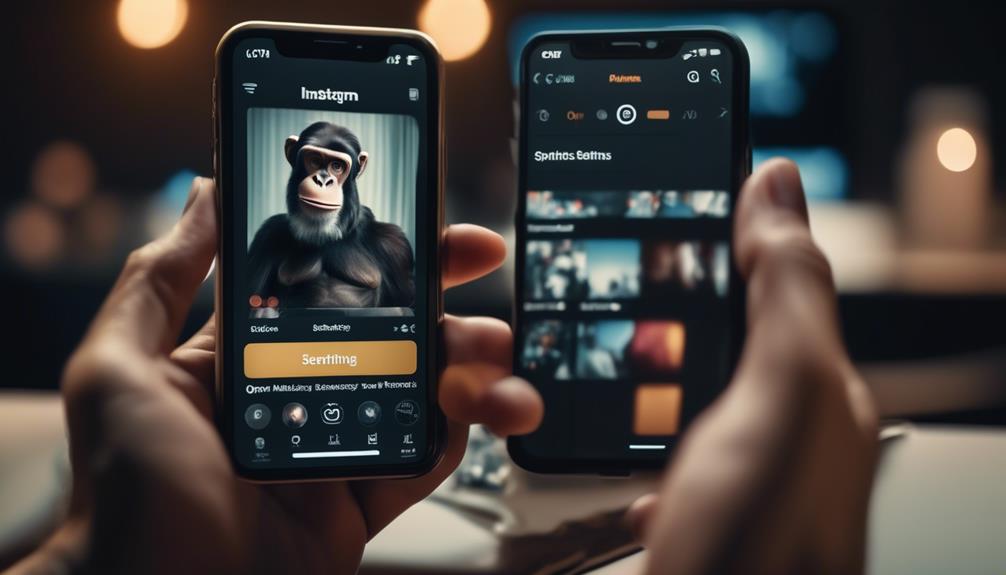Are you prepared to elevate your Mailchimp email campaigns by incorporating calendar invites? Let’s explore how you can smoothly add calendar invitations to your Mailchimp emails.
It’s a game-changer for boosting event attendance and increasing customer engagement. But how exactly do you go about doing this? Stick around to learn the step-by-step process of adding a calendar invite to Mailchimp and discover the benefits it can bring to your email marketing strategy.
Key Takeaways
- Locating the event link in Google Calendar and Outlook involves accessing the event, clicking on ‘Edit event’, and selecting ‘Publish Event’ to find the event link.
- In Outlook, the event link can be found by clicking on the Settings gear icon, selecting ‘View all Outlook settings’, navigating to the Calendar section, and clicking on Shared Calendars to find the event link.
- Creating a calendar event link in Mailchimp requires navigating to the Content section of the campaign builder, using a Text content block to insert and highlight the event URL, and clicking the link icon in the toolbar to ensure the link supports http, https, and ICS files.
- Connecting AddEvent Calendar Links in Mailchimp involves creating an AddEvent account, installing the AddEvent Calendar Links app, accessing the event in Google Calendar or Outlook, copying the event URL, and inserting it within the Mailchimp email content by highlighting the URL and using the link icon.
Locate Event Link in Google Calendar
Locating the event link in Google Calendar is a straightforward process. First, access the event and click on ‘Edit event.’ Then, reveal the URL by selecting ‘Publish Event’ from the options.
Once the event is open for editing, click on the three vertical dots and select ‘Publish Event.’ This will display the URL in the ‘Link to Event’ field.
This link can then be easily added to emails or platforms like Mailchimp for sharing upcoming events seamlessly. Understanding how to locate event links in Google Calendar is essential for effective communication and promotion of events.
By mastering this process, users can efficiently add events and share event links with their audience. Furthermore, this knowledge can be extended to other platforms and integrations, such as syncing Calendly invitees with Mailchimp and utilizing the AddEvent Calendar Links integration in the new email builder.
Ultimately, mastering the process of locating event links in Google Calendar empowers users to streamline their event promotion and communication efforts.
Locate Event Link in Outlook

After mastering the process of locating event links in Google Calendar, it’s important to understand how to find the event link in Outlook for seamless integration with Mailchimp and effective event promotion.
To locate the event link in Outlook, we need to follow these steps:
- Click on the Settings gear icon.
- Select ‘View all Outlook settings.’
- Navigate to the Calendar section.
- Click on Shared Calendars to find the event link.
Once in the Shared Calendars section, we can copy the URL from the ‘Can view all details’ section. This URL can then be used to create a calendar event link to add to your Mailchimp email using the instructions provided.
Remember to test the links before sending the campaign and customize the appearance of the add-to-calendar links in your email for a seamless user experience. Accessing email and chat support within your Mailchimp account can also be helpful if you encounter any issues during this process.
Create a Calendar Event Link
To create a calendar event link within Mailchimp, follow these steps:
- Navigate to the Content section of the campaign builder and select ‘Edit Design.’
- Using a Text content block, insert and highlight the event URL copied from the calendar.
- Click the link icon in the toolbar.
When adding the event link, make sure it supports the http and https protocols, as well as ICS (iCalendar) files to ensure compatibility within the campaign.
For Google Calendar, the event link can be found by following these steps:
- Click on the event in Google Calendar.
- Select ‘Edit event.’
- Click the three vertical dots.
- Choose ‘Publish Event’ to copy the URL from the ‘Link to Event’ field.
In the case of Outlook, locate the event link by following these steps:
- Click on the Settings gear icon in Outlook.
- Select ‘View all Outlook settings.’
- Click ‘Calendar.’
- Choose ‘Shared Calendars’ to copy the URL from the ‘Can view all details’ section.
Creating an event link allows recipients to seamlessly add the event to their calendar, maximizing engagement and attendance. By following these steps, you can effectively incorporate calendar event links into your marketing emails using Mailchimp’s new email builder.
Connect AddEvent Calendar Links
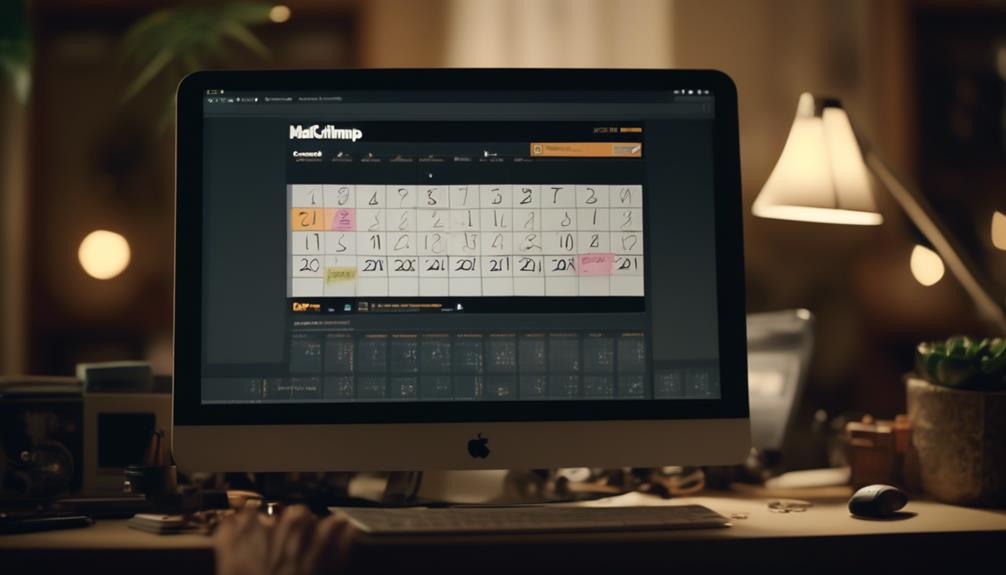
Incorporating AddEvent Calendar Links into Mailchimp campaigns enhances the ease and efficiency of adding events to recipients’ calendars, strengthening engagement and maximizing attendance.
To connect AddEvent Calendar Links, start by creating an AddEvent account and installing the AddEvent Calendar Links app. Once installed, finding the information you need is easy.
For Google Calendar, simply click on the event, select ‘Edit event’, and then ‘Publish Event’ to copy the URL from the ‘Link to Event’ field.
For Outlook, click on the Settings gear icon, select ‘View all Outlook settings’, then ‘Calendar’, and finally ‘Shared Calendars’ to copy the URL from the ‘Can view all details’ section.
After obtaining the event link, you can easily insert it within your Mailchimp email content. Edit the design, insert the event URL, highlight it, click the link icon, choose the web address, enter the click-through link, and click ‘Insert’.
By incorporating AddEvent Calendar Links, you keep your audience informed about upcoming Calendar Events, and ultimately boost attendance.
If you encounter any issues, contact Support to resolve them and ensure a seamless process.
Disconnect AddEvent Calendar Links
Upon disconnecting AddEvent Calendar Links, users can access the Apps section in Mailchimp to select the Disconnect option for AddEvent Calendar Links.
When disconnecting the AddEvent Calendar Links, any information previously added using the app will remain in the content block until it’s manually removed.
It’s important to familiarize yourself with the different content block types in the new email builder and understand content performance in campaign reports to optimize your email campaigns effectively.
Additionally, paid users can easily find technical assistance and guidance by accessing email and chat support. If you need further help, Mailchimp provides a range of help articles to assist with any questions or concerns.
Furthermore, to provide feedback or suggestions for improvement, users can submit their feedback through the provided options, ensuring that their input is heard and considered for future updates.
Disconnecting AddEvent Calendar Links is an easy process that allows users to manage their account and create impactful email campaigns with the new email builder.
Frequently Asked Questions
Can You Add a Calendar Invite to Mailchimp Email?
Yes, we can add a calendar invite to a Mailchimp email. By inserting a calendar event link from Google Calendar or Outlook into the email content, recipients can easily add the event to their calendars.
This enhances engagement, boosts event attendance, and improves the overall user experience. We’ll guide you through the process, ensuring your audience can effortlessly stay informed and organized.
Does Mailchimp Have a Calendar Feature?
Yes, Mailchimp has a calendar feature.
It allows users to create and customize add-to-calendar links in their emails using the AddEvent Calendar Links integration.
This feature enables us to share events and calendars with our audience and provides testing and customization options for the links.
Additionally, Mailchimp offers resources such as video tutorials and support teams for assistance with using add-to-calendar links in our emails.
How Do I Embed a Calendar Invite?
We embed a calendar invite in Mailchimp by following these steps:
- Create event links in Google Calendar or Outlook.
- Add the event link to a Mailchimp campaign.
- In the campaign builder, edit the design.
- Insert the event URL and highlight it.
- Click the link icon in the toolbar.
- Choose Web address.
- Enter the click-through link.
Is There a Way to Add a Calendar Invite to an Email?
Yes, there’s a way to add a calendar invite to an email.
You can create a calendar event link by editing the campaign, inserting the event URL, and customizing the appearance and functionality of the link before sending the campaign. This allows recipients to easily add the event to their calendar.
Additionally, for assistance, you can sync Calendly with Mailchimp or use the AddEvent Calendar Links integration in the new email builder for further support.
Conclusion
In conclusion, adding calendar invites to your Mailchimp emails is a simple way to increase engagement and event attendance.
By providing a convenient way for customers to add events to their calendars, you can make it easier for them to stay connected with your brand.
So, don’t miss out on this opportunity to boost interaction with your audience and make sure your events are on their radar.
It’s like giving them a front row seat to all your happenings.