Email Template
Create Email Template in Salesforce: Quick Guide
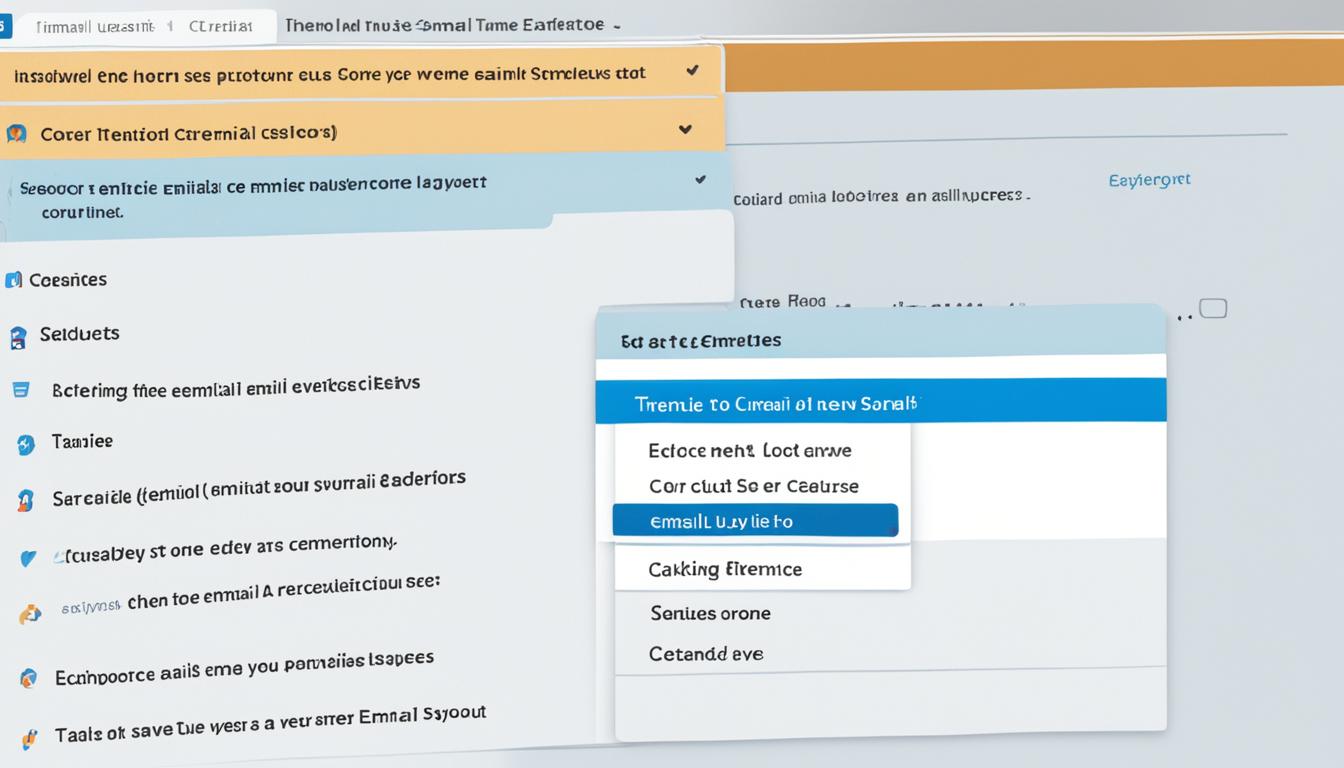
Optimizing email dispatch and maintaining regular contact are critical for companies utilizing Salesforce. The platform provides robust solutions for crafting and tailoring email templates, enabling effective and individualized interactions with potential clients and customers. In this brief tutorial, we’ll delve into the process of generating email templates in Salesforce, examining various template types along with their attributes and constraints.
Key Takeaways
- Salesforce email templates enable streamlined and consistent communication.
- Classic and Lightning interfaces offer different template options.
- Classic templates include text, HTML with Classic Letterhead, custom HTML, and Visualforce templates.
- Lightning templates provide enhanced customization, dynamic content, and a drag-and-drop editor.
- Limitations include email template limits, file size limits, and formatting restrictions.
Salesforce Classic vs. Salesforce Lightning
Salesforce Classic and Salesforce Lightning are two different interfaces available to users. Classic is the original interface, while Lightning offers a more modern and intuitive experience. Let’s compare these two interfaces and see how they differ.
Customization and Mobile Responsiveness
Salesforce Classic is more limited in terms of customization options and mobile responsiveness. It may require additional effort to make the interface look and function well on different devices. On the other hand, Salesforce Lightning offers enhanced customization options, allowing users to personalize their interface according to their preferences and needs. It is also designed to be mobile-responsive, ensuring a seamless experience across devices.
Performance and User Experience
When it comes to performance, Salesforce Lightning has an advantage. It is built with the latest technology to deliver faster load times and smoother navigation. The interface is intuitive and user-friendly, with a modern look and feel. Classic, being the older interface, may feel slightly dated in comparison.
Email Templates Support
Both Salesforce Classic and Salesforce Lightning support email templates. However, Lightning templates provide more advanced features and customization options. With Lightning, users can create dynamic content, leverage a drag-and-drop editor, and enhance the overall design of their email templates.
To summarize, Salesforce Lightning offers a more flexible and modern interface compared to Classic. It provides enhanced customization options, improved performance, and advanced features for email template creation. Now that we’ve discussed the interface comparison, let’s explore the different types of email templates available in Salesforce Classic in the next section.
Types of Salesforce Classic Email Templates
Salesforce Classic email templates offer different types of templates to cater to various needs and requirements. Let’s explore the different types of templates available:
1. Text Templates
Text templates are simple and straightforward. They don’t include any HTML formatting and are best suited for plain text emails. While they may lack visual elements, text templates can still effectively convey important information and messages.
2. HTML with Classic Letterhead Templates
HTML with Classic Letterhead templates provide more customization options for email layouts, fonts, colors, and design elements. These templates allow you to incorporate a classic letterhead design, adding branding elements to create a more visually appealing email.
3. Custom HTML Templates
Custom HTML templates offer the highest level of design flexibility. With these templates, you have full control over the design, allowing you to create unique and visually stunning email templates. Custom HTML templates are ideal for organizations that require a fully customized and branded email experience.
4. Visualforce Templates
Visualforce templates use Salesforce’s Visualforce markup language to create highly customizable content. These templates can include dynamic data from Salesforce records, enabling you to personalize email content based on specific criteria. Visualforce templates are particularly useful for creating complex email templates with conditional statements and merged data.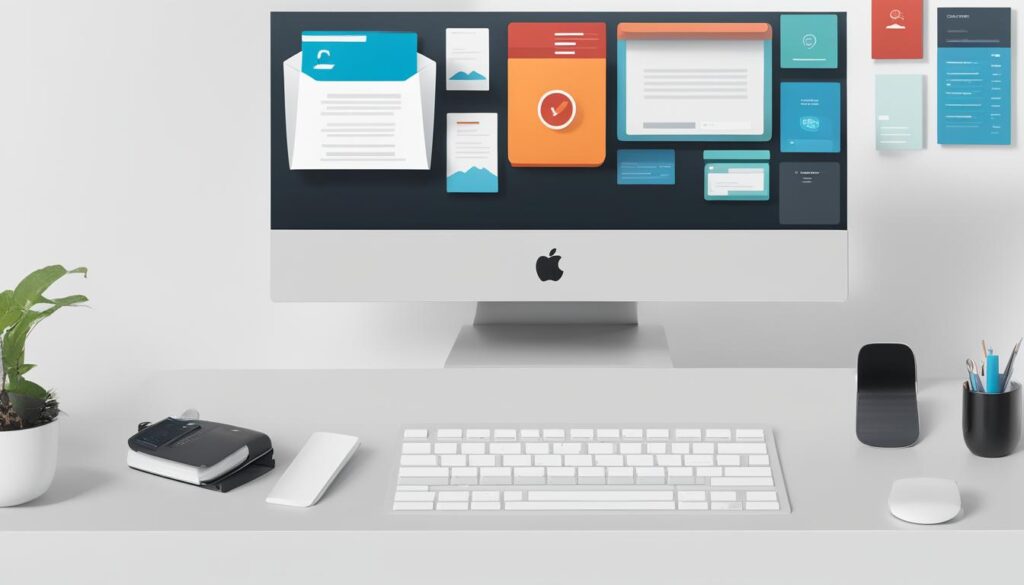
Now that we have explored the different types of Salesforce Classic email templates, let’s move on to understanding Salesforce Lightning email templates and their enhanced features.
Salesforce Lightning Email Templates
Salesforce Lightning email templates offer advanced customization options and enhanced features compared to their Classic counterparts. Exclusive to the Lightning interface, these templates provide users with a range of options for creating visually appealing and dynamic email content. Let’s explore the key features and benefits of using Salesforce Lightning email templates:
Enhanced Letterhead for Professional Design
One standout feature of Salesforce Lightning email templates is the Enhanced Letterhead. This feature allows users to create a standardized header and footer design that reflects their brand identity. The Enhanced Letterhead includes logos, contact information, and branding elements, ensuring a professional and cohesive look for all outgoing emails.
Drag-and-Drop Editor for Intuitive Customization
In the Lightning interface, Salesforce offers a drag-and-drop editor for creating email templates. This intuitive editor allows users to easily customize their templates by adding dynamic content and arranging elements with ease. With just a few clicks, users can create visually stunning email templates without the need for coding or design skills.
Dynamic Content for Personalized Communication
Salesforce Lightning email templates enable users to incorporate dynamic content into their emails. With dynamic content, users can personalize their communication by dynamically inserting customer-specific data or information from Salesforce records. This level of personalization enhances engagement and makes every email feel tailored to the recipient.
Furthermore, Salesforce Lightning email templates support rich text, merge fields, links, fonts, colors, and styles, giving users extensive customization options to create visually appealing emails that align with their brand guidelines.
To better understand the features of Salesforce Lightning email templates, refer to the table below:
| Key Features | Description |
|---|---|
| Enhanced Letterhead | A standardized header and footer design for professional branding. |
| Drag-and-Drop Editor | An intuitive editor for easy customization without coding skills. |
| Dynamic Content | Personalized content using customer-specific data and Salesforce records. |
| Rich Text Formatting | Customize fonts, colors, styles, and link formatting for visually appealing emails. |
| Merge Fields | Insert dynamic data from Salesforce records using merge fields. |
With Salesforce Lightning email templates, users can create professional, personalized, and visually engaging email communications by leveraging the Enhanced Letterhead, drag-and-drop editor, dynamic content, and various customization options available.
Limitations of Salesforce Email Templates
While Salesforce email templates are a useful tool for streamlining communication, there are certain limitations to be aware of. These limitations can impact the number of templates that can be created, file size for attachments and images, merge fields per template, character limits, formatting restrictions, design capabilities, and dynamic content display.
Here is a breakdown of the specific limitations:
- Email Template Limits: Salesforce imposes a limit on the total number of email templates that can be created.
- File Size Limit: There is a maximum file size limit for attachments and images included in email templates.
- Merge Field Limit: Salesforce enforces a limit on the number of merge fields that can be used per template.
- Character Limit: Templates have a maximum character limit for text fields, ensuring concise content.
- Formatting Restrictions: Salesforce imposes formatting restrictions to maintain security, preventing potential vulnerabilities.
- Design Limits: While email templates offer design customization, they have limitations compared to dedicated design tools.
- Dynamic Content Restrictions: Displaying dynamic content or conditional statements in email templates may have limitations.
It’s important to take these limitations into consideration when designing email templates in Salesforce to ensure they align with both the platform’s capabilities and your specific needs.
“Email Template Limits: Salesforce imposes a limit on the total number of email templates that can be created.”
| Limitation | Description |
|---|---|
| Email Template Limits | Limit on the total number of email templates |
| File Size Limit | Maximum file size for template attachments and images |
| Merge Field Limit | Limit on the number of merge fields per template |
| Character Limit | Maximum character limit for template fields |
| Formatting Restrictions | Formatting limitations imposed by Salesforce |
| Design Limits | Limitations in design compared to dedicated design tools |
| Dynamic Content Restrictions | Limitations when displaying dynamic content or conditional statements |
Finding Classic Email Templates in Salesforce Lightning
To access Classic email templates in Salesforce Lightning, follow these simple steps:
- Click the gear icon on the top right-hand side of the Salesforce homepage and select Setup.
- In the Setup menu, locate the Quick Find search box.
- Type “classic email templates” in the search box and press Enter.
- If the search results don’t appear, it means your Salesforce account doesn’t have permission to access Classic templates in Lightning.
- In that case, you can add permissions through Permission Sets to gain access.
- Once on the Classic Email Templates page, you can:
- View and edit existing templates.
- Switch between template folders.
- Create new folders to organize your templates efficiently.
By following these steps, you’ll be able to navigate and manage Classic email templates within the Salesforce Lightning interface.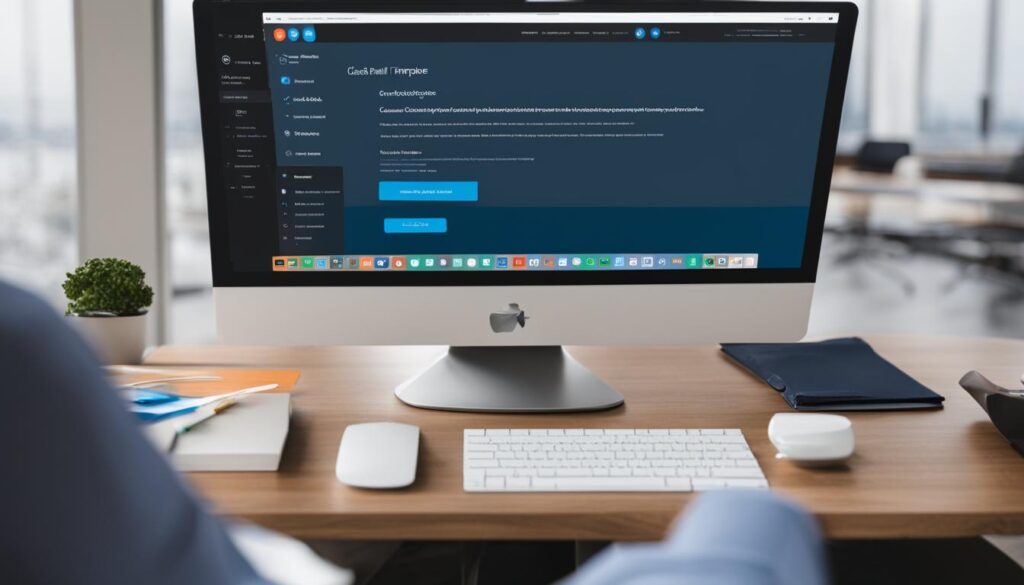
Creating Classic Email Templates in Salesforce Lightning
Creating Classic email templates in Salesforce Lightning is a simple and intuitive process. By following a step-by-step guide, users can easily create customized email templates that align with their specific needs.
Selecting the Template Type
To begin creating a Classic email template, users need to click the “New Template” button. From there, they can choose their desired template type:
- Text: A simple template in plain text format without any HTML formatting.
- HTML: A template that allows for basic customization with HTML tags.
- Custom: A fully customizable template that offers more design flexibility.
- Visualforce: A template that uses the Visualforce markup language for advanced customization and dynamic data.
Defining Template Information
Once the template type has been selected, users can proceed to define the template’s basic information:
- Folder: Choose the folder where the template will be saved.
- Availability: Specify whether the template should be available for use by all users or restricted to specific profiles.
- Name: Provide a name for the template for easy identification.
- Unique Name: Enter a unique name for the template, which is used for internal referencing.
- Encoding: Select the encoding format for the template.
- Description: Optionally, add a description to provide additional context for the template.
- Subject: Enter the subject line of the email.
- Email Body: Define the content of the email template, including any desired HTML formatting and text.
Adding Merge Fields
To personalize the email template and automatically insert data from Salesforce records, users can add merge fields to the email body. Merge fields pull information from relevant records, such as contact names, account details, or custom fields, dynamically populating the template with accurate and up-to-date data.
Saving and Testing the Template
After defining all the necessary template information and adding merge fields, users can save the template. It is important to test the template to ensure that the merge fields are working correctly. By sending test emails, users can verify that the merge fields are populating with the appropriate data.
Once saved and tested, the Classic email template in Salesforce Lightning is ready to use. It can be accessed and utilized whenever needed to streamline email communication and maintain consistency in messaging.
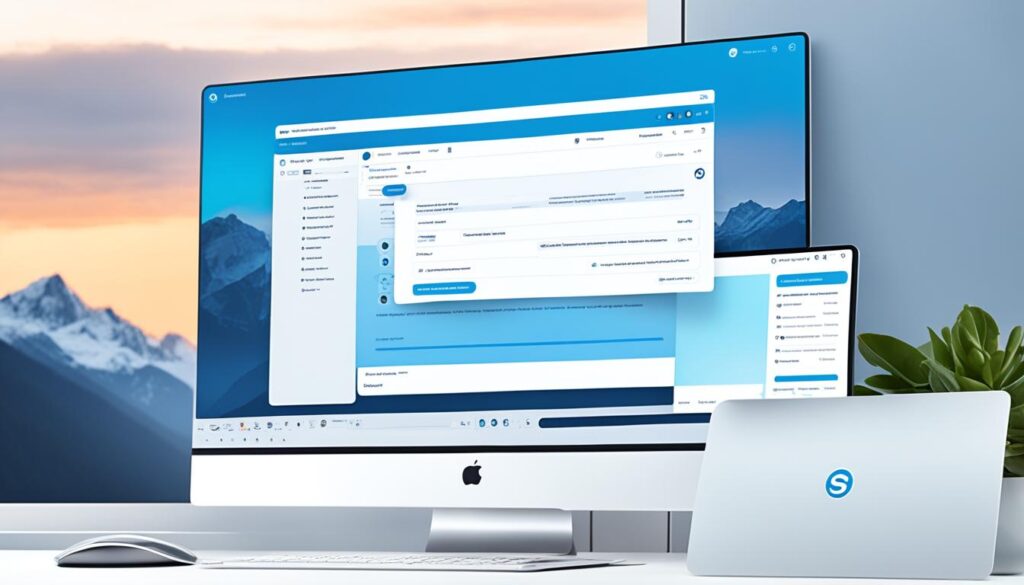
Creating HTML Email Templates in Salesforce Lightning
HTML email templates in Salesforce Lightning provide users with more customization options compared to text templates. By leveraging the Classic Letterhead feature, users can create a predefined header and footer design that aligns with their branding.
To get started, users can create a Classic Letterhead by incorporating elements such as their logo, contact information, and other branding elements. This sets the foundation for a professionally designed email template.
Once the Classic Letterhead is in place, users can proceed to create the HTML email template itself. Key components to define include the subject, layout, and content of the email. With HTML templates, users have greater control over formatting options and can include dynamic merge fields to personalize each communication.
To ensure accessibility and compatibility, it’s advisable to include a text-only version of the email template alongside the HTML version. This ensures that recipients using email clients that don’t support HTML content can still access the information.
After creating the HTML email template, users can save it for future use and easily make any necessary modifications. The ability to customize HTML templates in Salesforce Lightning offers a level of flexibility and creativity that can effectively elevate the communication efforts of sales and marketing teams.
Benefits of Creating HTML Email Templates in Salesforce Lightning
- Enhanced customization options compared to text templates
- Professional and branded appearance with Classic Letterhead
- Greater control over layout, formatting, and design elements
- Personalization through dynamic merge fields
- Accessibility with the inclusion of a text-only version
By harnessing the power of HTML email templates in Salesforce Lightning, users can create visually appealing and engaging emails that leave a lasting impression on recipients.
Continue reading to discover how to create custom email templates in Salesforce Lightning.
Creating Custom Email Templates in Salesforce Lightning
Custom email templates in Salesforce Lightning provide users with the flexibility to design fully customized email templates. The process of creating custom templates is similar to that of creating HTML templates, without the use of Classic Letterheads. Users can still take advantage of merge fields and other formatting options when designing custom templates. However, it’s important to acknowledge the limitations that custom templates have when compared to dedicated design tools. When creating complex email template designs, users should be aware of these limitations to ensure they can achieve their desired outcomes.
Creating Visualforce Email Templates in Salesforce Lightning
Visualforce email templates are an excellent choice for Salesforce Lightning users who require extensive customization options and dynamic data integration from Salesforce records. These templates utilize the Visualforce markup language, exclusive to the Salesforce platform. Users can define basic template information, such as the folder, availability, name, unique name, and encoding. Once the template is set, it can be personalized by incorporating merge fields, complex logic, and sophisticated layouts. Visualforce templates are especially valuable for merging data from multiple records or implementing advanced conditional statements within email content.
By leveraging the power of Visualforce, Salesforce Lightning users can create visually appealing and highly personalized email templates that dynamically populate with relevant data from their Salesforce records.
Benefits of Visualforce Email Templates:
- Advanced Customization Options: Visualforce templates offer extensive customization capabilities, allowing users to tailor their templates to match their brand identity and visual preferences.
- Dynamic Data Integration: Users can seamlessly integrate dynamic data from Salesforce records into their email templates, such as contact information, personalized greetings, and product details.
- Complex Logic and Conditional Statements: Visualforce templates enable users to implement complex logic and conditional statements to personalize the email content and cater to specific recipient requirements.
Example Visualforce Email Template:
Here is an example of a Visualforce email template that showcases how dynamic data from Salesforce records can be incorporated:
Dear {!Contact.Name},
We are delighted to offer you a special discount on our latest product, {!Product__c.Name}. Hurry, as this offer expires on {!TODAY()+7}.
For more information, please visit our website or contact our sales team.
Best regards,
The XYZ Team
This template uses merge fields to populate recipient information, product details, and the expiration date dynamically. It offers a personalized experience, increasing customer engagement and conversion rates.
| Advantages | Limitations |
|---|---|
| Highly customizable | Requires familiarity with Visualforce markup language |
| Enables dynamic data integration | Complex templates may require additional development efforts |
| Supports complex logic and conditional statements | Potential performance impact due to complex rendering |
Visualforce email templates empower Salesforce Lightning users to create tailored, dynamic, and visually captivating email communications. By utilizing advanced customization options, incorporating dynamic data, and implementing complex logic, businesses can effectively engage their audience and drive better results.
Benefits of Using Email Templates in Salesforce Lightning
Salesforce Lightning email templates offer a range of benefits for users, providing a streamlined and efficient approach to email communication. Let’s explore some of the key advantages:
1. Time-Saving
The use of email templates in Salesforce Lightning significantly reduces the time spent on creating emails from scratch. With predefined content and merge fields, users can quickly generate personalized emails tailored to specific recipients or scenarios. This time-saving feature allows sales and marketing teams to focus on more critical tasks, increasing overall productivity.
2. Error Reduction
By automating email creation and standardizing formatting, templates help minimize the risk of errors in communication. Users can ensure consistent branding, messaging, and formatting across all their emails, eliminating the possibility of accidental mistakes. This error reduction leads to more professional and trustworthy correspondence with clients and prospects.
3. Increased Personalization
Templates in Salesforce Lightning empower users to personalize their emails through the integration of merge fields. Merge fields enable the dynamic insertion of recipient-specific information, such as names, company details, or personalized greetings. This level of personalization enhances customer experience and engagement, resulting in higher open rates, click-through rates, and conversion rates.
4. Improved Response Rates
The consistent and professional appearance of emails created using Salesforce Lightning email templates helps to establish credibility and trust with recipients. When emails are formatted correctly and adhere to branding guidelines, they are more likely to be received positively and invoke a response. Improved response rates ultimately foster better relationships with customers, leading to increased business opportunities.
5. Consistency
Using email templates ensures that all outgoing emails maintain a consistent tone, style, and layout. This consistency reinforces brand identity and professionalism in communication and enhances the overall customer experience. By utilizing standardized templates, organizations can maintain a cohesive image and reinforce their messaging across various touchpoints.

“Email templates in Salesforce Lightning offer time-saving benefits, reducing errors, increasing personalization, improving response rates, and ensuring consistency in communication.”
With these benefits in mind, it’s evident that leveraging Salesforce Lightning email templates can have a positive impact on email marketing efforts and overall customer engagement. By utilizing these templates effectively, organizations can optimize their email communication and achieve greater success in their sales and marketing endeavors.
Conclusion
Creating email templates in Salesforce Lightning is a powerful way to simplify your email sending process and enhance your communication effectiveness. With a variety of template options and customization capabilities, users can tailor their templates to meet their specific needs. While it’s important to be aware of the limitations, the benefits of using email templates are undeniable.
One of the key advantages is the significant time-saving aspect. Predefined content and merge fields streamline the email creation process, allowing you to quickly send personalized messages to your recipients. Furthermore, using templates helps reduce errors and ensures consistent formatting, resulting in professional, trustworthy communications.
Another valuable benefit of email templates is the ability to increase personalization, enabling you to connect on a deeper level with your audience. By leveraging merge fields and customization options, you can create highly targeted and relevant emails that resonate with your recipients, leading to improved response rates and stronger customer relationships.
By mastering the art of creating email templates in Salesforce, you can unlock the full potential of this valuable tool. It empowers sales and marketing teams to streamline their workflow, achieve better results, and maintain a consistent brand image. Take advantage of the flexibility and customization options offered by Salesforce Lightning, and make email templates an integral part of your communication strategy. In Salesforce, customizing email templates to include a hyperlink to email template is easy. Simply choose the template you want to edit, and insert the hyperlink using the toolbar. This allows you to create more interactive and engaging emails for your recipients, increasing the effectiveness of your communication. The different types of email templates available in Salesforce Classic include text templates, HTML with Classic Letterhead templates, custom HTML templates, and Visualforce templates. Salesforce Lightning email templates offer enhanced customization options, including dynamic content, rich text, merge fields, and a drag-and-drop editor. They also provide an improved user interface and performance compared to Salesforce Classic. Some limitations of Salesforce email templates include a limit on the total number of templates, file size limits for attachments and images, a limit on the number of merge fields per template, and formatting restrictions imposed by Salesforce for security reasons. To find Classic email templates in Salesforce Lightning, click the gear icon on the homepage, select Setup, search for “classic email templates” in the Quick Find search box, and navigate to the Classic Email Templates page. To create Classic email templates in Salesforce Lightning, click the New Template button, select the desired template type, define the template’s basic information, add merge fields to the email body, and save the template. To create HTML email templates in Salesforce Lightning, users can start by creating a Classic Letterhead for standardized header and footer design. Then, they can create the HTML email template, define the subject, layout, content, and add formatting options, merge fields, and a text-only version. Custom email templates in Salesforce Lightning have certain limitations compared to dedicated design tools. Users should be aware of these limitations when creating complex email template designs. To create Visualforce email templates in Salesforce Lightning, users can define the template’s basic information, customize the template with merge fields, complex logic, and sophisticated layouts using the Visualforce markup language specific to Salesforce. Using email templates in Salesforce Lightning saves time, reduces errors, increases personalization, enhances response rates, and ensures consistency in communication, thereby improving overall sales and marketing effectiveness. Email templates in Salesforce Lightning allow for quick and easy email creation through predefined content and merge fields. They provide a standardized format, automate tasks, and ensure consistent formatting, saving time and effort.How Can I Customize Email Templates in Salesforce to Include Hyperlinks?
FAQ
What are the different types of email templates available in Salesforce Classic?
What are the advantages of using Salesforce Lightning email templates?
What are the limitations of Salesforce email templates?
How can I find Classic email templates in Salesforce Lightning?
How do I create Classic email templates in Salesforce Lightning?
How can I create HTML email templates in Salesforce Lightning?
What are the limitations of custom email templates in Salesforce Lightning?
How can I create Visualforce email templates in Salesforce Lightning?
What are the benefits of using email templates in Salesforce Lightning?
How do email templates in Salesforce Lightning streamline the email sending process?
Erik – Email, SEO, AI Expert Writer Erik is the strategist, the thinker, and the visionary. His role at Influenctor is pivotal in integrating SEO with AI-driven content strategies. With an extensive background in email marketing and a profound understanding of search engine algorithms, Erik develops innovative strategies that elevate our client’s online presence. His work ensures that our content is seen, felt, and remembered.
Email Template
Crafting an Effective No-Show Email Template
Hone your professional communication skills with a no-show email template that preserves relationships and ensures a graceful response. Want to master this essential tool?
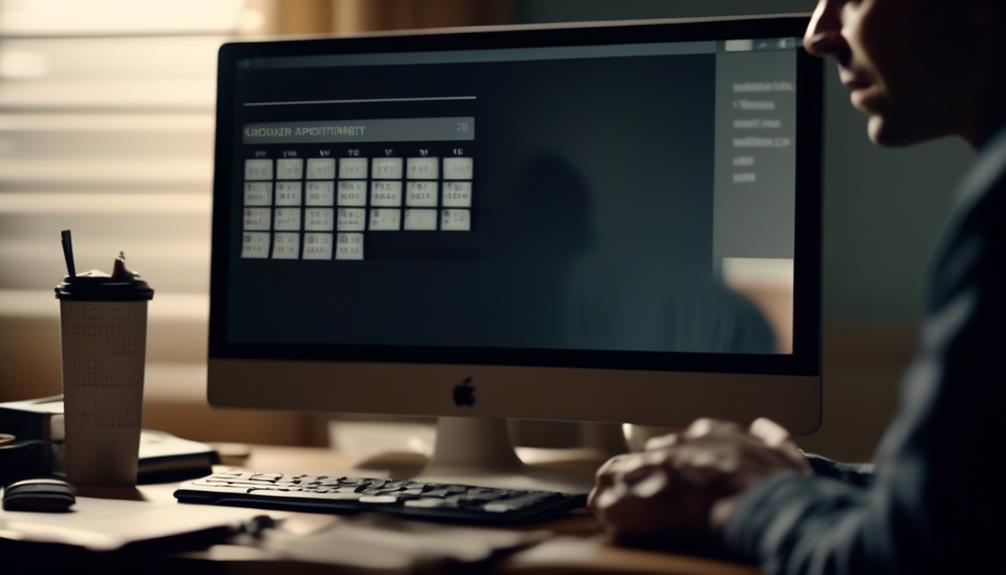
As professionals, we frequently navigate the challenging task of preserving business connections while also honoring our personal time and schedules. It’s a nuanced balance to strike, yet there exists a tool that can facilitate our journey through these complexities with simplicity.
No-show email templates offer a way to handle missed appointments gracefully and efficiently, but there's more to it than just sending a standard message. Interested in learning how to craft the perfect no-show email that maintains professionalism while preserving the business relationship?
Join us as we explore the art of effective communication in the face of a no-show and discover the key elements of a successful no-show email template.
Key Takeaways
- Striking a balance between professionalism and empathy in no-show emails
- Offering clear and convenient options to reschedule in the email
- Using concise subject lines to capture attention in no-show emails
- Sending timely reminders to prevent no-show meetings
Crafting the Perfect No-Show Email
Crafting the Perfect No-Show Email involves striking a balance between professionalism and empathy to effectively re-engage with missed prospects.
When a prospect or customer has missed the meeting time, it's essential to send a no-show email that conveys understanding while also reaffirming the value of the meeting.
Crafting the perfect no-show email requires a strategic approach. It's crucial to acknowledge the missed appointment with empathy, expressing understanding of the prospect's time constraints and the challenges they may face.
Simultaneously, the email should gently remind the prospect of the value they stand to gain from meeting with us. It's important to offer to reschedule the meeting with clear, convenient options, showing flexibility and understanding of their schedule.
Our no-show email template should maintain professionalism, avoid blaming or shaming the prospect, and present a positive, solution-oriented tone.
Tips for Writing an Effective Email
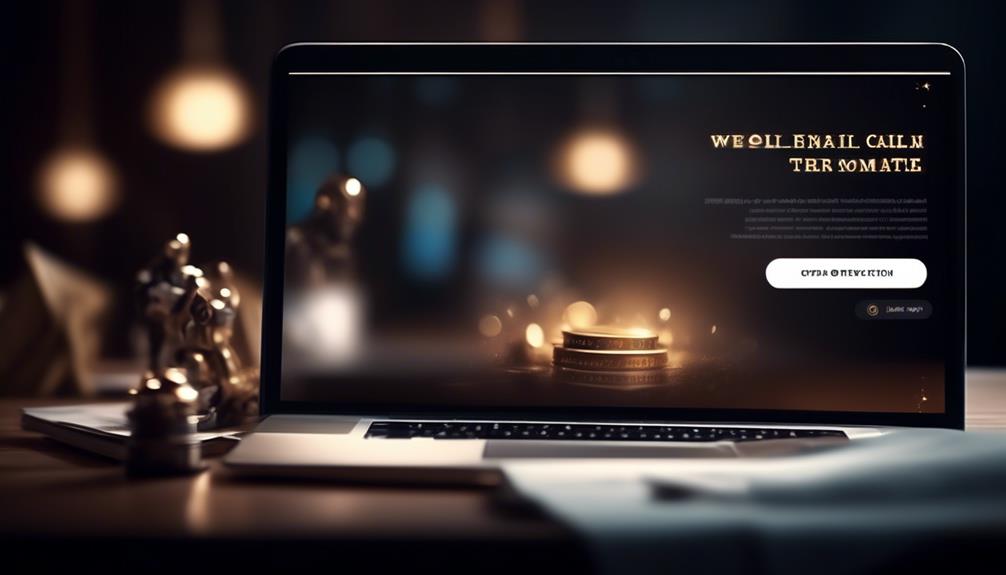
After empathetically acknowledging a missed appointment, the next crucial step is to pivot to the subtopic of 'Tips for Writing an Effective Email' by offering practical guidance on creating impactful and engaging email content.
When crafting an effective email, start with a concise subject line that encapsulates the email's essence. This ensures that the recipient grasps the purpose at first glance.
A professional and friendly greeting sets a positive tone, creating a welcoming atmosphere for the reader. In the opening paragraph, clearly state the purpose of the email to immediately capture the recipient's attention.
Keep the content focused and organized, ensuring easy readability and understanding. Use paragraphs and bullet points to structure the email effectively.
Conclude with a polite and clear call to action, indicating the next steps or expectations. By following these tips, you can create emails that engage your prospects or clients, respect their time, and effectively convey your message.
Incorporating these strategies into your email writing will help you maximize the impact of your communication and ultimately enhance your professional relationships.
No-Show Email Template Examples
We can effectively address missed appointments by utilizing a variety of no-show email templates. These templates include general, missed call, follow-up, reschedule, and value proposition templates.
For the general template, a polite and concise message expressing disappointment about the missed meeting and offering a rescheduling option can be sent.
If a phone call was missed, a missed call template can be used to express concern and provide alternative ways to connect.
A follow-up email can be effective to re-engage with the prospect, providing additional value or information to encourage a response.
The reschedule template can be used to suggest new meeting times and express understanding for the inconvenience caused.
Lastly, a value proposition template can be employed to emphasize the benefits of the appointment and encourage the prospect to reschedule.
These examples showcase the effective use of different templates you can use when a prospect has missed a meeting. It's essential to send one of these templates in a timely manner to maintain communication and increase the likelihood of rescheduling.
How to Automate Email Responses

Automating email responses revolutionizes our communication strategy by enhancing efficiency and maintaining a consistent, personalized approach. By using email automation tools like Text Blaze, we can streamline the process and increase productivity. Customizable variables allow for personalization, ensuring that each automated email feels tailored to individual preferences. This not only saves time and effort but also reduces errors and typos in responses. Here's a comparison of how automated email responses differ from manual ones:
| Automated Email Response | Manual Email Response |
|---|---|
| Saves time and effort | Time-consuming |
| Ensures consistency | Prone to errors |
| Personalized | Generic |
Automating email responses also allows for quick and efficient communication. It's as easy as creating and scheduling templates for various scenarios such as meeting agendas, follow-ups after a phone call, or rescheduling a missed appointment. This ensures that important messages are sent at the right time, without the need for manual intervention. With automation, we can focus on high-value tasks while still maintaining a personalized touch in our email communication.
Preventing No-Show Meetings
To minimize the occurrence of no-show meetings, timely reminders and clear communication are essential for ensuring attendee commitment and engagement. Sending out reminders a day before and an hour prior to the meeting can help attendees prioritize and remember the appointment.
Implementing appointment software like Google Calendar or Calendly can streamline scheduling and reduce no-shows. It's also crucial to establish clear communication regarding the value and purpose of the meeting to emphasize its importance.
Utilizing email templates to professionally follow up with no-shows is essential. These templates should provide options to reschedule and maintain the business relationship, as well as express understanding if there was a legitimate reason for the no-show.
It's also important to consider offering alternative meeting formats, such as video or phone calls, to accommodate diverse preferences and reduce the likelihood of no-shows.
Frequently Asked Questions
How Do You Write an Email for a No-Show Meeting?
We address missed meetings by sending a concise and empathetic email expressing our understanding of the situation. We offer alternative meeting times and emphasize the value of the appointment to the prospect. This approach maintains professionalism and shows our commitment to their needs.
It's crucial to remain calm and understanding, while also stressing the importance of the meeting. This approach helps to foster positive relationships and ensures that prospects feel valued.
How Do You Say No-Show Professionally?
When we address a no-show professionally, we emphasize empathy, offer solutions, and focus on the value of the meeting or appointment.
Our approach maintains a positive and understanding tone, expressing the importance of the engagement and the impact of the absence.
How Do You Email Someone Who Is a No-Show?
When someone doesn't show up, we reach out with a polite and understanding email. We emphasize the missed opportunity to connect and express our willingness to reschedule. This keeps the door open for future interactions and maintains professional relations.
It's important to strike a balance between being courteous and firm to convey the impact of the no-show while leaving the possibility for a future meeting.
How Do You Send a No-Show Message?
We send a no-show message by addressing the situation with empathy, offering alternative options, and emphasizing the value of the missed interaction. It's essential to remain calm, express understanding, and provide clear instructions for next steps. This ensures effective communication with the prospect and increases the likelihood of a positive outcome.
Using templates saves time, maintains consistency, and allows for customization, enhancing productivity and reducing errors.
Conclusion
So there you have it, folks. With the power of no-show email templates, you can turn missed meetings into opportunities. Remember to keep it professional, offer alternatives, and show understanding.
And if all else fails, automate those responses and free up your time for more important things – like catching up on your favorite TV show. Happy emailing!
Natali – Editor in Chief (Strategy and Mastery, AI Expert) Natali, our Editor in Chief, is the driving force behind our content’s strategic direction. With a keen eye for detail and a deep understanding of market trends, Natali ensures that our content is top-notch and strategically aligned with our client’s goals. Her expertise in AI helps to seamlessly integrate advanced technology into our marketing strategies, pushing the boundaries of conventional marketing.
Email Template
Unlock the Secret to Perfect Emails: Mastering Mailchimp Template Sizes Efficiently
Keen to maximize your Mailchimp email templates? Discover the key to creating visually appealing and impactful emails with optimal size and formatting.
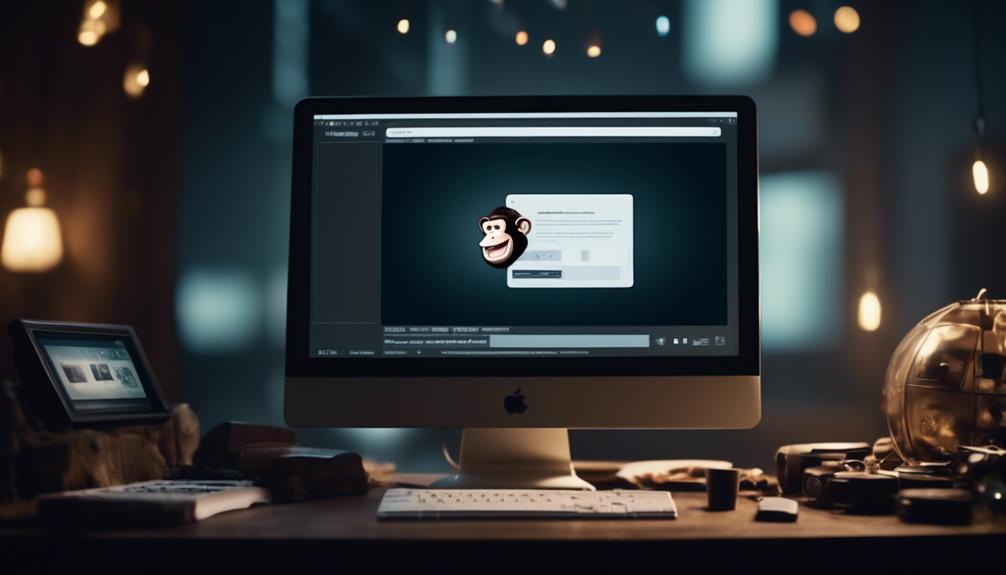
It’s a well-known fact that the average individual receives 121 emails daily. Given this significant influx of emails, it’s essential to make sure your email is noticeable and can be easily opened on various devices and through different email clients.
When it comes to email template size in Mailchimp, there are specific guidelines and best practices that can make or break the success of your email campaigns. Understanding the optimal size and formatting for Mailchimp templates can significantly impact the effectiveness of your email marketing efforts.
So, let’s dive into the world of email template size in Mailchimp and explore the best strategies for creating visually appealing and impactful emails.
Key Takeaways
- Mailchimp’s recommended template size is 600 pixels wide, but it can be stretched by adding a thin image in Text content blocks.
- Testing stretched campaigns in different email clients is essential for optimal display.
- Mobile optimization is important, so images should display correctly on both desktop and mobile devices.
- Mailchimp recommends setting images at double the width of their display size for high-quality display on retina screens and high-resolution devices.
Optimal Email Template Size for Mailchimp
When designing an email template for Mailchimp, it’s essential to consider the optimal size to ensure compatibility with various email clients. In Mailchimp’s Campaign Builder, templates are designed to be 600 pixels wide to ensure that they display correctly across most email platforms. It’s important to note that if you need to stretch a template wider than 600px, adding a thin image in Text content blocks can force the template to stretch accordingly.
However, testing stretched campaigns in various email clients is crucial to ensure optimal display.
In the realm of email marketing, mobile optimization is paramount for reaching a wider audience and providing a seamless user experience. Therefore, when setting image sizes, it’s crucial to ensure that images display correctly on both desktop and mobile devices. Mailchimp recommends setting images at double the width of their display size to ensure high-quality display on retina screens and other high-resolution devices.
Considering these factors when determining the optimal size for your email templates in Mailchimp can significantly impact the success of your email campaigns.
Using Images in Mailchimp Templates

Using images in Mailchimp templates enhances the visual appeal and engagement of your email campaigns.
When incorporating images into your Mailchimp templates, it’s important to consider the recommended width of 600 pixels to ensure compatibility with various email clients.
To stretch a drag-and-drop template, upload an image that’s wider than 600 pixels in each Text content block. However, it’s crucial to test the campaign in multiple email clients after stretching it to a width larger than 600 pixels.
Additionally, understanding how your email behaves on mobile devices is essential. Test your email campaign on different mobile devices and screen sizes to ensure optimal display.
When uploading images to an Image block in Mailchimp, use full-sized images instead of shrinking them to maintain sharpness on devices with retina displays.
Mailchimp Image Size Recommendations
Optimizing your images to adhere to Mailchimp’s recommended width of 600 pixels can significantly impact the visual appeal and compatibility of your email campaigns across various email clients. It’s crucial to ensure that images uploaded to Mailchimp adhere to the recommended image sizes.
The maximum width of 600 pixels is ideal for ensuring that your images display properly across different devices and email clients. When uploading an image, consider doubling the size to accommodate high-resolution Retina displays while keeping in mind that larger images may increase loading time.
Additionally, if you need to stretch a template, uploading an image that’s more than 600 pixels wide in each Text content block can force the template to expand. However, it’s important to test the campaign in various email clients after stretching it beyond the recommended width to ensure compatibility.
Setting Image Sizes in Mailchimp

Adhering to Mailchimp’s recommended image sizes not only enhances the visual appeal of your email campaigns but also ensures compatibility across various email clients and devices.
When setting image sizes in Mailchimp, it’s crucial to keep in mind that templates are designed to be no wider than 600px to accommodate most email clients’ display capabilities. The width of the underlying template code can’t be adjusted through the Campaign Builder.
However, if you need to stretch a drag-and-drop template, you can upload an image wider than 600 pixels within a Text content block to force the template to expand. After stretching the campaign, it’s essential to thoroughly test it in various email clients to ensure optimal display.
Additionally, when adding a new repeatable section with an image, you can specify the width using the image settings pane in Mailchimp, and the height will be automatically calculated.
Troubleshooting Mailchimp Image Issues

Maximizing the visual impact of your email campaigns while overcoming Mailchimp’s 600px template width limitation requires understanding and addressing common image troubleshooting issues.
When troubleshooting Mailchimp image issues, consider the following:
- Image sizes for Mailchimp: Ensure your images are optimized for display within Mailchimp’s 600px width limit.
- Wide images: Use wider images strategically and test for how they display across various email clients.
- Content displays: Pay attention to how your content displays for the best image and text alignment.
- Maximum file size: Optimize your images to meet Mailchimp’s maximum file size recommendations.
Understanding these troubleshooting tips will help ensure that your images display effectively in your Mailchimp emails, maximizing the impact of your email campaigns.
Frequently Asked Questions
What Is the Size of an Email Template?
The size of an email template is crucial for compatibility across various email clients. To ensure proper display, Mailchimp’s templates are designed to be no wider than 600px.
If you need to stretch a template, upload an image wider than 600px in each Text content block. Testing the stretched campaign in different email clients is essential to ensure it displays correctly.
We recommend formatting image files as JPG, GIF, or PNG for compatibility.
What Is the Best Size for Email Graphics?
When it comes to email graphics, the best size is one that strikes the perfect balance between eye-catching and fast-loading.
We prioritize a size that’s visually appealing on all devices and email clients, ensuring a seamless experience for our audience.
Our team meticulously tests and optimizes graphics to guarantee they display flawlessly, maximizing engagement and impact.
It’s all about finding the sweet spot for graphics that captivate and convert.
What Is the Template Limit for Mailchimp?
The template limit for Mailchimp is 600px wide, designed to fit most email clients. We can’t change the width through the Campaign Builder. If we need a wider email, we’ll need custom code or a designer.
To stretch a drag-and-drop template, we can add a Text content block to each section and upload a wide image. After stretching, it’s vital to test it in multiple email clients for compatibility.
What Size File Can You Upload to Mailchimp?
We can upload files up to 10MB in size to Mailchimp, allowing ample space for content like images and documents.
However, it’s important to consider the impact of large file sizes on email deliverability and load times.
Optimizing files for the web, reducing image dimensions, and using compression techniques can help maintain a balance between visual appeal and efficient delivery.
Can I Use Mailchimp Template Sizes for Creating a 30-Day Check In Email Template?
Yes, you can use Mailchimp template sizes for creating a 30-day check-in email template. With the right customization, the 30day checkin template can be added to your Mailchimp account to ensure a smooth and effective communication process with your audience.
Conclusion
In conclusion, crafting the perfect email template size for Mailchimp is like finding the right puzzle piece for your marketing strategy. By following Mailchimp’s recommendations and using images effectively, you can create visually stunning and impactful email campaigns.
Remember to test your templates and make adjustments as needed for optimal display across different email clients. With the right tools and know-how, you can create emails that fit seamlessly into your marketing puzzle.
Happy emailing!
Natali – Editor in Chief (Strategy and Mastery, AI Expert) Natali, our Editor in Chief, is the driving force behind our content’s strategic direction. With a keen eye for detail and a deep understanding of market trends, Natali ensures that our content is top-notch and strategically aligned with our client’s goals. Her expertise in AI helps to seamlessly integrate advanced technology into our marketing strategies, pushing the boundaries of conventional marketing.
Email Template
How to Create a W2 Email Template for Employees
Prepare to streamline W2 distribution with our template, ensuring timely delivery and compliance – a vital step for your employees' financial well-being.
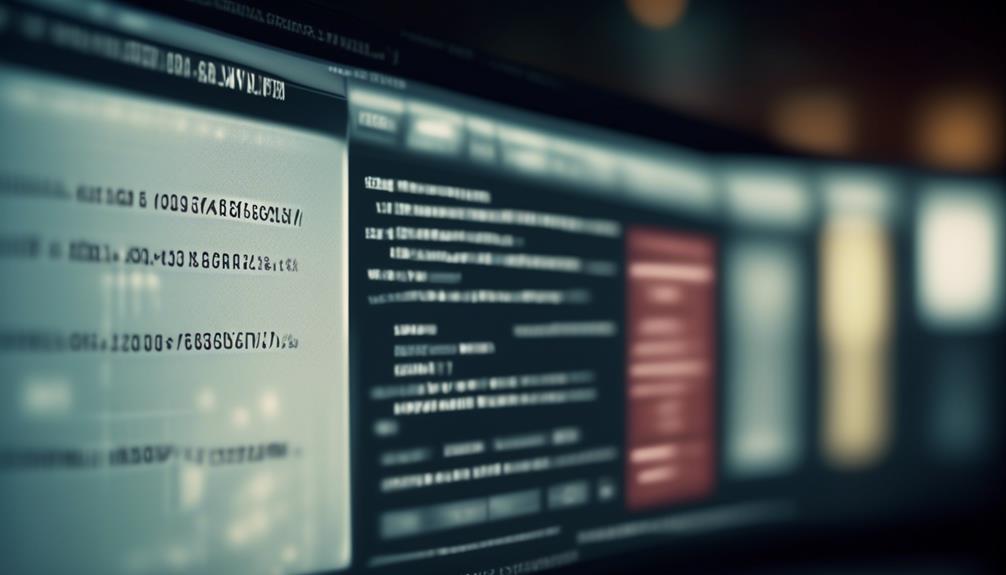
The adage, ‘A penny saved is a penny earned,’ holds true, particularly when distributing W2s to employees. It’s essential to implement a straightforward and efficient communication strategy. Ensuring the financial health of our employees leaves no space for uncertainty or misunderstanding.
Our W2 Email to Employees Template offers a comprehensive guide on how to streamline the process and ensure that every employee receives their W2 in a timely manner.
But there's more to it than just sending an email. Let's explore how this template can not only simplify the distribution process but also enhance employee engagement and compliance with tax regulations.
Key Takeaways
- Timely distribution of W-2 forms is crucial for employees to accurately prepare and file their taxes.
- Email distribution of W-2 forms offers a convenient and efficient way for employees to receive their essential tax documents.
- Customizing the email template to align with the company's branding and effectively communicate the benefits of electronic W-2 statements is important.
- Compliance with tax regulations, including obtaining consent and promptly reporting any changes, is necessary to avoid penalties and legal issues.
Importance of W2 Distribution
Ensuring timely distribution of W-2 forms is crucial for providing employees with access to their essential tax information and ensuring compliance with IRS regulations. Employees rely on receiving their W-2 forms in a timely manner to accurately prepare and file their taxes. By distributing W-2 forms promptly, we demonstrate our commitment to supporting employees in meeting their tax obligations.
Email distribution of W-2 forms offers a convenient and efficient way for employees to receive their essential tax documents. Electronic delivery not only streamlines the process but also aligns with the modern workforce's preference for digital communication. Sending W-2 forms via email ensures that employees promptly receive their tax information, reducing the risk of delays or lost mail.
In addition, providing employees with the option to receive an electronic copy of their W-2 form enhances accessibility. This flexibility empowers employees to access and retain their tax documents securely, promoting a paperless environment while still ensuring that employees have the necessary information for tax preparation and filing.
Key Components of the Email Template
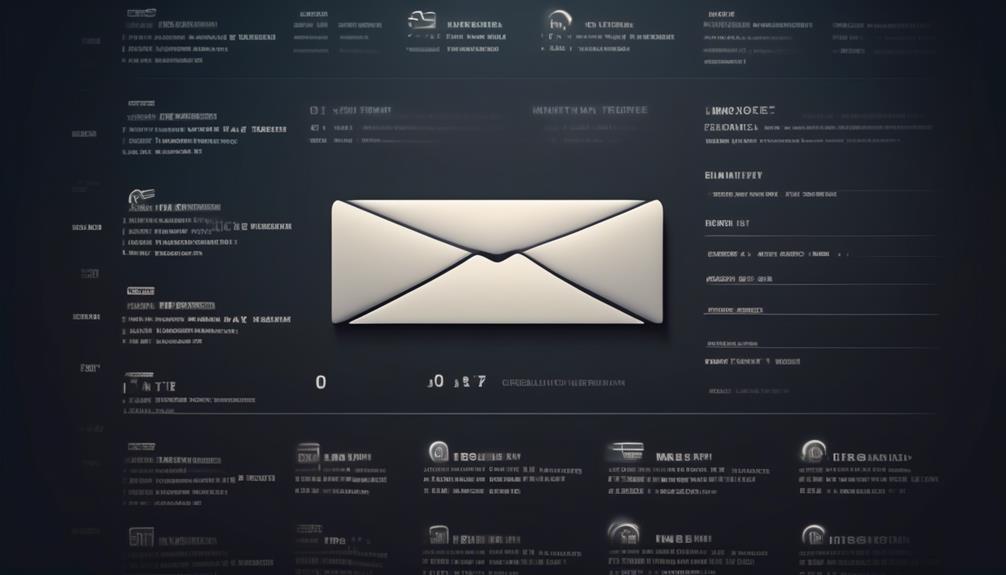
- Clear Introduction and Instructions: The email template should provide a clear introduction to the electronic W-2 feature and its benefits, emphasizing the convenience and security of electronic delivery. It should also include step-by-step instructions on how employees can select the electronic W-2 option and stress the importance of reviewing the consent notice before opting for electronic delivery.
- Notification Process and Access Information: The template must outline the notification process, including how employees will receive an email notification when their electronic W-2 is available. It should also provide clear details on how employees can access their electronic W-2, including the date of availability and download instructions, ensuring that employees can promptly and securely access their tax information.
- Support and Feedback Options: It's essential to include information about support options, such as the availability of accounting assistance and contact information for the support team. Additionally, the template can promote exploration of demos and trials for Patriot's payroll software and services, offering employees the opportunity to learn more about the tools available to them.
Tips for Customizing the Template
After outlining the key components for the email template concerning electronic W-2 distribution in the previous subtopic, it's essential to focus on customizing the template to align with our company's branding and effectively communicate the benefits of electronic W-2 statements to our employees.
When customizing the email template, it's important to ensure that it reflects our company's branding and tone. Adding a personalized message from the CEO or HR department can create a more engaging and personalized experience for our employees. Additionally, including specific instructions for accessing the electronic W-2 feature will help employees navigate the process with ease. We should highlight the benefits of electronic W-2 statements, such as convenient access, reduced environmental impact, and enhanced security.
Furthermore, providing guidance on consent requirements and how to give or withdraw consent for electronic W-2 delivery is crucial. Employees should be informed about the process for opting in or out of electronic delivery, and they should feel empowered to make choices that align with their preferences.
When customizing the email template, consider using a clear and compelling subject line that captures the essence of the message. Lastly, encourage employees to reach out if they need to receive a paper copy or have any questions by including a call-to-action to please contact us, and ensure they know they'll receive a reply promptly.
Ensuring Compliance With Tax Regulations
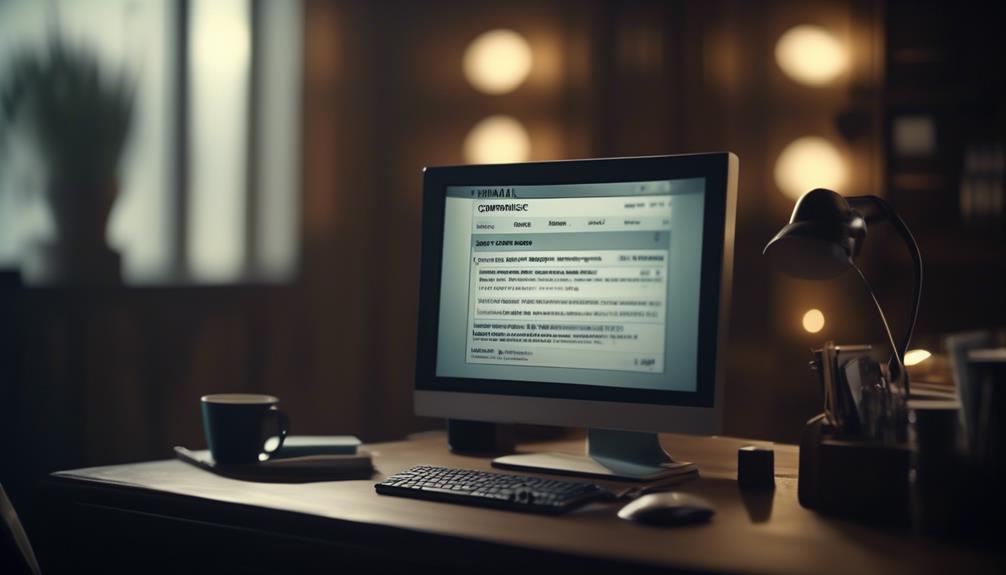
To maintain compliance with tax regulations, we must ensure that our electronic W-2 distribution process aligns with the IRS requirements and incorporates employees' consent for electronic delivery. This is crucial to avoid penalties and legal issues. Here are three key points to consider:
- Obtain Consent: Employees must provide consent to receive an electronic copy of their W-2 instead of a paper form. We'll ensure that the consent process is clear and easily accessible for all employees.
- Manage Withdrawals: Any employee who wishes to withdraw their consent for electronic delivery must follow the formal process, which will be managed and confirmed by the payroll department.
- Update Information: It's important for employees to promptly report any changes in their personal address or status to the HR department. This ensures that tax documents are delivered accurately and on time.
We understand the importance of ensuring compliance with tax regulations and will take all necessary steps to streamline the electronic W-2 distribution process. If you have any questions or concerns regarding the electronic delivery of your W-2, please ensure that your current e-mail address is updated with the HR department.
Best Practices for Employee Communication
As we prioritize compliance with tax regulations by ensuring electronic W-2 distribution aligns with IRS requirements, we also emphasize best practices for employee communication to effectively convey crucial information.
It's essential to communicate clearly and concisely, ensuring that all employees receive important information. Utilizing multiple communication channels, such as email, the company intranet, and team meetings, allows us to reach every employee effectively.
Encouraging feedback and open dialogue is crucial for addressing any questions or concerns promptly, fostering a transparent and supportive environment.
Providing clear instructions and guidance on accessing and utilizing electronic W-2 features is key to ensuring a smooth transition to electronic delivery.
Additionally, maintaining timely and consistent communication regarding any changes, updates, or technical issues related to electronic W-2 delivery is essential for keeping employees informed and engaged.
Frequently Asked Questions
Can You Email W2 Forms to Employees?
Yes, we can email W-2 forms to employees who've given consent to receive electronic copies. Employees must select their preference in the employee portal by the specified deadline.
Once selected, employees will receive email notifications when their W-2s are available for viewing. Electronic W-2 forms are accessible through the employee portal in PDF format.
This process offers convenience and reduces paper waste.
How Do I Send My W-2 to an Employee?
We send W-2 forms to employees electronically through the employee portal, ensuring timely access. Employees' consent is necessary to receive the electronic W-2, with a set deadline for consent.
Once available, an email notification is sent to guide employees on downloading and saving the PDF. We encourage feedback on this feature and offer expert support for any issues.
Our accounting software for business owners highlights easy-to-use payroll solutions and expert support.
Is It a Law to Mail W-2 to Employees?
It isn't a legal requirement for employers to mail W-2 forms to employees. Instead, they can provide electronic W-2 forms through a secure employee portal. However, employees must give consent to receive electronic W-2 forms instead of paper copies, and this consent must be given by a specified deadline.
Once consent is given, employees can access and download their electronic W-2 forms in PDF format.
How Do I Ask for a W-2 Email?
We can request a W-2 email by submitting consent for electronic delivery through the employee portal. The deadline for consent is specified, and employees receive an email notification when their W-2 is available for viewing, typically by January 31st.
This method provides convenient access and helps in reducing paper usage. If there are specific issues or questions, reaching out to the support team for assistance is encouraged.
Can the W2 Email Template be Adapted for Volunteer Recruitment?
The W2 email template can be adapted for volunteer recruitment by adding specific details about the volunteering opportunity. By customizing the template with information about the roles, responsibilities, and impact, it can be turned into an effective volunteer recruitment email template, helping to attract potential volunteers.
Can I Use the W2 Email Template to Communicate Employee Surveys?
Yes, you can use the W2 email template for employee surveys. The template provides a professional format for communicating with employees about surveys, making it easier to gather feedback and important information. Using the email template for employee surveys ensures consistency and clarity in your communications.
Conclusion
Don't miss out on the convenience of electronic W-2s!
Stay tuned for our upcoming email with all the details on how to access your W-2 in just a few clicks.
We're excited to make this process easier for you, so keep an eye on your inbox for more information.
Thank you for choosing electronic W-2s with Patriot Software!
Natali – Editor in Chief (Strategy and Mastery, AI Expert) Natali, our Editor in Chief, is the driving force behind our content’s strategic direction. With a keen eye for detail and a deep understanding of market trends, Natali ensures that our content is top-notch and strategically aligned with our client’s goals. Her expertise in AI helps to seamlessly integrate advanced technology into our marketing strategies, pushing the boundaries of conventional marketing.
-

 Email Automation4 weeks ago
Email Automation4 weeks agoAutomated Email Marketing 101: A Beginner's Tutorial
-

 Email Warmup1 month ago
Email Warmup1 month agoWarm Follow-Up Email
-

 Email Design Hub2 months ago
Email Design Hub2 months ago3 Essential Tools for Email Marketing Design Success
-

 Email Marketing1 month ago
Email Marketing1 month agoWhat Is Email Marketing Advantages and Disadvantages
-

 Email Marketing1 month ago
Email Marketing1 month agoWhy Email Marketing Is Effective
-

 Email Template1 month ago
Email Template1 month agoCrafting the Perfect Book Club Invitation Email Template
-

 Search Engine Optimization4 weeks ago
Search Engine Optimization4 weeks agoSEO Checklist: Enhance Your Site’s Performance
-

 Email Marketing1 month ago
Email Marketing1 month agoDoes Email Marketing Work in 2024



















